CentOS是红帽发行的免费的稳定Linux版本,在企业服务器应用中都会选用Minimal版本,因为Minimal是CentOS”最纯洁”的服务器系统,因为Minimal版本连vim编辑器都需要自己安装,Minimal组件最少,无桌面,扩展灵活,非常适合做服务器。
1.配置网卡
Minimal版本的CentOS被安装后,网卡驱动默认是down状态,需要手动激活,在连接好网线后需要执行命令:
[root@jhq0113 soft]# vi /etc/sysconfig/network-scripts/ifcfg-eth0
然后按i进入编辑状态,进行如下修改:
修改完毕后,按ESC,然后shift+:,wq进行保存退出。
然后开始配置DNS服务器地址:
[root@jhq0113 soft]# vi /etc/resolv.conf
最主要的是配置nameserver属性,可以是自己的网关地址,如下图所示:
修改完毕后保存退出。键入以下命令激活网卡:
[root@jhq0113 soft]# ifconfig eth0 up
至此,网卡已经配置好了,如果仍然发现开机网卡未启动等问题,可以执行以下两条命令进行完善。
[root@jhq0113 soft]# chkconfig ?add network
[root@jhq0113 soft]# chkconfig network on
重启网卡命令:
2.配置防火墙,开放22(SSH),3306(Mysql),80(Nginx),11211(Memcached),6379(Redis)端口
[root@jhq0113 soft]# vi /etc/sysconfig/iptables
修改为:
重启防火墙使配置生效:
[root@jhq0113 soft]# /etc/init.d/iptables restart
3.安装组件
更新系统:
[root@jhq0113 soft]# yum update
稍后键入y进行确认。
安装vim:
[root@jhq0113 soft]# yum install vim
安装编译工具及依赖:
[root@jhq0113 soft]# yum install make apr* autoconf automake curl-devel gcc gcc-c++ zlib-devel openssl openssl-devel pcre-devel gd kernel keyutils patch perl kernel-headers compat* mpfr cpp glibc libgomp libstdc++-devel ppl cloog-ppl keyutils-libs-devel libcom_err-devel libsepol-devel libselinux-devel krb5-devel zlib-devel libXpm* freetype libjpeg* libpng* php-common php-gd ncurses* libtool* libxml2 libxml2-devel patch
4.下载Cmake,Mysql,PHP,Nginx,libevent,libmcrypt,pcre,memcached
如果自己寻找这些很困难,推荐给大家几个很好的源地址:
阿里:http://mirrors.aliyun.com/
搜狐:http://mirrors.sohu.com/
网易:http://mirrors.163.com/
我的就是在搜狐下载的,版本如下:
5.系统约定
软件源代码包存放位置:/usr/local/src
源码包编译安装位置:/usr/local/软件名字
源码放在/usr/local/src的实现方案有多种,可以在Windows下载,然后通过Xftp传送至指定目录,也可以cd到指定目录,wget 下载地址; 进行下载。
6.正式编译安装
安装Mysql:
Mysql需要Cmake进行编译安装,所以在安装Mysql前必须先安装Cmake
解压Cmake:
[root@jhq0113 src]# tar xzvf cmake-3.1.1.tar.gz
进入cmake解压后目录:
[root@jhq0113 src]# cd cmake-3.1.1
预编译,这个过程可能需要一段时间:
[root@jhq0113 cmake-3.1.1]# ./configure
编译并安装:
[root@jhq0113 cmake-3.1.1]# make && make install
添加mysql组
[root@jhq0113 cmake-3.1.1]# groupadd mysql
创建用户mysql并加入到mysql组,不允许mysql用户直接登录系统
[root@jhq0113 cmake-3.1.1]# useradd -g mysql mysql -s /bin/false
创建MySQL数据库存放目录
[root@jhq0113 cmake-3.1.1]# mkdir -p /data/mysql
设置MySQL数据库存放目录权限
[root@jhq0113 cmake-3.1.1]# chown -R mysql:mysql /data/mysql
创建MySQL安装目录
[root@jhq0113 cmake-3.1.1]# mkdir -p /usr/local/mysql
返回/usr/local/src目录:
[root@jhq0113 cmake-3.1.1]# cd /usr/local/src
解压mysql:
[root@jhq0113 src]# tar xzvf mysql-5.6.13.tar.gz
进入mysql解压目录:
[root@jhq0113 src]# cd mysql-5.6.13
用Cmake预编译Mysql,此过程可能需要一段时间:
[root@jhq0113 mysql-5.6.13]# cmake . -DCMAKE_INSTALL_PREFIX=/usr/local/mysql -DMYSQL_DATADIR=/data/mysql -DSYSCONFDIR=/etc/
编译:
[root@jhq0113 mysql-5.6.13]# make
安装:
[root@jhq0113 mysql-5.6.13]# make install
拷贝配置文件(如果/etc目录下面默认有一个my.cnf,直接覆盖即可):
[root@jhq0113 support-files]# cp /usr/local/mysql/support-files/my-default.cnf /etc/init.d/my.cnf
添加Mysql路径:
[root@jhq0113 support-files]# vim /etc/my.cnf
修改后:
生成Mysql系统数据库:
[root@jhq0113 support-files]# /usr/local/mysql/scripts/mysql_install_db ?user=mysql ?basedir=/usr/local/mysql ?datadir=/data/mysql
把Mysql加入系统启动:
[root@jhq0113 support-files]# cp /usr/local/mysql/support-files/mysql.server /etc/rc.d/init.d/mysqld
增加mysqld执行权限:
[root@jhq0113 support-files]# chmod 755 /etc/init.d/mysqld
mysqld加入开机启动:
[root@jhq0113 support-files]# chkconfig mysqld on
编辑配置文件:
[root@jhq0113 support-files]# vim /etc/init.d/mysqld
修改后:
把Mysql服务加入系统环境变量:
[root@jhq0113 support-files]# vim /etc/profile
修改后:
将myslq的库文件链接到系统默认的位置,以确保在编译类似PHP等软件时可以不用指定mysql的库文件地址。
[root@jhq0113 support-files]# ln -s /usr/local/mysql/lib/mysql /usr/lib/mysql
[root@jhq0113 support-files]# ln -s /usr/local/mysql/include/mysql /usr/include/mysql
重启系统:
reboot
建立连接:
[root@jhq0113 ~]# ln -s /var/lib/mysql/mysql.sock /tmp/mysql.sock
重启Mysqld:
[root@jhq0113 ~]# service mysqld restart
设置Mysql密码:
[root@jhq0113 support-files]# /usr/local/mysql/bin/mysql_secure_installation
修改root密码:
默认没有密码,直接回车,然后输入两次密码,一路按Y 回车下去
设置Mysql可以远程登录:
[root@jhq0113 ~]# mysql -uroot -p
输入密码登录,然后执行下面的语句,限制Mysql root用户可以在指定Ip地址下远程登录
mysql> grant all privileges on . to ‘root’192.168.1.*’%’ identified by ‘你的密码’;
更新权限:
mysql> flush privileges;
退出:
mysql> exit;
这样你的Mysql就可以在192.168.1.*内用Navicat进行远程登录了。
至此,Mysql安装完毕。
安装Nginx:
安装Nginx之前需要安装pcre,进入/usr/local/src目录,解压pcre,进入pcre解压目录,执行以下命令进行编译安装:
[root@jhq0113 pcre-8.35]# ./configure ?prefix=/usr/local/pcre && make && make install
创建web组合web用户,不允许web用户直接登录系统:
[root@jhq0113 pcre-8.35]# groupadd web
[root@jhq0113 pcre-8.35]# useradd -g web web -s /bin/false
编译安装nginx,解压,进入安装目录,执行以下命令:
[root@jhq0113 nginx-1.7.0]# ./configure ?prefix=/usr/local/nginx ?without-http_memcached_module ?user=web ?group=web ?with-http_stub_status_module ?with-openssl=/usr/ ?with-pcre=/usr/local/src/pcre-8.35
注意:?with-pcre=/usr/local/src/pcre-8.31指向的是源码包解压的路径,而不是安装的路径,否则会报错
编译安装:
[root@jhq0113 nginx-1.7.0]# make && make install
编辑Nginx启动命令:
[root@jhq0113 nginx-1.7.0]# vim /etc/init.d/nginx
加入下面内容:
!/bin/bash nginx Startup script for the Nginx HTTP Server it is v.0.0.2 version. chkconfig: - 85 15 description: Nginx is a high-performance web and proxy server. It has a lot of features, but it’s not for everyone. processname: nginx pidfile: /var/run/nginx.pid config: /usr/local/nginx/conf/nginx.confnginxd=/usr/local/nginx/sbin/nginx
nginx_config=/usr/local/nginx/conf/nginx.conf
nginx_pid=/usr/local/nginx/logs/nginx.pid
RETVAL=0
prog=”nginx”
Source function library.. /etc/rc.d/init.d/functions
Source networking configuration.. /etc/sysconfig/network
Check that networking is up.[ ${NETWORKING} = “no” ] && exit 0
[ -x $nginxd ] || exit 0
Start nginx daemons functions.start() {
if [ -e $nginx_pid ];then
echo “nginx already running….”
exit 1
fi
echo -n "Starting prog: “
daemon nginxd?c {nginx_config}
RETVAL=$?
echo
[ $RETVAL = 0 ] && touch /var/lock/subsys/nginx
return $RETVAL
}
Stop nginx daemons functions.stop() {
echo -n "Stopping prog: “
killproc $nginxd
RETVAL=$?
echo
[ $RETVAL = 0 ] && rm -f /var/lock/subsys/nginx /usr/local/nginx/logs/nginx.pid
}
reload() {
echo -n "Reloading prog: “
kill -HUP cat ${nginx_pid}killproc $nginxd -HUP
RETVAL=$?
echo
}
See how we were called.case “$1” in
start)
start
;;
stop)
stop
;;
reload)
reload
;;
restart)
stop
start
;;
status)
status $prog
RETVAL=$?
;;
*)
echo "Usage: prog {start|stop|restart|reload|status|help}”
exit 1
esac
exit $RETVAL
赋予nginx执行权限:
[root@jhq0113 nginx-1.7.0]# chmod 775 /etc/init.d/nginx
设置nginx开机启动:
[root@jhq0113 nginx-1.7.0]# chkconfig nginx on
启动nginx:
[root@jhq0113 nginx-1.7.0]# service nginx start
测试Nginx安装和启动状态:
至此,Nginx安装完毕,待安装好PHP后再做对PHP的支持和指定自定义发布目录设置。
创建web目录:
[root@jhq0113 nginx-1.7.0]# mkdir -p /home/data/web
未完待续!
 11個最佳PHP URL縮短腳本(免費和高級)Mar 03, 2025 am 10:49 AM
11個最佳PHP URL縮短腳本(免費和高級)Mar 03, 2025 am 10:49 AM長URL(通常用關鍵字和跟踪參數都混亂)可以阻止訪問者。 URL縮短腳本提供了解決方案,創建了簡潔的鏈接,非常適合社交媒體和其他平台。 這些腳本對於單個網站很有價值
 在Laravel中使用Flash會話數據Mar 12, 2025 pm 05:08 PM
在Laravel中使用Flash會話數據Mar 12, 2025 pm 05:08 PMLaravel使用其直觀的閃存方法簡化了處理臨時會話數據。這非常適合在您的應用程序中顯示簡短的消息,警報或通知。 默認情況下,數據僅針對後續請求: $請求 -
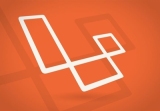 構建具有Laravel後端的React應用程序:第2部分,ReactMar 04, 2025 am 09:33 AM
構建具有Laravel後端的React應用程序:第2部分,ReactMar 04, 2025 am 09:33 AM這是有關用Laravel後端構建React應用程序的系列的第二個也是最後一部分。在該系列的第一部分中,我們使用Laravel為基本的產品上市應用程序創建了一個RESTFUL API。在本教程中,我們將成為開發人員
 簡化的HTTP響應在Laravel測試中模擬了Mar 12, 2025 pm 05:09 PM
簡化的HTTP響應在Laravel測試中模擬了Mar 12, 2025 pm 05:09 PMLaravel 提供简洁的 HTTP 响应模拟语法,简化了 HTTP 交互测试。这种方法显著减少了代码冗余,同时使您的测试模拟更直观。 基本实现提供了多种响应类型快捷方式: use Illuminate\Support\Facades\Http; Http::fake([ 'google.com' => 'Hello World', 'github.com' => ['foo' => 'bar'], 'forge.laravel.com' =>
 php中的捲曲:如何在REST API中使用PHP捲曲擴展Mar 14, 2025 am 11:42 AM
php中的捲曲:如何在REST API中使用PHP捲曲擴展Mar 14, 2025 am 11:42 AMPHP客戶端URL(curl)擴展是開發人員的強大工具,可以與遠程服務器和REST API無縫交互。通過利用Libcurl(備受尊敬的多協議文件傳輸庫),PHP curl促進了有效的執行
 在Codecanyon上的12個最佳PHP聊天腳本Mar 13, 2025 pm 12:08 PM
在Codecanyon上的12個最佳PHP聊天腳本Mar 13, 2025 pm 12:08 PM您是否想為客戶最緊迫的問題提供實時的即時解決方案? 實時聊天使您可以與客戶進行實時對話,並立即解決他們的問題。它允許您為您的自定義提供更快的服務
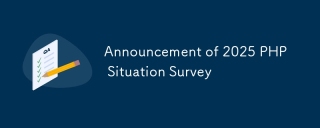 宣布 2025 年 PHP 形勢調查Mar 03, 2025 pm 04:20 PM
宣布 2025 年 PHP 形勢調查Mar 03, 2025 pm 04:20 PM2025年的PHP景觀調查調查了當前的PHP發展趨勢。 它探討了框架用法,部署方法和挑戰,旨在為開發人員和企業提供見解。 該調查預計現代PHP Versio的增長
 Laravel中的通知Mar 04, 2025 am 09:22 AM
Laravel中的通知Mar 04, 2025 am 09:22 AM在本文中,我們將在Laravel Web框架中探索通知系統。 Laravel中的通知系統使您可以通過不同渠道向用戶發送通知。今天,我們將討論您如何發送通知OV


熱AI工具

Undresser.AI Undress
人工智慧驅動的應用程序,用於創建逼真的裸體照片

AI Clothes Remover
用於從照片中去除衣服的線上人工智慧工具。

Undress AI Tool
免費脫衣圖片

Clothoff.io
AI脫衣器

AI Hentai Generator
免費產生 AI 無盡。

熱門文章

熱工具

WebStorm Mac版
好用的JavaScript開發工具

Dreamweaver CS6
視覺化網頁開發工具

SublimeText3 Mac版
神級程式碼編輯軟體(SublimeText3)

DVWA
Damn Vulnerable Web App (DVWA) 是一個PHP/MySQL的Web應用程序,非常容易受到攻擊。它的主要目標是成為安全專業人員在合法環境中測試自己的技能和工具的輔助工具,幫助Web開發人員更好地理解保護網路應用程式的過程,並幫助教師/學生在課堂環境中教授/學習Web應用程式安全性。 DVWA的目標是透過簡單直接的介面練習一些最常見的Web漏洞,難度各不相同。請注意,該軟體中

禪工作室 13.0.1
強大的PHP整合開發環境





