If you're familiar with AirDrop, you know it's a popular feature developed by Apple Inc. that enables seamless file transfer between supported Macintosh computers and iOS devices using Wi-Fi and Bluetooth. However, if you're using Linux and missing out on this functionality, worry not! We have a perfect solution for you. Say hello to LocalSend, an AirDrop alternative designed specifically for Linux systems. In this guide, we will discuss how to install and use LocalSend to securely share files, folders and text messages between different devices.
Table of Contents
What is LocalSend?
LocalSend is a multi-platform, opensource application that provides secure device-to-device communication through the use of REST API and HTTPS encryption. LocalSend allows the users to share files and messages between nearby devices over the local Wi-Fi network.
It stands out from other messaging applications as it does not require an internet connection or third-party servers, which significantly enhances its speed and reliability for local communication.
LocalSend is a open-source application that supports Android, FireOS, iOS, Linux, macOS, and Windows platforms.
How LocalSend Works?
LocalSend uses a secure communication protocol that enables devices to connect and exchange data using a REST API. All information transmitted through LocalSend is protected by HTTPS encryption, ensuring a high level of security.
To enhance this security even further, each device generates a unique TLS/SSL certificate on the spot, adding an extra layer of protection. With LocalSend, you can have peace of mind knowing that your data is always transmitted securely and enjoy the convenience of wireless file transfer similar to AirDrop..
Install LocalSend in Linux
LocalSend provides various installation options for different Linux distributions. You can choose either the Flatpak or AppImage formats, which work well across multiple distributions. If you are using Arch Linux, EndeavourOS, or Manjaro Linux, you can easily install LocalSend from the Arch User Repository (AUR).
To install LocalSend from Flathub, ensure that you have flatpak installed on your system. Then, execute the following command:
$ flatpak install flathub org.localsend.localsend_app
For Arch Linux and its variants, make sure you have an AUR helper like paru or yay installed. Once you have the AUR helper set up, use either of the following commands to install LocalSend:
$ paru -S localsend
Or,
$ yay -S localsend
If you prefer AppImage format, download the lastest version from the releases page using command:
$ wget https://github.com/localsend/localsend/releases/download/v1.9.1/LocalSend-1.9.1.AppImagehttps://github.com/localsend/localsend/releases/download/v1.9.1/
Make it executable:
$ chmod +x LocalSend-1.9.1.AppImage
Run LocalSend using command:
$ ./LocalSend-1.9.1.AppImage
Install LocalSend in Android
You can install LocalSend from either the Google Play Store or F-Droid. You can also download the apk file and add it manually.
Securely Share Files and Messages Across Devices using LocalSend
Ensure that the devices you wish to communicate with are connected to the same local network. You can use any number of supported devices. It could be either Android to Android, Android to Linux desktop, Linux desktop to Linux desktop or combination of all.
To illustrate the process, I will be using a Debian 11 desktop and an Android mobile device. Launch LocalSend on both devices to proceed with the demonstration. Both are connected to the same network.
First, I am going to launch LocalSend application in my Debian desktop. This is how LocalSend interface looks like in my Debian 11 desktop.

Then I launched it on my Android mobile as well.

As you can see, LocalSend interface is very simple and easy to understand. It has only three buttons namely Receive, Send and Settings.
LocalSend assigns unique nicknames to each device, ensuring individual identification across devices in the network.
From the device where you want to send/receive file or folder or text message, click the appropriate button on the LocalSend Interface. For example, if you want to send a file of folder or message, simply click the "Send" button.
LocalSend will automatically scan the nearby devices and list their names. As you can see in the screenshot below, It shows my Android mobile. Now you can select either a file or folder or a text message by clicking on the respective buttons on the top.

I am going to send a file, so I clicked the "File" button and chose an image file from my Downloads directory. You can choose multiple files by holding down the CTRL button.

The selected items will be shown under the "Selection" section. You can add more items by clicking the "Add" button.
To initiate file transfer, simply click on the nearby device to send the selected items.

Now the sender device will wait for the acknowledge from the recipient device.

From the recipient device (Android device in my case), click Accept to receive the file(s).

The selected items will be transferred instantly. Upon successful file transfer, you should see the "Finished" message on both devices. Click Done to complete the task.

Quite simple, isn't it?
Similarly, you can share folders and send text messages across different devices within the same network.
LocalSend Settings
Within the Settings section, you have the flexibility to customize and modify various options to suit your preferences. These include adjusting the theme, selecting the desired language, specifying the destination location for received files, configuring the port number, and enabling or disabling encryption, among other available settings.

Frequently Asked Questions
Q1: What is LocalSend?A: LocalSend is a cross-platform application that enables secure file and message sharing among devices within a local network, without the need for an internet connection.
Q2: Which operating systems are supported by LocalSend?A: LocalSend supports a wide range of operating systems, including Android, Linux, iOS, FireOS, macOS, and Windows.
Q3: How does LocalSend ensure security during file and message sharing?A: LocalSend employs a secure communication protocol and utilizes HTTPS encryption to safeguard data transmission between devices within the local network.
Q4: Can LocalSend transfer files between different types of devices?A: Yes, LocalSend supports file and message sharing between various combinations of devices, such as Android-to-Android, Android to Linux desktop, Linux desktop to Linux desktop, and more.
Q5: Are there any file size limitations when using LocalSend?A: LocalSend does not impose specific file size limitations. However, the transfer speed may vary based on factors such as the network environment and device capabilities.
Q6: Can LocalSend be used without an internet connection?A: Yes, LocalSend operates solely within the local network, enabling communication and file sharing without reliance on an internet connection.
Q7: Is LocalSend free to use?A: Yes, LocalSend is available as an open-source application and is free to download, install, and use.
Conclusion
LocalSend is as a reliable and secure solution for local file and message sharing across different devices. With its open-source nature, LocalSend offers transparency, flexibility, and community-driven development. By leveraging the power of your local network, LocalSend ensures fast, efficient, and secure communication without relying on the internet.
Whether you are an Android user, a Linux enthusiast, or a macOS user, LocalSend caters to your diverse needs with cross-platform compatibility. Its user-friendly interface and customizable settings enhance the overall experience, allowing you to fine-tune LocalSend according to your preferences.
Say goodbye to the limitations of traditional file-sharing methods and embrace the convenience of LocalSend. Enjoy seamless connectivity, enhanced privacy, and efficient data transfer within your local network. LocalSend empowers you to take control of your communication and ensures that your files and messages remain secure throughout the process.
Resources:
- LocalSend Website
- LocalSend GitHub Repository
Related Read:
- Sync Android Phone With Linux Using KDE Connect
- Share Files Between Multiple Devices Using Snapdrop Via Web Browser
- Share Files Between Linux Desktops With Warpinator
- Transfer Files And Folders Between Computers With Croc
- PSiTransfer – A Simple Open Source Self-hosted File Sharing Solution
- How to Setup A Basic File server Using simpleHTTPserver
- An Easy And Fast Way To Share Files Over Internet From Command Line
- OnionShare – Share Files Of Any Size Securely And Anonymously
- AirDroid – Access and manage your Android device from Computer
以上是localsend-安全文件共享的開源空調替代品的詳細內容。更多資訊請關注PHP中文網其他相關文章!
 5個用於監視磁盤I/O性能的Linux工具Apr 27, 2025 pm 04:45 PM
5個用於監視磁盤I/O性能的Linux工具Apr 27, 2025 pm 04:45 PM本指南探討了用於監視和故障排除磁盤I/O性能的基本Linux工具,這是對服務器速度和應用程序響應的關鍵度量。 磁盤I/O性能直接影響從和書面讀取數據的速度
 在Linux中查找插入USB設備名稱的4種方法Apr 27, 2025 pm 04:44 PM
在Linux中查找插入USB設備名稱的4種方法Apr 27, 2025 pm 04:44 PM對於新的Linux用戶,識別連接的設備至關重要,尤其是USB驅動器。 本指南提供了幾種命令行方法來確定USB設備的名稱,這對於格式化等任務必不可少。 雖然USB驅動器經常自動安裝(例如, /
 如何在根(/)分區上修復'設備上沒有剩餘空間”Apr 27, 2025 pm 04:43 PM
如何在根(/)分區上修復'設備上沒有剩餘空間”Apr 27, 2025 pm 04:43 PMLinux系統,特別是磁盤空間有限的系統,最常見的問題之一就是根分區(/)空間耗盡。 出現此問題時,您可能會遇到以下錯誤: No space left on device 別慌!這只是表示您的根目錄(/ 分區)已滿,這是一個常見問題,尤其是在磁盤空間有限的系統或全天候運行的服務器上。 發生這種情況時,您可能會遇到以下問題: 無法安裝或升級軟件包。 系統啟動失敗。 服務無法啟動。 無法寫入日誌或臨時文件。 本文將引導您完成識別問題、安全清理空間以及防止再次發生此問題的實用步驟。這些說明適用於初
 2025年Linux的前16名記事本替代品Apr 27, 2025 pm 04:42 PM
2025年Linux的前16名記事本替代品Apr 27, 2025 pm 04:42 PM本文探討了Linux用戶的一流記事本替代方案。 記事本雖然在Windows上很棒,但缺少Linux版本。 本指南提供了適合各種需求和偏好的各種選擇。 最高記錄的替代方案
 如何在SystemD中創建和運行新服務單元Apr 27, 2025 pm 04:41 PM
如何在SystemD中創建和運行新服務單元Apr 27, 2025 pm 04:41 PM幾天前,我遇到了32位CentOS 8分佈,並決定在較舊的32位系統上進行測試。 啟動後,我發現了一個網絡連接問題。連接將下降,每次重新啟動後都需要手動修復。這個公關
 如何在Linux的硬盤上檢查不良扇區Apr 27, 2025 pm 04:40 PM
如何在Linux的硬盤上檢查不良扇區Apr 27, 2025 pm 04:40 PM讓我們澄清什麼構成不良扇區或不良區塊:這是硬盤驅動器或閃存的一部分,它變得不可讀取或無法寫入,這通常是由於對磁盤表面的物理損害或閃爍的閃存閃存晶體管。 累積
 如何強制CP命令無需提示即可覆蓋文件Apr 27, 2025 pm 04:39 PM
如何強制CP命令無需提示即可覆蓋文件Apr 27, 2025 pm 04:39 PMCP命令(“複製”)是Linux和其他類似Unix的系統的基本工具,用於復製文件和目錄。 雖然對本地文件傳輸有效,但對於基於網絡的副本,SCP(安全副本)是首選的
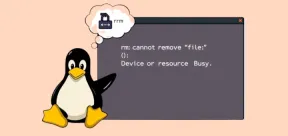 修復' RM:無法刪除文件 - 設備或資源繁忙”錯誤Apr 27, 2025 pm 04:38 PM
修復' RM:無法刪除文件 - 設備或資源繁忙”錯誤Apr 27, 2025 pm 04:38 PM在Linux系統中使用rm命令刪除文件或目錄時,如果遇到以下錯誤: rm: cannot remove 'file-or-directory': Device or resource busy 不用擔心,這是一個常見問題,這意味著您嘗試刪除的文件或目錄當前正被系統或正在運行的進程使用。 錯誤原因 “設備或資源繁忙”消息表示文件或目錄正在使用中。為了避免破壞系統或導致數據丟失,Linux阻止刪除正在使用的文件。 常見原因包括: 您的終端當前位於要刪除的目錄內。 程序或進程正在使用該文件或目錄。


熱AI工具

Undresser.AI Undress
人工智慧驅動的應用程序,用於創建逼真的裸體照片

AI Clothes Remover
用於從照片中去除衣服的線上人工智慧工具。

Undress AI Tool
免費脫衣圖片

Clothoff.io
AI脫衣器

Video Face Swap
使用我們完全免費的人工智慧換臉工具,輕鬆在任何影片中換臉!

熱門文章

熱工具

禪工作室 13.0.1
強大的PHP整合開發環境

Atom編輯器mac版下載
最受歡迎的的開源編輯器

Dreamweaver CS6
視覺化網頁開發工具

WebStorm Mac版
好用的JavaScript開發工具

DVWA
Damn Vulnerable Web App (DVWA) 是一個PHP/MySQL的Web應用程序,非常容易受到攻擊。它的主要目標是成為安全專業人員在合法環境中測試自己的技能和工具的輔助工具,幫助Web開發人員更好地理解保護網路應用程式的過程,並幫助教師/學生在課堂環境中教授/學習Web應用程式安全性。 DVWA的目標是透過簡單直接的介面練習一些最常見的Web漏洞,難度各不相同。請注意,該軟體中






