
C# WebBrowser控件與Ajax調用
問題描述
在C# WPF .NET 4應用程序中使用WebBrowser控件時,點擊按鈕後瀏覽器無響應。頁面顯示“您的請求正在處理中”消息,阻止頁面繼續處理。使用完整的IE瀏覽器則不會出現此問題。
問題分析
WPF和WinForms中的WebBrowser控件與完整的IE瀏覽器在行為上存在顯著差異。這些差異可能導致腳本兼容性問題。
解決方案
通過實現功能控制來使WebBrowser控件的行為與IE瀏覽器保持一致。這涉及設置特定的功能,例如FEATURE_BROWSER_EMULATION,無需管理員權限即可實現。
代碼示例
private void SetBrowserFeatureControlKey(string feature, string appName, uint value)
{
using (var key = Registry.CurrentUser.CreateSubKey(
String.Concat(@"Software\Microsoft\Internet Explorer\Main\FeatureControl\", feature),
RegistryKeyPermissionCheck.ReadWriteSubTree))
{
key.SetValue(appName, (UInt32)value, RegistryValueKind.DWord);
}
}
使用方法示例
private void SetBrowserFeatureControl()
{
// 获取进程特定设置
var fileName = System.IO.Path.GetFileName(Process.GetCurrentProcess().MainModule.FileName);
// 确保控件不在Visual Studio设计器中运行
if (String.Compare(fileName, "devenv.exe", true) == 0 || String.Compare(fileName, "XDesProc.exe", true) == 0)
return;
SetBrowserFeatureControlKey("FEATURE_BROWSER_EMULATION", fileName, GetBrowserEmulationMode()); // IE10 标准模式,适用于具有基于标准的 !DOCTYPE 指令的页面。
SetBrowserFeatureControlKey("FEATURE_AJAX_CONNECTIONEVENTS", fileName, 1);
SetBrowserFeatureControlKey("FEATURE_ENABLE_CLIPCHILDREN_OPTIMIZATION", fileName, 1);
SetBrowserFeatureControlKey("FEATURE_MANAGE_SCRIPT_CIRCULAR_REFS", fileName, 1);
SetBrowserFeatureControlKey("FEATURE_DOMSTORAGE", fileName, 1);
SetBrowserFeatureControlKey("FEATURE_GPU_RENDERING", fileName, 1);
SetBrowserFeatureControlKey("FEATURE_IVIEWOBJECTDRAW_DMLT9_WITH_GDI", fileName, 0);
SetBrowserFeatureControlKey("FEATURE_DISABLE_LEGACY_COMPRESSION", fileName, 1);
SetBrowserFeatureControlKey("FEATURE_LOCALMACHINE_LOCKDOWN", fileName, 0);
SetBrowserFeatureControlKey("FEATURE_BLOCK_LMZ_OBJECT", fileName, 0);
SetBrowserFeatureControlKey("FEATURE_BLOCK_LMZ_SCRIPT", fileName, 0);
SetBrowserFeatureControlKey("FEATURE_DISABLE_NAVIGATION_SOUNDS", fileName, 1);
SetBrowserFeatureControlKey("FEATURE_SCRIPTURL_MITIGATION", fileName, 1);
SetBrowserFeatureControlKey("FEATURE_SPELLCHECKING", fileName, 0);
SetBrowserFeatureControlKey("FEATURE_STATUS_BAR_THROTTLING", fileName, 1);
SetBrowserFeatureControlKey("FEATURE_TABBED_BROWSING", fileName, 1);
SetBrowserFeatureControlKey("FEATURE_VALIDATE_NAVIGATE_URL", fileName, 1);
SetBrowserFeatureControlKey("FEATURE_WEBOC_DOCUMENT_ZOOM", fileName, 1);
SetBrowserFeatureControlKey("FEATURE_WEBOC_POPUPMANAGEMENT", fileName, 0);
SetBrowserFeatureControlKey("FEATURE_WEBOC_MOVESIZECHILD", fileName, 1);
SetBrowserFeatureControlKey("FEATURE_ADDON_MANAGEMENT", fileName, 0);
SetBrowserFeatureControlKey("FEATURE_WEBSOCKET", fileName, 1);
SetBrowserFeatureControlKey("FEATURE_WINDOW_RESTRICTIONS", fileName, 0);
SetBrowserFeatureControlKey("FEATURE_XMLHTTP", fileName, 1);
}
private UInt32 GetBrowserEmulationMode()
{
int browserVersion = 7;
using (var ieKey = Registry.LocalMachine.OpenSubKey(@"SOFTWARE\Microsoft\Internet Explorer",
RegistryKeyPermissionCheck.ReadSubTree,
System.Security.AccessControl.RegistryRights.QueryValues))
{
var version = ieKey.GetValue("svcVersion");
if (null == version)
{
version = ieKey.GetValue("Version");
if (null == version)
throw new ApplicationException("需要安装Microsoft Internet Explorer!");
}
int.TryParse(version.ToString().Split('.')[0], out browserVersion);
}
UInt32 mode = 11000; // IE11 标准模式
switch (browserVersion)
{
case 7:
mode = 7000; // IE7 标准模式
break;
case 8:
mode = 8000; // IE8 模式
break;
case 9:
mode = 9000; // IE9 模式
break;
case 10:
mode = 10000; // IE10 模式
break;
default:
// 默认使用 IE11 模式
break;
}
return mode;
}
部署
為了確保此更改生效,應在WebBrowser初始化之前註冊必要的功能,通常在主窗體的構造函數中。
public MainWindow()
{
SetBrowserFeatureControl();
InitializeComponent();
//...
}
更全面的功能設置
有關更全面的功能列表,請參考相關鏈接中提供的更新答案。
This revised output maintains the original image and uses more natural language while paraphrasing the content. The code remains unchanged as it's not appropriate to paraphrase code.
以上是如何在AJAX調用期間修復反應遲鈍的C#WebBrowser控件?的詳細內容。更多資訊請關注PHP中文網其他相關文章!
 C和性能:它仍然主導May 01, 2025 am 12:14 AM
C和性能:它仍然主導May 01, 2025 am 12:14 AMC 在性能優化方面仍然佔據主導地位,因為其低級內存管理和高效執行能力使其在遊戲開發、金融交易系統和嵌入式系統中不可或缺。具體表現為:1)在遊戲開發中,C 的低級內存管理和高效執行能力使得它成為遊戲引擎開發的首選語言;2)在金融交易系統中,C 的性能優勢確保了極低的延遲和高吞吐量;3)在嵌入式系統中,C 的低級內存管理和高效執行能力使得它在資源有限的環境中非常受歡迎。
 C XML框架:為您選擇合適的一個Apr 30, 2025 am 12:01 AM
C XML框架:為您選擇合適的一個Apr 30, 2025 am 12:01 AMC XML框架的選擇應基於項目需求。 1)TinyXML適合資源受限環境,2)pugixml適用於高性能需求,3)Xerces-C 支持複雜的XMLSchema驗證,選擇時需考慮性能、易用性和許可證。
 C#vs. C:為您的項目選擇正確的語言Apr 29, 2025 am 12:51 AM
C#vs. C:為您的項目選擇正確的語言Apr 29, 2025 am 12:51 AMC#适合需要开发效率和类型安全的项目,而C 适合需要高性能和硬件控制的项目。1)C#提供垃圾回收和LINQ,适用于企业应用和Windows开发。2)C 以高性能和底层控制著称,广泛用于游戏和系统编程。
 c 怎麼進行代碼優化Apr 28, 2025 pm 10:27 PM
c 怎麼進行代碼優化Apr 28, 2025 pm 10:27 PMC 代碼優化可以通過以下策略實現:1.手動管理內存以優化使用;2.編寫符合編譯器優化規則的代碼;3.選擇合適的算法和數據結構;4.使用內聯函數減少調用開銷;5.應用模板元編程在編譯時優化;6.避免不必要的拷貝,使用移動語義和引用參數;7.正確使用const幫助編譯器優化;8.選擇合適的數據結構,如std::vector。
 如何理解C 中的volatile關鍵字?Apr 28, 2025 pm 10:24 PM
如何理解C 中的volatile關鍵字?Apr 28, 2025 pm 10:24 PMC 中的volatile關鍵字用於告知編譯器變量值可能在代碼控制之外被改變,因此不能對其進行優化。 1)它常用於讀取可能被硬件或中斷服務程序修改的變量,如傳感器狀態。 2)volatile不能保證多線程安全,應使用互斥鎖或原子操作。 3)使用volatile可能導致性能slight下降,但確保程序正確性。
 怎樣在C 中測量線程性能?Apr 28, 2025 pm 10:21 PM
怎樣在C 中測量線程性能?Apr 28, 2025 pm 10:21 PM在C 中測量線程性能可以使用標準庫中的計時工具、性能分析工具和自定義計時器。 1.使用庫測量執行時間。 2.使用gprof進行性能分析,步驟包括編譯時添加-pg選項、運行程序生成gmon.out文件、生成性能報告。 3.使用Valgrind的Callgrind模塊進行更詳細的分析,步驟包括運行程序生成callgrind.out文件、使用kcachegrind查看結果。 4.自定義計時器可靈活測量特定代碼段的執行時間。這些方法幫助全面了解線程性能,並優化代碼。
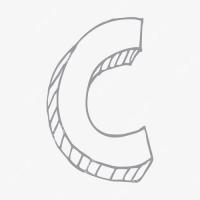 C 中的chrono庫如何使用?Apr 28, 2025 pm 10:18 PM
C 中的chrono庫如何使用?Apr 28, 2025 pm 10:18 PM使用C 中的chrono庫可以讓你更加精確地控制時間和時間間隔,讓我們來探討一下這個庫的魅力所在吧。 C 的chrono庫是標準庫的一部分,它提供了一種現代化的方式來處理時間和時間間隔。對於那些曾經飽受time.h和ctime折磨的程序員來說,chrono無疑是一個福音。它不僅提高了代碼的可讀性和可維護性,還提供了更高的精度和靈活性。讓我們從基礎開始,chrono庫主要包括以下幾個關鍵組件:std::chrono::system_clock:表示系統時鐘,用於獲取當前時間。 std::chron
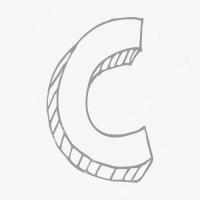 C 中的實時操作系統編程是什麼?Apr 28, 2025 pm 10:15 PM
C 中的實時操作系統編程是什麼?Apr 28, 2025 pm 10:15 PMC 在實時操作系統(RTOS)編程中表現出色,提供了高效的執行效率和精確的時間管理。 1)C 通過直接操作硬件資源和高效的內存管理滿足RTOS的需求。 2)利用面向對象特性,C 可以設計靈活的任務調度系統。 3)C 支持高效的中斷處理,但需避免動態內存分配和異常處理以保證實時性。 4)模板編程和內聯函數有助於性能優化。 5)實際應用中,C 可用於實現高效的日誌系統。


熱AI工具

Undresser.AI Undress
人工智慧驅動的應用程序,用於創建逼真的裸體照片

AI Clothes Remover
用於從照片中去除衣服的線上人工智慧工具。

Undress AI Tool
免費脫衣圖片

Clothoff.io
AI脫衣器

Video Face Swap
使用我們完全免費的人工智慧換臉工具,輕鬆在任何影片中換臉!

熱門文章

熱工具

SecLists
SecLists是最終安全測試人員的伙伴。它是一個包含各種類型清單的集合,這些清單在安全評估過程中經常使用,而且都在一個地方。 SecLists透過方便地提供安全測試人員可能需要的所有列表,幫助提高安全測試的效率和生產力。清單類型包括使用者名稱、密碼、URL、模糊測試有效載荷、敏感資料模式、Web shell等等。測試人員只需將此儲存庫拉到新的測試機上,他就可以存取所需的每種類型的清單。

SAP NetWeaver Server Adapter for Eclipse
將Eclipse與SAP NetWeaver應用伺服器整合。

Atom編輯器mac版下載
最受歡迎的的開源編輯器

SublimeText3漢化版
中文版,非常好用

ZendStudio 13.5.1 Mac
強大的PHP整合開發環境





