
根據數值變更 WPF DataGrid 儲存格顏色
在 WPF DataGrid 中,根據特定值自訂單一儲存格的外觀可以增強資料視覺化效果。但是,如果在只想為特定單元格著色時,出現整行高亮顯示的問題,則可能需要檢查程式碼以識別根本原因。
初始程式碼設定了 DataGrid.CellStyle,但此方法會影響整行,因為 DataContext 設定為行而不是單一儲存格。為了解決這個問題,建議定位特定列並根據不同的內容(例如文字、組合方塊和複選框)自訂其外觀。以下是如何更改名稱為“John”的單元格背景的範例。
<DataGridTextColumn Binding="{Binding Name}">
<DataGridTextColumn.CellStyle>
<Style TargetType="DataGridCell">
<Style.Triggers>
<Trigger Property="Text" Value="John">
<Setter Property="Background" Value="LightGreen"/>
</Trigger>
</Style.Triggers>
</Style>
</DataGridTextColumn.CellStyle>
</DataGridTextColumn>
或者,您可以使用 ValueConverter 將值對應到顏色,從而靈活地定義配色方案。這是一個範例:
public class NameToBrushConverter : IValueConverter
{
public object Convert(object value, Type targetType, object parameter, System.Globalization.CultureInfo culture)
{
string input = (string)value;
switch (input)
{
case "John":
return Brushes.LightGreen;
// 添加更多情况
default:
return DependencyProperty.UnsetValue;
}
}
public object ConvertBack(object value, Type targetType, object parameter, System.Globalization.CultureInfo culture)
{
throw new NotSupportedException();
}
}
ValueConverter 的用法:
<DataGridTextColumn Binding="{Binding Name}">
<DataGridTextColumn.CellStyle>
<Setter Property="Background" Value="{Binding Name, Converter={StaticResource NameToBrushConverter}}"/>
</DataGridTextColumn.CellStyle>
</DataGridTextColumn>
最後,第三種方法可讓您直接將儲存格的背景綁定到傳回對應顏色的屬性。透過實作 INotifyPropertyChanged 接口,可以引發屬性更改,從而觸發使用者介面中的更新。
以上是如何根據儲存格值有條件地變更 WPF DataGrid 儲存格背景顏色?的詳細內容。更多資訊請關注PHP中文網其他相關文章!
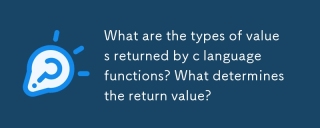 c語言函數返回值的類型有哪些?返回值是由什麼決定的?Mar 03, 2025 pm 05:52 PM
c語言函數返回值的類型有哪些?返回值是由什麼決定的?Mar 03, 2025 pm 05:52 PM本文詳細介紹了C函數返回類型,包括基本(int,float,char等),派生(數組,指針,結構)和void類型。 編譯器通過函數聲明和返回語句確定返回類型,執行
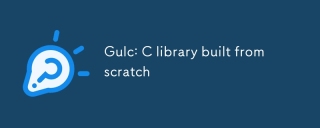 Gulc:從頭開始建造的C庫Mar 03, 2025 pm 05:46 PM
Gulc:從頭開始建造的C庫Mar 03, 2025 pm 05:46 PMGulc是一個高性能的C庫,優先考慮最小開銷,積極的內襯和編譯器優化。 其設計非常適合高頻交易和嵌入式系統等關鍵應用程序,其設計強調簡單性,模型
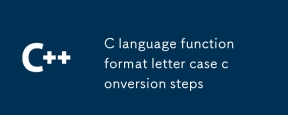 c語言函數格式字母大小寫轉換步驟Mar 03, 2025 pm 05:53 PM
c語言函數格式字母大小寫轉換步驟Mar 03, 2025 pm 05:53 PM本文詳細介紹了字符串案例轉換的C功能。 它可以通過ctype.h的toupper()和tolower()解釋,並通過字符串迭代並處理零終端。 常見的陷阱,例如忘記ctype.h和修改字符串文字是
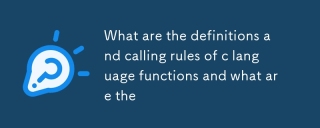 c語言函數的定義和調用規則是什麼Mar 03, 2025 pm 05:53 PM
c語言函數的定義和調用規則是什麼Mar 03, 2025 pm 05:53 PM本文解釋了C函數聲明與定義,參數傳遞(按值和指針),返回值以及常見的陷阱,例如內存洩漏和類型不匹配。 它強調了聲明對模塊化和省份的重要性
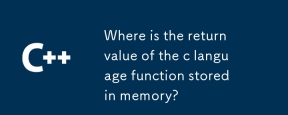 c語言函數返回值在內存保存在哪裡?Mar 03, 2025 pm 05:51 PM
c語言函數返回值在內存保存在哪裡?Mar 03, 2025 pm 05:51 PM本文研究C函數返回值存儲。 較小的返回值通常存儲在寄存器中以備速度;較大的值可能會使用指針來記憶(堆棧或堆),影響壽命並需要手動內存管理。直接ACC
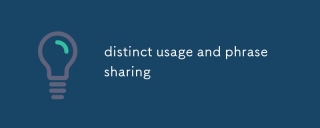 distinct用法和短語分享Mar 03, 2025 pm 05:51 PM
distinct用法和短語分享Mar 03, 2025 pm 05:51 PM本文分析了形容詞“獨特”的多方面用途,探索其語法功能,常見的短語(例如,“不同於”,“完全不同”),以及在正式與非正式中的細微應用
 如何有效地使用STL(排序,查找,轉換等)的算法?Mar 12, 2025 pm 04:52 PM
如何有效地使用STL(排序,查找,轉換等)的算法?Mar 12, 2025 pm 04:52 PM本文詳細介紹了c中有效的STL算法用法。 它強調了數據結構選擇(向量與列表),算法複雜性分析(例如,std :: sort vs. std vs. std :: partial_sort),迭代器用法和並行執行。 常見的陷阱
 C標準模板庫(STL)如何工作?Mar 12, 2025 pm 04:50 PM
C標準模板庫(STL)如何工作?Mar 12, 2025 pm 04:50 PM本文解釋了C標準模板庫(STL),重點關注其核心組件:容器,迭代器,算法和函子。 它詳細介紹了這些如何交互以啟用通用編程,提高代碼效率和可讀性t


熱AI工具

Undresser.AI Undress
人工智慧驅動的應用程序,用於創建逼真的裸體照片

AI Clothes Remover
用於從照片中去除衣服的線上人工智慧工具。

Undress AI Tool
免費脫衣圖片

Clothoff.io
AI脫衣器

AI Hentai Generator
免費產生 AI 無盡。

熱門文章

熱工具

禪工作室 13.0.1
強大的PHP整合開發環境

SublimeText3漢化版
中文版,非常好用

SublimeText3 Linux新版
SublimeText3 Linux最新版

記事本++7.3.1
好用且免費的程式碼編輯器

Dreamweaver CS6
視覺化網頁開發工具





