
取得字體、大小、粗體等
在Java 中,存取預先定義的字體、大小和顏色對於建立具有視覺吸引力的應用程式。這些元素增強了使用者體驗並實現一致的格式。
取得可用字體
要取得系統上可用字體的列表,請使用以下程式碼:
<code class="java">GraphicsEnvironment ge = GraphicsEnvironment.getLocalGraphicsEnvironment(); String[] fonts = ge.getAvailableFontFamilyNames();</code>
此指令擷取字型系列名稱的數組,這些名稱可以顯示在JComboBox 中或用於進一步處理。
決定字體大小和樣式
字體大小和樣式可以在運行時動態設定。以下範例示範了字體大小選擇:
<code class="java">JComboBox sizeChooser = new JComboBox(new String[] { "8", "10", "12" });</code>
同樣,您可以為字體樣式建立 JComboBox,例如粗體、斜體和普通。
完整範例 h3>
以下程式碼示範了一個完整的字體選擇器,在單獨的JComboBox 中顯示字體系列、大小和顏色:
<code class="java">import java.awt.*;
import javax.swing.*;
public class FontChooser {
public static void main(String[] args) {
SwingUtilities.invokeLater(() -> {
// Get available fonts
GraphicsEnvironment ge = GraphicsEnvironment.getLocalGraphicsEnvironment();
String[] fonts = ge.getAvailableFontFamilyNames();
// Create comboboxes for fonts, sizes, and colors
JComboBox fontChooser = new JComboBox(fonts);
fontChooser.setRenderer(new FontCellRenderer());
JComboBox sizeChooser = new JComboBox(new String[] { "8", "10", "12" });
JComboBox colorChooser = new JComboBox(new String[] { "Black", "Blue", "Red" });
// Create a panel to hold the choosers
JPanel chooserPanel = new JPanel();
chooserPanel.add(fontChooser);
chooserPanel.add(sizeChooser);
chooserPanel.add(colorChooser);
// Show the chooser dialog
JOptionPane.showMessageDialog(null, chooserPanel);
});
}
}
// Renderer for the font combobox
class FontCellRenderer extends DefaultListCellRenderer {
@Override
public Component getListCellRendererComponent(
JList list,
Object value,
int index,
boolean isSelected,
boolean cellHasFocus) {
JLabel label = (JLabel)super.getListCellRendererComponent(
list,value,index,isSelected,cellHasFocus);
Font font = new Font(value.toString(), Font.PLAIN, 20);
label.setFont(font);
return label;
}
}</code>
透過使用提供的程式碼,您可以合併字體選擇和格式化功能到您的Java 應用程式中,增強其功能和視覺吸引力。
以上是如何在 Java 應用程式中自訂字體、大小和顏色?的詳細內容。更多資訊請關注PHP中文網其他相關文章!
 JVM如何在不同平台上管理垃圾收集?Apr 28, 2025 am 12:23 AM
JVM如何在不同平台上管理垃圾收集?Apr 28, 2025 am 12:23 AMJVMmanagesgarbagecollectionacrossplatformseffectivelybyusingagenerationalapproachandadaptingtoOSandhardwaredifferences.ItemploysvariouscollectorslikeSerial,Parallel,CMS,andG1,eachsuitedfordifferentscenarios.Performancecanbetunedwithflagslike-XX:NewRa
 為什麼Java代碼可以在不同的操作系統上運行,而無需修改?Apr 28, 2025 am 12:14 AM
為什麼Java代碼可以在不同的操作系統上運行,而無需修改?Apr 28, 2025 am 12:14 AMJava代碼可以在不同操作系統上無需修改即可運行,這是因為Java的“一次編寫,到處運行”哲學,由Java虛擬機(JVM)實現。 JVM作為編譯後的Java字節碼與操作系統之間的中介,將字節碼翻譯成特定機器指令,確保程序在任何安裝了JVM的平台上都能獨立運行。
 描述編譯和執行Java程序的過程,突出平台獨立性。Apr 28, 2025 am 12:08 AM
描述編譯和執行Java程序的過程,突出平台獨立性。Apr 28, 2025 am 12:08 AMJava程序的編譯和執行通過字節碼和JVM實現平台獨立性。 1)編寫Java源碼並編譯成字節碼。 2)使用JVM在任何平台上執行字節碼,確保代碼的跨平台運行。
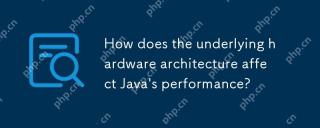 基礎硬件架構如何影響Java的性能?Apr 28, 2025 am 12:05 AM
基礎硬件架構如何影響Java的性能?Apr 28, 2025 am 12:05 AMJava性能与硬件架构密切相关,理解这种关系可以显著提升编程能力。1)JVM通过JIT编译将Java字节码转换为机器指令,受CPU架构影响。2)内存管理和垃圾回收受RAM和内存总线速度影响。3)缓存和分支预测优化Java代码执行。4)多线程和并行处理在多核系统上提升性能。
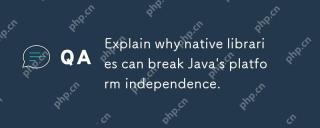 解釋為什麼本地庫可以破壞Java的平台獨立性。Apr 28, 2025 am 12:02 AM
解釋為什麼本地庫可以破壞Java的平台獨立性。Apr 28, 2025 am 12:02 AM使用原生庫會破壞Java的平台獨立性,因為這些庫需要為每個操作系統單獨編譯。 1)原生庫通過JNI與Java交互,提供Java無法直接實現的功能。 2)使用原生庫增加了項目複雜性,需要為不同平台管理庫文件。 3)雖然原生庫能提高性能,但應謹慎使用並進行跨平台測試。
 JVM如何處理操作系統API的差異?Apr 27, 2025 am 12:18 AM
JVM如何處理操作系統API的差異?Apr 27, 2025 am 12:18 AMJVM通過JavaNativeInterface(JNI)和Java標準庫處理操作系統API差異:1.JNI允許Java代碼調用本地代碼,直接與操作系統API交互。 2.Java標準庫提供統一API,內部映射到不同操作系統API,確保代碼跨平台運行。
 Java 9影響平台獨立性中引入的模塊化如何?Apr 27, 2025 am 12:15 AM
Java 9影響平台獨立性中引入的模塊化如何?Apr 27, 2025 am 12:15 AMmodularitydoesnotdirectlyaffectJava'splatformindependence.Java'splatformindependenceismaintainedbytheJVM,butmodularityinfluencesapplicationstructureandmanagement,indirectlyimpactingplatformindependence.1)Deploymentanddistributionbecomemoreefficientwi
 什麼是字節碼,它與Java的平台獨立性有何關係?Apr 27, 2025 am 12:06 AM
什麼是字節碼,它與Java的平台獨立性有何關係?Apr 27, 2025 am 12:06 AMBytecodeinJavaistheintermediaterepresentationthatenablesplatformindependence.1)Javacodeiscompiledintobytecodestoredin.classfiles.2)TheJVMinterpretsorcompilesthisbytecodeintomachinecodeatruntime,allowingthesamebytecodetorunonanydevicewithaJVM,thusfulf


熱AI工具

Undresser.AI Undress
人工智慧驅動的應用程序,用於創建逼真的裸體照片

AI Clothes Remover
用於從照片中去除衣服的線上人工智慧工具。

Undress AI Tool
免費脫衣圖片

Clothoff.io
AI脫衣器

Video Face Swap
使用我們完全免費的人工智慧換臉工具,輕鬆在任何影片中換臉!

熱門文章

熱工具

EditPlus 中文破解版
體積小,語法高亮,不支援程式碼提示功能

SublimeText3漢化版
中文版,非常好用

MinGW - Minimalist GNU for Windows
這個專案正在遷移到osdn.net/projects/mingw的過程中,你可以繼續在那裡關注我們。 MinGW:GNU編譯器集合(GCC)的本機Windows移植版本,可自由分發的導入函式庫和用於建置本機Windows應用程式的頭檔;包括對MSVC執行時間的擴展,以支援C99功能。 MinGW的所有軟體都可以在64位元Windows平台上運作。

mPDF
mPDF是一個PHP庫,可以從UTF-8編碼的HTML產生PDF檔案。原作者Ian Back編寫mPDF以從他的網站上「即時」輸出PDF文件,並處理不同的語言。與原始腳本如HTML2FPDF相比,它的速度較慢,並且在使用Unicode字體時產生的檔案較大,但支援CSS樣式等,並進行了大量增強。支援幾乎所有語言,包括RTL(阿拉伯語和希伯來語)和CJK(中日韓)。支援嵌套的區塊級元素(如P、DIV),

DVWA
Damn Vulnerable Web App (DVWA) 是一個PHP/MySQL的Web應用程序,非常容易受到攻擊。它的主要目標是成為安全專業人員在合法環境中測試自己的技能和工具的輔助工具,幫助Web開發人員更好地理解保護網路應用程式的過程,並幫助教師/學生在課堂環境中教授/學習Web應用程式安全性。 DVWA的目標是透過簡單直接的介面練習一些最常見的Web漏洞,難度各不相同。請注意,該軟體中






