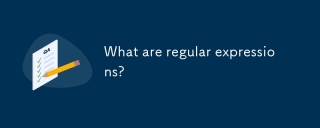Streamlit 在資料科學家中很受歡迎,因為您通常不需要前端知識。
它們提供簡單且易於實現的元素和小部件,無需編寫太多程式碼。
我在 ML/AI 專案中多次使用了 Streamlit,體驗非常棒。你可以更專注於編寫邏輯,前端部分(設計、佈局等)由streamlit處理得很好。
我使用 Streamlit 和 Python 創建了一個演示 Web 應用程序,以便您可以理解我在說什麼。
網路應用程式
這個網頁應用程式是將圖像格式轉換為另一種格式,例如,如果您的圖像是PNG格式,您可以將其轉換為JPEG圖像。
以下程式碼製作了 web 應用程式的使用者介面。
import streamlit as st
from imgconvrtr import convert_img_format
from PIL import Image
# Webpage setup
st.set_page_config(page_title="Image Convrtr")
st.title("Image Converter")
st.write("Convert your images in one _click_")
# File uploader
uploaded_file = st.file_uploader(
"Upload an image",
type=["png", "jpg", "jpeg", "jfif", "bmp"]
)
if uploaded_file is not None:
# Show the uploaded image
img = Image.open(uploaded_file)
st.image(img, caption="Uploaded Image", use_column_width=True)
# Show original image format
st.write(f"Original format: {img.format}")
# Output format selection
format_options = ["PNG", "JPEG", "JFIF", "BMP"]
output_format = st.selectbox("Choose output format", format_options)
# Convert the image
if img.format != output_format:
if st.button("Convert"):
converted_img = convert_img_format(uploaded_file, output_format.lower())
st.write(f"Image converted to {output_format}")
# Download button
st.download_button(
label=f"Download as {output_format}",
data=converted_img,
file_name=f"image.{output_format.lower()}",
mime=f"image/{output_format.lower()}"
)
else:
st.write("Select a different format... Yo!")
現在您已經大致了解了這個網頁應用程式的用途。我們可以直接跳到討論此程式碼中使用的元件。
一開始,你可以看到 st.title 和 st.write 等頁面元素,分別用於設定頁面標題和在頁面上顯示文字。
接下來,您可以看到一個用於上傳檔案的小部件(在本例中用於上傳圖像)。了解建立文件上傳器是多麼容易。
st.image 用來顯示使用者上傳的圖片。
然後我們有一個下拉式選單來選擇使用選擇框(st.selectbox)小工具建立的各種格式。
現在,您可以看到我們有兩個按鈕(st.button 和 st.download_button)。它們都是一樣的,但都是為了方便。
st.button 顯示我們在這裡用於影像轉換的按鈕小工具。
當使用者需要直接從應用程式下載檔案時,st.download_button 非常有用。
Streamlit 提供了許多用於不同目的的元素和小部件。
現在如果你想嘗試這個網頁應用程序,你需要安裝所需的函式庫:
pip install streamlit pillow
這是影像轉換函數:
from PIL import Image
import io
# Function to convert image format
def convert_img_format(image_file, frmat):
with Image.open(image_file) as img:
output_img = io.BytesIO()
img.save(output_img, format=frmat.upper())
output_img.seek(0)
return output_img
使用以下命令執行應用程式:
streamlit run <script_name>.py </script_name>
替換為實際的腳本名稱。
現在就這些。
繼續編碼✌✌
以上是使用 Streamlit 製作 Web 應用程式是如此簡單的詳細內容。更多資訊請關注PHP中文網其他相關文章!
 如何解決Linux終端中查看Python版本時遇到的權限問題?Apr 01, 2025 pm 05:09 PM
如何解決Linux終端中查看Python版本時遇到的權限問題?Apr 01, 2025 pm 05:09 PMLinux終端中查看Python版本時遇到權限問題的解決方法當你在Linux終端中嘗試查看Python的版本時,輸入python...
 我如何使用美麗的湯來解析HTML?Mar 10, 2025 pm 06:54 PM
我如何使用美麗的湯來解析HTML?Mar 10, 2025 pm 06:54 PM本文解釋瞭如何使用美麗的湯庫來解析html。 它詳細介紹了常見方法,例如find(),find_all(),select()和get_text(),以用於數據提取,處理不同的HTML結構和錯誤以及替代方案(SEL)
 如何使用TensorFlow或Pytorch進行深度學習?Mar 10, 2025 pm 06:52 PM
如何使用TensorFlow或Pytorch進行深度學習?Mar 10, 2025 pm 06:52 PM本文比較了Tensorflow和Pytorch的深度學習。 它詳細介紹了所涉及的步驟:數據準備,模型構建,培訓,評估和部署。 框架之間的關鍵差異,特別是關於計算刻度的
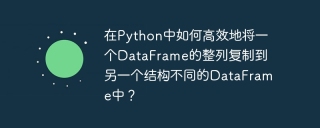 在Python中如何高效地將一個DataFrame的整列複製到另一個結構不同的DataFrame中?Apr 01, 2025 pm 11:15 PM
在Python中如何高效地將一個DataFrame的整列複製到另一個結構不同的DataFrame中?Apr 01, 2025 pm 11:15 PM在使用Python的pandas庫時,如何在兩個結構不同的DataFrame之間進行整列複製是一個常見的問題。假設我們有兩個Dat...
 哪些流行的Python庫及其用途?Mar 21, 2025 pm 06:46 PM
哪些流行的Python庫及其用途?Mar 21, 2025 pm 06:46 PM本文討論了諸如Numpy,Pandas,Matplotlib,Scikit-Learn,Tensorflow,Tensorflow,Django,Blask和請求等流行的Python庫,並詳細介紹了它們在科學計算,數據分析,可視化,機器學習,網絡開發和H中的用途
 如何使用Python創建命令行接口(CLI)?Mar 10, 2025 pm 06:48 PM
如何使用Python創建命令行接口(CLI)?Mar 10, 2025 pm 06:48 PM本文指導Python開發人員構建命令行界面(CLIS)。 它使用Typer,Click和ArgParse等庫詳細介紹,強調輸入/輸出處理,並促進用戶友好的設計模式,以提高CLI可用性。
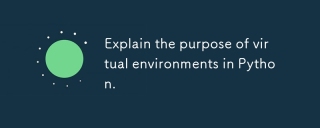 解釋Python中虛擬環境的目的。Mar 19, 2025 pm 02:27 PM
解釋Python中虛擬環境的目的。Mar 19, 2025 pm 02:27 PM文章討論了虛擬環境在Python中的作用,重點是管理項目依賴性並避免衝突。它詳細介紹了他們在改善項目管理和減少依賴問題方面的創建,激活和利益。


熱AI工具

Undresser.AI Undress
人工智慧驅動的應用程序,用於創建逼真的裸體照片

AI Clothes Remover
用於從照片中去除衣服的線上人工智慧工具。

Undress AI Tool
免費脫衣圖片

Clothoff.io
AI脫衣器

AI Hentai Generator
免費產生 AI 無盡。

熱門文章

熱工具

SublimeText3 Linux新版
SublimeText3 Linux最新版

PhpStorm Mac 版本
最新(2018.2.1 )專業的PHP整合開發工具

Atom編輯器mac版下載
最受歡迎的的開源編輯器

SAP NetWeaver Server Adapter for Eclipse
將Eclipse與SAP NetWeaver應用伺服器整合。

禪工作室 13.0.1
強大的PHP整合開發環境