基本修復
- 檢查網路連線:檢查您的網路速度,請放心,您的網路服務供應商不會在您所在的地區面臨任何停機或正在進行維護。
- 再次新增您的帳號:您可以將您的電子郵件帳號再次加入郵件應用程式。這將重新同步您的所有訊息。
- 強制退出並重新啟動郵件應用程式:點擊 Apple 標誌 >強制退出>選擇郵件>點擊強制退出按鈕。
- 更新 macOS 以更新郵件應用程式:點擊「設定」>一般>軟體更新>如果有可用更新,請安裝更新。
修正 1:啟用自動郵件刷新
如果您的網路速度正常,請檢查郵件應用程式中是否啟用了自動刷新電子郵件的選項。方法如下。
第 1 步:開啟 郵件應用程式 >點選左上角的郵件> 設定。

第 3 步:選擇自動。
修正 2:檢查郵件應用程式中是否啟用 Gmail
下一步是檢查郵件應用程式中是否啟用了 Gmail。如果您在郵件應用程式中使用多個電子郵件帳戶,則您可能已經停用了 Gmail 帳戶。以下是檢查和啟用它的方法。
第1步:開啟郵件應用程式>前往設定。
第 2 步:點擊「設定」視窗中的帳號>選擇您的Google 帳戶。
第 3 步:在帳戶資訊標籤下,選取啟用他的帳戶複選框。

提示:如果您的 Gmail 在 Mac 上的郵件應用程式中登入失敗,請參閱我們的貼文。
修補 3:使用安全模式
以安全模式啟動 Mac 將幫助所有系統應用程式(包括 Apple Mail)啟動,而不受第三方應用程式的任何阻礙。這是讓您的 Mac 排除故障並自動修復與系統應用程式相關的任何錯誤的好方法。
適用於配備 M 系列晶片的 Mac
第 1 步: 關閉 Mac。
第 2 步: Mac 關閉後,按住電源按鈕,直到看到啟動選項。
第 3 步: 按住 Shift 鍵 的同時選擇 Macintosh HD >選擇以安全模式繼續。

適用於配備 Intel 晶片的 Mac
第 1 步:重新啟動您的 Mac。
第 2 步: Mac 重新啟動時按住 Shift 鍵。當您看到登入視窗時放開 Shift 鍵。
提示:如果您的 Gmail 在 Mac 上的郵件應用程式中登入失敗,您也可以閱讀我們的貼文。
以上是3 個修復 Apple Mail 無法與 Mac 上的 Gmail 同步的問題的詳細內容。更多資訊請關注PHP中文網其他相關文章!
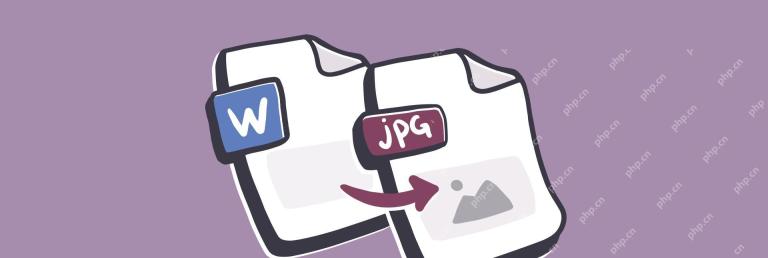 如何將單詞轉換為Mac上的JPG - SetAppApr 18, 2025 am 10:23 AM
如何將單詞轉換為Mac上的JPG - SetAppApr 18, 2025 am 10:23 AM將Word文檔轉換為JPEG圖像:多種方法詳解 在Mac上處理文本文檔(文章、報告、論文等)時,我們通常會使用Microsoft Word。自1985年Classic Mac OS以來,Microsoft Word就在Mac上可用,並且越來越受歡迎。如今,大多數用戶都將Microsoft Word作為Microsoft Office 365套件的一部分。 在功能方面,Microsoft Word超越了任何競爭對手——它為編寫和格式化文檔提供了無限可能。 有時,您需要將文檔轉換為各種格式,以便與
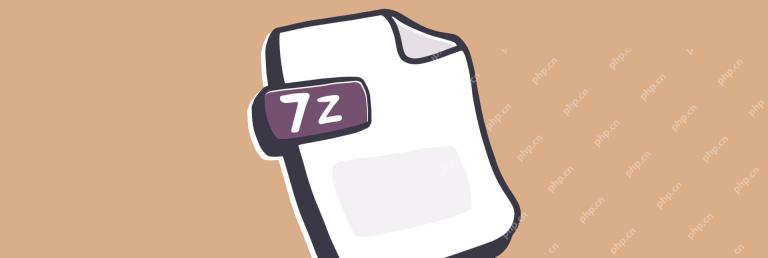 如何立即打開7Z文件 - setappApr 18, 2025 am 10:22 AM
如何立即打開7Z文件 - setappApr 18, 2025 am 10:22 AM高效壓縮與解壓7z檔案:Mac用戶指南 從軟件和計算機的早期開始,人們就一直在努力減小文件的大小。最初,這是因為存儲成本很高,幾兆字節的硬盤驅動器要花費數百美元! 即使在今天,當SSD和雲存儲可以以TB為單位衡量時,我們也不太熱衷於使用和支付超過我們所需的空間。如果您考慮一下我們存儲的所有照片和視頻,有時我們需要為此支付很多費用。 此外,我們希望文件在通過電子郵件傳輸時能夠正常工作,並且文件夾也能保持完整。您是否曾經遇到過通過電子郵件發送文件夾但到達時為空的情況? 解決所有這些問題的辦法是歸檔
 如何在iPhone上翻轉圖片Apr 18, 2025 am 10:04 AM
如何在iPhone上翻轉圖片Apr 18, 2025 am 10:04 AMiPhone自拍鏡像問題及解決方法 我們都習慣了鏡子裡的自己,所以更喜歡鏡中的影像。使用iPhone自拍相機時,屏幕上顯示的是左右翻轉的影像。但拍照後,你會發現照片庫裡的照片與拍攝前看到的不太一樣,令人沮喪! 想要修復翻轉的自拍照片,使其與取景器中看到的一模一樣嗎?讓我們看看如何在拍攝自拍時反轉iPhone上的照片。 我想... 我需要... 翻轉照片 打開照片應用,選擇照片,點擊“編輯”,使用“裁剪”工具,然後點擊“翻轉”圖標。 iOS 14及更高版本上的鏡像自拍 前往“設
 這個Apple ID並不活躍:它為什麼意味著以及如何修復它?Apr 18, 2025 am 09:58 AM
這個Apple ID並不活躍:它為什麼意味著以及如何修復它?Apr 18, 2025 am 09:58 AM在Mac上遇到“此Apple ID不活躍”錯誤? 這通常意味著由於不尋常的登錄嘗試,蘋果出於安全原因暫時鎖定了您的帳戶。 不要恐慌;本指南提供了故障排除的步驟
 如果MacBook不會啟動Apple徽標,該怎麼辦Apr 18, 2025 am 09:40 AM
如果MacBook不會啟動Apple徽標,該怎麼辦Apr 18, 2025 am 09:40 AM緊急! Mac卡在蘋果Logo界面? 10分鐘內解決問題,趕上重要會議! 我曾經歷過這樣的窘境:重要Zoom會議即將開始,我的MacBook Pro卻卡在了蘋果Logo界面,只能焦急地在Slack上向團隊求助。慶幸的是,問題最終在不到10分鐘內解決,我成功趕上了會議。希望這篇文章能幫助你避免類似的麻煩。讓我們開始吧! Setapp助你輕鬆解決Mac問題 如果你的Mac出現任何問題,Setapp都能幫你解決。它提供不斷擴充的故障排除應用程序集合。 免費試用 安全可靠 iMac、Mac Mini、Ma
 如何在Mac上停止Google Chrome彈出窗口 - SetAppApr 18, 2025 am 09:32 AM
如何在Mac上停止Google Chrome彈出窗口 - SetAppApr 18, 2025 am 09:32 AM互聯網變成了一個更加忙碌的地方。 從簡單的橫幅廣告開始的目的是爆發到侵入性的彈出窗口,激進的新聞通訊註冊,甚至是惡意的腳本中。 本文向您展示瞭如何通過生效來恢復瀏覽體驗
 如何從PDF中提取圖像(而不會失去質量)Apr 18, 2025 am 09:29 AM
如何從PDF中提取圖像(而不會失去質量)Apr 18, 2025 am 09:29 AM在學習了從PDF中節省圖像的幾種方法之後,您將不必處理模糊的照片和圖像提取的曲折路徑。有些方法非常有限,但另一些方法讓您輕鬆提取它們。 從PDF中提取所有圖像
 在Mac上實現全部風扇速度控制:終極指南Apr 18, 2025 am 09:20 AM
在Mac上實現全部風扇速度控制:終極指南Apr 18, 2025 am 09:20 AMMac風扇噪音過大?掌握這些技巧輕鬆掌控! Mac風扇通常默默無聞,直到發出惱人的噪音才引起注意。其實,它在維護Mac內部溫度、防止過熱方面至關重要。當Mac同時處理大量高負荷進程(例如圖像後期處理)時,芯片、硬盤和顯卡會發熱,如果不及時散熱,可能造成不可修復的損壞。風扇通過改善空氣循環來冷卻硬件,保持溫度穩定,並確保最大性能輸出。 但有時,風扇可能失控,要么在Mac不熱時過度運轉,要么在Mac過熱時運轉過慢。這時,您可能需要手動控制風扇速度,甚至了解如何在不需要時關閉Mac風扇。 注意:通


熱AI工具

Undresser.AI Undress
人工智慧驅動的應用程序,用於創建逼真的裸體照片

AI Clothes Remover
用於從照片中去除衣服的線上人工智慧工具。

Undress AI Tool
免費脫衣圖片

Clothoff.io
AI脫衣器

AI Hentai Generator
免費產生 AI 無盡。

熱門文章

熱工具

MinGW - Minimalist GNU for Windows
這個專案正在遷移到osdn.net/projects/mingw的過程中,你可以繼續在那裡關注我們。 MinGW:GNU編譯器集合(GCC)的本機Windows移植版本,可自由分發的導入函式庫和用於建置本機Windows應用程式的頭檔;包括對MSVC執行時間的擴展,以支援C99功能。 MinGW的所有軟體都可以在64位元Windows平台上運作。

SublimeText3 英文版
推薦:為Win版本,支援程式碼提示!

SublimeText3漢化版
中文版,非常好用

SAP NetWeaver Server Adapter for Eclipse
將Eclipse與SAP NetWeaver應用伺服器整合。

PhpStorm Mac 版本
最新(2018.2.1 )專業的PHP整合開發工具






