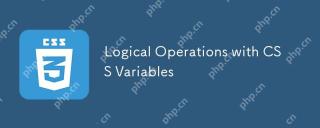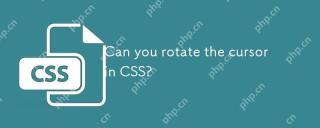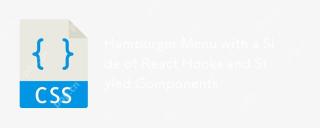介紹
在本教程中,我們將使用 React 建立一個 待辦事項清單 Web 應用程式。該項目有助於理解狀態管理、事件處理以及在 React 中使用清單。對於想要增強 React 開發技能的初學者來說,它是完美的選擇。
項目概況
待辦事項清單應用程式允許使用者新增、標記為已完成和刪除任務。它提供了一個乾淨的介面來管理日常任務。該專案展示瞭如何使用 React 來管理簡單而動態的應用程式的狀態。
特徵
- 新增任務:使用者可以將任務新增到清單中。
- 標記為已完成:使用者可以將任務標記為已完成。
- 刪除任務:使用者可以從清單中刪除任務。
- 本地儲存:使用 localStorage 在頁面重新載入時保留任務。
使用的技術
- React:用於建立使用者介面和管理元件狀態。
- CSS:用於設計應用程式的樣式。
- JavaScript:核心邏輯與功能。
專案結構
專案結構遵循典型的 React 專案佈局:
├── public ├── src │ ├── components │ │ ├── TodoList.jsx │ │ ├── TodoItem.jsx │ ├── App.jsx │ ├── App.css │ ├── index.js │ └── index.css ├── package.json └── README.md
關鍵零件
- TodoList.jsx:處理待辦事項清單的顯示與管理。
- TodoItem.jsx:管理單一待辦事項,包括將它們標記為已完成或刪除它們。
程式碼說明
待辦事項清單組件
此元件處理整個待辦事項清單的狀態,包括新增任務和渲染清單。
import { useState, useEffect } from "react";
import TodoItem from "./TodoItem";
const TodoList = () => {
const [task, setTask] = useState("");
const [tasks, setTasks] = useState([]);
useEffect(() => {
const savedTasks = JSON.parse(localStorage.getItem("tasks")) || [];
setTasks(savedTasks);
}, []);
useEffect(() => {
localStorage.setItem("tasks", JSON.stringify(tasks));
}, [tasks]);
const addTask = () => {
if (task.trim()) {
setTasks([...tasks, { text: task, completed: false }]);
setTask("");
}
};
const toggleCompletion = (index) => {
const newTasks = tasks.map((t, i) =>
i === index ? { ...t, completed: !t.completed } : t
);
setTasks(newTasks);
};
const deleteTask = (index) => {
const newTasks = tasks.filter((_, i) => i !== index);
setTasks(newTasks);
};
return (
<div classname="todo-list">
<h1 id="Todo-List">Todo List</h1>
<input type="text" value="{task}" onchange="{(e)"> setTask(e.target.value)}
placeholder="Add a new task"
/>
<button onclick="{addTask}">Add Task</button>
<ul>
{tasks.map((t, index) => (
<todoitem key="{index}" task="{t}" index="{index}" togglecompletion="{toggleCompletion}" deletetask="{deleteTask}"></todoitem>
))}
</ul>
</div>
);
};
export default TodoList;
TodoItem 元件
TodoItem 元件管理每個任務的顯示,以及將其標記為已完成或刪除的選項。
const TodoItem = ({ task, index, toggleCompletion, deleteTask }) => {
return (
在此元件中,我們從父 TodoList 接收 props 並處理諸如切換任務完成或刪除任務之類的操作。
應用程式元件
App.jsx 作為應用程式的根,渲染 TodoList 元件。
import { useState } from "react";
import "./App.css";
import TodoList from './components/TodoList';
import sun from "./assets/images/icon-sun.svg";
import moon from "./assets/images/icon-moon.svg";
const App = () => {
const [isLightTheme, setIsLightTheme] = useState(false);
const toggleTheme = () => {
setIsLightTheme(!isLightTheme);
};
return (
<div classname="{isLightTheme" :>
<div classname="app">
<div classname="header">
<div classname="title">
<h1 id="TODO">TODO</h1>
</div>
<div classname="mode" onclick="{toggleTheme}">
<img src="%7BisLightTheme" moon : sun alt="使用 React 建立主題切換的 Todo 應用程式">
</div>
</div>
<todo></todo>
<div classname="footer">
<p>Made with ❤️ by Abhishek Gurjar</p>
</div>
</div>
</div>
);
};
export default App;
CSS 樣式
CSS 確保待辦事項清單應用程式用戶友好且響應迅速。
* {
box-sizing: border-box;
}
body {
margin: 0;
padding: 0;
font-family: Josefin Sans, sans-serif;
}
.app {
width: 100%;
height: 100vh;
background-color: #161722;
color: white;
background-image: url(./assets//images/bg-desktop-dark.jpg);
background-repeat: no-repeat;
background-size: contain;
background-position-x: center;
background-position-y: top;
display: flex;
align-items: center;
justify-content: flex-start;
flex-direction: column;
}
.header {
width: 350px;
margin-top: 20px;
display: flex;
align-items: center;
justify-content: space-between;
}
.title h1 {
font-size: 30px;
letter-spacing: 7px;
}
.mode {
display: flex;
align-items: center;
justify-content: center;
}
.mode img {
width: 22px;
}
.todo {
width: 350px;
flex-direction: column;
display: flex;
align-items: center;
justify-content: flex-start;
}
.input-box {
border-bottom: 1px solid white;
display: flex;
align-items: center;
justify-content: center;
background-color: #25273c;
width: 100%;
gap: 10px;
padding: 8px;
border-radius: 10px;
}
.check-circle {
width: 12px;
height: 12px;
border-radius: 50%;
border: 1px solid white;
display: flex;
align-items: center;
justify-content: center;
background-image: linear-gradient(to right,hsl(230, 50%, 20%) , hsl(280, 46%, 28%));
}
.input-task {
width: 90%;
border: none;
color: white;
background-color: #25273c;
}
.input-task:focus {
outline: none;
}
.todo-list {
margin-top: 20px;
width: 350px;
background-color: #25273c;
}
.todo-box {
margin-inline: 15px;
margin-block: 10px;
width: 100%;
display: flex;
align-items: center;
justify-content: flex-start;
gap: 15px;
}
.todo-box .cross{
width: 14px;
}
.details {
margin-bottom: 40px;
border-bottom: 1px solid white;
width: 350px;
display: flex;
align-items: center;
justify-content: space-evenly;
background-color: #25273c;
font-size: 12px;
padding: 12px;
border-bottom-right-radius: 7px;
border-bottom-left-radius: 7px;
}
.details .clickBtn{
cursor: pointer;
}
.details .clickBtn:hover{
color: #3074fd;
}
/* //light Theme */
.light-theme .app {
background-color: #fff;
color: #000;
background-image: url(./assets//images/bg-desktop-light.jpg);
}
.light-theme .header {
color: white;
}
.light-theme .input-box{
background-color: white;
color: black;
border-bottom: 1px solid black;
}
.light-theme input{
background-color: white;
color: black;
}
.light-theme .check-circle{
border:1px solid black;
}
.light-theme .todo-list{
background-color: white;
color: black;
}
.light-theme .details{
border-bottom: 1px solid black;
background-color: white;
color: black;
}
.footer{
margin: 40px;
}
這些樣式確保待辦事項清單簡單乾淨,同時允許任務管理。
安裝與使用
首先,複製儲存庫並安裝相依性:
git clone https://github.com/abhishekgurjar-in/todo_list.git cd todo-list npm install npm start
應用程式將在 http://localhost:3000 開始運作。
現場演示
在此處查看待辦事項清單的現場演示。
結論
Todo List 項目是練習在 React 中使用狀態、清單和事件處理的好方法。它演示瞭如何建立一個有用的應用程序,可以使用 localStorage 跨會話保存資料。
製作人員
- 靈感:受到對簡單有效的任務管理工具的需求的啟發。
作者
Abhishek Gurjar 是一位充滿熱情的 Web 開發人員。你可以在 GitHub 上查看他的更多專案。
以上是使用 React 建立主題切換的 Todo 應用程式的詳細內容。更多資訊請關注PHP中文網其他相關文章!
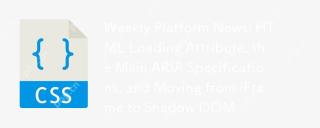 每周平台新聞:HTML加載屬性,主要的ARIA規格以及從iframe轉移到Shadow domApr 17, 2025 am 10:55 AM
每周平台新聞:HTML加載屬性,主要的ARIA規格以及從iframe轉移到Shadow domApr 17, 2025 am 10:55 AM在本週的平台新聞綜述中,Chrome引入了一個用於加載的新屬性,Web開發人員的可訪問性規範以及BBC Move
 帶有GraphQL的多人遊戲TIC TAC TOEApr 17, 2025 am 10:54 AM
帶有GraphQL的多人遊戲TIC TAC TOEApr 17, 2025 am 10:54 AMGraphQL是API的查詢語言,對前端開發人員非常有能力。正如GraphQL網站所解釋的那樣,您可以描述您的數據,詢問什麼
 懶負載嵌入YouTube視頻Apr 17, 2025 am 10:40 AM
懶負載嵌入YouTube視頻Apr 17, 2025 am 10:40 AM通過亞瑟·科倫贊(Arthur Corenzan),這是一個非常聰明的主意。與其使用默認的YouTube嵌入,該YouTube嵌入了,這會在用戶播放的情況下在頁面上添加大量資源


熱AI工具

Undresser.AI Undress
人工智慧驅動的應用程序,用於創建逼真的裸體照片

AI Clothes Remover
用於從照片中去除衣服的線上人工智慧工具。

Undress AI Tool
免費脫衣圖片

Clothoff.io
AI脫衣器

AI Hentai Generator
免費產生 AI 無盡。

熱門文章

熱工具

WebStorm Mac版
好用的JavaScript開發工具

記事本++7.3.1
好用且免費的程式碼編輯器

EditPlus 中文破解版
體積小,語法高亮,不支援程式碼提示功能

SublimeText3漢化版
中文版,非常好用

VSCode Windows 64位元 下載
微軟推出的免費、功能強大的一款IDE編輯器