wps佔用記憶體過大怎麼解決 wps佔用記憶體過大解決方法
- 王林原創
- 2024-08-26 18:36:51615瀏覽
wps是一款功能強大的辦公室軟體,可以幫助用戶簡單輕鬆的解決好編輯問題,但是一段時間後會發現wps軟體佔用內存過大,那麼如何減小它的內存呢?這個問題其實很好解決,下面的教學小編來跟大家分享這個問題解決方法吧。操作步驟1、開啟wps軟體,進入到首頁點選右側的設定圖示。
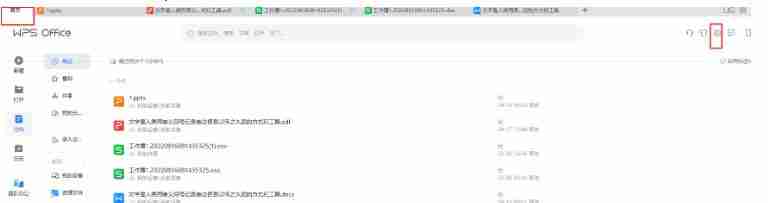
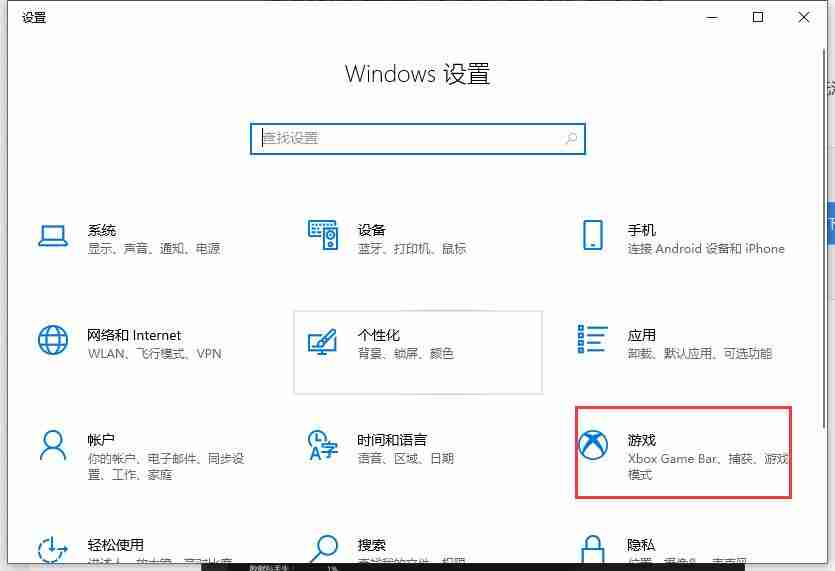
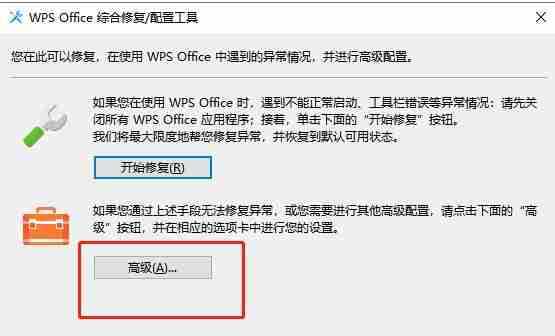
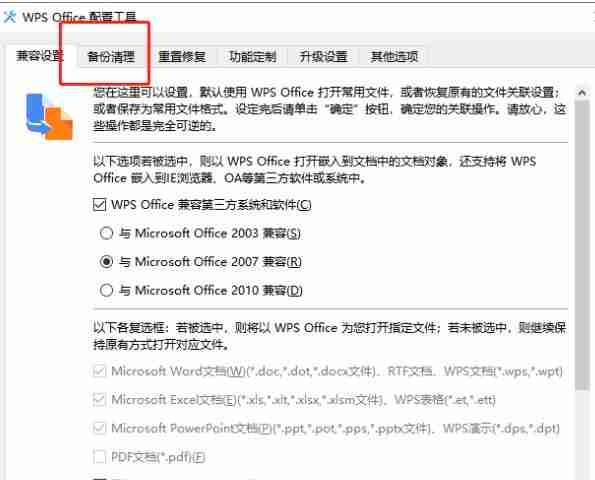
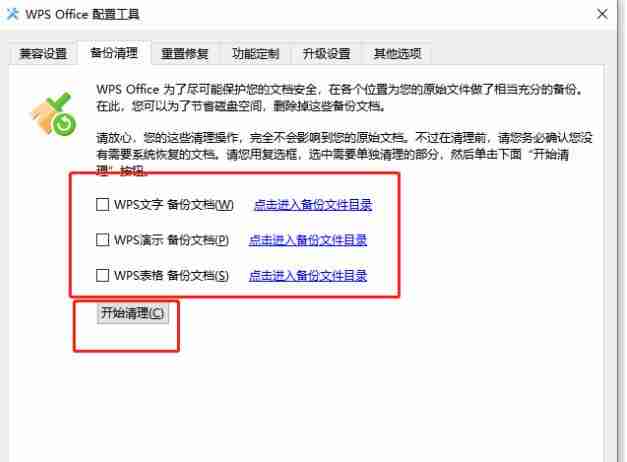
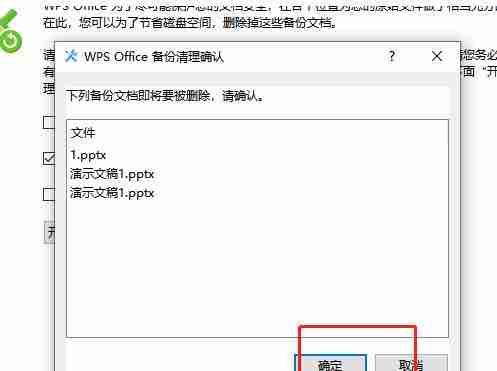
以上是wps佔用記憶體過大怎麼解決 wps佔用記憶體過大解決方法的詳細內容。更多資訊請關注PHP中文網其他相關文章!
陳述:
本文內容由網友自願投稿,版權歸原作者所有。本站不承擔相應的法律責任。如發現涉嫌抄襲或侵權的內容,請聯絡admin@php.cn

