什麼是 Dev Home 以及如何在 Windows 11 中使用它?
- WBOYWBOYWBOYWBOYWBOYWBOYWBOYWBOYWBOYWBOYWBOYWBOYWB原創
- 2024-08-02 07:35:031430瀏覽
微軟在 Windows 11 中設計了開發者主頁,為 Windows 開發者提供支持 加強發展 效率和編程生產力。但 Dev Home 到底是什麼?它對您有什麼好處? 工作流程?本文深入探討開發首頁,引導您完成下載、安裝、 配置,並利用其功能來打造您理想的開發環境。讓我們來學習 Windows 11 中的 Dev Home 是什麼以及如何使用 它。

第 1 部分:Windows 11 中的 Dev Home 是什麼
想像一下複雜的專案設定、在無數應用程式之間切換、導航 目錄迷宮和管理多個登入 - 這是許多開發人員的日常工作。到 為了緩解這種痛苦,微軟推出了 Dev Home,這是一個旨在簡化流程的全面解決方案 您的工作流程,使您能夠專注於真正重要的事情:編碼。
開發主頁作為您的中心樞紐,簡化開發環境設置,讓您快速 安裝必要的套件,輕鬆複製 GitHub 儲存庫,追蹤專案進度 在個人化儀表板上,甚至創建一個名為 Dev Drive 的專用開發檔案系統。
第 2 部分:如何在 Windows 11 中使用開發者首頁
注意:
- Dev Home 自 Dev Home Preview 0.9 起支援 Windows 10。
Step 1: Install Dev Home in Windows 11
Method 1: Install Dev Home from GitHub
Step 1: Visit GitHub Download page and choose the latest Dev Home version to download to the D drive.

Step 2: Type Windows PowerShell on the search bar, then click Run as administrator from the result. Click Yes if a UAC window pops up.

Step 3: Type add-appxpackage "D: Windows.DevHome_0.1101.416.0.msixbundle"
and press Enter to install Dev Home. If the package is not on the D drive, replace the path
with your own.

Step 4: Here you've completed the installation.

Method 2: Install Dev Home from Microsoft Store
Launch Microsoft Store app or visit Microsoft Store Download page. Search Dev Home and then install the program.

Step 2: Configure Dev Home
Step 1: After the successful installation, launch the software. Then locate Settings > Accounts > Add account and then sign in to GitHub.

Step 2: On the Dashboard, click Get Started.

Step 3: Locate Machine configuration section and click on End-to-end setup.
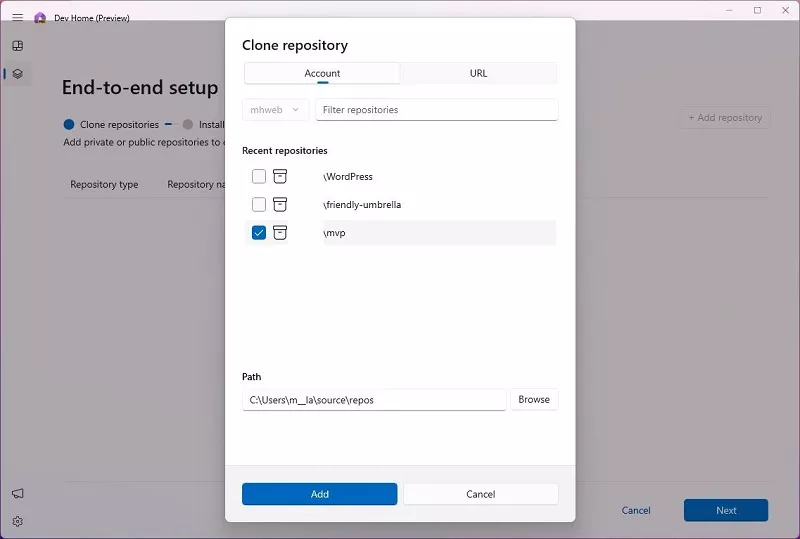
Step 5: Click on the [+] icon, select the development application you want to install and click on Next.

Step 6: Check I agree and want to continue task and then click Set up to proceed.

Step 3: Set up Dev Drive
Traditional hard drives impact your development process, especially when using complex tools on large projects. Dev Drive offers a solution.
This optimized development drive leverages Microsoft's ReFS technology, delivering significant performance improvements compared to standard NTFS file systems. Experience faster loading times, smoother operation, and a more efficient development workflow.
To create a Dev Drive, click on Add a Dev Drive from Machine configuration. In addition, you can type "Create a Dev Drive" on the search bar and then click Open from the result, or navigate to Settings > System > Storage > Advanced storage settings > Disks & volumes.
Then you can set up your personal Dev Drive depending on your needs.

Step 4: Manage Deve Home Dashboard
Get a quick overview of your development environment with Dev Home's customizable Dashboard. This central hub lets you add and pin widgets for real-time monitoring of key information. Here's what you can track:
Core Widgets
System delays and build failures can disrupt your development flow. The System Performance Monitoring widget empowers you to take control by providing real-time insights into your system's health.
Currently, there are five core widgets available: Memory, Network, CPU, GPU, and SSH keychain. These widgets are refreshed in real-time, allowing you to keep a close eye on system performance and ensure that your development environment runs smoothly.
GitHub Widgets
If you're managing multiple GitHub repositories and need to keep track of a large number of pull requests (PRs) and comments, GitHub widgets come in handy. These widgets streamline your workflow by providing a centralized view of all repository-related updates and notifications.

Part 3: Dev Home - 5 Essential Features for Developers
Dev Home provides developers with a range of powerful tools designed to increase productivity and ease of project management. Here are the 5 most important features it brings to developers:
- Direct cloning of GitHub repositories: GitHub repositories can be cloned directly in your local environment, which can be accessed via the Clone Repository option in Computer Configuration without opening a browser.
- One-Click Installation of Development Tools: It supports one-click installation of various popular development tools, including Docker, Node.js, Visual Studio Code, Git, Android Studio, etc., which greatly simplifies the process of configuring the development environment.
- Dev Drive: Dev Drive is a virtual disk optimized for developers. Placing project files in Dev Drive ensures the best file read/write performance and project management experience.
- GitHub & Widget Integration: Widget functionality allows you to manage GitHub projects directly from the Dashboard and monitor system performance or failures. You can also configure and use cloud-based coding environments such as GitHub Codespaces and Microsoft DevBox, whose real-time feedback mechanisms make project control more intuitive and efficient.
- Extensions: Dev Home supports extensions (plug-ins or extra features), further enhancing the development experience.

Part 4: How to Uninstall Dev Home in Windows 11
Step 1: Type Get-AppxPackage *Windows.DevHome* | Remove-AppxPackage
and press Enter.

Step 2: Dev Home is being uninstalled.
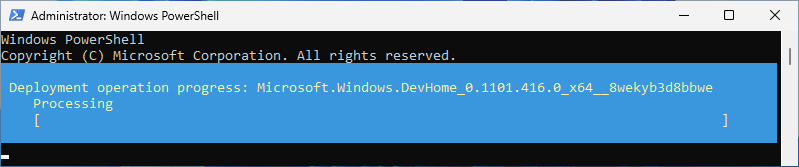
Step 3: Successfully uninstalled Dev Home in Windows 11.

Tips:
- Furthermore, you can uninstall the program from Settings > Apps, then locate the software and click on Uninstall.
以上是什麼是 Dev Home 以及如何在 Windows 11 中使用它?的詳細內容。更多資訊請關注PHP中文網其他相關文章!

