如何在沒有企業版的情況下建立 Windows To Go USB 驅動器
- PHPz原創
- 2024-08-01 17:23:451172瀏覽
Windows To Go 是微軟的偉大發明。但是,此功能僅在 Windows 8/8.1 企業版、Windows 10 教育版和 Windows 10 企業版中可用。而且,由於諸多使用限制,Windows To Go 在 Windows 10 2004 及更高版本中被刪除。
無論如何,別擔心。 Windows 8/10 企業版並不是製作 Windows To Go 的唯一選擇。如果需要,即使沒有企業版,也可以輕鬆建立 Windows To Go USB 隨身碟。您所需要的只是 iSumsoft SYSOnUSB 工具。
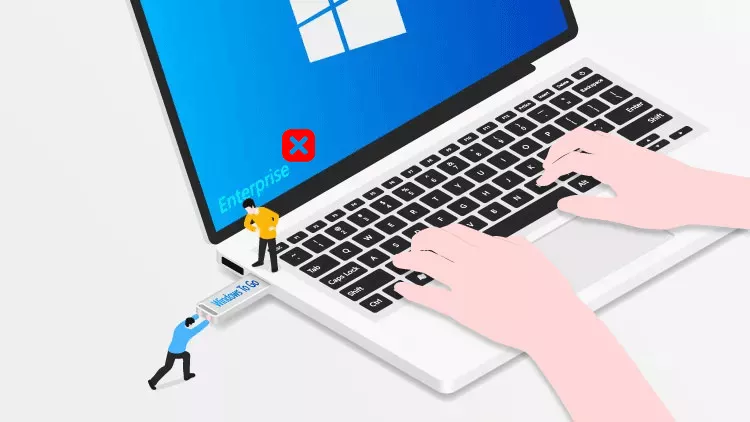
什麼是 iSumsoft SYSOnUSB?
iSumsoft SYSOnUSB 是最好的 Windows To Go 創作者之一,可協助您在任何 Windows 上輕鬆快速地建立 Windows To Go USB 隨身碟。它具有以下強大功能。
- 適用於任何版本的 Windows 11/10/8/7 和 Windows Server。
- 支援任何USB驅動器,包括未經認證的USB驅動器。
- 從 WIM 或 ISO 建立 Windows To Go。
- 將目前的 Windows 安裝複製到 USB 隨身碟。
- 在 USB 隨身碟上安裝乾淨的 Windows。
- 非常容易使用。
iSumsoft SYSOnUSB 的工作方式類似於 Windows 10 Enterprise 中包含的 Windows To Go 精靈,但沒有使用限制。因此,該工具是在沒有 Windows 企業版的情況下創建 Windows To Go USB 驅動器的最佳選擇。
話不多說,以下讓我們看看 iSumsoft SYSOnUSB 如何幫助您在沒有 Windows 10 企業版的情況下建立 Windows to Go USB 隨身碟。
建立 Windows to Go USB 驅動器,無需企業版
首先,您需要在 Windows 上下載並安裝 iSumsoft SYSOnUSB。然後,您需要有一個 USB 驅動器。雖然 iSumsoft SYSOnUSB 支援任何 USB 驅動器,但強烈建議使用 USB 3.0/3.1/3.2 高速閃存驅動器或外部硬碟驅動器,因為使用普通 USB 2.0 驅動器可能會使 Windows To Go 運行速度相當緩慢並影響您的體驗.
下載iSumsoft SYSOnUSB 提供了兩種方法讓您在沒有 Windows 企業版的情況下建立 Windows To Go USB 隨身碟。
選項 1:從 WIM 建立 Windows To Go USB 隨身碟
如果您想為電腦上目前運行的 Windows 10 建立 Windows To Go USB 驅動器,此選項適合您。它將當前的 Windows 安裝從電腦複製(克隆)到 USB 驅動器,然後您可以直接從 USB 驅動器啟動並運行 Windows 的完整副本。請依照以下步驟操作。
第 1 步:將 USB 隨身碟插入電腦的 USB 連接埠之一。然後,備份 USB 隨身碟上的所有重要資料(如果有),因為需要清除 USB 隨身碟才能在其上建立 Windows To Go。
第二步:開啟iSumsoft SYSOnUSB,確保右上角方塊中顯示您插入的USB隨身碟。然後,選擇PE選項,並在此選項下,保持選取“使用原生PE”,然後按一下開始。軟體會自動從您目前的電腦中提取 Windows PE (WIM) 文件,並開始在您的 USB 磁碟機上建立 WinPE 磁碟。
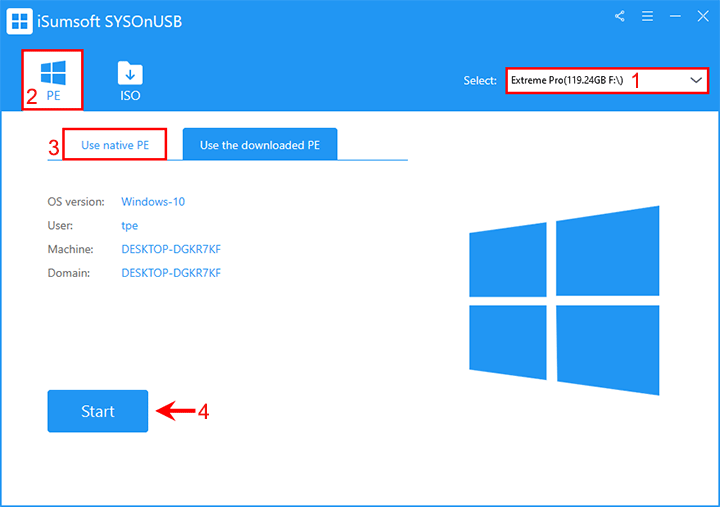
如果軟體無法從您的電腦中找到可用的 WIM 文件,您需要轉到“使用下載的 PE”選項卡並單擊“下載”,讓軟體自動從 Microsoft 下載適用於您的 Windows 的 Windows PE 文件。 PE下載完成後,點選開始,軟體開始建立WinPE磁碟。
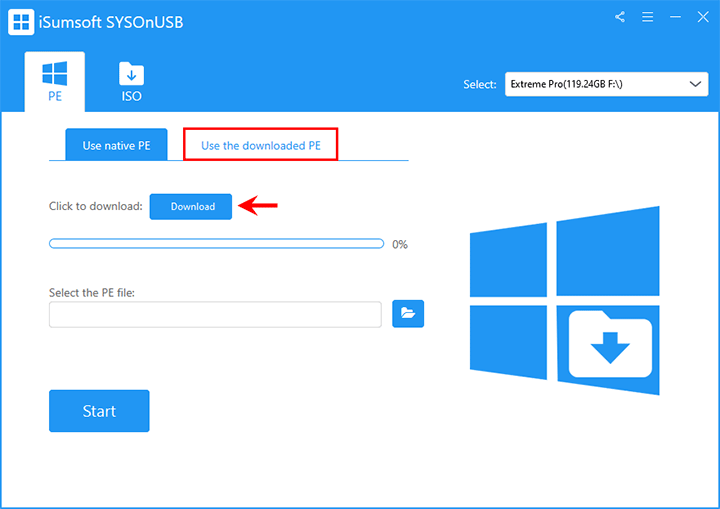
第三步:等待幾分鐘,WinPE磁碟建立成功。然後,保持U盤與電腦的連接,並在軟體頁面點擊重新啟動。
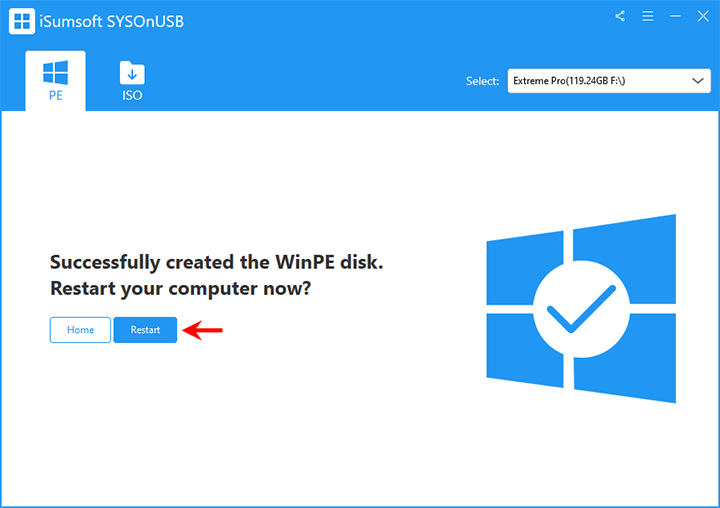
步驟4:電腦重新啟動後,按住F12或Del鍵進入啟動選單,然後選擇USB驅動器作為啟動裝置。這會將電腦設定為從 USB 隨身碟啟動。
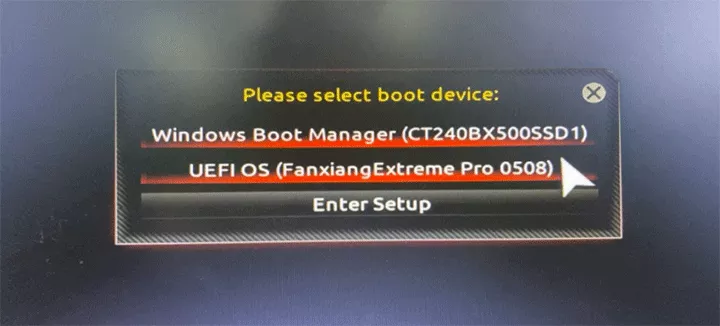
Step 5: After your computer boots from the USB drive, iSumsoft SYSOnUSB appears on your monitor and automatically starts creating Windows To Go on the USB drive. Just wait for the creation to complete.
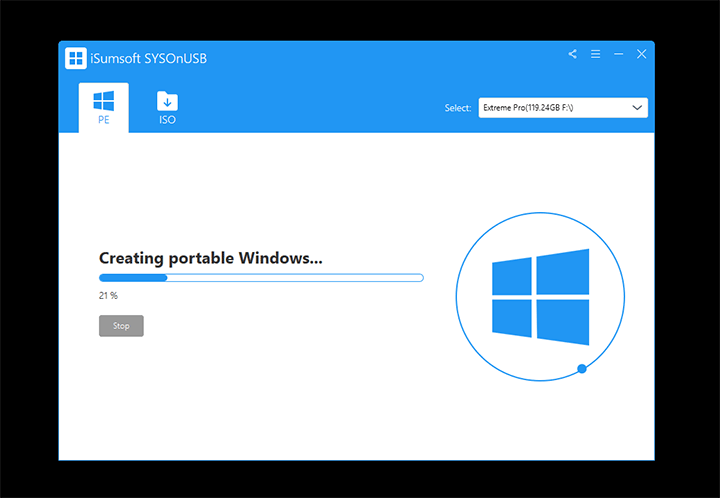
Step 6: When the screen shows "Successfully created portable Windows", you've successfully created a Windows To Go USB drive without an enterprise edition of Windows. You can then exit the software, shut down your computer, and pull out the USB drive.
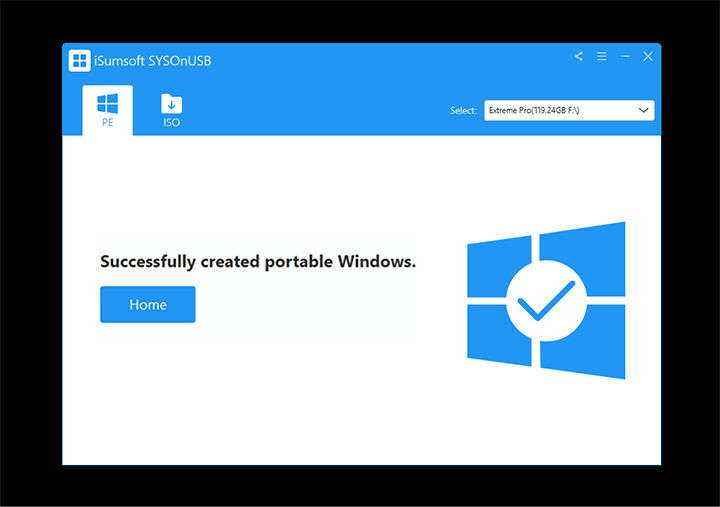
Step 7: When you boot from the Windows To Go USB drive on any host PC, your Windows will run directly from the USB drive. You can use your Windows as well as all apps as if it were on your own physical computer. This won't affect the operating system that is installed on the host PC's internal hard drive.
Option 2: Create Windows to Go USB drive from ISO
This option is for creating Windows to Go USB drives of a clean Windows, even without the enterprise edition. It installs a fresh Windows 10 on the USB drive using a Windows 10 ISO file.
Step 1: Insert a USB drive into your computer and back up the data on the drive to another place.
Step 2: Download a Windows 10 ISO file onto your computer and remember the path where the downloaded ISO file is saved.
Step 3: Open iSumsoft SYSOnUSB and select the USB drive you've inserted from the drop-down menu in the top right corner. Then, choose the ISO option, and then click the button to the right of "Add iso image file" to add the Windows 10 ISO file to the software.
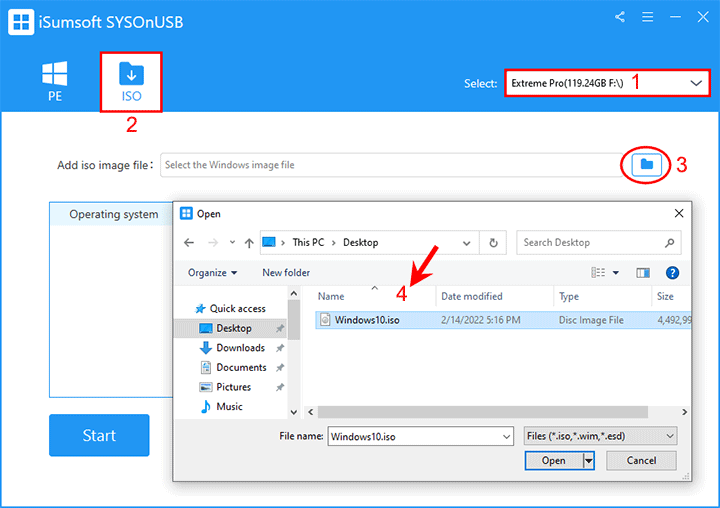
Step 4: The software will automatically extract Windows 10 operating systems from the added ISO file and list them on the screen. Select the Windows 10 edition you want to install on your USB drive, and then click Start. The software will immediately start creating a Windows To Go USB drive without Enterprise edition.
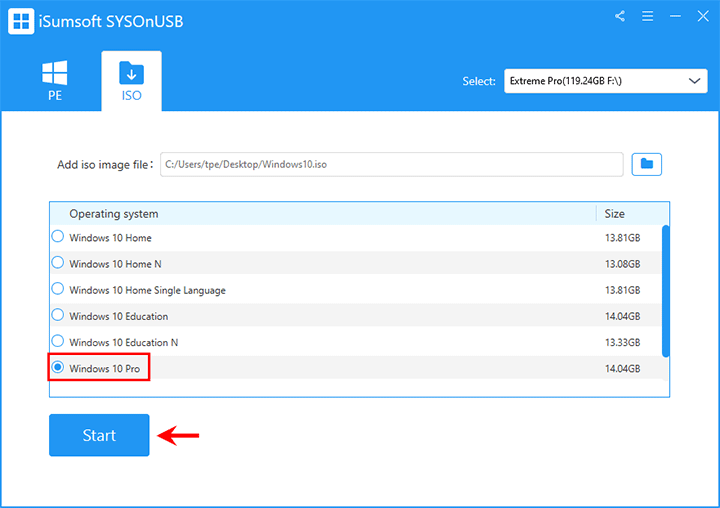
Step 5: Keep the USB drive connected and wait for the creation process to complete.
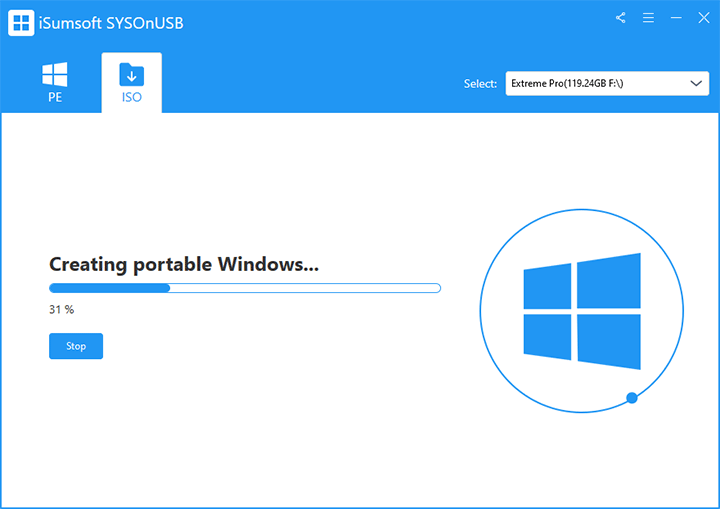
Step 6: When the success prompt appears on the screen, you've successfully created a Windows To Go USB drive without the enterprise edition of Windows 10.
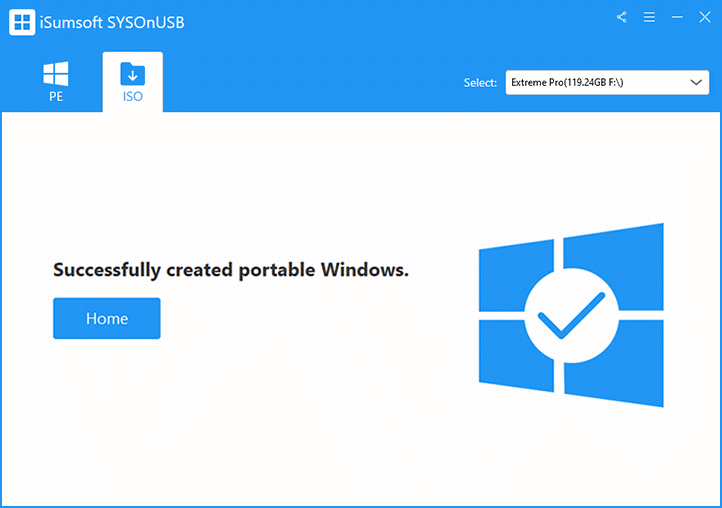
Step 7: When you first boot from the Windows To Go USB drive, you will see the Windows setup screen. Just follow the onscreen instructions to finish the setup and you will get to the Windows desktop. Then, every time you boot from the USB drive in future, you will be able to go right to and use the Windows To Go without installation and setup.
以上是如何在沒有企業版的情況下建立 Windows To Go USB 驅動器的詳細內容。更多資訊請關注PHP中文網其他相關文章!

