懷念舊 Windows 的聲音嗎?以下是如何將它們帶回 Windows 11
- WBOYWBOYWBOYWBOYWBOYWBOYWBOYWBOYWBOYWBOYWBOYWBOYWB原創
- 2024-07-11 22:06:12647瀏覽
如果您渴望舊的 Windows 聲音,希望能在 Windows 11 上再次聽到它們,那麼您很幸運。我們將向您展示如何下載必要的聲音包並創建復古聲音方案。
如何取得舊 Windows 聲音的聲音套件
您需要做的第一件事是下載包含舊 Windows 版本聲音的聲音套件。另外,請確保它包含的每個聲音都是 WAV 檔案格式。
WinCustomize 網站上的聲音方案庫頁面是尋找聲音套件的範例。您可以找到適用於 Windows XP、Vista、7、8、8.1、10 等的聲音。選擇您想要的並點擊“下載”將其儲存到您的電腦。
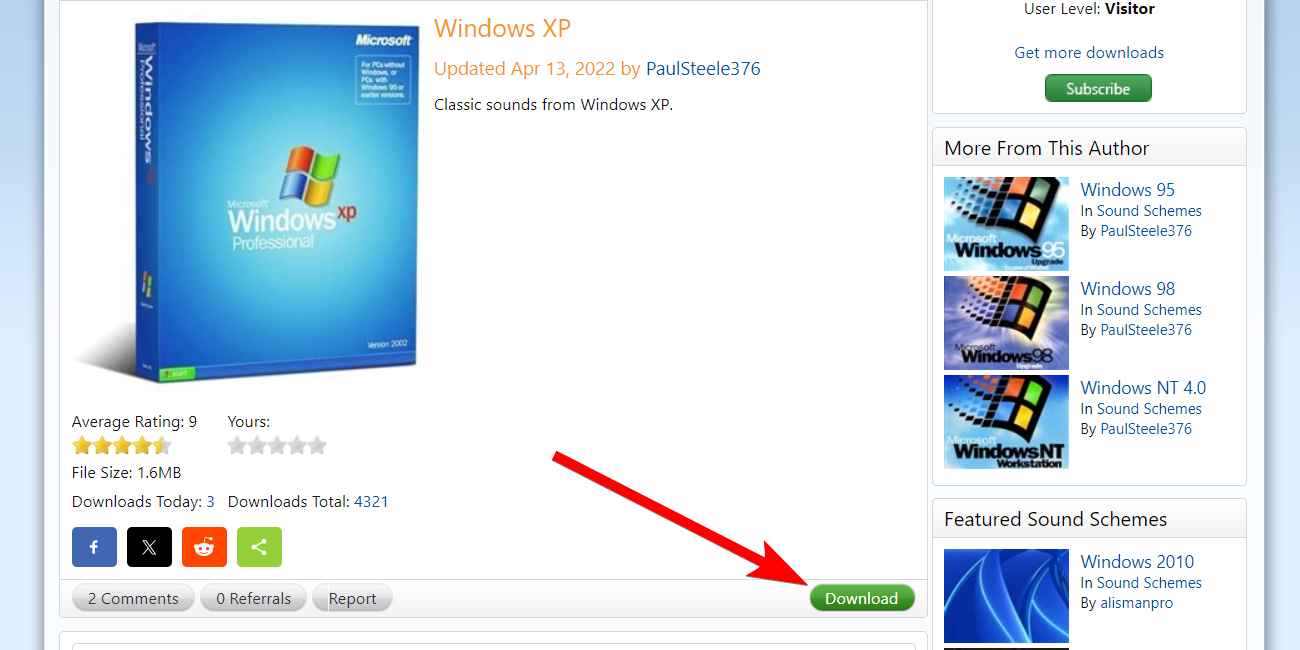
聲音套件的檔案副檔名為 SOUNDPACK,Windows 無法辨識該副檔名。您需要將其更改為 ZIP 文件,以便提取聲音。
如果您看不到檔案副檔名,請確保您已啟用查看檔案副檔名的選項。
接下來,右鍵單擊聲音包並選擇顯示更多選項>在上下文選單中重新命名。

然後,從檔案名稱中刪除 soundpack 並替換為 zip。在提示中按一下「是」以確認您要更改檔案副檔名

聲音套件現在將是一個ZIP資料夾。接下來,解壓縮 zip 檔案以查看聲音包的內容。您應該會看到幾個 WAV 文件,因此請瀏覽它們並透過聆聽它們來確認它具有您想要的所有聲音。
在設定中更改系統聲音
下載並提取聲音包後,就可以更改系統聲音了。為此,請前往「設定」>「系統>聲音,然後點擊「進階」部分中的「更多聲音設定」。
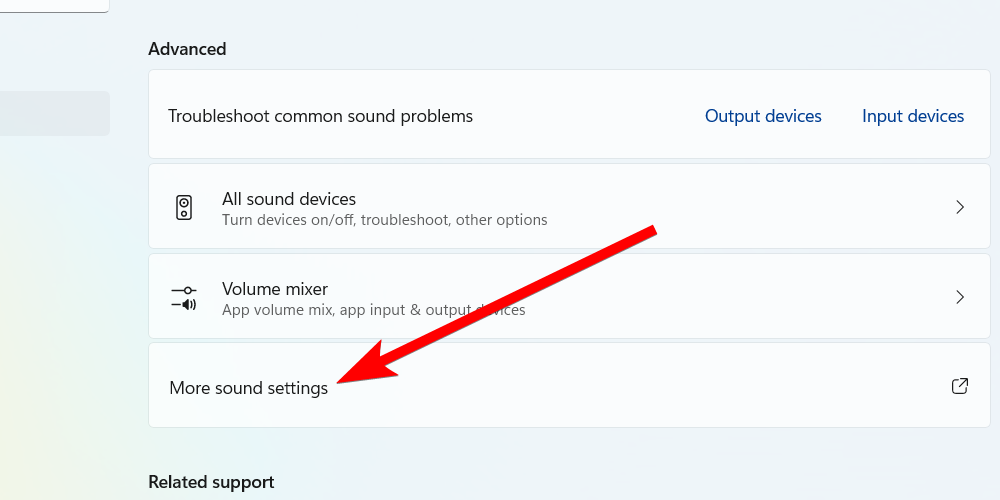
接下來,選擇「聲音」標籤,然後點擊「另存為」按鈕。這將允許您建立一個新的聲音方案,這樣您就不會弄亂Windows 預設設定(您可以隨時恢復到它)。現在,為新方案命名,然後按一下「確定」儲存它。

接下來,您必須在「程式事件」部分更改各種系統事件的聲音 例如,要變更Windows 啟動聲音,請選擇「Windows 登入」事件。 「瀏覽」。 」檔案。

您可以點擊「瀏覽」按鈕左側的「測試」來驗證您是否選擇了正確的聲音。然後,繼續更改其餘的聲音。然後,按一下「確定」關閉對話方塊並儲存更改。件重要的事情是建立系統還原點。 這將備份Windows 註冊表的副本。器並將以下檔案路徑貼到網址列:
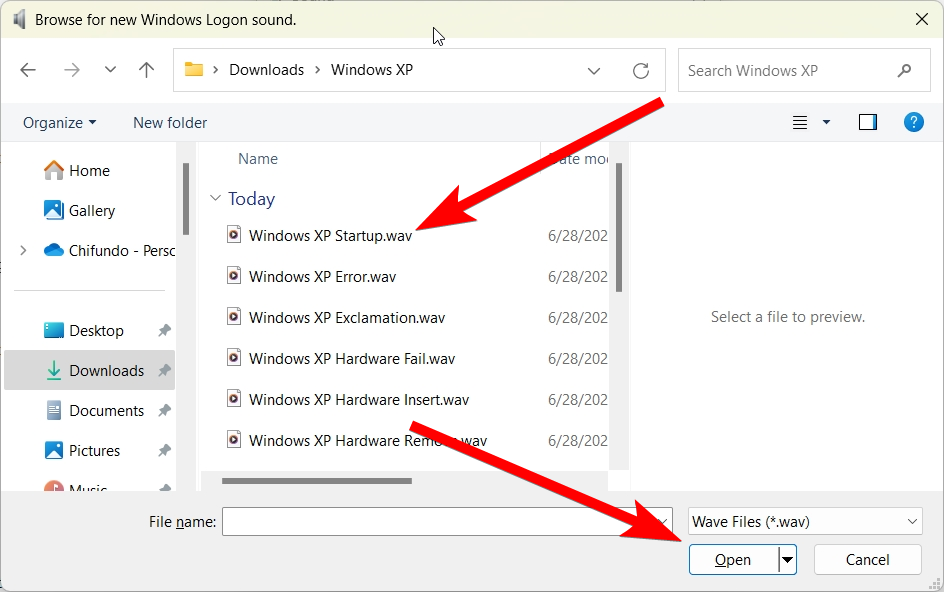
ComputerHKEY_CURRENT_USERAppEventsEventLabelsWindowsLogon
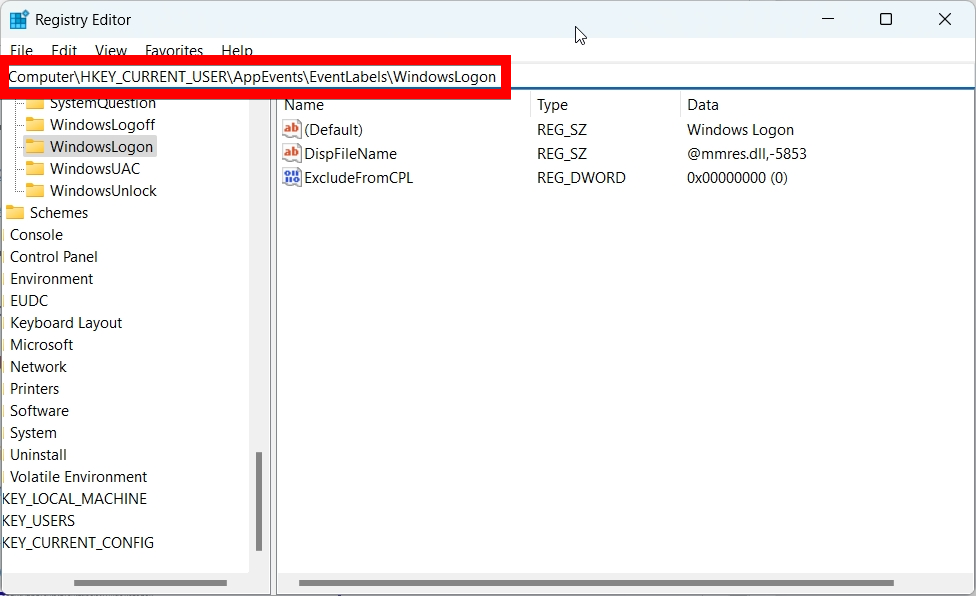
Then, double-click the "ExcludeFromCPL" value to edit it. Set "Value Data" to 0 and then click "OK" to save the changes. Afterward, you should be able to see the "Windows Logon" event when changing system sounds.

Do the same for the "ExcludeFromCPL" value at the following file path to unhide the "Windows Logoff" event:
ComputerHKEY_CURRENT_USERAppEventsEventLabelsWindowsLogoff
So, that's how you bring back those nostalgic Windows sounds you miss. You can create as many sound schemes as you need for different Windows versions.
You can take the retro overhaul a step further, beyond sounds. For example, if you're creating a Windows 2000 sound scheme, you can also make Windows 11 look like Windows 2000.
以上是懷念舊 Windows 的聲音嗎?以下是如何將它們帶回 Windows 11的詳細內容。更多資訊請關注PHP中文網其他相關文章!

