Windows loves to hide many hidden gems under its familiar interface that can add magic to your regular Windows experience. From time-saving shortcuts to built-in tools that can rival third-party apps, today we unveil 11 functionalities on Windows 11 that you want to take advantage of.
Changing the Privacy Settings
Among all the hype about Microsoft's Recall feature on Windows and new privacy concerns, it's time to limit the data Microsoft collects from you. Luckily, you can tweak some of the privacy options from Windows Settings. Go to Settings > Privacy & Security. Under "Windows Permissions", go to "General."
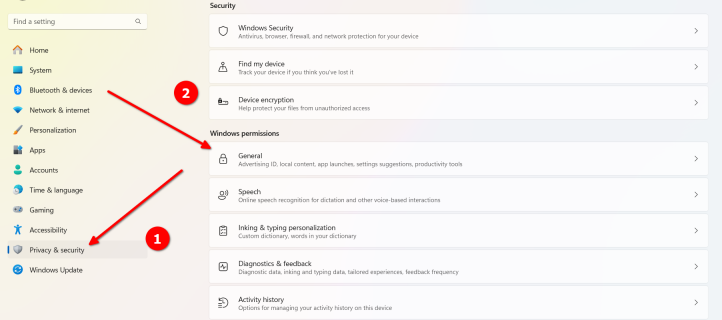
By default, everything is turned on. Use the toggle buttons to turn off the data you share with Windows.
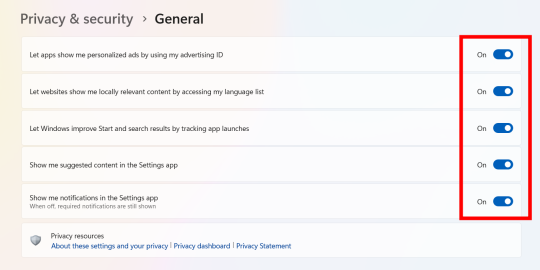
Next, return to the "Privacy & Security" menu and go to "Activity History" under Windows Permissions.
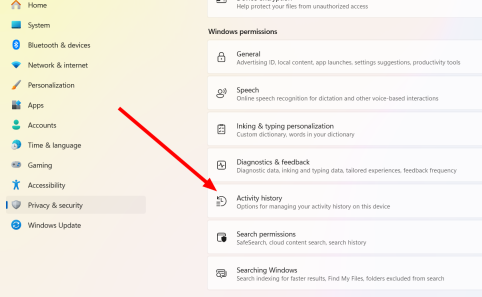
This setting tracks the websites you browse and the apps you use on your system. Use the toggle button to turn it off. Then click the "Clear History" button to delete previously collected activity history.

One last setting you should consider is the one that sends diagnostic data to Microsoft. Again, go back to "Privacy & Settings." This time, go to "Diagnostics & Feedback" under Windows Permissions.

Toggle the buttons to turn off sending all types of diagnostic data. Then press the "Delete" button to clear any previously collected data.
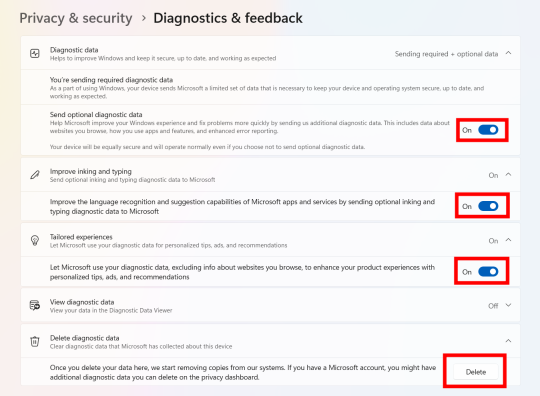
There are more privacy settings on Windows 11 that you can change for a better Windows user experience.
Live Captions Anywhere
If you find it hard to listen to what's going on in meetings or want to read subtitles when watching videos, Live Captions on Windows 11 makes that happen. It works throughout your whole system, even if you're listening or watching something on your browser. To find Live Captions, go to Settings > Accessibility > Captions.

Turn on "Live Captions." You should see a prompt about permitting Microsoft to process your voice data locally. Press "Download" to agree.

Now attend a meeting or play a video on a media player or on a browser to see live captions being generated for that.

You can play around the settings of the caption box to suit your preferences.
Voice Typing Anywhere
Another useful accessibility feature on Windows 11 is Voice Access. You can type by speaking whenever you're on a text prompt. Enable Voice Access by going into Settings > Accessibility > Speech.

Turn on "Voice Access." Then press "I Agree" when the popup appears.
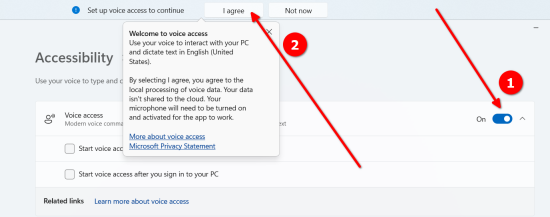
You'll be guided through a tutorial on using Voice Access. You can say different commands to perform actions or type using your voice when the mouse cursor is active on a typing box. Try using it on the Notepad.
焦點會話
我經常在 Android 上使用焦點模式。當您需要不受干擾地完成一些工作時,它會派上用場。 Windows 有自己的焦點模式,稱為對焦會話。若要開始焦點會話,請前往“設定”>“系統>重點。

設定會話的持續時間,並根據您的喜好選擇或取消選擇任何選項。然後按下“開始焦點會話”按鈕。
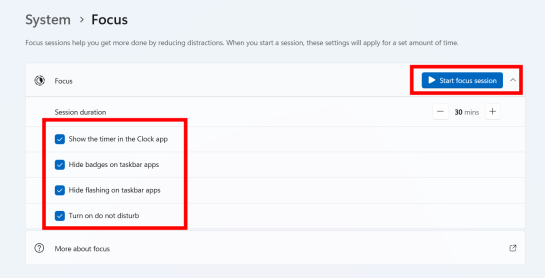
開始會話後,您將看到一個帶有時鐘、計時器、任務清單和其他選項的新視窗。您還可以將 Spotify 與 Focus Sessions 整合。
從工作列結束任務
每當應用程式在 Windows 上凍結時,結束正在執行的任務最常見的方法是使用工作管理員。但 Windows 11 允許您從工作列結束它。您需要先啟用該選項。前往設定>系統>對於開發人員。
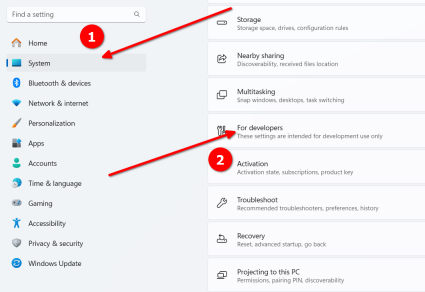
開啟「結束任務」。

之後,如果您想結束任務,只需右鍵單擊任務欄中該任務的圖標,然後按一下「結束任務」。
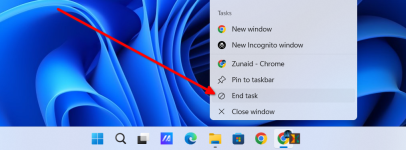
透過搖晃最小化 Windows
當您同時開啟許多視窗並且需要快速最小化所有視窗時,這是一個有趣的小功能。您可以拖曳單一視窗的標題列並搖動它以最小化所有其他視窗。若要開啟此功能,請前往“設定”>“系統>多工處理。
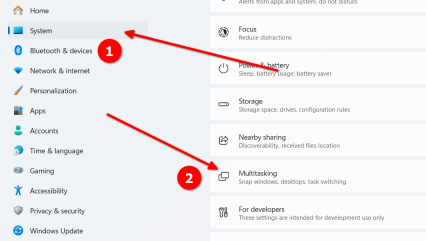
開啟「標題列 Windows 搖動」選項。

但要小心,因為有時當您只是嘗試移動視窗但它被記錄為搖晃時,這可能會成為問題。
滾動音量圖示來更改音量
許多應用程式和軟體已經具有此功能,因此 Windows 可能有點晚了。但是,是的,現在您只需轉到任務欄上的音量選項並滾動滑鼠滾輪即可增加或減少音量。如果您經常使用觸控板,這應該會更有用。您不需要按住捲軸並拖曳它。

Android 即時照片傳輸
現在,新的 Windows 更新允許您在 Android 手機上拍攝照片和螢幕截圖時立即傳輸它們。但它預設是關閉的。您首先需要透過 Play 商店中的 Link to Windows 應用程式將 Android 手機連接到 Windows PC。您可能還需要在兩者上使用您的 Microsoft 帳戶登入。
連接裝置後,前往「設定」>“藍牙設備> Windows 電腦上的行動裝置。確保您已允許您的電腦存取行動裝置。按“管理設備”。開啟「取得新照片通知」選項。
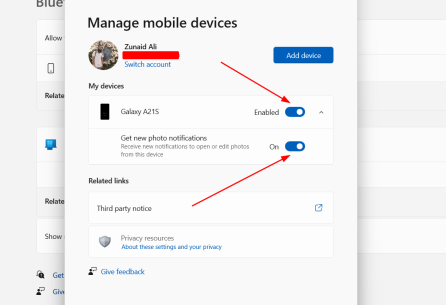
之後,在連接到 PC 的情況下在 Android 裝置上拍攝照片或螢幕截圖。您應該會在 Windows PC 上看到一則通知。

您可以點擊通知以在截圖工具上開啟照片並開始編輯。如果您在 Android 上使用行動數據,這也適用。查看有關立即將 Android 照片傳輸到 Windows PC 的完整教學。
開始按鈕快捷方式
我非常喜歡在電腦上使用捷徑。鍵盤快速鍵、桌面快速鍵,應有盡有。 Windows 11上的「開始」按鈕隱藏了許多有用的快捷方式。右鍵單擊“開始”按鈕會顯示這些快捷方式。您也可以按 Windows+X 開啟它(使用捷徑開啟快速選單。)

按 Windows+X 而不是右鍵點擊「開始」按鈕的一個優點是,您可以請注意,選單中的所有選項都有一個帶有下劃線的字母。按鍵盤上帶下劃線的字母將開啟該選項。例如,如果您按 Windows+X,然後按 T,它將開啟工作管理員。無需觸碰滑鼠。
截圖工具中的 OCR
如果您需要從圖像中快速提取一些文本,Windows 截圖工具可以幫助您。它被稱為文字操作功能。開啟截圖工具並截取要從中提取文字的圖像的螢幕截圖。如果照片已經在您的電腦上,您可以右鍵單擊它並在截圖工具中將其打開。
之後,按下頂部選單中的「文字操作」按鈕。然後您可以點擊“複製所有文字”按鈕來複製圖片中的所有文字。您也可以使用滑鼠手動選擇文字並僅複製特定部分。如果圖片中有任何敏感訊息,例如電話號碼或電子郵件,您也可以將其隱藏。
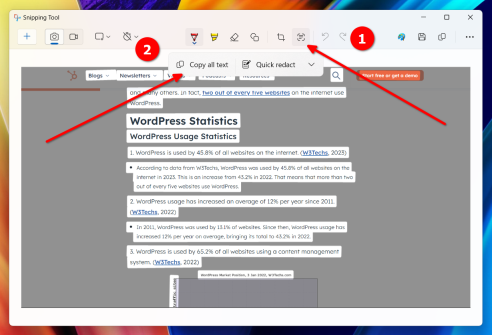
照片應用程式中的內建圖像編輯
這對我個人來說是一件大事。對於小型的編輯,我要么不得不依賴像 Photoshop 這樣的大型程序,這有點過分了,要么依賴網絡上的應用程序,這有時會強制添加水印並限制分辨率。現在,透過將一些有用的編輯功能整合到 Windows 照片應用程式中,您可以比以往更輕鬆地進行小調整,為您的照片提供完美的形狀。

若要存取編輯選項,請開啟應用程式中的任何映像,然後按 Ctrl+E。您可以裁剪影像、調整光線和顏色、新增濾鏡、擦除物件以及從影像中刪除背景。
不再隱藏在 Windows 後面
隨著 Windows 的每一次新更新,我們還會獲得許多新的酷炫功能或對先前功能的升級。我們仍然希望 Windows 未來能帶來很多功能。就這一點而言,值得深入關注 Windows 環境,以發現許多隱藏的功能,以發揮作業系統的真正潛力。
以上是您可能錯過的 Windows 11 11 個有用的隱藏功能的詳細內容。更多資訊請關注PHP中文網其他相關文章!
 Western Digital正在準備40TB HDD,但它不在那兒停止Apr 25, 2025 am 09:01 AM
Western Digital正在準備40TB HDD,但它不在那兒停止Apr 25, 2025 am 09:01 AMWestern Digital的40TB HDD:墊腳石到100TB Western Digital(WD)正準備推出40TB硬盤驅動器(HDD),但它們的野心遠遠超出了這一點。 此舉是WD路線圖的關鍵一步,以實現其雄心勃勃的目標:
 linux(WSL)嘗試Windows子系統的6個原因Apr 25, 2025 am 06:09 AM
linux(WSL)嘗試Windows子系統的6個原因Apr 25, 2025 am 06:09 AMLinux(WSL)的Windows子系統:通往Linux世界的網關 儘管Windows因其用戶友好性而享有廣泛的消費者知名度,但Linux佔據了專業領域的主導地位。 無論您是一個好奇的初學者還是尋求無縫的Windows-
 不要扔掉那個舊鍵盤,而是修復它Apr 25, 2025 am 06:01 AM
不要扔掉那個舊鍵盤,而是修復它Apr 25, 2025 am 06:01 AM如何清潔和修復損壞的鍵盤 在開始維修任何電腦部件之前,我總是準備好一些工具: 精密螺絲刀套裝 棉籤 異丙醇 磁性碗 此外,你還需要溫和的洗潔精、牙籤、壓縮空氣和鍵帽拔鍵器。 方便輕鬆拔出鍵帽。 準備好材料後,首先要確定鍵盤的損壞程度。務必先檢查電纜是否損壞。只是沾上了蘇打水和灰塵?還是機械部件損壞?或者存在電路問題? 診斷問題的最簡單第一步是打開記事本(或其他純文本編輯器),按下鍵盤上的每個鍵,確保它們都能在記事本中正確顯示。記下任何無法工作、難以按下或卡住的鍵。 務必檢查鍵盤上的所有C
 Intel Arrow湖CPU正在獲得速度提升,但您需要更新Apr 25, 2025 am 03:01 AM
Intel Arrow湖CPU正在獲得速度提升,但您需要更新Apr 25, 2025 am 03:01 AM英特爾的免費箭頭湖超頻提升:核心超級CPU的更快遊戲 您的Intel Core Ultra 200系列處理器可能已經成為強大的產品,但是英特爾的最新免費更新為遊戲玩家帶來了重大的性能。 “ int
 Windows 11解決了任務欄我最大的問題Apr 25, 2025 am 01:10 AM
Windows 11解決了任務欄我最大的問題Apr 25, 2025 am 01:10 AMWindows 11任務欄的新“結束任務”按鈕:用於應用程序關閉的遊戲規則改變者 在窗戶上關閉固執或冷凍應用程序一直是麻煩。 簡單的“關閉”按鈕通常無法完全關閉背景過程。
 您應該購買二手監視器Apr 25, 2025 am 01:09 AM
您應該購買二手監視器Apr 25, 2025 am 01:09 AM計算機監視器具有令人印象深刻的壽命,超過了許多其他PC組件。 與具有硬盤驅動器或風扇(尤其是VA和IPS類型)的活動部件(例如硬盤驅動器或風扇)的組件不同,沒有運動零件的簡單設計,導致Extende
 如何禁用Windows中對設置的訪問 Apr 24, 2025 pm 08:01 PM
如何禁用Windows中對設置的訪問 Apr 24, 2025 pm 08:01 PM限制對Windows設置的訪問:兩種已驗證的方法 許多用戶不需要(也不需要)訪問可能會損害系統的Windows設置。這在不授權的共享環境或網絡中尤其重要
 聯想的第一個2025 ThinkPads具有AMD' S Zen 5和Intel&#039'S Arrow Lake ChipsApr 24, 2025 am 09:17 AM
聯想的第一個2025 ThinkPads具有AMD' S Zen 5和Intel&#039'S Arrow Lake ChipsApr 24, 2025 am 09:17 AM聯想推出了用尖端處理器改造的ThinkPad陣容 聯想宣布了其標誌性ThinkPad筆記本電腦系列的重大更新,並在P,L和X1範圍內推出了新型號。 這些筆記本電腦擁有最新的處理器技術


熱AI工具

Undresser.AI Undress
人工智慧驅動的應用程序,用於創建逼真的裸體照片

AI Clothes Remover
用於從照片中去除衣服的線上人工智慧工具。

Undress AI Tool
免費脫衣圖片

Clothoff.io
AI脫衣器

Video Face Swap
使用我們完全免費的人工智慧換臉工具,輕鬆在任何影片中換臉!

熱門文章

熱工具

SecLists
SecLists是最終安全測試人員的伙伴。它是一個包含各種類型清單的集合,這些清單在安全評估過程中經常使用,而且都在一個地方。 SecLists透過方便地提供安全測試人員可能需要的所有列表,幫助提高安全測試的效率和生產力。清單類型包括使用者名稱、密碼、URL、模糊測試有效載荷、敏感資料模式、Web shell等等。測試人員只需將此儲存庫拉到新的測試機上,他就可以存取所需的每種類型的清單。

mPDF
mPDF是一個PHP庫,可以從UTF-8編碼的HTML產生PDF檔案。原作者Ian Back編寫mPDF以從他的網站上「即時」輸出PDF文件,並處理不同的語言。與原始腳本如HTML2FPDF相比,它的速度較慢,並且在使用Unicode字體時產生的檔案較大,但支援CSS樣式等,並進行了大量增強。支援幾乎所有語言,包括RTL(阿拉伯語和希伯來語)和CJK(中日韓)。支援嵌套的區塊級元素(如P、DIV),

SublimeText3 Linux新版
SublimeText3 Linux最新版

記事本++7.3.1
好用且免費的程式碼編輯器

DVWA
Damn Vulnerable Web App (DVWA) 是一個PHP/MySQL的Web應用程序,非常容易受到攻擊。它的主要目標是成為安全專業人員在合法環境中測試自己的技能和工具的輔助工具,幫助Web開發人員更好地理解保護網路應用程式的過程,並幫助教師/學生在課堂環境中教授/學習Web應用程式安全性。 DVWA的目標是透過簡單直接的介面練習一些最常見的Web漏洞,難度各不相同。請注意,該軟體中






