您的手機顯示屏閃爍嗎?試試這 7 個修復方法
- 王林原創
- 2024-06-14 18:49:59660瀏覽
對於 Android 手機,您有更多修復選項,因為作業系統更容易進行更改。在 iOS 上,您可以嘗試的選項較少,並且可能需要拜訪專業人士,以防這些方法都不起作用。
那麼,讓我們看看當您遇到手機顯示問題時可以嘗試的幾種修復方法。
1. 重新啟動手機
嘗試修復手機螢幕故障時要做的第一件事是重新啟動手機,以確保這不是暫時的問題。執行重新啟動會終止任何可能導致顯示問題的活動第三方背景服務和進程。
如果手機的記憶體元件在任務過程中崩潰,重新啟動也會刷新它們。重新啟動後,如果顯示器不再閃爍或故障,您應該檢查最近安裝的所有應用程式。如果問題再次出現,請嘗試此清單中的下一個提示。
2. 執行硬重置
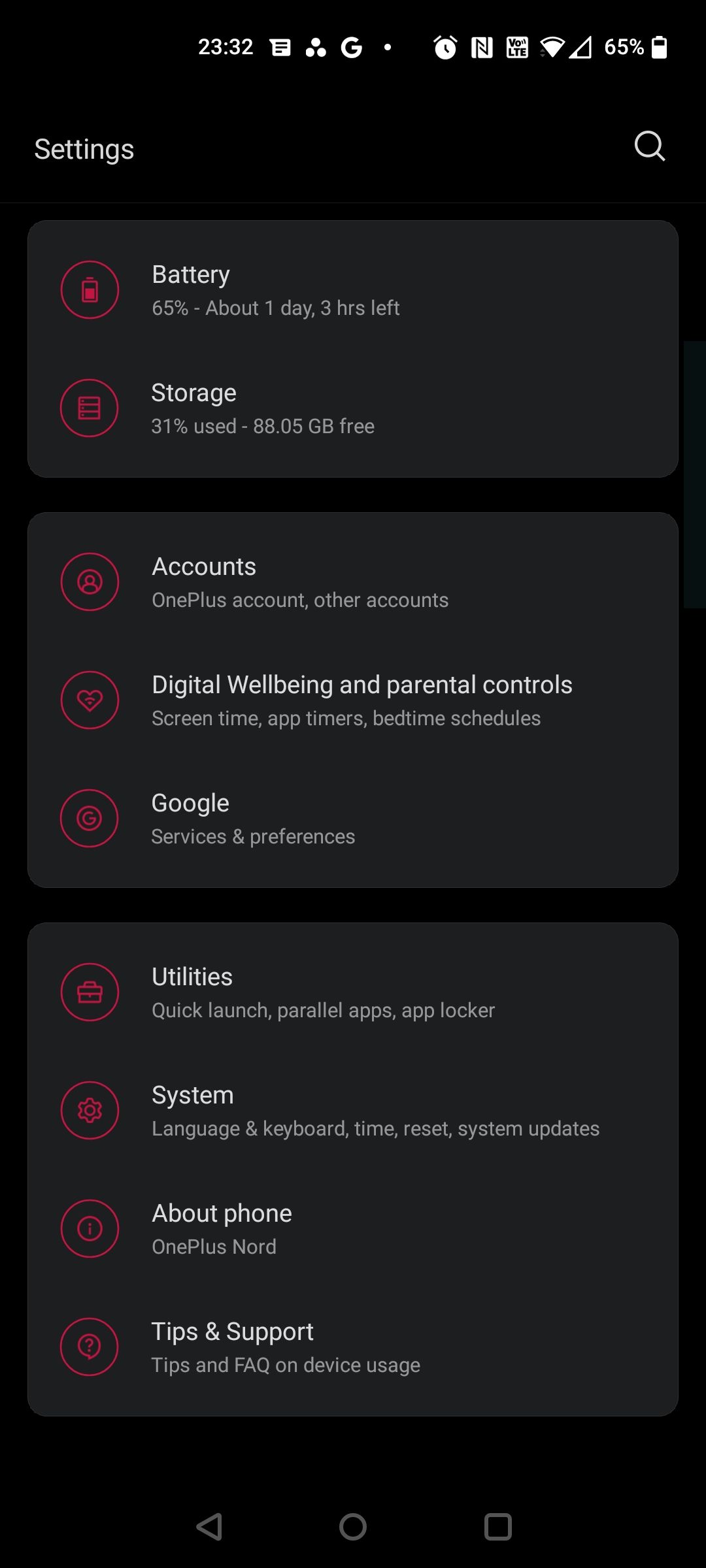
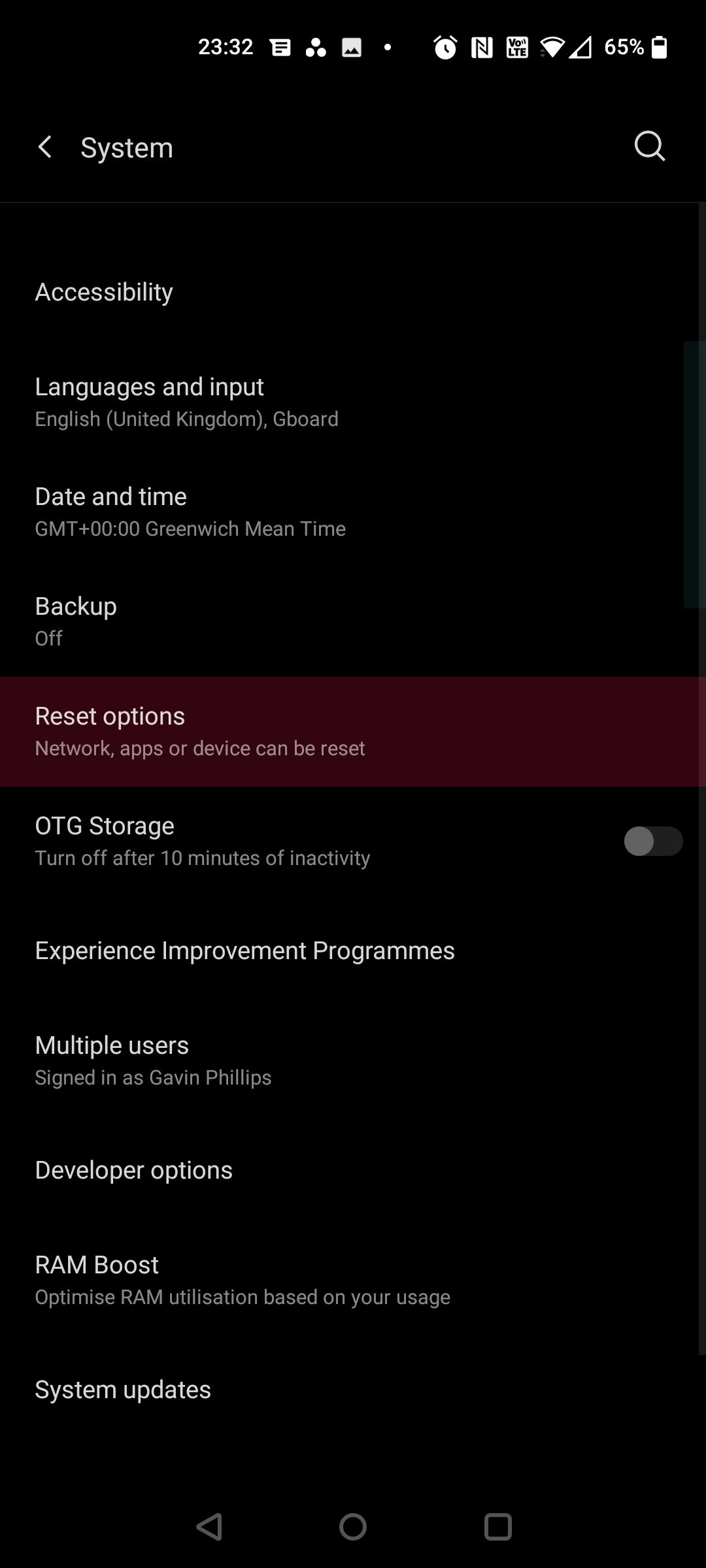
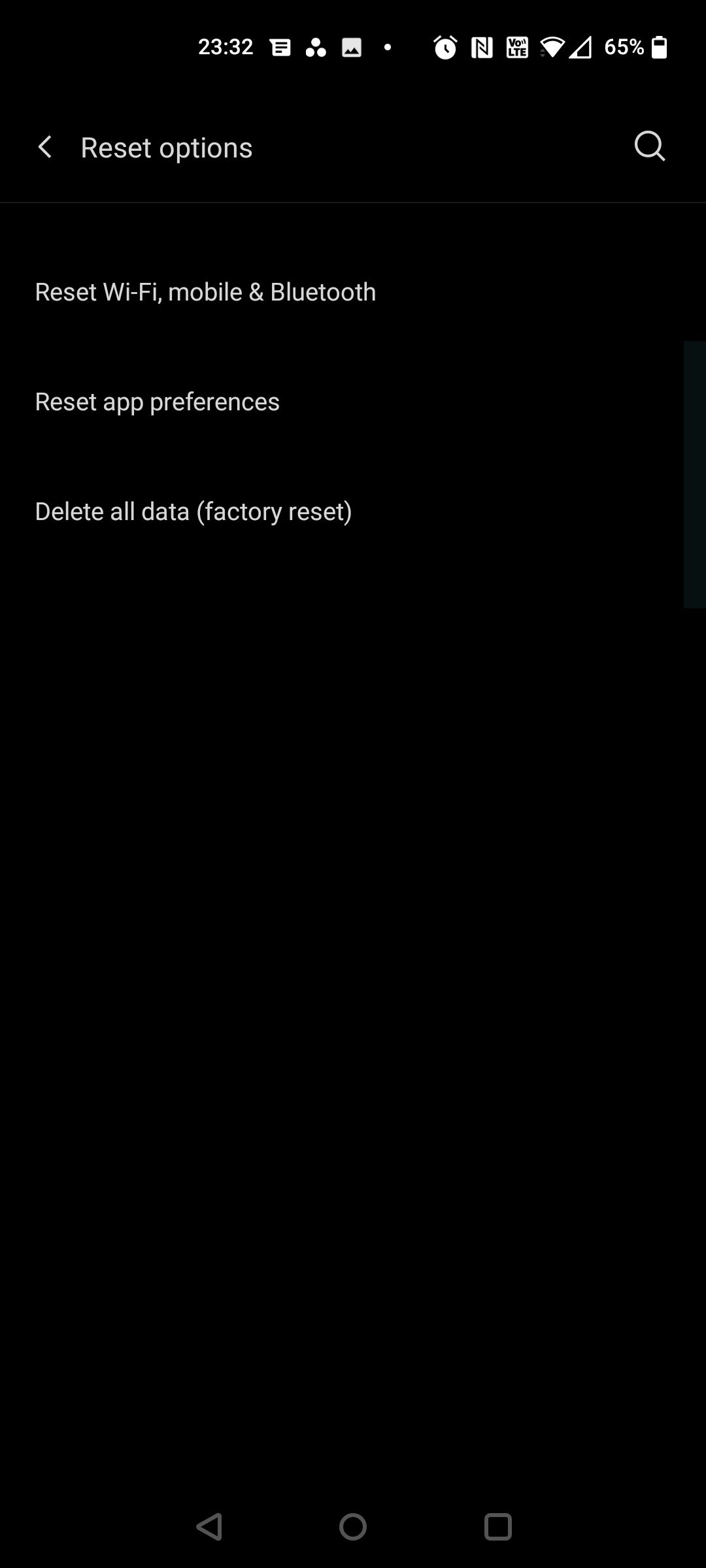
重新啟動是您可以執行的最基本的故障排除步驟,它可以解決大多數問題。但是,如果它不能解決閃爍的顯示問題,請考慮透過執行硬重置來徹底擦除手機。這樣做會將您的手機恢復到原廠設定並清除快取。
如果任何未處理的資料妨礙了您手機的功能,硬重置將立即清除所有內容。但是,在執行恢復原廠設定之前,請不要忘記備份您的 Android 手機或 iPhone。請注意,備份三星手機略有不同,因為您需要 Microsoft 帳戶才能執行此操作。
在 Android 上,您可以使用以下步驟重設手機:
前往「設定」>“系統>先進的。或者,搜尋重置選項。 點擊重置選項並點擊刪除所有資料(恢復原廠設定)。 選擇重置手機。如果您使用 PIN 碼,請輸入您的 PIN 碼。 最後,點擊刪除所有內容。對於 Galaxy 用戶,請參閱本指南將您的三星手機恢復原廠設定。
對於 Apple 設備,iOS 使用者應使用下列步驟:
開啟設定 >一般>轉移或重置 iPhone。 點擊刪除所有內容和設定。您的手機將需要幾分鐘的時間來重置,具體取決於手機儲存的資料量。
3. 啟動進入安全模式(僅限 Android)


如果您的 Android 螢幕仍然閃爍,請嘗試切換到安全模式幾個小時。安全模式可讓您在沒有第三方應用程式和服務的情況下使用手機。與恢復原廠設定不同,安全模式會保留手機的數據,您可以隨時回到常規體驗。
然而,安全模式只是診斷工具,並不能解決問題。如果您的手機在安全模式下運作正常,則問題是由第三方應用程式引起的,而不是您的手機。
在 Android 上以安全模式啟動手機:
按住電源鍵。 長按螢幕上的“關機”,直到出現“安全模式”提示。 您會看到一個小的警告畫面;再次點選該圖示即可進入。您的手機將以安全模式重新啟動,並且閃爍應該會消失。 若要退出安全模式,請重新啟動您的裝置。您也可以透過通知面板退出安全模式。點選安全模式已開啟 >關。
在不同的 Android 皮膚上,過程可能會有所不同。因此,如果上述步驟不起作用,請嘗試聯絡您的裝置製造商或造訪他們的支援網站。通常,透過 Google 快速搜尋「如何將 X 手機啟動到安全模式」即可解決問題。
4. Disable Auto-Brightness (Adaptive Brightness)


The auto-brightness (Adaptive brightness) setting constantly alters the screen's illumination based on light sensor data. But a software update or hardware defect could lead to unexpected snags, including display flickers. Therefore, another straightforward action you can take is to disable the option from the Settings menu.
This feature is under Settings > Display > Adaptive brightness on Android and Settings > Display & Brightness on iOS.
Alternatively, there's also the option to reset the Adaptive brightness on Android, which can come in handy if your phone struggles to adapt to new lighting conditions. To reset your phone brightness:
Head to your phone Settings. Tap on Apps & notifications or Apps. Find and then select the app named Device Health Services. Tap Manage storage > Clear all data, then tap OK to confirm.5. Disable Hardware Overlays (Android only)
When rendering graphics, your phone dynamically decides whether the CPU or the GPU will handle the job. While the transition is usually seamless, a damaged or aged phone can struggle with screen compositing (layering images).
There is a minor delay between tasks when the phone has nothing to display. Hence, the flickering. But disabling hardware overlays can help. To do so, you'll first need to enable Developer options.
To unlock Developer options on Android:
Go to Settings > System > About phone. On Samsung phones, go to Software information. Tap the Build number repeatedly (it should take around seven taps) until you see a message saying, "You are now a developer!"Once in developer mode, head back to your phone settings and scroll to the bottom until you find Developer options. In it, scroll down to find Disable HW overlays and toggle it on. Note that this will consume extra power since disabling overlays forces the phone to use GPU rendering.
6. Check for Device Updates

Your display problem might have spawned from a messy software build. Usually, a simple software update fixes the issue, so check if there's an update available for your device. To check your software version on Android, go to Settings > System > System update. For iOS, go to Settings > General > Software Update.
You can also consider checking in with the manufacturer for updates or scouring forums for a temporary solution. We don't recommend this, but you can also try downgrading to an older Android version to see if it fixes the issue.
7. Get Your Phone Checked by a Professional
Unfortunately, there's no guarantee that any of these steps will work. Sometimes, a glitching phone screen is due to a hardware failure, and there may be significant costs involved for repair or replacement. That's why it's worth giving each of these tricks a shot first.
That said, your last resort is to contact your device's manufacturer and have your phone screen checked by a professional. If none of these techniques worked, you might be facing a more complex issue. In these scenarios, sending your phone in for repair or replacement is the only option.
Fix Your Flickering Phone Screen
Since your phone plays such an active role in your life, you need everything to work correctly. Smartphones house many delicate and interconnected components, and the malfunctioning of any one can cause flickering displays.
Don't worry; a flickering phone screen is usually fixable, assuming it's a software issue. Even though mobile phones are complex and can be daunting to repair, trying these at-home tricks first can save you a lot of money versus buying a brand-new device.
以上是您的手機顯示屏閃爍嗎?試試這 7 個修復方法的詳細內容。更多資訊請關注PHP中文網其他相關文章!

