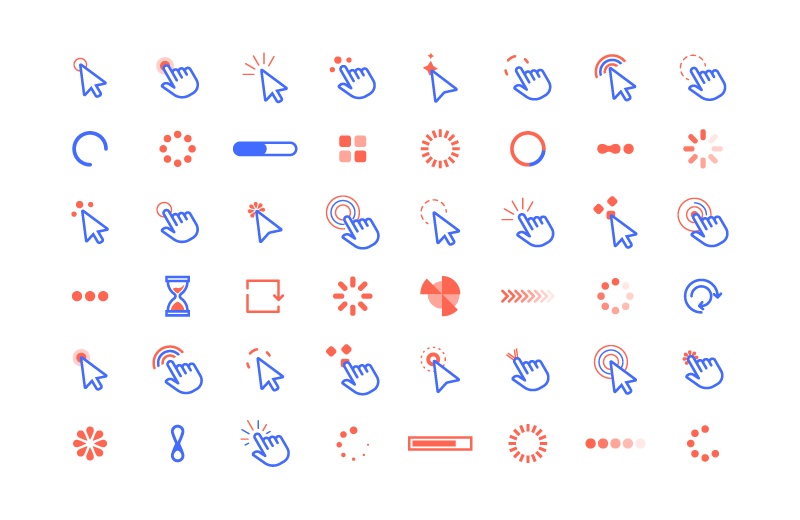Website Materials
Website Materials Icon material
Icon material Various mouse pointer icons and loading loading icon vector materials (EPS)
Various mouse pointer icons and loading loading icon vector materials (EPS)Various mouse pointer icons and loading loading icon vector materials (EPS)
All resources on this site are contributed by netizens or reprinted by major download sites. Please check the integrity of the software yourself! All resources on this site are for learning reference only. Please do not use them for commercial purposes. Otherwise, you will be responsible for all consequences! If there is any infringement, please contact us to delete it. Contact information: admin@php.cn
Related Article
 King of Glory custom icon material picture collection
King of Glory custom icon material picture collection03Jun2024
King of Glory can customize game icons. Many users are looking for good-looking King of Glory custom icon materials. The replacement steps are relatively simple. Below, the editor provides you with a complete collection of King of Glory custom icon material pictures. If you like it, save it. Bar. King of Glory custom icon material picture collection 1, King of Glory custom icon material 2, King of Glory custom icon material 3, King of Glory custom icon material 4, King of Glory custom icon material 5, King of Glory custom icon material 6, King of Glory custom icon material 7, King of Glory custom icon material 8, King of Glory custom icon material 9, King of Glory custom icon material 10, King of Glory custom icon material 11, King of Glory custom icon material 12, King of Glory
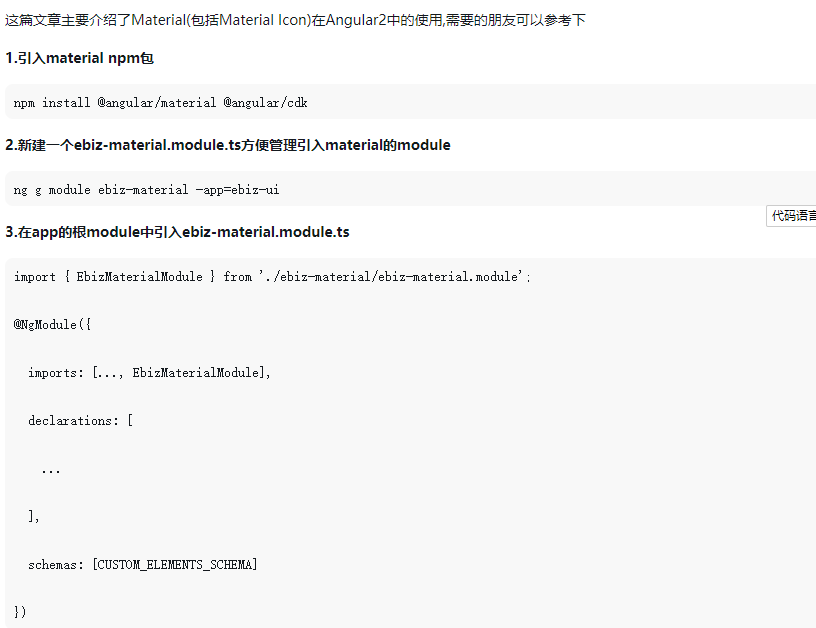 About the use of Material in Angular2 (detailed tutorial)
About the use of Material in Angular2 (detailed tutorial)06Jun2018
This article mainly introduces the use of Material (including Material Icon) in Angular2. Friends in need can refer to it.
24Jun2016
Exquisite material! 8 free minimalist style icon sets
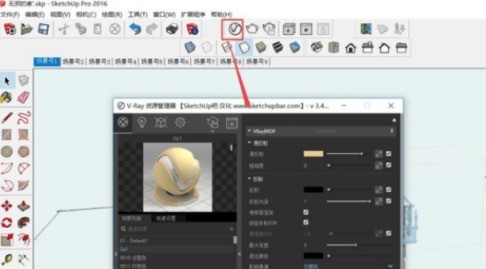 How Sketch Master renders. The specific operations of Sketch Master rendering.
How Sketch Master renders. The specific operations of Sketch Master rendering.12Jun2024
First, we open the Sketch Master software on the computer, click on the resource management panel, and adjust the data. Click the material icon to adjust various properties of the material. Then we click on the light source icon and adjust the light source properties. Click the rendering command to view the rendering results.
 How to add a positioning icon on the PC version of Cutting Image How to add a positioning icon on the computer version of Cutting Image
How to add a positioning icon on the PC version of Cutting Image How to add a positioning icon on the computer version of Cutting Image09Jun2024
1. After opening the interface, click the Start Creation button 2. Import the video material that needs to be edited 3. Click the sticker menu at the top of the page 4. Find and download the positioning icon in the Vlog option of the sticker material 5. Drag the downloaded icon into the video In the timeline, you can complete the addition 6. Then in the video window on the right, adjust the size and position of the positioning icon
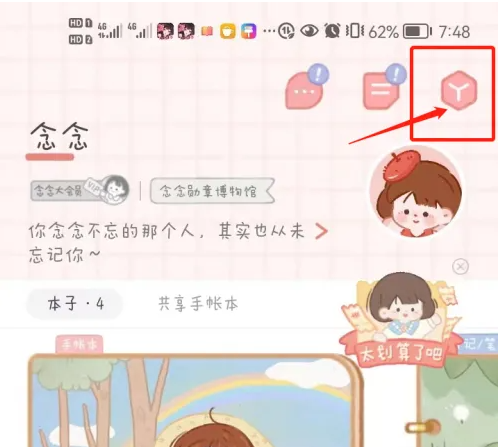 How to change the font in Niannian's account How to change the font in Niannian's account
How to change the font in Niannian's account How to change the font in Niannian's account28Jun2024
Click the [Toolbar] icon in the upper right corner of the page. Click the [Material Management] menu in the toolbar. Click the [Font] menu on the material management page to proceed to the next step. Finally choose your favorite font.
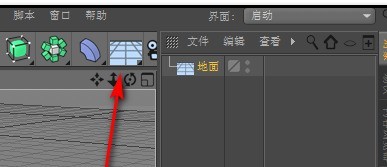 Operation steps for making a three-dimensional sphere in C4D
Operation steps for making a three-dimensional sphere in C4D13Jun2024
Start the C4D software; click the ground icon in the interface that appears, add a ground object, and then add a sphere object to pull the sphere up; then, click the mouse wheel, and the right view will pop up here, then click the mouse wheel, and click and hold the mouse. The lower edge of the ball is even with the blue line. Return to the perspective view and move the sphere a little closer to the front. Then, click on the camera and then click on the key icon below. In the lower left box of the interface, double-click the mouse to pop up the material. Double-click the material again. In the material editor that pops up, check only the color. Then, in the grayscale, move the slider to the right. Close the material editor; drag this material to the ground. Then double-click in the box at the bottom left of the interface to add another material. Double-click to open the material editor; only check: Glow. Add to
 Tutorial on how to create custom textures with Sketch Master
Tutorial on how to create custom textures with Sketch Master06Jun2024
Let's first open the SketchUp model, taking a blank model as an example. Then we open the [Window-Material] option in the toolbar, or use the shortcut key [B]. The window shown in the icon is the tool window for material selection. Then we click on the small tool circled in the picture to open the [Create Material] tool. Then check [Use texture image] or click the side option to