movie play button
All resources on this site are contributed by netizens or reprinted by major download sites. Please check the integrity of the software yourself! All resources on this site are for learning reference only. Please do not use them for commercial purposes. Otherwise, you will be responsible for all consequences! If there is any infringement, please contact us to delete it. Contact information: admin@php.cn
Related Article
24Jun2016
Player play button implemented by CSS3
 How to display independent video play button in QQ browser_How to display independent video play button in QQ browser
How to display independent video play button in QQ browser_How to display independent video play button in QQ browser02Apr2024
1. Click the icon with three lines in the upper right corner of the QQ browser (as shown in the picture). 2. Find the settings (as shown in the picture). 3. Click Advanced Options (as shown in the picture). 4. Check the "Show independent video playback" button during web browsing (as shown in the picture). 5. In this way, when we play the web video, we can see the pop-up button in the upper right corner of the video (as shown in the picture).
 How to set the return button on Honor Play phone
How to set the return button on Honor Play phone24Feb2024
Honor play phones can set the return button, so how to set it up specifically? Users need to find system and updates in settings, then click on the system navigation method to select the three-button navigation on the screen to set the return key. This introduction to how to set the return key can tell you exactly how to operate it. The following is a detailed introduction, so take a look! How to set the return button on the Honor Play phone? Answer: Select the three-button mode in the system navigation function. The specific method: 1. First open the settings, and then find the system and updates there. 2. Click the system navigation mode function inside. 3. Just select in-screen three-button navigation in the navigation mode.
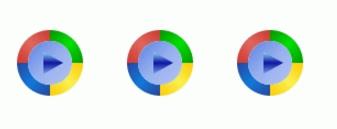 Four gradient play button effects drawn using javascript and HTML5 Canvas
Four gradient play button effects drawn using javascript and HTML5 Canvas03Jul2018
This article mainly introduces the four-gradient color play button effect drawn using javascript and HTML5 Canvas. Friends in need can refer to it.
16May2016
This article mainly introduces the four-gradient color play button effect drawn using javascript and HTML5 Canvas. Friends in need can refer to it.
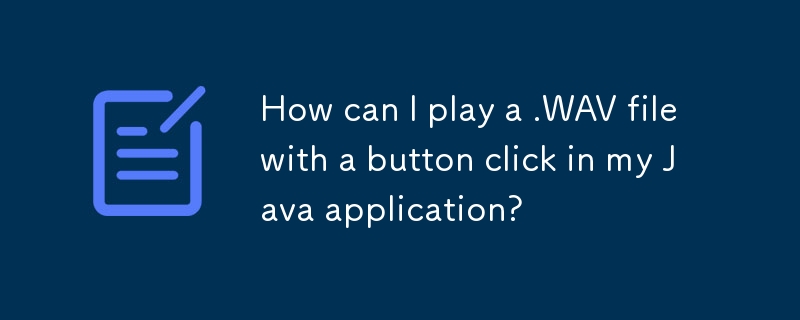 How can I play a .WAV file with a button click in my Java application?
How can I play a .WAV file with a button click in my Java application?14Nov2024
Playing .WAV Files with Java with a Button ClickWhen developing Java applications, it's often necessary to incorporate sound effects or audio...
 How to make the special effects of the cut-out universe_Tutorial on making the special effects of the cut-out universe
How to make the special effects of the cut-out universe_Tutorial on making the special effects of the cut-out universe15Apr2024
1. First open the clipping APP, as shown in the picture below. 2. Click the Start Creating button, as shown below. 3. Then click the material library button, select the festive atmosphere, then select a video material with a black background and particle animation, and finally click the add button at the bottom, as shown in the picture below. 4. Click the Picture-in-Picture button at the bottom, and then click the New Picture-in-Picture button, as shown in the picture below. 5. Then click the material library button, select the green screen material, then select a meteorite video material, and click the add button at the bottom, as shown in the picture below. 6. Select the green screen material you just added and click the smart keying button at the bottom, as shown in the picture below. 7. Finally, adjust the duration of the two video materials to be the same. Click the play button to see the effect, as shown in the picture below.
 How to create a fine glitter filter effect in clipping_Tutorial on how to create a fine glitter filter effect in clipping
How to create a fine glitter filter effect in clipping_Tutorial on how to create a fine glitter filter effect in clipping28Apr2024
First open the professional version of Cutout. Click the audio button, select a piece of audio material in Sadness, and add it to the audio track, as shown in the picture below. Select the audio material, click Auto Step, and select Step I, as shown in the picture below. Click the media button, then click the material library button, enter the word sadness in the search bar, select a video material, and add it to the video track, as shown in the picture below. Select the video material and click the freeze button, as shown in the picture below. Select the video material and click the delete button to delete it, as shown in the picture below. Adjust the duration of both clips to 10 seconds, as shown in the picture below. Click the Effect button, select the blur opening effect in the basics, add it to the effects track, then adjust the end of the effect to align with the first audio clip point, and then change the blur level to 11, as shown in the picture below.











