Simple plant banner picture
All resources on this site are contributed by netizens or reprinted by major download sites. Please check the integrity of the software yourself! All resources on this site are for learning reference only. Please do not use them for commercial purposes. Otherwise, you will be responsible for all consequences! If there is any infringement, please contact us to delete it. Contact information: admin@php.cn
Related Article
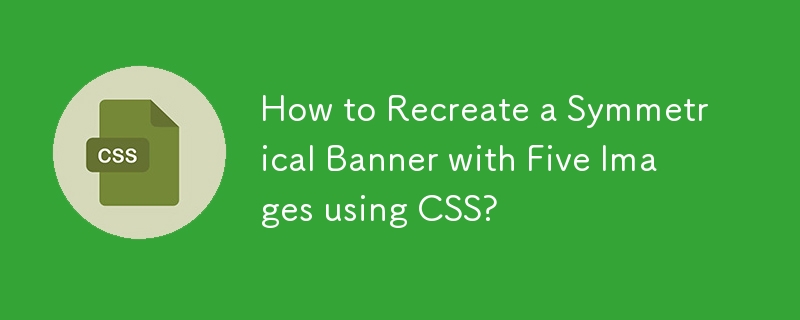 How to Recreate a Symmetrical Banner with Five Images using CSS?
How to Recreate a Symmetrical Banner with Five Images using CSS?19Nov2024
Emulating a Symmetrically Divided Banner with Five ImagesThe popular theme on Reddit depicting a banner with five symmetric images separated by...
 Html5 Css3 Banner Animation multi-directional movement effects_html/css_WEB-ITnose
Html5 Css3 Banner Animation multi-directional movement effects_html/css_WEB-ITnose24Jun2016
Html5 Css3 Banner Animation multi-directional movement effects
 How to Use Bannersnack to Generate Amazing Banners in Seconds
How to Use Bannersnack to Generate Amazing Banners in Seconds15Feb2025
Bannersnack: Design Stunning Responsive Banner Ads Without Coding (This article is a sponsored collaboration with StudioWorks. Thank you for supporting our partners.) Banner ads remain a cornerstone of online advertising, despite their long history
 How to add a picture border to the picture and adapt the picture size_html/css_WEB-ITnose
How to add a picture border to the picture and adapt the picture size_html/css_WEB-ITnose24Jun2016
Please tell me how to add a picture border to the picture and adjust the picture size
![[Emergency help] After the large picture obtains the small picture through coordinates, how to remove the border on the small picture? _html/css_WEB-ITnose](/static/imghwm/default1.png) [Emergency help] After the large picture obtains the small picture through coordinates, how to remove the border on the small picture? _html/css_WEB-ITnose
[Emergency help] After the large picture obtains the small picture through coordinates, how to remove the border on the small picture? _html/css_WEB-ITnose24Jun2016
[Emergency help] After the large picture obtains the small picture through coordinates, how to remove the border on the small picture?
 CSS3 vertical mouse move to picture picture scrolling, graphic menu code_html/css_WEB-ITnose
CSS3 vertical mouse move to picture picture scrolling, graphic menu code_html/css_WEB-ITnose24Jun2016
CSS3 vertical mouse move to picture picture scrolling, graphic menu code
 How to output multiple sizes of images in php
How to output multiple sizes of images in php06Jul2016
{Code...} The picture above is a picture with a width of 480 and a height of 270. Remove the suffix !w480h270 to access the original picture. Question: 1. How is this kind of picture usually stored on the server? Is it just the original picture? 2. Add the suffix !w480h270 to generate corresponding thumbnails. How thumbnails are generally stored...












