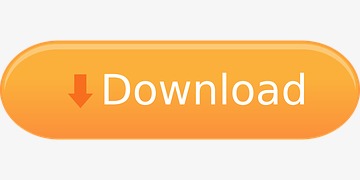download button
All resources on this site are contributed by netizens or reprinted by major download sites. Please check the integrity of the software yourself! All resources on this site are for learning reference only. Please do not use them for commercial purposes. Otherwise, you will be responsible for all consequences! If there is any infringement, please contact us to delete it. Contact information: admin@php.cn
Related Article
 Button UI Kit CSS3 beautiful Button button_html/css_WEB-ITnose
Button UI Kit CSS3 beautiful Button button_html/css_WEB-ITnose24Jun2016
Button UI Kit CSS3 beautiful Button button
 How to set button button as hyperlink_html/css_WEB-ITnose
How to set button button as hyperlink_html/css_WEB-ITnose24Jun2016
How to set button button as hyperlink
 Free material download: iOS 8 vector UI material kit_html/css_WEB-ITnose
Free material download: iOS 8 vector UI material kit_html/css_WEB-ITnose24Jun2016
Free material download: iOS 8 vector UI material kit
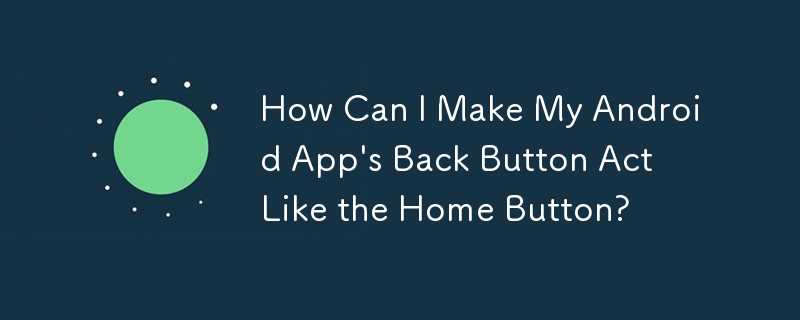 How Can I Make My Android App's Back Button Act Like the Home Button?
How Can I Make My Android App's Back Button Act Like the Home Button?17Dec2024
Handle Back Button Like Home Button: Exploring Three OptionsThe back button typically exits an application. However, it's possible to override...
 36 beautiful CSS3 web button Button styles, there is always something you like
36 beautiful CSS3 web button Button styles, there is always something you like14May2018
36 beautiful CSS3 web button Button styles, there is always something you like
 When the name of the radio button button is a number, the status of the button cannot be obtained. The code _html/css_WEB-ITnose is attached.
When the name of the radio button button is a number, the status of the button cannot be obtained. The code _html/css_WEB-ITnose is attached.24Jun2016
When the name of the radio button button is a number, the status of the button cannot be obtained. The code is attached.
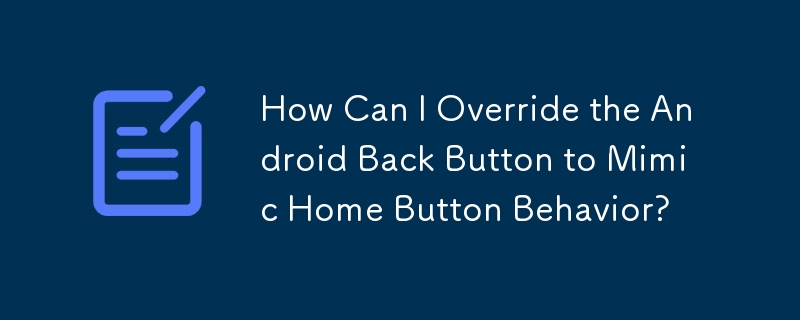 How Can I Override the Android Back Button to Mimic Home Button Behavior?
How Can I Override the Android Back Button to Mimic Home Button Behavior?03Dec2024
Override Back Button Behavior: Emulating Home Button FunctionalityAndroid applications typically transition to the destroyed state when the user...