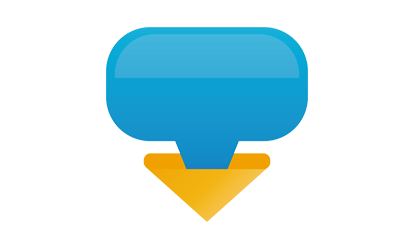Blue business positioning button
All resources on this site are contributed by netizens or reprinted by major download sites. Please check the integrity of the software yourself! All resources on this site are for learning reference only. Please do not use them for commercial purposes. Otherwise, you will be responsible for all consequences! If there is any infringement, please contact us to delete it. Contact information: admin@php.cn
Related Article
 Can Douyin Blue V change its business license? What are the steps for Blue V to change its business license?
Can Douyin Blue V change its business license? What are the steps for Blue V to change its business license?22Mar2024
Douyin Blue V certification is an authentication method launched by Douyin platform to distinguish corporate accounts from personal accounts and improve the credibility of corporate accounts. Many companies apply for Blue V certification to enhance their brand image and increase user trust. However, during the course of operations, some companies may encounter situations where they need to change their business licenses. So, can Douyin Blue V change its business license? This article will discuss this issue. 1. Can Douyin Blue V change its business license? The business license information for Douyin Blue V certification is an important material submitted for enterprise certification. Normally, once submitted and certified, the business license information is not allowed to be changed. Because the business license is the legal proof of the company's identity, it involves the company's legal compliance issues and cannot be changed at will. If your business needs to update
 Page layout, absolute positioning and button code in the mini program
Page layout, absolute positioning and button code in the mini program10Aug2018
What this article brings to you is about the page layout, absolute positioning and button code in the mini program. It has certain reference value. Friends in need can refer to it. I hope it will be helpful to you.
 How to Remove the Chrome Button Blue Border While Maintaining Accessibility?
How to Remove the Chrome Button Blue Border While Maintaining Accessibility?13Dec2024
Chrome Custom-Styled Button Removing Blue Border: Exploring OptionsIn the realm of web design, custom-styling elements like buttons often sparks...
 A two-way seamless button positioning focus map implementation code_Other special effects
A two-way seamless button positioning focus map implementation code_Other special effects16May2016
I spent a long night making this focus picture, and I feel quite dizzy~ Post it here for everyone to take a look at. The principle of two-way seamlessness is very simple and not difficult to implement. The main headache is the coordination between front and rear seamlessness and button positioning, but fortunately it is finally OK now.
 How to add store location positioning information in Xiaohongshu? How to apply to locate a business location?
How to add store location positioning information in Xiaohongshu? How to apply to locate a business location?03Apr2024
Xiaohongshu is a lifestyle sharing platform where more and more people choose to share their daily life and shopping experiences. For merchants, how to add store location positioning information on Xiaohongshu so that more users can find them has become an important issue. This article will introduce in detail the process of adding store location positioning information on Xiaohongshu and the method of applying for merchant location. Through the introduction of this article, merchants can make it easier for users to find themselves, becoming a good assistant in solving an important problem. 1. How to add store location positioning information to Xiaohongshu? 1. Log in to your Xiaohongshu account, enter the "Discover" page, and click the "Location" button. 2. On the location page, click the "Search" button in the upper right corner, enter the store name or address, and find the location of the store. 3
 How to make the special effects of the cut-out universe_Tutorial on making the special effects of the cut-out universe
How to make the special effects of the cut-out universe_Tutorial on making the special effects of the cut-out universe15Apr2024
1. First open the clipping APP, as shown in the picture below. 2. Click the Start Creating button, as shown below. 3. Then click the material library button, select the festive atmosphere, then select a video material with a black background and particle animation, and finally click the add button at the bottom, as shown in the picture below. 4. Click the Picture-in-Picture button at the bottom, and then click the New Picture-in-Picture button, as shown in the picture below. 5. Then click the material library button, select the green screen material, then select a meteorite video material, and click the add button at the bottom, as shown in the picture below. 6. Select the green screen material you just added and click the smart keying button at the bottom, as shown in the picture below. 7. Finally, adjust the duration of the two video materials to be the same. Click the play button to see the effect, as shown in the picture below.
 How to create a fine glitter filter effect in clipping_Tutorial on how to create a fine glitter filter effect in clipping
How to create a fine glitter filter effect in clipping_Tutorial on how to create a fine glitter filter effect in clipping28Apr2024
First open the professional version of Cutout. Click the audio button, select a piece of audio material in Sadness, and add it to the audio track, as shown in the picture below. Select the audio material, click Auto Step, and select Step I, as shown in the picture below. Click the media button, then click the material library button, enter the word sadness in the search bar, select a video material, and add it to the video track, as shown in the picture below. Select the video material and click the freeze button, as shown in the picture below. Select the video material and click the delete button to delete it, as shown in the picture below. Adjust the duration of both clips to 10 seconds, as shown in the picture below. Click the Effect button, select the blur opening effect in the basics, add it to the effects track, then adjust the end of the effect to align with the first audio clip point, and then change the blur level to 11, as shown in the picture below.
 How to quickly import materials into edius
How to quickly import materials into edius17Apr2024
In the file menu bar at the top, click Add Materials. Click this function button to see the material selection box, which can be added as needed. Or right-click the mouse pointer and select the Add Materials command, or click Open to import materials. Or double-click the mouse in a blank space in the material library to open the material import dialog box to select and add materials. Note: When importing a sequence, the function button of [Sequence Material] must be clicked, otherwise only a picture will be imported. Click the [Open] button in the Add Material dialog box to import the material, or you can drag the material directly to the timeline in the folder for editing. When editing multiple materials in the material library, you can manage materials by creating folders to improve search speed.