Robot control buttons
All resources on this site are contributed by netizens or reprinted by major download sites. Please check the integrity of the software yourself! All resources on this site are for learning reference only. Please do not use them for commercial purposes. Otherwise, you will be responsible for all consequences! If there is any infringement, please contact us to delete it. Contact information: admin@php.cn
Related Article
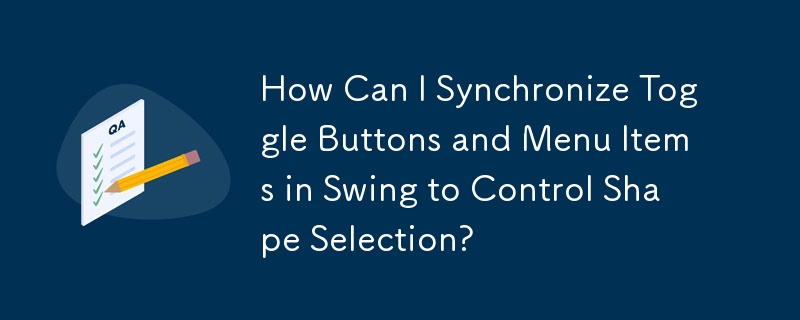 How Can I Synchronize Toggle Buttons and Menu Items in Swing to Control Shape Selection?
How Can I Synchronize Toggle Buttons and Menu Items in Swing to Control Shape Selection?19Dec2024
Swing: Linking Toggle Buttons and Menu Items with a Button GroupProblem:To enhance a paint application with parallel groups of toggle buttons and...
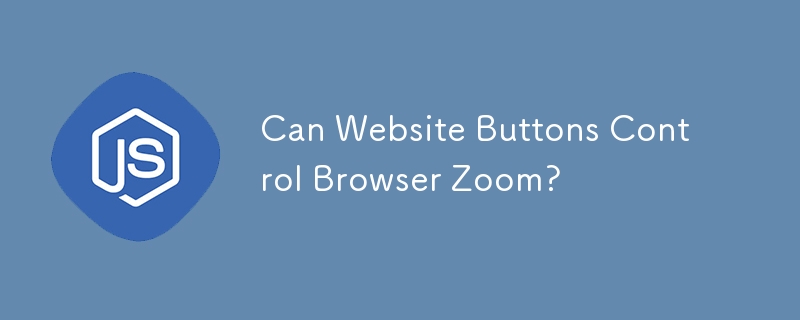 Can Website Buttons Control Browser Zoom?
Can Website Buttons Control Browser Zoom?23Nov2024
Browser Zoom Control via ButtonsQuestion:Can buttons be created on a website to dynamically adjust the browser's zoom level?Answer:Yes, it is...
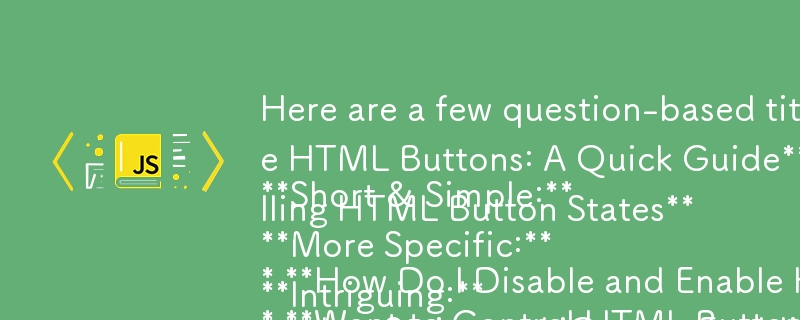 Here are a few question-based titles based on your article content:
Short & Simple:
* How Do I Disable and Enable HTML Input Buttons?
* Want to Control HTML Button States? Here\'s How!
* Dynamic
Here are a few question-based titles based on your article content:
Short & Simple:
* How Do I Disable and Enable HTML Input Buttons?
* Want to Control HTML Button States? Here\'s How!
* Dynamic27Oct2024
How to Control the Enabled State of HTML Input ButtonsYou want to have the option to disable and enable an HTML button dynamically. Here's how you...
 Material UI ? Material Design CSS Framework_html/css_WEB-ITnose
Material UI ? Material Design CSS Framework_html/css_WEB-ITnose24Jun2016
Material UI ? Material Design CSS framework
 Free material download: iOS 8 vector UI material kit_html/css_WEB-ITnose
Free material download: iOS 8 vector UI material kit_html/css_WEB-ITnose24Jun2016
Free material download: iOS 8 vector UI material kit
 Material UI: Very powerful CSS framework_html/css_WEB-ITnose
Material UI: Very powerful CSS framework_html/css_WEB-ITnose24Jun2016
Material UI: A very powerful CSS framework











