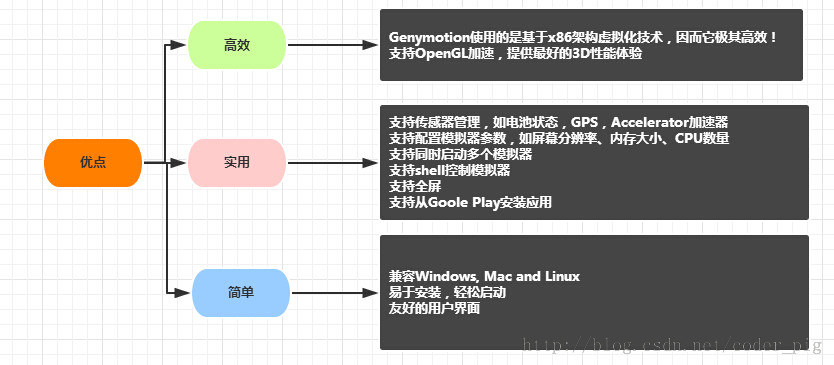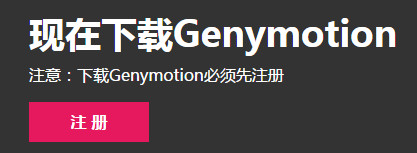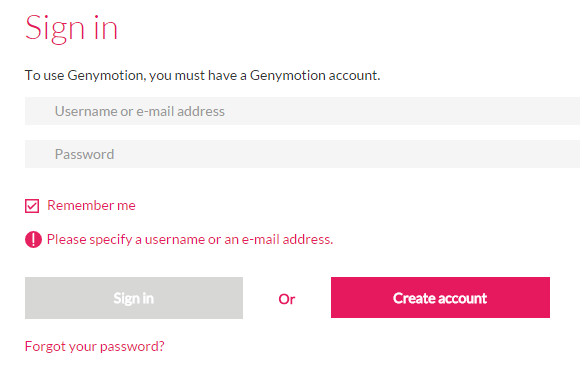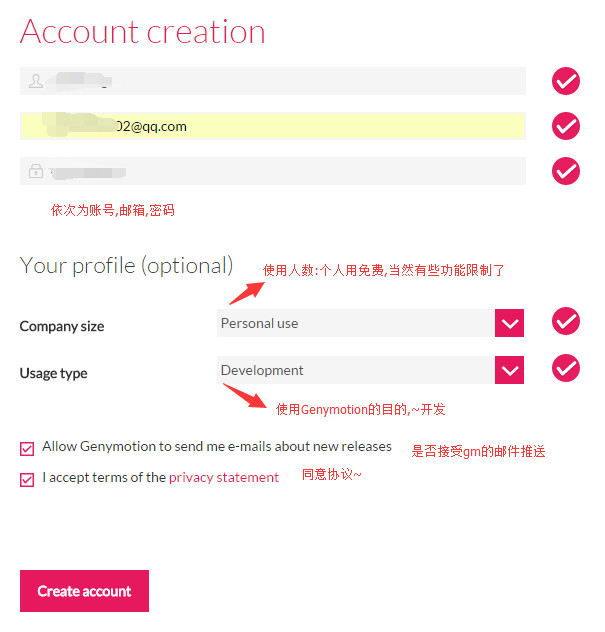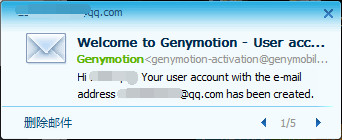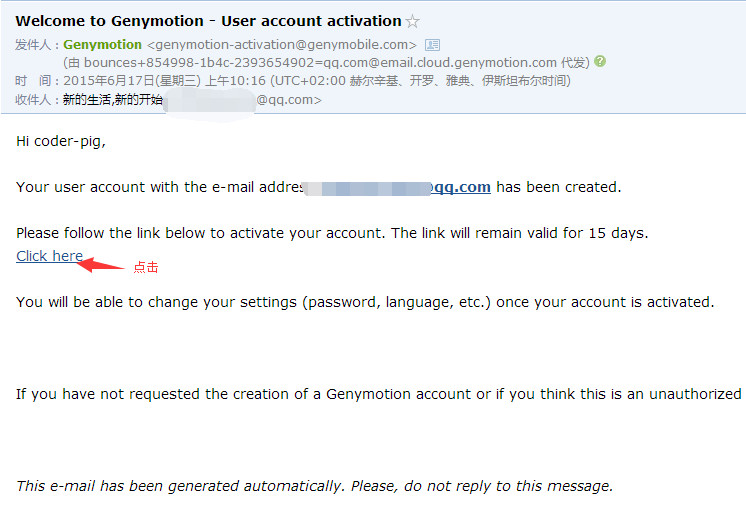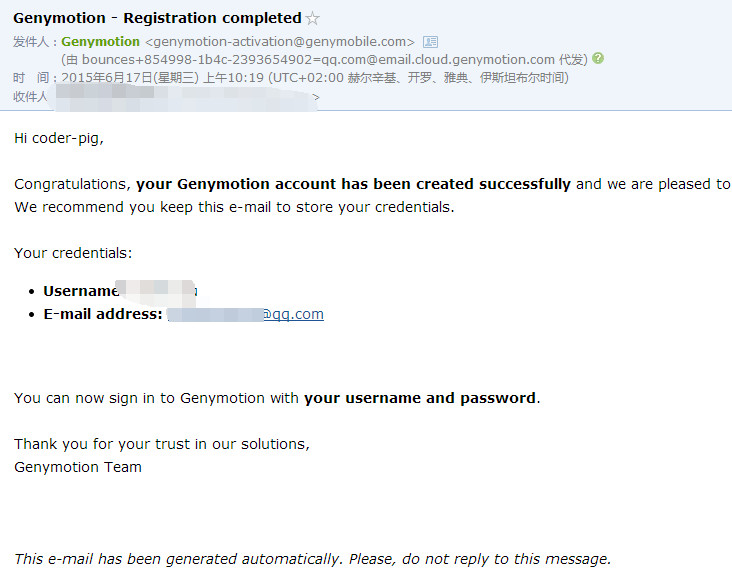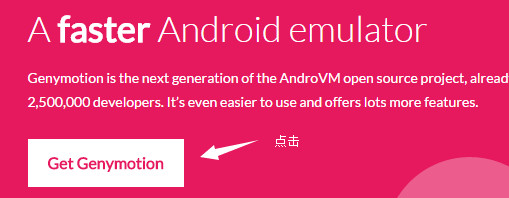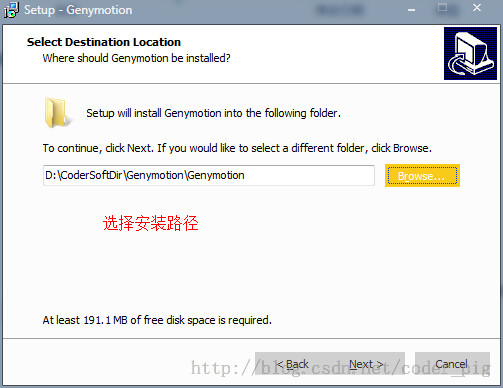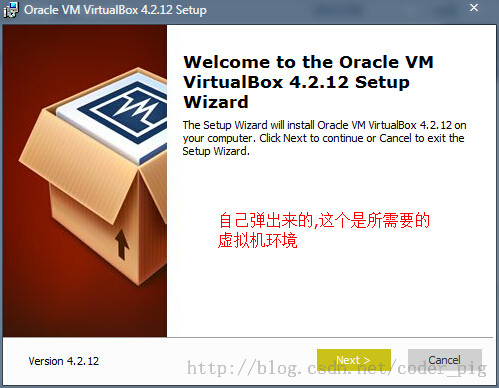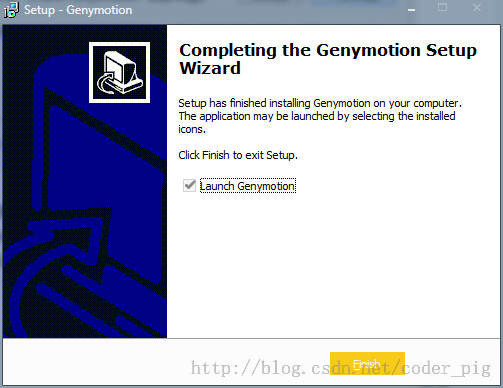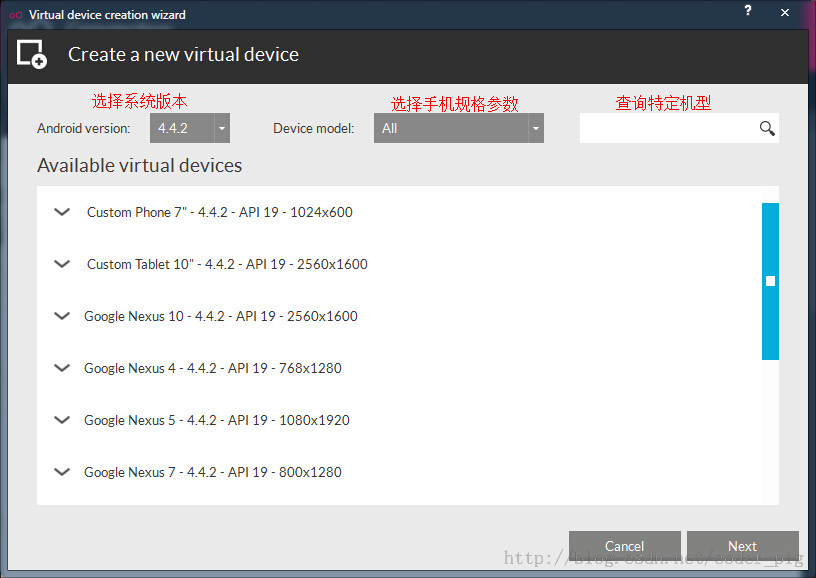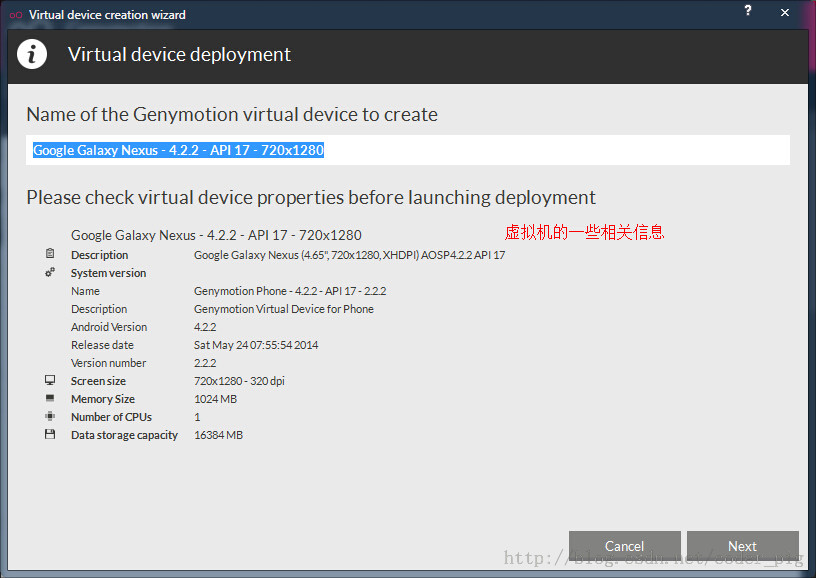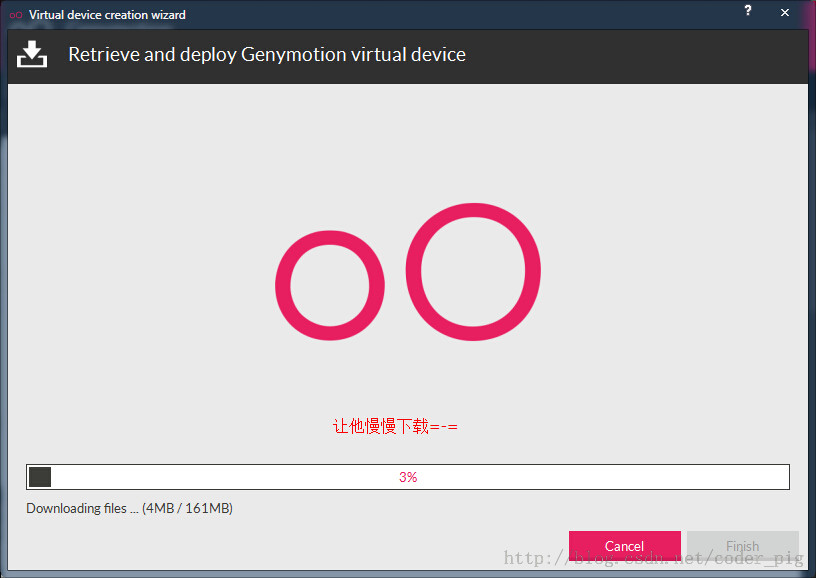Genymotion emulator installation
1. Introduction to this section
If you meet the following three situations, you may consider installing a Genymotion Android emulator:
There is no real machine debugging, you can only use the simulator
I think the AVD built-in SDK startup speed is slow and the running speed is slow
The computer configuration is still Yes, preferably 4G memory or above
If you meet the above three conditions, then install Genymotion which is faster than the real machine! Official introduction:
2. Where to download Genymotion
The first one on Baidu "Genymotion" is: Genymotion Chinese official website
3. Download Genymotion
After clicking on the above link: click to register
##Come to the following interface. If you already have an account, enter it directly and sign in. If not,
Click Create account to create a new account
##Then we will receive an activation email:
# #Open your mailbox, click to activate the account, and then you will receive another successful email after a whileAfter logging in to the account, click Get Genymotion:

Choose the download of the Free version, and then select the download with virtual box virtual machine
##4. Installing Genymotion
is a fool-proof next step Select the installation directory:
After the installation is completed, the installation of Oracle VM virtualBox will pop up. Here you can select the path. The author directly installed it by default.
During the installation process, windows for installing some equipment will pop up from time to time. This is the virtual machine installing things, ignore it, just press install:
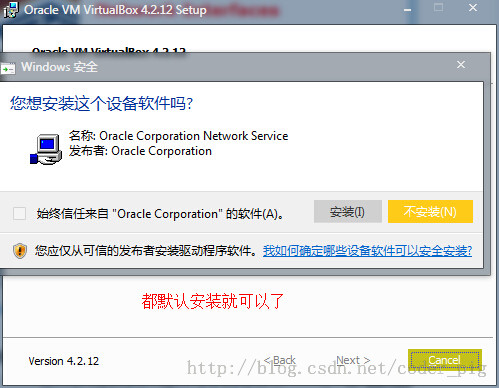
Okay, after the installation is complete, confirm and run our Genymotion
5. Create Android simulation Device
①After running the software, you will come to an interface. Because it is the first time to use it, we need to create a new avd:
After clicking yes, you will come to the selection avd version interface, because there are no devices on it, we need to connect to the official website To obtain various versions of systems and hardware devices, click connect below and enter our activated account password: Email and password (the author may have a network problem, and it took several consecutive attempts to successfully connect)
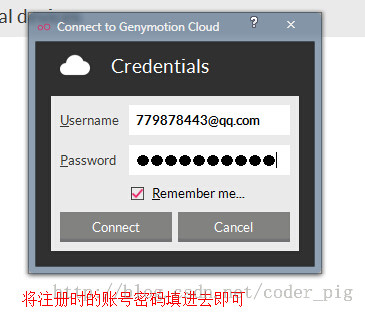
After successful login, you can select the corresponding system and hardware device:
The relevant information of the device is displayed here, and the simulator can be customized. Name
After setting the name, click next, and the related programs of the virtual device and the corresponding official sdk will be downloaded
Okay, avd It has been created, and then I run it. It only takes ten seconds to boot up, which is great! The operation is super smooth, is there anything wrong?
6. How to run the program on the simulator
In fact, this question is in vain, we only need to Device on Eclpise can see the currently running simulator; In fact, it feels almost the same as a real machine. We only need to choose which device to run on when running the program!
7. Possible problems
①I don’t like the native system and want to use the system version in the standard sdk
Answer: When downloading the device driver, the corresponding sdk has already been downloaded, but if you don’t like it, you can Open setting--ADB-->Select the sdk path of Eclpise
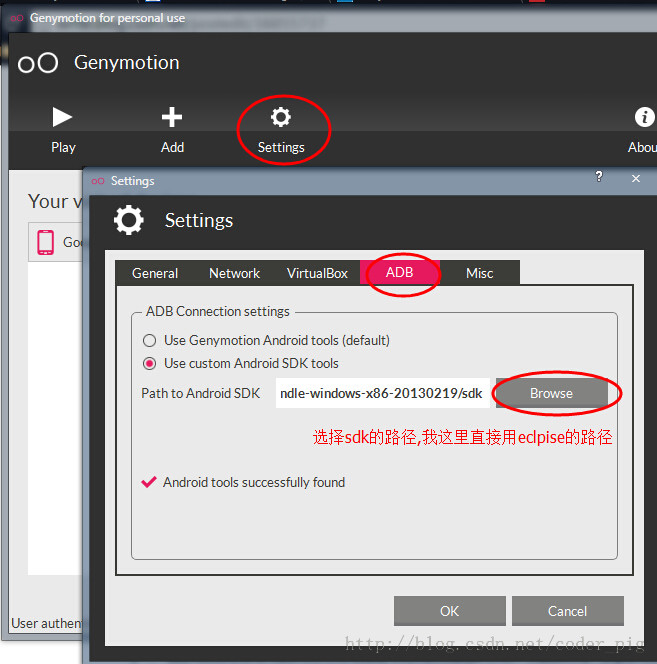
②Can't log in? Or can't get the mobile phone list:Answer: Most of the reasons are blocked, so I can only use VPN; but it seems that it can be used during the day. Although it is a bit slow, I tried N times at night but could not download other versions of the device! Log in separately If not, check to see if your account password is wrong!
③I think the simulator takes up too much of the screenAnswer: Turn off the simulator first and click the wrench icon


④Run the program and drag the APK directly to the simulator. The following problem occurs:
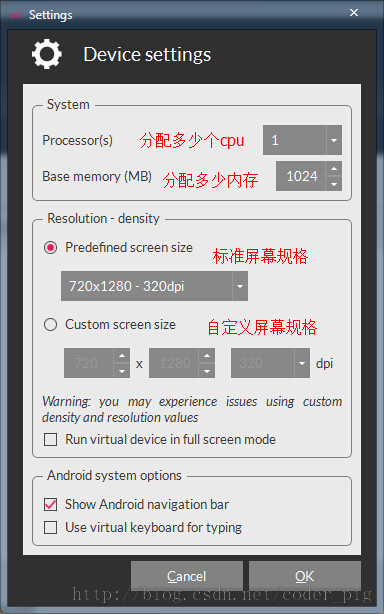
Download the zip package below and remove it after downloading. Drag and drop it to the simulator window, click OK in the dialog box that pops up, and then restart the simulator! Genymotion-ARM-Translation.zip
⑤Due to program needs, you need to check the sdk directory of the simulator:Before, we found the sd card directory through mmt/sdcard on Eclipse; But genymotion is not under this path: but under the following path: /mnt/shell/emulated/0/ You can slowly find it out according to the following Info
8. Summary of this section
This section introduces the installation and use of Genymotion, an Android emulator that is faster than a real machine. I believe that all readers Will fall in love with this simulator, Thank you~