In-depth explanation of Fragment examples - simple implementation of news (shopping) App list Fragment
Introduction to this section:
I believe everyone is familiar with apps that click on a list and then enter details. It is most common in shopping apps and news apps: Let’s briefly talk about the process logic!
Explanation of logical process:
It happened that the company’s test girl’s test machine had the APP of 9 yuan 9 on Chu Chu Street installed , Haha, just study it like this:
Hey, many APPs on the market look like this, and this can be achieved using the Fragment we learned: Maybe the gif animation can't be seen clearly. I use the interface prototype tool to draw a rough outline:
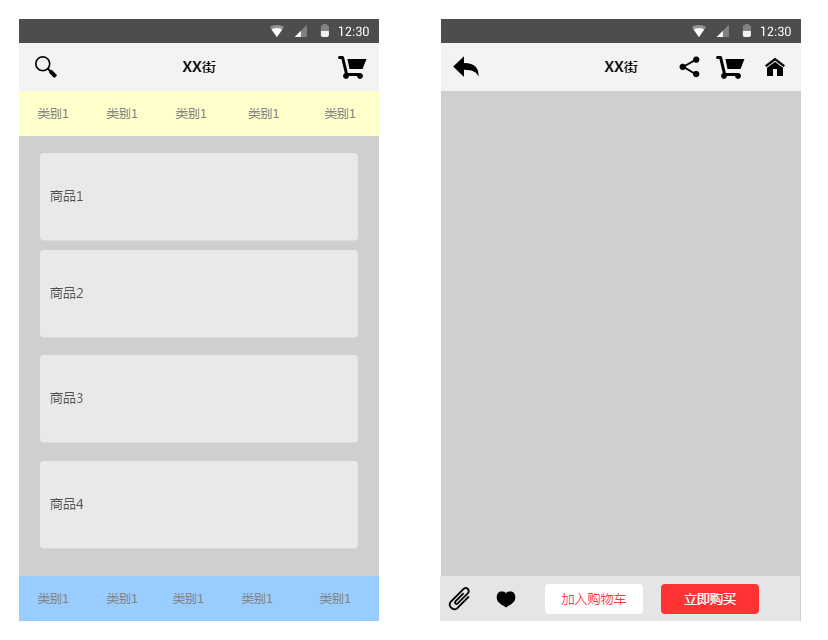
It's roughly like this. The middle area is a layout container, usually FrameLayout, and then we will a fragment replace You can also add it to this container, and there is a listview in this Fragment. When we click an item in this ListView, The Fragment in the intermediate container will be replaced by the Fragment corresponding to the detailed information. If we just replace, The state of the first Fragment will not be saved, and the user has to start browsing from the beginning. This is definitely very inconvenient. Here we can Solve this problem through addtobackStack and popbackstack of Fragment stack! When replacing, we will be replaced The Fragment is added to the stack. When the user clicks the back button, popbackstack is called to pop up the stack. For specific implementation, see the following code. Example!
2. Code example: Implementation of simple news APP list and content switching
Running renderings:
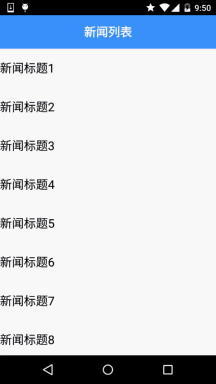
Implementation code:
Step 1: First implement the layout of the two Fragments and Activity
fg_newlist .xml:
<?xml version="1.0" encoding="utf-8"?> <LinearLayout xmlns:android="http://schemas.android.com/apk/res/android" android:layout_width="match_parent" android:layout_height="match_parent" android:background="../style/images/white" android:orientation="horizontal"> <ListView android:id="@+id/list_news" android:layout_width="match_parent" android:layout_height="match_parent" /> </LinearLayout>
fg_context.xml:
<?xml version="1.0" encoding="utf-8"?> <LinearLayout xmlns:android="http://schemas.android.com/apk/res/android" android:layout_width="match_parent" android:layout_height="match_parent" android:orientation="vertical"> <TextView android:id="@+id/txt_content" android:layout_width="match_parent" android:layout_height="match_parent" android:gravity="center" android:textColor="../style/images/blue" android:textSize="20sp" /> </LinearLayout>
activity_main.xml:
<RelativeLayout xmlns:android="http://schemas.android.com/apk/res/android" xmlns:tools="http://schemas.android.com/tools" android:layout_width="match_parent" android:layout_height="match_parent" tools:context=".MainActivity"> <TextView android:id="@+id/txt_title" android:layout_width="match_parent" android:layout_height="56dp" android:background="../style/images/blue" android:textColor="../style/images/white" android:text="新闻列表" android:textSize="20sp" android:textStyle="bold" android:gravity="center"/> <FrameLayout android:id="@+id/fl_content" android:layout_width="match_parent" android:layout_height="match_parent" android:layout_below="@id/txt_title"/> </RelativeLayout>
Step 2: Implement our business Bean class and custom BaseAdapter class:
Data.java:
/**
* Created by Jay on 2015/9/6 0006.
*/
public class Data {
private String new_title;
private String new_content;
public Data(){}
public Data(String new_title, String new_content) {
this.new_title = new_title;
this.new_content = new_content;
}
public String getNew_title() {
return new_title;
}
public String getNew_content() {
return new_content;
}
public void setNew_title(String new_title) {
this.new_title = new_title;
}
public void setNew_content(String new_content) {
this.new_content = new_content;
}
}MyAdapter.java :
/**
* Created by Jay on 2015/9/6 0006.
*/
public class MyAdapter extends BaseAdapter{
private List<Data> mData;
private Context mContext;
public MyAdapter(List<Data> mData, Context mContext) {
this.mData = mData;
this.mContext = mContext;
}
@Override
public int getCount() {
return mData.size();
}
@Override
public Object getItem(int position) {
return null;
}
@Override
public long getItemId(int position) {
return position;
}
@Override
public View getView(int position, View convertView, ViewGroup parent) {
ViewHolder viewHolder;
if(convertView == null){
convertView = LayoutInflater.from(mContext).inflate(R.layout.list_item,parent,false);
viewHolder = new ViewHolder();
viewHolder.txt_item_title = (TextView) convertView.findViewById(R.id.txt_item_title);
convertView.setTag(viewHolder);
}else{
viewHolder = (ViewHolder) convertView.getTag();
}
viewHolder.txt_item_title.setText(mData.get(position).getNew_title());
return convertView;
}
private class ViewHolder{
TextView txt_item_title;
}
}Step 3:MainActivity implementation
MainActivity.java:
public class MainActivity extends AppCompatActivity {
private TextView txt_title;
private FrameLayout fl_content;
private Context mContext;
private ArrayList<Data> datas = null;
private FragmentManager fManager = null;
private long exitTime = 0;
@Override
protected void onCreate(Bundle savedInstanceState) {
super.onCreate(savedInstanceState);
setContentView(R.layout.activity_main);
mContext = MainActivity.this;
fManager = getFragmentManager();
bindViews();
datas = new ArrayList<Data>();
for (int i = 1; i <= 20; i++) {
Data data = new Data("新闻标题" + i, i + "~新闻内容~~~~~~~~");
datas.add(data);
}
NewListFragment nlFragment = new NewListFragment(fManager, datas);
FragmentTransaction ft = fManager.beginTransaction();
ft.replace(R.id.fl_content, nlFragment);
ft.commit();
}
private void bindViews() {
txt_title = (TextView) findViewById(R.id.txt_title);
fl_content = (FrameLayout) findViewById(R.id.fl_content);
}
//点击回退键的处理:判断Fragment栈中是否有Fragment
//没,双击退出程序,否则像是Toast提示
//有,popbackstack弹出栈
@Override
public void onBackPressed() {
if (fManager.getBackStackEntryCount() == 0) {
if ((System.currentTimeMillis() - exitTime) > 2000) {
Toast.makeText(getApplicationContext(), "再按一次退出程序",
Toast.LENGTH_SHORT).show();
exitTime = System.currentTimeMillis();
} else {
super.onBackPressed();
}
} else {
fManager.popBackStack();
txt_title.setText("新闻列表");
}
}
}Step 4: Implementation of list Fragment:
NewListFragment.java:
package com.jay.fragmentdemo4;
import android.app.Fragment;
import android.app.FragmentManager;
import android.app.FragmentTransaction;
import android.os.Bundle;
import android.view.LayoutInflater;
import android.view.View;
import android.view.ViewGroup;
import android.widget.AdapterView;
import android.widget.ListView;
import android.widget.TextView;
import java.util.ArrayList;
/**
* Created by Jay on 2015/9/6 0006.
*/
public class NewListFragment extends Fragment implements AdapterView.OnItemClickListener {
private FragmentManager fManager;
private ArrayList<Data> datas;
private ListView list_news;
public NewListFragment(FragmentManager fManager, ArrayList<Data> datas) {
this.fManager = fManager;
this.datas = datas;
}
@Override
public View onCreateView(LayoutInflater inflater, ViewGroup container, Bundle savedInstanceState) {
View view = inflater.inflate(R.layout.fg_newlist, container, false);
list_news = (ListView) view.findViewById(R.id.list_news);
MyAdapter myAdapter = new MyAdapter(datas, getActivity());
list_news.setAdapter(myAdapter);
list_news.setOnItemClickListener(this);
return view;
}
@Override
public void onItemClick(AdapterView<?> parent, View view, int position, long id) {
FragmentTransaction fTransaction = fManager.beginTransaction();
NewContentFragment ncFragment = new NewContentFragment();
Bundle bd = new Bundle();
bd.putString("content", datas.get(position).getNew_content());
ncFragment.setArguments(bd);
//获取Activity的控件
TextView txt_title = (TextView) getActivity().findViewById(R.id.txt_title);
txt_title.setText(datas.get(position).getNew_content());
//加上Fragment替换动画
fTransaction.setCustomAnimations(R.anim.fragment_slide_left_enter, R.anim.fragment_slide_left_exit);
fTransaction.replace(R.id.fl_content, ncFragment);
//调用addToBackStack将Fragment添加到栈中
fTransaction.addToBackStack(null);
fTransaction.commit();
}
}Step 5 :Implementation of content Fragment:
NewContentFragment.java:
/**
* Created by Jay on 2015/9/6 0006.
*/
public class NewContentFragment extends Fragment {
NewContentFragment() {
}
@Override
public View onCreateView(LayoutInflater inflater, ViewGroup container, Bundle savedInstanceState) {
View view = inflater.inflate(R.layout.fg_content, container, false);
TextView txt_content = (TextView) view.findViewById(R.id.txt_content);
//getArgument获取传递过来的Bundle对象
txt_content.setText(getArguments().getString("content"));
return view;
}
}The code is very simple, so I won’t explain it slowly~
3 .Code download
FragmentDemo5.zip:Download FragmentDemo5.zip
Summary of this section:
Due to time constraints, there is no detailed explanation. The sample code is also very simple, making it easier for beginners to understand! If you want to use it in actual projects, you need to make some modifications~! Okay, that’s it for this section, thank you~









