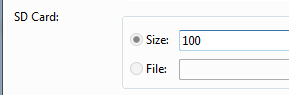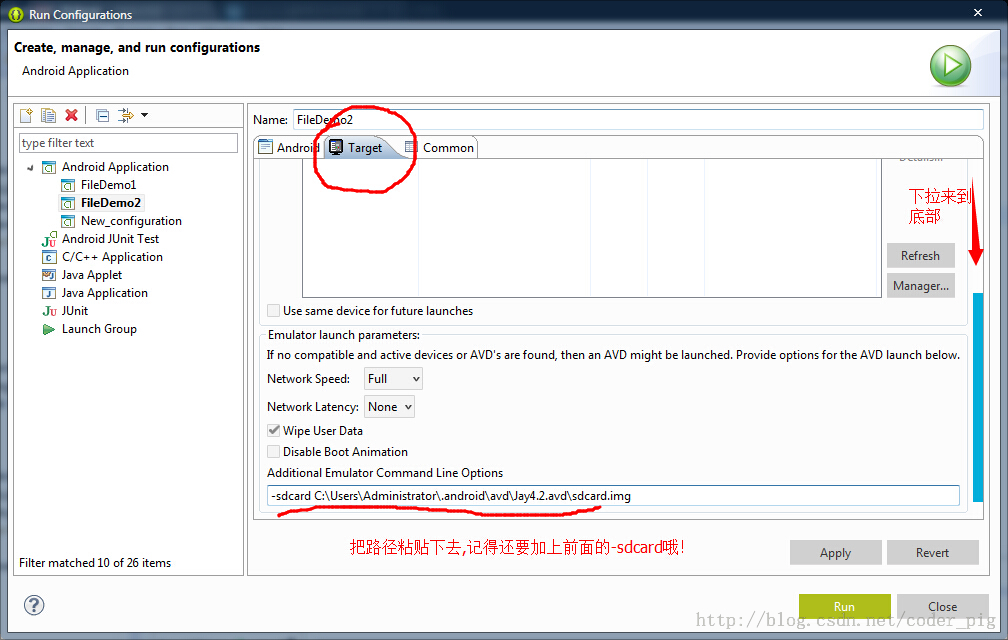Data storage and access - file storage reading and writing
Introduction to this section:
Hey, seeing this title, I believe some readers will ask, have you finished writing the previous Fragment? Well, I haven’t finished writing it because I want examples and need In order to improve efficiency, I decided to write tutorials concurrently like multi-threading. This may speed up the progress of writing tutorials. So far, I have written exactly 60 articles, and I am still far away from completing the introductory tutorial. As I said before, I want to complete it within one and a half to two months. This set of tutorials is out today on 9.1, so keep up the good work~ Okay, so much nonsense, this section will introduce you to Android data storage and One of the access methods - file storage and reading and writing. Of course, in addition to this method, we can save to SharedPreference, database, Or Application, of course these will be discussed later, well, let’s start this section~
1. Android file operation mode
Students who have studied Java As we all know, we create a new file and then we can write data, but Android is different, because Android is Based on Linux, when we read and write files, we also need to add the file's operation mode. The operation mode in Android is as follows:

2 .Related file operation methods
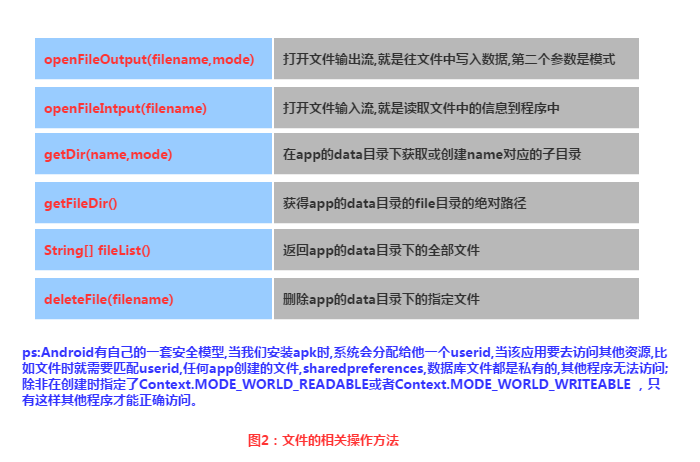
3. Implementation of file reading and writing
File reading and writing in Android and file I/in Java O is the same, and the process is very simple. Let’s write a simple example:
Implementation rendering:
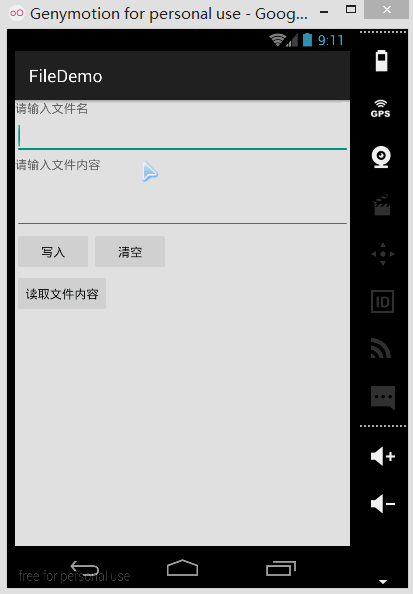
PS:The simulator is used here, because the author’s N5 does not have root and cannot see the file storage directory. Let’s open DDMS below. File Explorer can see that there are files we wrote in data/data/<package name>/file:
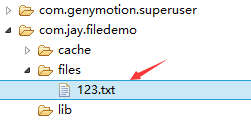
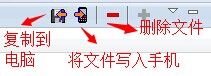
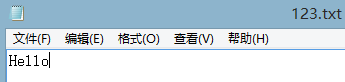
Code implementation:
First It is the layout file:main_activity.xml
<LinearLayout xmlns:android="http://schemas.android.com/apk/res/android" xmlns:tools="http://schemas.android.com/tools" android:id="@+id/LinearLayout1" android:layout_width="match_parent" android:layout_height="match_parent" android:orientation="vertical" tools:context="com.jay.example.filedemo1.MainActivity"> <TextView android:layout_width="wrap_content" android:layout_height="wrap_content" android:text="@string/nametitle" /> <EditText android:id="@+id/editname" android:layout_width="match_parent" android:layout_height="wrap_content" /> <TextView android:layout_width="wrap_content" android:layout_height="wrap_content" android:text="@string/detailtitle" /> <EditText android:id="@+id/editdetail" android:layout_width="match_parent" android:layout_height="wrap_content" android:minLines="2" /> <LinearLayout android:layout_width="fill_parent" android:layout_height="wrap_content" android:orientation="horizontal"> <Button android:id="@+id/btnsave" android:layout_width="wrap_content" android:layout_height="wrap_content" android:text="@string/btnwrite" /> <Button android:id="@+id/btnclean" android:layout_width="wrap_content" android:layout_height="wrap_content" android:text="@string/btnclean" /> </LinearLayout> <Button android:id="@+id/btnread" android:layout_width="wrap_content" android:layout_height="wrap_content" android:text="@string/btnread" /> </LinearLayout>Then we write a file assistance class:
FileHelper.java
/**
* Created by Jay on 2015/9/1 0001.
*/
public class FileHelper {
private Context mContext;
public FileHelper() {
}
public FileHelper(Context mContext) {
super();
this.mContext = mContext;
}
/*
* 这里定义的是一个文件保存的方法,写入到文件中,所以是输出流
* */
public void save(String filename, String filecontent) throws Exception {
//这里我们使用私有模式,创建出来的文件只能被本应用访问,还会覆盖原文件哦
FileOutputStream output = mContext.openFileOutput(filename, Context.MODE_PRIVATE);
output.write(filecontent.getBytes()); //将String字符串以字节流的形式写入到输出流中
output.close(); //关闭输出流
}
/*
* 这里定义的是文件读取的方法
* */
public String read(String filename) throws IOException {
//打开文件输入流
FileInputStream input = mContext.openFileInput(filename);
byte[] temp = new byte[1024];
StringBuilder sb = new StringBuilder("");
int len = 0;
//读取文件内容:
while ((len = input.read(temp)) > 0) {
sb.append(new String(temp, 0, len));
}
//关闭输入流
input.close();
return sb.toString();
}
}Finally MainActivity.java, we complete the relevant operations here:
public class MainActivity extends AppCompatActivity implements View.OnClickListener {
private EditText editname;
private EditText editdetail;
private Button btnsave;
private Button btnclean;
private Button btnread;
private Context mContext;
@Override
protected void onCreate(Bundle savedInstanceState) {
super.onCreate(savedInstanceState);
setContentView(R.layout.activity_main);
mContext = getApplicationContext();
bindViews();
}
private void bindViews() {
editdetail = (EditText) findViewById(R.id.editdetail);
editname = (EditText) findViewById(R.id.editname);
btnclean = (Button) findViewById(R.id.btnclean);
btnsave = (Button) findViewById(R.id.btnsave);
btnread = (Button) findViewById(R.id.btnread);
btnclean.setOnClickListener(this);
btnsave.setOnClickListener(this);
btnread.setOnClickListener(this);
}
@Override
public void onClick(View v) {
switch (v.getId()) {
case R.id.btnclean:
editdetail.setText("");
editname.setText("");
break;
case R.id.btnsave:
FileHelper fHelper = new FileHelper(mContext);
String filename = editname.getText().toString();
String filedetail = editdetail.getText().toString();
try {
fHelper.save(filename, filedetail);
Toast.makeText(getApplicationContext(), "数据写入成功", Toast.LENGTH_SHORT).show();
} catch (Exception e) {
e.printStackTrace();
Toast.makeText(getApplicationContext(), "数据写入失败", Toast.LENGTH_SHORT).show();
}
break;
case R.id.btnread:
String detail = "";
FileHelper fHelper2 = new FileHelper(getApplicationContext());
try {
String fname = editname.getText().toString();
detail = fHelper2.read(fname);
} catch (IOException e) {
e.printStackTrace();
}
Toast.makeText(getApplicationContext(), detail, Toast.LENGTH_SHORT).show();
break;
}
}
}4. Read the file on the SD cardReading flow chart:
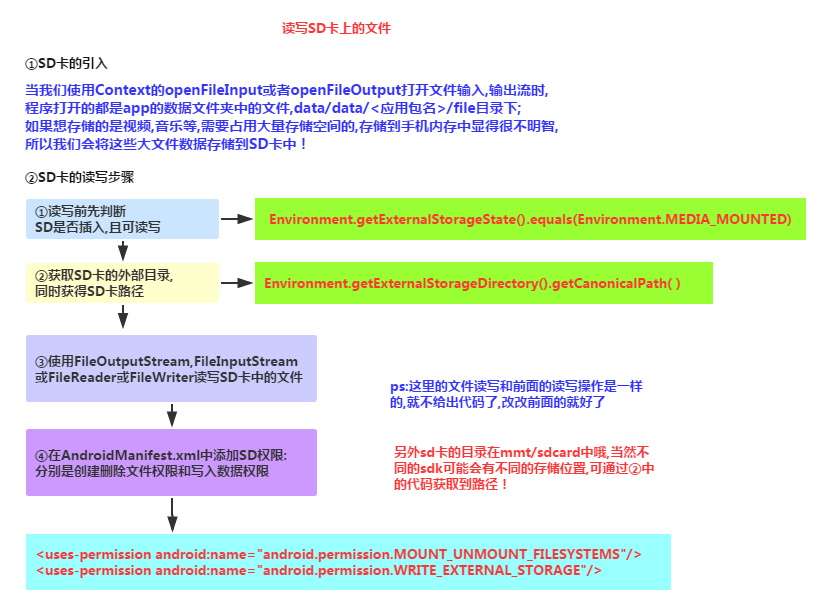
Code example:
Running renderings:
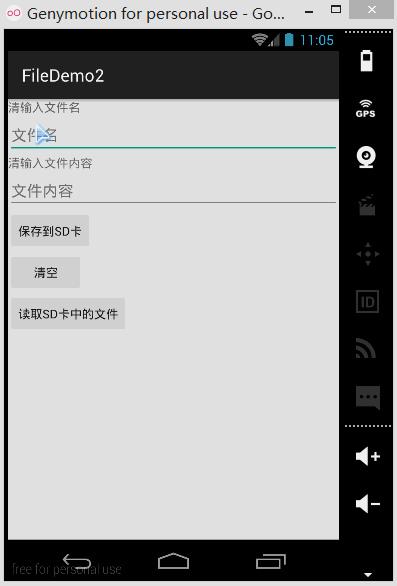


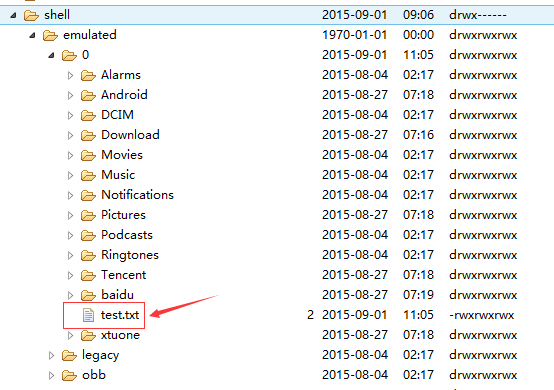
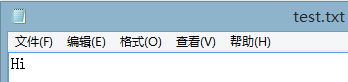
Code implementation:
main_activity.xml:
<LinearLayout xmlns:android="http://schemas.android.com/apk/res/android" xmlns:tools="http://schemas.android.com/tools" android:id="@+id/LinearLayout1" android:layout_width="match_parent" android:layout_height="match_parent" android:orientation="vertical" tools:context="com.jay.example.filedemo2.MainActivity"> <TextView android:layout_width="wrap_content" android:layout_height="wrap_content" android:text="清输入文件名" /> <EditText android:id="@+id/edittitle" android:layout_width="match_parent" android:layout_height="wrap_content" android:hint="文件名" /> <TextView android:layout_width="wrap_content" android:layout_height="wrap_content" android:text="清输入文件内容" /> <EditText android:id="@+id/editdetail" android:layout_width="match_parent" android:layout_height="wrap_content" android:hint="文件内容" /> <Button android:id="@+id/btnsave" android:layout_width="wrap_content" android:layout_height="wrap_content" android:text="保存到SD卡" /> <Button android:id="@+id/btnclean" android:layout_width="wrap_content" android:layout_height="wrap_content" android:text="清空" /> <Button android:id="@+id/btnread" android:layout_width="wrap_content" android:layout_height="wrap_content" android:text="读取sd卡中的文件" /> </LinearLayout>Then let’s write an SD operation class:
SDFileHelper.java
/**
* Created by Jay on 2015/9/1 0001.
*/
public class SDFileHelper {
private Context context;
public SDFileHelper() {
}
public SDFileHelper(Context context) {
super();
this.context = context;
}
//往SD卡写入文件的方法
public void savaFileToSD(String filename, String filecontent) throws Exception {
//如果手机已插入sd卡,且app具有读写sd卡的权限
if (Environment.getExternalStorageState().equals(Environment.MEDIA_MOUNTED)) {
filename = Environment.getExternalStorageDirectory().getCanonicalPath() + "/" + filename;
//这里就不要用openFileOutput了,那个是往手机内存中写数据的
FileOutputStream output = new FileOutputStream(filename);
output.write(filecontent.getBytes());
//将String字符串以字节流的形式写入到输出流中
output.close();
//关闭输出流
} else Toast.makeText(context, "SD卡不存在或者不可读写", Toast.LENGTH_SHORT).show();
}
//读取SD卡中文件的方法
//定义读取文件的方法:
public String readFromSD(String filename) throws IOException {
StringBuilder sb = new StringBuilder("");
if (Environment.getExternalStorageState().equals(Environment.MEDIA_MOUNTED)) {
filename = Environment.getExternalStorageDirectory().getCanonicalPath() + "/" + filename;
//打开文件输入流
FileInputStream input = new FileInputStream(filename);
byte[] temp = new byte[1024];
int len = 0;
//读取文件内容:
while ((len = input.read(temp)) > 0) {
sb.append(new String(temp, 0, len));
}
//关闭输入流
input.close();
}
return sb.toString();
}
}Then MainActivity.java implement the relevant logic:
public class MainActivity extends AppCompatActivity implements View.OnClickListener{
private EditText editname;
private EditText editdetail;
private Button btnsave;
private Button btnclean;
private Button btnread;
private Context mContext;
@Override
protected void onCreate(Bundle savedInstanceState) {
super.onCreate(savedInstanceState);
setContentView(R.layout.activity_main);
mContext = getApplicationContext();
bindViews();
}
private void bindViews() {
editname = (EditText) findViewById(R.id.edittitle);
editdetail = (EditText) findViewById(R.id.editdetail);
btnsave = (Button) findViewById(R.id.btnsave);
btnclean = (Button) findViewById(R.id.btnclean);
btnread = (Button) findViewById(R.id.btnread);
btnsave.setOnClickListener(this);
btnclean.setOnClickListener(this);
btnread.setOnClickListener(this);
}
@Override
public void onClick(View v) {
switch (v.getId()){
case R.id.btnclean:
editdetail.setText("");
editname.setText("");
break;
case R.id.btnsave:
String filename = editname.getText().toString();
String filedetail = editdetail.getText().toString();
SDFileHelper sdHelper = new SDFileHelper(mContext);
try
{
sdHelper.savaFileToSD(filename, filedetail);
Toast.makeText(getApplicationContext(), "数据写入成功", Toast.LENGTH_SHORT).show();
}
catch(Exception e){
e.printStackTrace();
Toast.makeText(getApplicationContext(), "数据写入失败", Toast.LENGTH_SHORT).show();
}
break;
case R.id.btnread:
String detail = "";
SDFileHelper sdHelper2 = new SDFileHelper(mContext);
try
{
String filename2 = editname.getText().toString();
detail = sdHelper2.readFromSD(filename2);
}
catch(IOException e){e.printStackTrace();}
Toast.makeText(getApplicationContext(), detail, Toast.LENGTH_SHORT).show();
break;
}
}
} Finally, don’t forget to write the permission to read and write the SD card in AndroidManifest.xml oh!
<!-- 在SDCard中创建与删除文件权限 --> <uses-permission android:name="android.permission.MOUNT_UNMOUNT_FILESYSTEMS"/> <!-- 往SDCard写入数据权限 --> <uses-permission android:name="android.permission.WRITE_EXTERNAL_STORAGE"/>
5. Regarding the problem of the SD card of the native simulator
If it is a real machine debugging, it is usually possible, but for native virtual machines, there are many problems. , we used it earlier Environment.getExternalStorageState().equals(Environment.MEDIA_MOUNTED) possible What always returns false is that the SD card does not exist. This is the main problem. Now the new version of the SDK will be in When creating an AVD, a storage area for an SD card will be requested at the same time.For older versions of SDK or other reasons, you may need to manually associate the SD card. The settings are as follows:
① Find the path to the created avd image:
Click to open the avd interface, click detail, and view the directory of the avd image
##② Come to the location of the avd image Under the path, copy the path of sdcard.img:
For example, mine:-sdcard C:\Users\Administrator.android\avd\Jay4.2.avd\sdcard .img
③Then click to come to the following interface:
Finally apply the following, and then Run!
6. Read the files in the raw and assets folders
I believe everyone is familiar with the two folders. If we don’t want our files to be compiled into binary files, We can put the files in these two directories, and the difference between the two is as follows:
- res/raw: The file will be mapped to the R.java file, access can be accessed directly through the resource ID, and It cannot have a directory structure, that is, it cannot create the folder
- assets: it will not be mapped to the R.java file, and it can have a directory structure when accessed through AssetManager, that is, You can create your own folder
Read file resources:
res/raw:
InputStream is =getResources().openRawResource(R.raw.filename);
assets:
AssetManager am = getAssets();
InputStream is = am.open("filename");Code download:
- FileDemo.zip: Download FileDemo.zip
- FileDemo2.zip:Download FileDemo2.zip
##Summary of this section:
Okay, this is the first section about Android data storage and access - file reading and writing. If you are studying this article If you encounter any problems or feel that there are some mistakes, you are welcome to raise them. I am extremely grateful. Thank you~