Drawing practical examples
Introduction to this section:
In the first two sections, we learned Bitmap and some basic drawing API properties and common methods, but we always felt a little bit If you are not practical, you have to write something to deepen your image, right? Well, in this section we will write two simple examples:
- 1. Implementation of a simple drawing board
- 2 .A simple implementation of helping beautiful women clean their clothes
Hehe, the second example is a small demo written by Xiaozhu who just learned Android~hehe~ Start this section~
1. Practical example 1: Implementation of a simple drawing board:
I believe everyone is familiar with this, and many mobile phones come with it. A drawing board for users to doodle, here we will write a simple For example, first let's analyze some of the logic to implement this stuff:
Q1: Where is this drawing board placed?
Answer: In View, we customize a View and complete the drawing in onDraw(). In addition, View also has an onTouchEvent method. We can get the user's gesture operations!
Q2. What do I need to prepare?
Answer: A paintbrush (Paint), a canvas (Canvas), and a path (Path) record the route drawn by the user; In addition, when drawing a line, each time it is from the point where the last drag time occurred to the point where the current drag time occurs! Then what was drawn before will be lost. In order to save the previously drawn content, we can introduce the so-called "Double Buffering" technology: In fact, each time it is not drawn directly to the Canvas, but first drawn to the Bitmap, and after the drawing on the Bitmap is completed, Just draw it to the View all at once!
Q3. What is the specific implementation process?
Answer: Initialize the brush, set the color and other parameters; create a Bitmap of View size in the onMeasure() method of View, At the same time, create a Canvas; obtain the X and Y coordinates in onTouchEvent, draw the connection, and finally redraw with invalidate(), that is, call The onDraw method draws the bitmap's stuff onto the Canvas!
Okay, now that the logic is known, here’s the code:
MyView.java:
/**
* Created by Jay on 2015/10/15 0015.
*/
public class MyView extends View{
private Paint mPaint; //绘制线条的Path
private Path mPath; //记录用户绘制的Path
private Canvas mCanvas; //内存中创建的Canvas
private Bitmap mBitmap; //缓存绘制的内容
private int mLastX;
private int mLastY;
public MyView(Context context) {
super(context);
init();
}
public MyView(Context context, AttributeSet attrs) {
super(context, attrs);
init();
}
public MyView(Context context, AttributeSet attrs, int defStyleAttr) {
super(context, attrs, defStyleAttr);
init();
}
private void init(){
mPath = new Path();
mPaint = new Paint(); //初始化画笔
mPaint.setColor(Color.GREEN);
mPaint.setAntiAlias(true);
mPaint.setDither(true);
mPaint.setStyle(Paint.Style.STROKE);
mPaint.setStrokeJoin(Paint.Join.ROUND); //结合处为圆角
mPaint.setStrokeCap(Paint.Cap.ROUND); // 设置转弯处为圆角
mPaint.setStrokeWidth(20); // 设置画笔宽度
}
@Override
protected void onMeasure(int widthMeasureSpec, int heightMeasureSpec) {
super.onMeasure(widthMeasureSpec, heightMeasureSpec);
int width = getMeasuredWidth();
int height = getMeasuredHeight();
// 初始化bitmap,Canvas
mBitmap = Bitmap.createBitmap(width, height, Bitmap.Config.ARGB_8888);
mCanvas = new Canvas(mBitmap);
}
//重写该方法,在这里绘图
@Override
protected void onDraw(Canvas canvas) {
drawPath();
canvas.drawBitmap(mBitmap, 0, 0, null);
}
//绘制线条
private void drawPath(){
mCanvas.drawPath(mPath, mPaint);
}
@Override
public boolean onTouchEvent(MotionEvent event) {
int action = event.getAction();
int x = (int) event.getX();
int y = (int) event.getY();
switch (action)
{
case MotionEvent.ACTION_DOWN:
mLastX = x;
mLastY = y;
mPath.moveTo(mLastX, mLastY);
break;
case MotionEvent.ACTION_MOVE:
int dx = Math.abs(x - mLastX);
int dy = Math.abs(y - mLastY);
if (dx > 3 || dy > 3)
mPath.lineTo(x, y);
mLastX = x;
mLastY = y;
break;
}
invalidate();
return true;
}
}Running effect Picture :
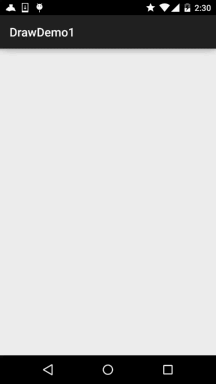
You can expand it according to your own needs, such as modifying the brush size, modifying the brush color, saving the pictures you draw, etc.! Think divergently and do it yourself~
2. Practical example 2: Realization of erasing beautiful women’s clothes
The core idea is: Using frame layout, there are two ImageViews before and after. The former shows the situation before the clothes are wiped off, and the latter shows the situation after the clothes are wiped off!
After setting the beauty pictures for the two ImageViews, then set the OnTouchListener for the previous ImageView! finger here Set the 20*20 pixels near the touch point to transparent!
Running renderings:
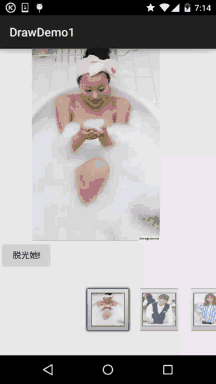
Code implementation:
Step 1: The first activity related to selecting a girl is written, the first is the interface, an ImageView, Button and Gallery!
activity_main.xml:
<?xml version="1.0" encoding="utf-8"?> <LinearLayout xmlns:android="http://schemas.android.com/apk/res/android" android:layout_width="match_parent" android:layout_height="match_parent" android:orientation="vertical"> <ImageView android:id="@+id/img_choose" android:layout_width="320dp" android:layout_height="320dp" /> <Button android:id="@+id/btn_choose" android:layout_width="wrap_content" android:layout_height="wrap_content" android:text="脱光她!" /> <Gallery android:id="@+id/gay_choose" android:layout_width="match_parent" android:layout_height="wrap_content" android:layout_marginTop="25dp" android:spacing="1pt" android:unselectedAlpha="0.6" /> </LinearLayout>
Then comes the Adapter class of our Gallery. Here we rewrite the BaseAdapter, and it is relatively simple to display a picture inside. There is no need to write another layout!
MeiziAdapter.java:
/**
* Created by Jay on 2015/10/16 0016.
*/
public class MeiziAdapter extends BaseAdapter{
private Context mContext;
private int[] mData;
public MeiziAdapter() {
}
public MeiziAdapter(Context mContext,int[] mData) {
this.mContext = mContext;
this.mData = mData;
}
@Override
public int getCount() {
return mData.length;
}
@Override
public Object getItem(int position) {
return mData[position];
}
@Override
public long getItemId(int position) {
return position;
}
@Override
public View getView(int position, View convertView, ViewGroup parent) {
ImageView imgMezi = new ImageView(mContext);
imgMezi.setImageResource(mData[position]); //创建一个ImageView
imgMezi.setScaleType(ImageView.ScaleType.FIT_XY); //设置imgView的缩放类型
imgMezi.setLayoutParams(new Gallery.LayoutParams(250, 250)); //为imgView设置布局参数
TypedArray typedArray = mContext.obtainStyledAttributes(R.styleable.Gallery);
imgMezi.setBackgroundResource(typedArray.getResourceId(R.styleable.Gallery_android_galleryItemBackground, 0));
return imgMezi;
}
}Finally, we get to our Activity, which is also very simple. It is nothing more than setting the onSelected event for the gallery. After clicking the button, the currently selected Position is passed to the next page!
MainActivity.java:
public class MainActivity extends AppCompatActivity implements AdapterView.OnItemSelectedListener,
View.OnClickListener {
private Context mContext;
private ImageView img_choose;
private Button btn_choose;
private Gallery gay_choose;
private int index = 0;
private MeiziAdapter mAdapter = null;
private int[] imageIds = new int[]
{
R.mipmap.pre1, R.mipmap.pre2, R.mipmap.pre3, R.mipmap.pre4,
R.mipmap.pre5, R.mipmap.pre6, R.mipmap.pre7, R.mipmap.pre8,
R.mipmap.pre9, R.mipmap.pre10, R.mipmap.pre11, R.mipmap.pre12,
R.mipmap.pre13, R.mipmap.pre14, R.mipmap.pre15, R.mipmap.pre16,
R.mipmap.pre17, R.mipmap.pre18, R.mipmap.pre19, R.mipmap.pre20,
R.mipmap.pre21
};
@Override
protected void onCreate(Bundle savedInstanceState) {
super.onCreate(savedInstanceState);
setContentView(R.layout.activity_main);
mContext = MainActivity.this;
bindViews();
}
private void bindViews() {
img_choose = (ImageView) findViewById(R.id.img_choose);
btn_choose = (Button) findViewById(R.id.btn_choose);
gay_choose = (Gallery) findViewById(R.id.gay_choose);
mAdapter = new MeiziAdapter(mContext, imageIds);
gay_choose.setAdapter(mAdapter);
gay_choose.setOnItemSelectedListener(this);
btn_choose.setOnClickListener(this);
}
@Override
public void onItemSelected(AdapterView<?> parent, View view, int position, long id) {
img_choose.setImageResource(imageIds[position]);
index = position;
}
@Override
public void onNothingSelected(AdapterView<?> parent) {
}
@Override
public void onClick(View v) {
Intent it = new Intent(mContext,CaClothes.class);
Bundle bundle = new Bundle();
bundle.putCharSequence("num", Integer.toString(index));
it.putExtras(bundle);
startActivity(it);
}
}Then comes the page where we wipe off the girl’s clothes. The layout is relatively simple, FrameLayout + two ImageViews before and after:
activity_caclothes.xml:
<?xml version="1.0" encoding="utf-8"?> <FrameLayout xmlns:android="http://schemas.android.com/apk/res/android" android:layout_width="match_parent" android:layout_height="match_parent"> <ImageView android:id="@+id/img_after" android:layout_width="wrap_content" android:layout_height="wrap_content" /> <ImageView android:id="@+id/img_before" android:layout_width="wrap_content" android:layout_height="wrap_content" /> </FrameLayout>
Then comes the Java part of the code:
CaClothes.java:
/**
* Created by Jay on 2015/10/16 0016.
*/
public class CaClothes extends AppCompatActivity implements View.OnTouchListener {
private ImageView img_after;
private ImageView img_before;
private Bitmap alterBitmap;
private Canvas canvas;
private Paint paint;
private Bitmap after;
private Bitmap before;
private int position;
int[] imageIds1 = new int[]
{
R.mipmap.pre1, R.mipmap.pre2, R.mipmap.pre3, R.mipmap.pre4,
R.mipmap.pre5, R.mipmap.pre6, R.mipmap.pre7, R.mipmap.pre8,
R.mipmap.pre9, R.mipmap.pre10, R.mipmap.pre11, R.mipmap.pre12,
R.mipmap.pre13, R.mipmap.pre14, R.mipmap.pre15, R.mipmap.pre16,
R.mipmap.pre17, R.mipmap.pre18, R.mipmap.pre19, R.mipmap.pre20,
R.mipmap.pre21
};
int[] imageIds2 = new int[]
{
R.mipmap.after1, R.mipmap.after2, R.mipmap.after3, R.mipmap.after4,
R.mipmap.after5, R.mipmap.after6, R.mipmap.after7, R.mipmap.after8,
R.mipmap.after9, R.mipmap.after10, R.mipmap.after11, R.mipmap.after12,
R.mipmap.after13, R.mipmap.after14, R.mipmap.after15, R.mipmap.after16,
R.mipmap.after17, R.mipmap.after18, R.mipmap.after19, R.mipmap.after20,
R.mipmap.after21
};
@Override
public void onCreate(Bundle savedInstanceState) {
super.onCreate(savedInstanceState);
setContentView(R.layout.activity_caclothes);
Bundle bd = getIntent().getExtras();
position = Integer.parseInt(bd.getString("num"));
bindViews();
}
private void bindViews() {
img_after = (ImageView) findViewById(R.id.img_after);
img_before = (ImageView) findViewById(R.id.img_before);
BitmapFactory.Options opts = new BitmapFactory.Options();
opts.inSampleSize = 1;
after = BitmapFactory.decodeResource(getResources(), imageIds2[position], opts);
before = BitmapFactory.decodeResource(getResources(), imageIds1[position], opts);
//定义出来的是只读图片
alterBitmap = Bitmap.createBitmap(before.getWidth(), before.getHeight(), Bitmap.Config.ARGB_4444);
canvas = new Canvas(alterBitmap);
paint = new Paint();
paint.setStrokeCap(Paint.Cap.ROUND);
paint.setStrokeJoin(Paint.Join.ROUND);
paint.setStrokeWidth(5);
paint.setColor(Color.BLACK);
paint.setAntiAlias(true);
canvas.drawBitmap(before, new Matrix(), paint);
img_after.setImageBitmap(after);
img_before.setImageBitmap(before);
img_before.setOnTouchListener(this);
}
@Override
public boolean onTouch(View v, MotionEvent event) {
switch (event.getAction()) {
case MotionEvent.ACTION_DOWN:
break;
case MotionEvent.ACTION_MOVE:
int newX = (int) event.getX();
int newY = (int) event.getY();
//setPixel方法是将某一个像素点设置成一个颜色,而这里我们把他设置成透明
//另外通过嵌套for循环将手指触摸区域的20*20个像素点设置为透明
for (int i = -20; i < 20; i++) {
for (int j = -20; j < 20; j++) {
if (i + newX >= 0 && j + newY >= 0 && i + newX < before.getWidth() && j + newY < before.getHeight())
alterBitmap.setPixel(i + newX, j + newY, Color.TRANSPARENT);
}
}
img_before.setImageBitmap(alterBitmap);
break;
}
return true;
}
}The code is not difficult to understand, it is relatively simple. Well, just take a look at the renderings. Don’t do so many right-hand spiral rules....
3. Code sample download:
DrawDemo1.zip The project is relatively large, more than 20M, and there are many picture resources, you know~
Section summary:
Okay, this section has written two small examples about drawing. They are quite interesting. I believe you will post them. Where are the beautiful women’s clothes? When it is eliminated, it is in the form of blocks. It’s not perfect, right? It’s okay. In the next section, we will learn about multiple PorterDuffs. Let’s write more examples. Compared with this code, it is much simpler. In addition, due to time constraints, the code has not been optimized. Or organize it, you can modify it according to your own needs~Okay, that’s all, I wish everyone a happy weekend~








