一文详解Vue+flex布局实现TV端城市列表
- 藏色散人 转载
- 2023-01-20 14:33:24 1421浏览
本篇文章给大家带来了关于vue布局的相关知识,其中主要给大家总结介绍vue是怎么利用flex布局来实现tv端城市列表效果的,非常全面详细,下面一起来看一下,希望对需要的朋友有所帮助。
Vue利用flex布局实现TV端城市列表
vue中城市列表和搜索很常见,这篇博客就来说说咋实现搜索和城市列表
1.实现搜索布局代码:
<div class="search-bar">
<input class="search-input" v-model="citySearchResult" :placeholder="searchDefault" :key="searchTitle"
@endEditing="endEditing" :focusable="true" ref="searchInput" :duplicateParentState="true"
:enableFocusBorder="true"/>
<img class="index-root-search-image-view-css" :src="searchIcon">
<span class="index-root-search-text-view-css" ref="textViewCity">{{searchDefaultKeyWord}}</span>
</div>2.搜索布局css样式代码:
.search-bar-root {
display: flex;
flex-direction: column;
align-items: center;
justify-content: center;
margin-top: 140px;
}.index-root-search-title-css {
flex-direction: column;
align-items: center;
justify-content: center;
margin-bottom: 40px;
}.search-bar-root .search-bar {
background-color: #ffffff;
width: 1000px;
height: 100px;
display: flex;
justify-content: center;
border-radius: 8px;
}.search-input {
width: 780px;
border-radius: 8px;
font-size: 36px;
font-family: PingFangSC-Regular, PingFang SC;
font-weight: 400;
color: #000000;
margin-left: 40px;
text-indent: 40px;
}.index-root-search-image-view-css {
position: absolute;
width: 32px;
height: 32px;
top: 35px;
bottom: 35px;
right: 0;
margin-right: 102px;
text-align: center;
}.index-root-search-flex-view-css {
display: flex;
flex-wrap: wrap;
flex-direction: row;
width: 1450px;
margin-left: 245px;
margin-right: 245px;
margin-top: 40px;
}.index-root-search-text-view-css {
font-size: 30px;
font-family: PingFangSC-Regular, PingFang SC;
color: #000000;
text-align: center;
font-weight: 400;
top: 0;
bottom: 0;
right: 0;
position: absolute;
margin-right: 30px;
}.index-root-search-title-text-view-css {
font-size: 70px;
font-family: PingFangSC-Regular, PingFang SC;
color: #ffffff;
text-align: center;
opacity: 1.0;
}.search-city-button-view-css {
width: 270px;
height: 100px;
background-color: rgba(0, 0, 0, .1);
margin-right: 20px;
margin-top: 40px;
border-radius: 11px;
border-width: 2px;
border-color: rgba(255, 255, 255, 0.1);
focus-background-color: #fff;
}.search-city-button-view-css .city-sel-box {
border-width: 2px;
border-color: #32C5FF;
}3.城市列表布局代码:
<div>
<div>
<div>
<img>
<img>
</div>
<span>{{item.cityName}}</span>
</div><p><strong>4.城市列表css样式代码:</strong></p><pre class="brush:php;toolbar:false">.index-root-search-flex-view-css {
display: flex;
flex-wrap: wrap;
flex-direction: row;
width: 1450px;
margin-left: 245px;
margin-right: 245px;
margin-top: 40px;
}.index-root-search-text-view-css {
font-size: 30px;
font-family: PingFangSC-Regular, PingFang SC;
color: #000000;
text-align: center;
font-weight: 400;
top: 0;
bottom: 0;
right: 0;
position: absolute;
margin-right: 30px;
}.index-root-search-title-text-view-css {
font-size: 70px;
font-family: PingFangSC-Regular, PingFang SC;
color: #ffffff;
text-align: center;
opacity: 1.0;
}.search-city-button-view-css {
width: 270px;
height: 100px;
background-color: rgba(0, 0, 0, .1);
margin-right: 20px;
margin-top: 40px;
border-radius: 11px;
border-width: 2px;
border-color: rgba(255, 255, 255, 0.1);
focus-background-color: #fff;
}.search-city-button-view-css .city-sel-box {
border-width: 2px;
border-color: #32C5FF;
}.icon-location-reactive {
position: absolute;
width: 26px;
height: 34px;
margin-left: 60px;
margin-top: 30px;
margin-bottom: 30px;
}.icon-location {
width: 26px;
height: 34px;
position: absolute;
left: 0;
top: 0;
z-index: 9;
}.search-city-hot-text-iew-css {
width: 270px;
height: 100px;
background-color: rgba(50, 197, 255, 0.1);
border-radius: 11px;
border: 2px solid #32C5FF;
font-size: 36px;
font-family: PingFangSC-Regular, PingFang SC;
text-align: center;
color: white;
}.search-city-empty {
margin-top: 40px;
width: 425px;
display: flex;
align-items: center;
justify-content: center;
flex-direction: column;
margin-left: 535px;
}.search-city-empty .icon-no-connect {
width: 425px;
height: 307px;
}.search-city-empty .empty-txt {
font-size: 32px;
font-family: PingFangSC-Light, PingFang SC;
font-weight: 300;
color: #FFFFFF;
margin-top: 60px;
}5.城市列表获取焦点的事件:
主要是在div设置:focusable="true"和@focus="onFocus"
<div> <div> <img> <img> </div><p><strong>6.设置焦点背景颜色和字体效果:</strong></p><p>主要是设置:duplicateParentState="true"当文本获得焦点时颜色不受父布局影响,还可以设置焦点放大和带边框效果</p><pre class="brush:php;toolbar:false">:enableFocusBorder="true"//设置获得焦点时的边框 :focusScale="1.0"//设置焦点放大时的倍数
焦点效果的样式::style="{focusColor: focusHotTextColor,fontSize: textFontSize,fontWeight: textFontWeight,}
<span>{{item.cityName}}</span>7.搜索框输入事件:
//输入内容之后请求城市列表接口刷新数据
endEditing(e) {
console.log("--resultData--", this.citySearchResult)
},8.搜索框获取焦点的事件:
onFocus(e) {
this.focused = e.isFocused;
this.$emit("onButtonFocused", e.isFocused);
},9.默认弹出TV软键盘:
mounted() {
this.hotCity = hotCity;
this.showHot = true;
this.pageLoading = true
//弹出软键盘
this.$refs.searchInput.focus()
//搜索框默认获取焦点
this.setHideLoading()
},10.完整代码如下:
<script>import searchImage from "@/assets/search_focus.png";import searchBackGroundImage from "@/assets/index-bg-qing.jpg";import {hotCity} from '@/views/contsants';import {ESLaunchManager} from "@extscreen/es-core";export default { name: "city_list", props: { searchKeyWord: { type: String, default: '', }, focusTextColor: { type: String, default: '#000000' }, focusHotTextColor: { type: String, default: '#00EFFF' }, textColor: { type: String, default: '#FFFFFF' }, textFontSize: { type: String, default: '30px' }, textFontWeight: { type: Number, default: 400 }, focusBackground: { orientation: 'TL_BR',//TOP_BOTTOM,TR_BL, RIGHT_LEFT, BR_TL, BOTTOM_TOP,BL_TR,LEFT_RIGHT,TL_BR, cornerRadius: [40, 40, 40, 40], normal: ['#00000000', '#00000000'], focused: ['#F5F5F5', '#F5F5F5'], }, }, data() { return { pageLoading: false, text: 'search city', search: '', searchIcon: searchImage, searchImageData: searchBackGroundImage, searchTitle: "切换城市", searchDefaultKeyWord: '搜索', searchDefault: '请输入城市名称首字母或全拼', focusColor: '#f5f5f5', citySearchResult: "", hotCity: [], cityName: "", cityId: "", showHot: true, params: '', } }, activated() { }, deactivated() { this.resetModel() }, mounted() { this.hotCity = hotCity; this.showHot = true; this.pageLoading = true //弹出软键盘 this.$refs.searchInput.focus() //搜索框默认获取焦点 this.setHideLoading() }, methods: { setHideLoading() { setTimeout(() => { this.pageLoading = false }, 500) }, onFocus(e) { this.focused = e.isFocused; this.$emit("onButtonFocused", e.isFocused); }, //输入内容之后请求城市 endEditing(e) { console.log("--resultData--", this.citySearchResult) }, onBackPressed() { ESLaunchManager.finishESPage(); }, resetModel() { this.citySearchResult = ""; this.hotCity = []; this.pageLoading = false; this.searchTitle = ""; this.searchDefaultKeyWord = ""; this.searchDefault = ""; }, } }</script>![]() {{ searchTitle }}
{{ searchTitle }}{{searchDefaultKeyWord}}
<span>{{item.cityName}}</span>![]()
![]()
![]()
没有搜索结果~
11.实现的效果截图如下:
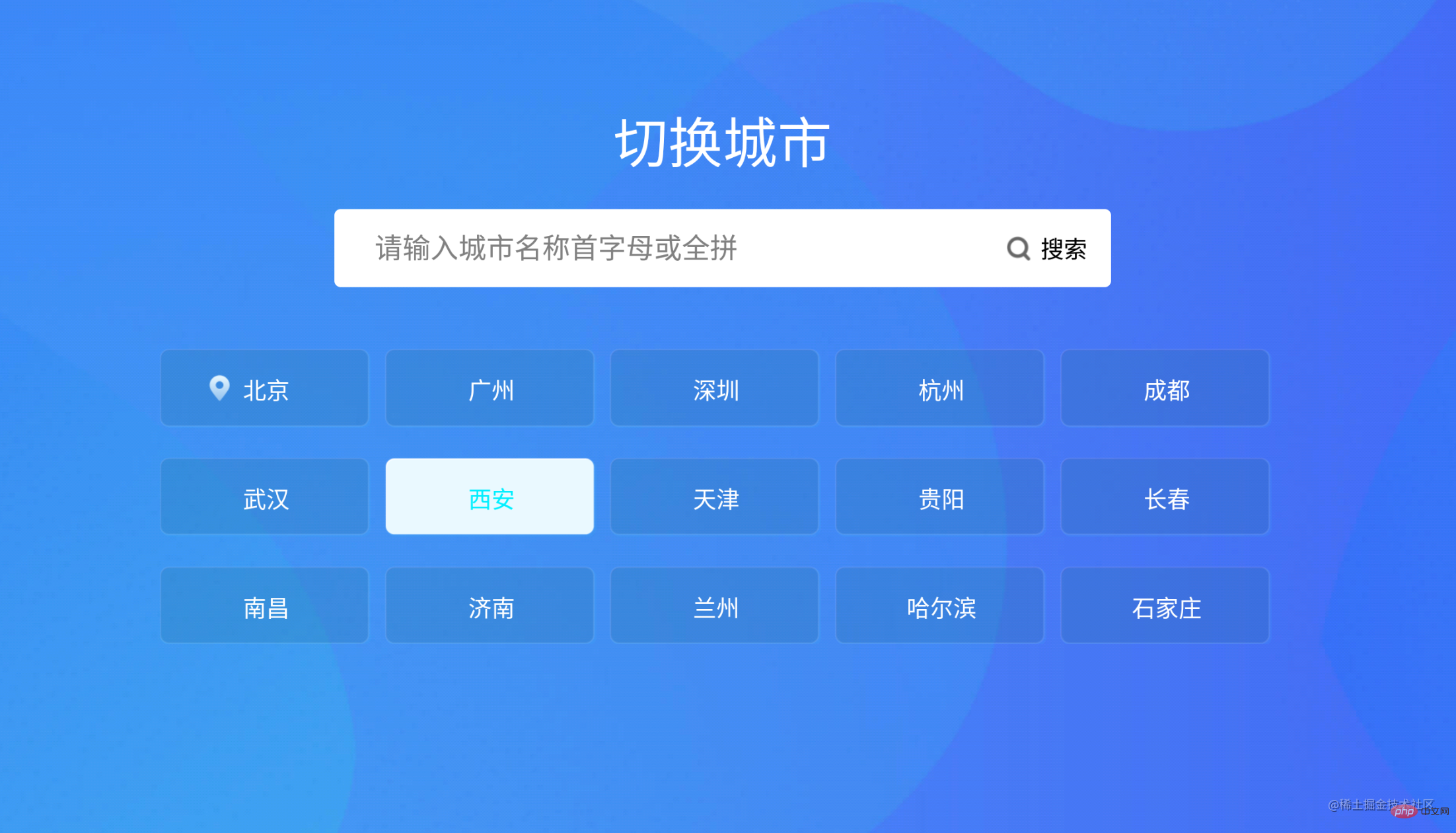
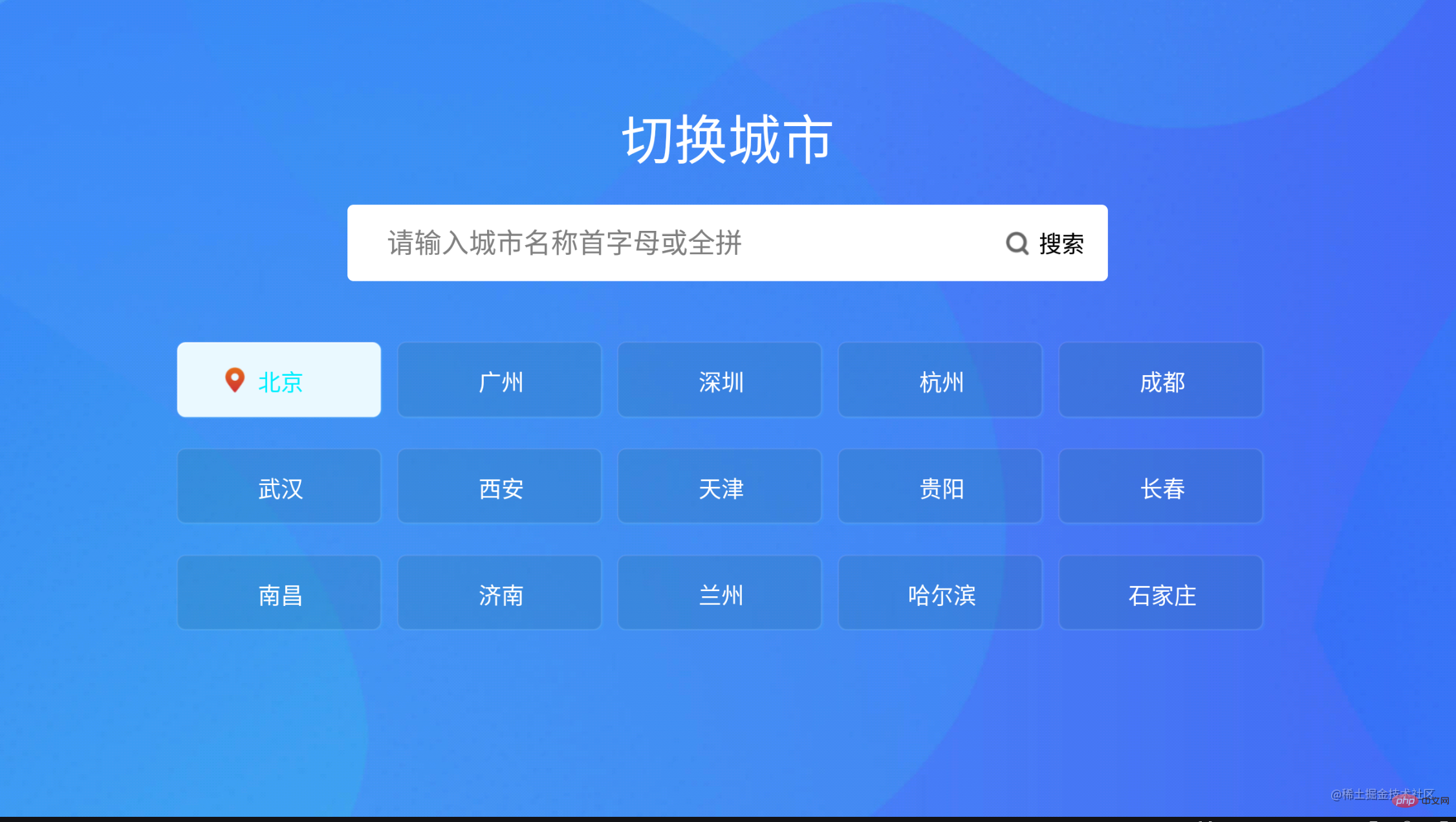
相关推荐:vuejs视频教程
声明:本文转载于:juejin,如有侵犯,请联系admin@php.cn删除
