 Article Tags
Article Tags

How to quickly create multiple worksheets in WPS How to insert multiple new worksheets in WPS Excel at one time
WPS software is a very convenient office software, but there are also many users who want to create multiple worksheets at one time when using the excel table in WPS. So how do they do this? Users can directly click the Worksheet tool under the Start Tools, and then select Insert Worksheet to perform operations. Let this site carefully introduce to users the method of inserting multiple new worksheets at one time in WPS Excel. How to insert multiple new worksheets in WPS Excel at one time 1. In the first step, we click to open the WPS software, and then open a table document that needs to be edited on the WPS page. 2. In the second step, on the editing page of the table document, we click to open the Start tool, and then select
Sep 14, 2024 am 10:17 AM
How to adjust line spacing in WPS How to set line spacing in WPS
How to adjust WPS line spacing? When we use WPS, sometimes in order to make the article more beautiful, I will choose to adjust the line spacing, but many users say they don’t know how to adjust it? Users can directly select the text you want to set and then right-click the paragraph options to operate. Let this site carefully introduce to users how to set line spacing in WPS. How to set line spacing in wps 1. We must install wps software on our computer and open your document. 2. Select the text you want to set the line spacing, right-click ---> click Paragraph Options. 3. Paragraph tab----->Spacing---->Select the spacing you want to set--
Sep 14, 2024 am 10:17 AM
What should I do if the content downloaded in the incognito mode of Google Chrome is missing? What should I do if the content downloaded in the incognito mode of Google Chrome is missing?
Google Chrome is a very convenient Internet browsing tool for us, but many users are asking what to do if the content downloaded in the incognito mode of Google Chrome is missing? Users can directly select the attribute options to set it. Let this site carefully introduce to users the analysis of the problem of missing content downloaded in Google Chrome’s incognito mode. The content downloaded in the incognito mode of Google Chrome is missing. Problem analysis 1. Find the icon of Google Chrome on the desktop, right-click the icon with the mouse, and select Properties in the pop-up right-click menu, as shown in the figure below. 2. The properties window of Google Chrome will pop up, and the default is in the shortcut tab. We add a space at the end of the target column.
Sep 14, 2024 am 10:17 AM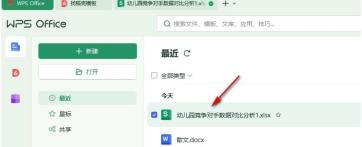
How to set the horizontal and vertical centering of the page margins in wps excel. How to set the horizontal and vertical centering of the page margins in wps excel.
How to set horizontal center margins in wps excel? When we use excel tables, we need to set the page margins of our table documents. However, many users are asking how to center their tables. Let this site do it carefully for users. Let’s introduce the method of setting horizontal and vertical centering of page margins in WPS Excel table. How to set horizontal and vertical centering of page margins in wps excel table 1. In the first step, we first click to open the WPS software, and then click again on the WPS page to open a table document that needs to be edited. 2. In the second step, after entering the editing page of the table document, we first find the page tool on the page and click to open the tool. 3. The third step,
Sep 14, 2024 am 10:17 AM
How to enable push notifications on Google Chrome Tutorial on enabling push notifications on Google Chrome
Many people do not turn on message push when using Google Chrome. When we have some new features or page messages, we cannot get them immediately. Many users want to know how to turn on Google Chrome. Message push, in response to this problem, today’s software tutorial will share the solution for the majority of users. Next, let us take a look at the detailed steps. How to turn on Google News Push: 1. Double-click to open the software, click the three-dot icon in the upper right corner, and then click Settings in the option list below. 2. After entering the new interface, click the three horizontal lines icon in the upper left corner, and then click Privacy Settings and Security in the option list below. fenye3. Then click Website Settings on the right. 4. Then click on Permissions
Sep 14, 2024 am 10:16 AM
How to set the account password saved by 360 Browser How to set the account password saved by 360 Browser
When we use 360 Browser to log in to some web pages, we need to enter the account and password, but it is very troublesome to enter it manually every time. So how to set the account password saved by 360 Browser? Users can directly open the tool under the 360 browser, and then find the Internet option to operate. Let this site carefully introduce to users the setting method of saving account passwords in 360 Browser. How to set up the 360 Browser to save the account password Method 1. 1. Open the 360 Browser on the computer, find the tools in the upper toolbar, find the Internet option in the drop-down menu, and click. 2. Then a window with the Internet Properties tab will pop up.
Sep 14, 2024 am 10:16 AM
Can Google Chrome change bookmarks? How to change Google Chrome bookmarks?
When we use Google Chrome's bookmarks, it is more convenient for us to use web pages, but many users are asking whether Google Chrome can modify the bookmarks and how to change it? Users can directly right-click the bookmark they want to modify to perform the operation. Let this site introduce to users in detail how to modify Google Chrome bookmarks. How to modify Google Chrome bookmarks 1. After opening Google Chrome, right-click the bookmark you want to modify, as shown in the picture. 2. Click [Modify], as shown in the figure. 3. Enter the new name of the bookmark in the input field, and then click [Save], as shown in the figure.
Sep 14, 2024 am 10:15 AM
What should I do if the background is still running when I close Google Chrome? What should I do if the background is still running when I close Google Chrome?
What should I do if Google Chrome is still running in the background when I close it? Many users have closed Google Chrome, but it is still running in the background, so what is going on? Users can directly click on the settings under the more button to operate. Let this site give users a detailed explanation of why Google Chrome is still running in the background when they are closed. Detailed explanation of why Google Chrome is still running in the background when closing 1. Double-click to enter the software, click the More button in the upper right corner, and select Settings from the drop-down menu option to open (as shown in the picture). fenye2. After entering the new interface, click the system option on the left (as shown in the picture). 3. Finally, find the Continue running background applications after closing Google Chrome option on the right, and press the switch on the right.
Sep 14, 2024 am 10:15 AM
What should I do if the background is still running when I close Google Chrome? What should I do if the background is still running when I close Google Chrome?
What should I do if Google Chrome is still running in the background when I close it? Many users have closed Google Chrome, but it is still running in the background, so what is going on? Users can directly click on the settings under the more button to operate. Let this site give users a detailed explanation of why Google Chrome is still running in the background when they are closed. Detailed explanation of why Google Chrome is still running in the background when closing 1. Double-click to enter the software, click the More button in the upper right corner, and select Settings from the drop-down menu option to open (as shown in the picture). fenye2. After entering the new interface, click the system option on the left (as shown in the picture). 3. Finally, find the Continue running background applications after closing Google Chrome option on the right, and press the switch on the right.
Sep 14, 2024 am 10:15 AM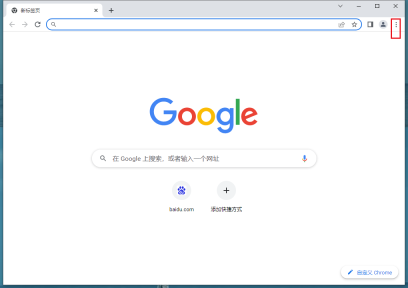
How to set Google Chrome to open a new tab when it starts How to set Google Chrome to open a new tab when it starts
Google Chrome is a very user-friendly browsing tool that supports various custom settings for users. However, many users are asking how to make Google Chrome open a new tab page as soon as it opens. Users can directly Click on the settings interface to operate. Let this site give users a detailed introduction on how to set Google Chrome to open a new tab when it starts. How to set Google Chrome to open a new tab when it starts? 1. Open Google Chrome and click on the three dots in the upper right corner, as shown in the picture. 2. In the pop-up menu bar, click Settings, as shown in the figure. 3. In the setting interface, click Start, as shown in the figure. 4. Check Open new tab, as shown in the figure.
Sep 14, 2024 am 10:15 AM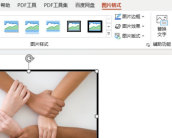
How to add a free curve border to WPSPPT. Introduction to the method of adding a free curve border to PPT.
When we use PPT to edit content, many borders are straight lines by default. So many users want to have better effects when editing, because they need to add free curve borders, but this operation is not suitable for many people. I don’t even know how to set up and add it. In response to this problem, today’s software tutorial content will answer it for the majority of users. Follow the editor’s steps and take a look at the detailed operation. Introduction to the method of adding free curve borders to PPT 1. Open the PPT2021 software and insert a picture. 2. Select the picture object, click Picture Format, then click Sketch Settings and select Free Curve. 3. In this way, a free curve border is added to the picture.
Sep 14, 2024 am 10:12 AM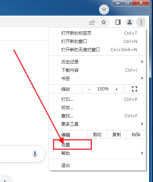
How to set passwords in Google Chrome and never save them. How to set passwords in Google Chrome and never save them.
When we use Google Chrome to log in to some web pages, we will automatically remember our accounts and passwords. However, many users feel that this is not very safe. So how do we set the password in Google Chrome so that it will not be saved? Users can directly open the auto-fill password under settings to perform operations. Let this site carefully introduce to users how to set passwords in Google Chrome without saving them. How to never save the password set by Google Chrome 1. Open Google Chrome, find the menu in the upper right corner, and click Settings. 2. Find AutoFill and click Password. 3. In the page that opens, the two switches behind the prompts of saving password and automatic login must be turned off.
Sep 14, 2024 am 10:12 AM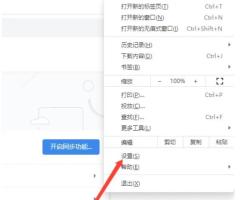
What should I do if the 360 browser compatibility mode is grayed out and cannot be checked? What should I do if the 360 browser compatibility mode is grayed out?
360 Browser is an Internet software used by many users, but when we enter some websites to view information, we need to switch the compatibility mode. So what should we do if the compatibility mode of 360 Browser is gray and cannot be checked? Users can directly enter the safe mode of 360 Browser to operate. Let this site carefully introduce to users the solution to the gray compatibility mode of 360 browser. Solution to the gray compatibility mode of 360 Browser 1. Enter the 360 Browser software and click Settings. 2. Enter the interface and click Reset and Clean. 3. Enter the interface and click to restore the settings to default settings to solve the problem.
Sep 14, 2024 am 10:12 AM
How to draw a semicircle in Photoshop Introduction to how to draw a semicircle shape in Photoshop
Photoshop is an image editing software used by many users. There are many tools in the application to meet the needs of different users. Recently, some friends want to know how to draw a semicircle shape through Photoshop. We can use the elliptical marquee tool Let’s draw. The next software tutorial in this issue will share the detailed operation steps with the majority of users. Interested friends are always welcome to come to the PHP Chinese website to obtain and download it. Introduction to how to draw a semicircle shape in photoshop 1. First open the photoshop software and create a new file on the canvas. 2. Right-click the rectangular marquee tool in the toolbar on the left side of the page, and select the elliptical marquee tool in the pop-up tab. 3. This
Sep 14, 2024 am 10:12 AM
Hot tools Tags

Undresser.AI Undress
AI-powered app for creating realistic nude photos

AI Clothes Remover
Online AI tool for removing clothes from photos.

Undress AI Tool
Undress images for free

Clothoff.io
AI clothes remover

Video Face Swap
Swap faces in any video effortlessly with our completely free AI face swap tool!

Hot Article
What's New in Windows 11 KB5054979 & How to Fix Update Issues
How to fix KB5055523 fails to install in Windows 11?
InZoi: How To Apply To School And University
How to fix KB5055518 fails to install in Windows 10?
Where to find the Site Office Key in Atomfall

Hot Tools

vc9-vc14 (32+64 bit) runtime library collection (link below)
Download the collection of runtime libraries required for phpStudy installation

VC9 32-bit
VC9 32-bit phpstudy integrated installation environment runtime library

PHP programmer toolbox full version
Programmer Toolbox v1.0 PHP Integrated Environment

VC11 32-bit
VC11 32-bit phpstudy integrated installation environment runtime library

SublimeText3 Chinese version
Chinese version, very easy to use







