 Article Tags
Article Tags

Why does it print white when setting the background color in Word? Why does it not print when setting the background color of a Word document?
Word documents can help us quickly process text data, and the functions are also very rich. However, many users have discovered during the use process that I have set a background color but the printed background is white. So what is happening? What's going on? How to set it up? Users can go to the page color under the document tool, and then find the page layout to set it. Let this site explain to users in detail why the background color of a word document is not printed out. Why does the background color of a word document not print out? 1. In the first step, we first find a text document on the desktop, then right-click to select Open with, and then click the Word option. 2. The second step is to enter the Word page
Sep 09, 2024 am 10:34 AM
How to set up accelerated execution of lightning simulator? Introduction to the accelerated execution function of lightning simulator
Nowadays, many friends use lightning simulators to run Android software and games on their computers. Many users want to set up double speed for use, but they don’t know how to operate it or the specific content of this function. So in response to this situation, today The software tutorial editor will explain it to everyone. Users who want to know more are welcome to go to the PHP Chinese website to get it. What does accelerated execution of lightning simulator mean? Answer: Accelerated execution of lightning simulator refers to script acceleration. I believe many friends who play games have heard of game acceleration tools. However, the lightning simulator's script acceleration execution is completely different from it. The accelerated execution here only accelerates script playback, similar to playing video at double speed. For example, we loop a script that lasts for 1 minute and set the loop time
Sep 09, 2024 am 10:33 AM
How to restore the function bar display in Excel Introduction to the method of unhiding the function bar in Excel
When using Excel, many users find that the function bar of the menu is hidden. Many people cannot operate it when they want to use it directly. However, many people do not know how to set it up to restore the display of the function bar. Regarding this situation, today The software tutorial is here to explain the setting method to everyone. I hope that today’s software tutorial can help more people solve their problems. Introduction to how to unhide the Excel function bar: 1. Open the Excel table and see that the menu bar and toolbar are all hidden. 2. Find the [↑] icon in the upper right corner and click it. 3. Click [Show Tab] in the pop-up drop-down menu. 4. Then all the tabs in the menu bar will be displayed.
Sep 09, 2024 am 10:33 AM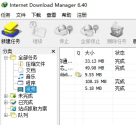
How to change the download path in IDM How to change the download path in IDM
IDM Downloader can help users download quickly and even supports multi-threaded downloads. However, many users want to change the download path. So how does IDM change the download path? Let this site carefully introduce to users how to change the download path in IDM. How to change the download path in IDM 1. First open the idm downloader and enter the main interface. 2. Select Download in the main interface. 3. Then select the option in the menu. 4. Then select Save to in the dialog box. 5. Click Category again, select General, then select Browse below and find a new location, so that the download path will be saved here. 6. When finished, select OK to successfully change the download path.
Sep 09, 2024 am 10:32 AM
How to convert Word document to pdf format How to convert Word document to pdf format
When editing document content, many of our users use Word for convenience, but they need to view it in pdf format later. However, many friends do not know how to convert Word documents into pdf format. Today PHP The editor of the Chinese website is here to share the specific operation methods with the majority of users. I hope that this software tutorial can help more people solve their problems. Method to convert Word document to pdf format: 1. Open Word and open the document that needs to be converted. 2. Click the file option in the upper left corner. 3. Select the export function. 4. Select to create a PDF/XPS document and click Create. 5. Select the appropriate location and customize the name of the file. 6. At this time, the format of the opened file will be
Sep 09, 2024 am 10:31 AM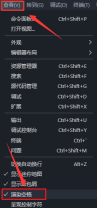
How to close editor guides in Vscode Vscode method to close editor guides
How to turn off editor guides in Vscode? Recently, some friends are not used to reference lines when using this editor. They want to turn it off, but they don’t know how to turn off editor reference lines in Vscode. The following editor will give you a detailed introduction to the operation of turning off editor reference lines in Vscode. If you are interested, let’s take a look at the steps. Setting method 1. Double-click to open the software, click View options in the upper left corner, select Render Space in the option list below, and uncheck it. 2. Then click the gear settings icon in the lower left corner and select the setting options in the given list. 3. After entering the new window interface, enter renderIndentGuides in the search box in the upper left corner, press Enter to search, and find out whether the control editor at the bottom
Sep 09, 2024 am 10:30 AM
What should I do if VMware Tools cannot be installed? Analysis of the problem of VMware Tools not responding after installation
VMware Tools is a driver provided by VMware to enhance the performance of virtual graphics cards and hard disks. Many users here find that they cannot be installed during installation. So what should they do? Users, don't worry, you can come to this site to see the relevant tutorials and strategies. Now let this site carefully introduce to users the analysis of the problem of VMware Tools not responding after installation. 1. Start the virtual machine. 2. Menu bar>Virtual machine>Install VMware Tools. 3. Ctrl + Alt + T open the terminal. 4. Enter sudo nautilus and enter the user password when prompted. (Password input is not displayed) 5. Open the virtual DVD in the sidebar>
Sep 09, 2024 am 10:30 AM
How to solve the problem of serious lag in wps table. How to solve the problem of serious lag in wps table.
How to solve serious lag in wps table? Users can select the table and click on the blank row in the first row, then click Start in the blank area below, and then select the format to perform the clearing effect. Users can also select file slimming, and click Save to take effect after slimming. To solve the problem of table lag, let this site carefully introduce to users how to solve the serious problem of table lag in WPS. How to solve serious lag in wps table? 1. Select the first blank row below the table content, hold down ctrl+shift+↓ to select the blank area below, then click Start-Clear-Format, then select the first blank column to the right of the table content, hold down ctrl+shift+→, Click again
Sep 09, 2024 am 10:30 AM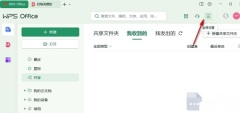
How to clear all backup files in WPS with one click WPS clear backup files in one click
WPS is a document editing software that we all use in our daily work. Some users back up the files when editing documents or tables to prevent the computer from suddenly shutting down or the software to crash and cause the content to be lost. It will take up a lot of space. Many users want to know how to clean all backup files in WPS with one click? In response to this problem, today's software tutorial will share the specific operation methods with the majority of users, hoping to help the majority of users solve the problem. WPS one-click cleaning backup file operation method: 1. Double-click to open the software and click the three horizontal lines global settings icon in the upper right corner. 2. Then click Configuration and Repair Tools in the list of options below. 3. In the window that opens, click the Advanced button. 4. Then
Sep 09, 2024 am 10:30 AM
How to recover deleted files on Baidu Cloud Disk Tutorial on retrieving deleted files on Baidu Cloud Disk
Baidu Netdisk is a cloud storage software used by many people. Many users have saved a lot of files, but many of them cannot be used. They deleted them, but found that some files that were needed were also deleted. I thought To know how to recover deleted files from Baidu Netdisk, we only need to find the software's recycle bin to recover deleted files. So today's software tutorial will teach you the specific operation methods. Next, let's take a look. Bar. How to recover deleted files on Baidu Netdisk 1. After opening Baidu Netdisk, we can see the Recycle Bin in the left column and click on it. 2. After entering the Recycle Bin, we find the files we deleted and click Restore. 3. Then a window to confirm the restore will pop up. We click OK. 4. After the restoration is successful, you will be prompted
Sep 09, 2024 am 10:16 AM
How to download the ASUS network card driver. How to download the latest ASUS network card driver.
ASUS brand computers are devices used by many users, and they also have their own supporting drivers for use. Many users find that there are some problems with their computer network connections, so there is a problem with the network card driver. We can re-download and install it. So today's ASUS network card How to download the driver? This software tutorial is here to answer the questions for everyone, let’s find out together. How to download the ASUS network card driver 1. First, search the ASUS official website with your browser and enter the official website. Then click Service Support and click Download Center. [Click here to enter] 2. Then search for the product model in the search bar, and then click on the driver and tool software on the right. 3. On the driver download page, click the Please select operating system drop-down list and select your operating system version in the drop-down list. 4. Select system version
Sep 09, 2024 am 10:15 AM
Steam prompts that an error occurred when connecting to the steam server. How to solve it?
Steam prompts that an error occurred when connecting to the steam server. How to solve it? Recently, some users who like to play games have encountered an error message when starting Steam and cannot start it normally. So how to solve this problem? Today, the editor of PHP Chinese website will share with you three solutions. , let’s take a look at the detailed steps after solving it. Solution to the problem that steam encounters when connecting to the steam server: Method 1: 1. First open steam and click steam in the upper left corner. 2. Then click on the icon location and the account will not be blocked by VAC. 3. After clicking on it, browse for a while, then close and refresh it to connect to the server normally. Method 2: 1. Or
Sep 09, 2024 am 10:14 AM
How to turn off the startup of 360 Security Guard? How to cancel the startup of 360 Security Guard?
360 Security Guard is a security protection software used by many people. Usually the application will be started directly on startup by default. For some computers with lower configurations, the startup of the software will reduce the running speed of the device. So how do you turn off 360 Security Guard? To start, in response to this problem, today’s software tutorial will share the solution with the majority of users. Let’s take a look at the complete operation steps. How to turn off and start 360 Security Guard 1. Click the icon to open the software. 2. Click Settings again. 3. Then continue to click Startup Item Settings. 4. Deselect the option to automatically turn on the security protection center when booting, then click OK to turn off 360 Security Guard.
Sep 09, 2024 am 10:13 AM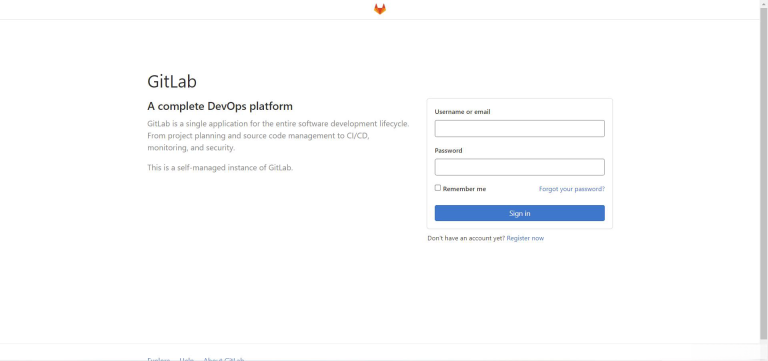
How to set Chinese on gitee. Detailed method of setting Gitte's interface language to Chinese.
gitee is an online code management platform specially created for software developers. Users can also store and view code data directly through this software, which brings great convenience to users. Many users here are asking how to set Chinese on gitee? The method is very simple, and users can follow the detailed steps provided by the editor. Detailed method for setting the interface language of Gitte to Chinese: First, check what port you have configured for git, and then log in to the web page. 2. Click on the menu bar on the right and select the second to last option. 3. Enter the configuration page and select the third option from the bottom. 4. Scroll down and you will see the configuration place we are looking for. 5. Select Chinese and don’t forget to save. 6. Need to exit and re-enter
Sep 09, 2024 am 10:13 AM
Hot tools Tags

Undresser.AI Undress
AI-powered app for creating realistic nude photos

AI Clothes Remover
Online AI tool for removing clothes from photos.

Undress AI Tool
Undress images for free

Clothoff.io
AI clothes remover

Video Face Swap
Swap faces in any video effortlessly with our completely free AI face swap tool!

Hot Article
How to fix KB5055523 fails to install in Windows 11?
How to fix KB5055518 fails to install in Windows 10?
Roblox: Grow A Garden - Complete Mutation Guide
Roblox: Bubble Gum Simulator Infinity - How To Get And Use Royal Keys
How to fix KB5055612 fails to install in Windows 10?

Hot Tools

vc9-vc14 (32+64 bit) runtime library collection (link below)
Download the collection of runtime libraries required for phpStudy installation

VC9 32-bit
VC9 32-bit phpstudy integrated installation environment runtime library

PHP programmer toolbox full version
Programmer Toolbox v1.0 PHP Integrated Environment

VC11 32-bit
VC11 32-bit phpstudy integrated installation environment runtime library

SublimeText3 Chinese version
Chinese version, very easy to use







