WordPress Media Library
In this chapter, we will learn about Media Library in WordPress. Media Library Contains images, audio, videos and files that you can upload and add to your content when writing messages or information pages. Here you can view, add, edit or delete any media related objects if not required.
Here are the steps to understand Media Library.
Step (1) - Click Media → Library in WordPress.
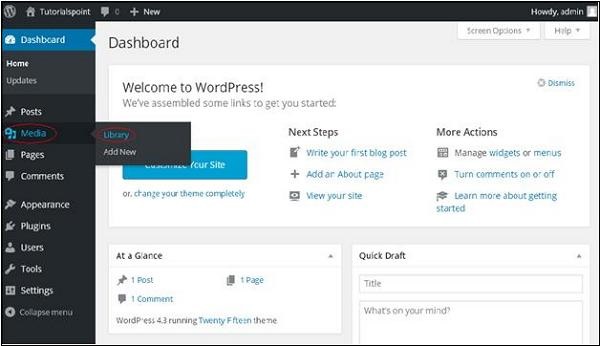
Step (2) - You can view media files such as pictures, audios, videos, etc. Click the Add Media button.
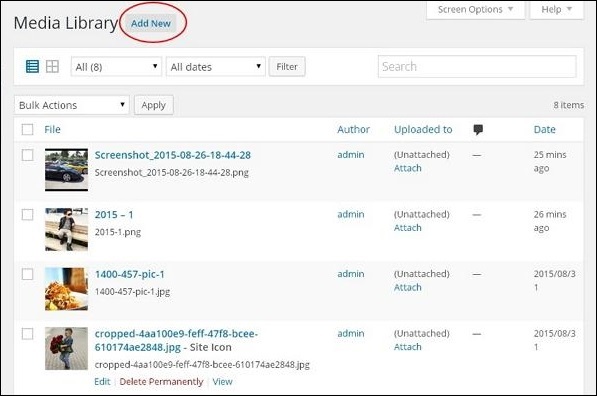
Step (3) - Display the Upload new media page. You can learn how to add media in the next chapter.
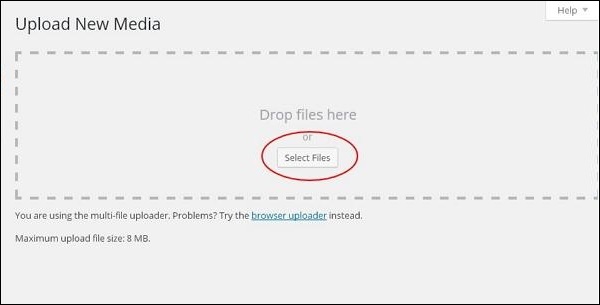
Step (4) - You can view the bar as shown in the screenshot below.

The various tabs that appear have the following functions:
List View - Displays images and videos in list form.
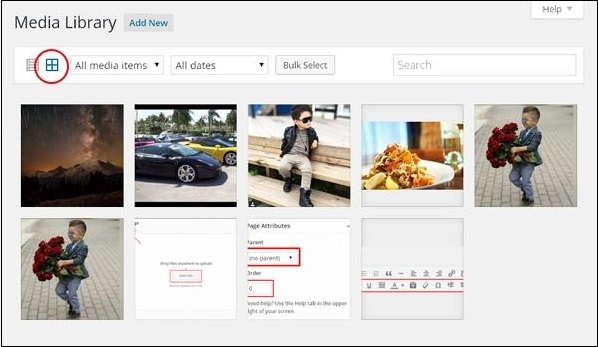
Grid View - Displays all images in grid format as shown in the following screen.
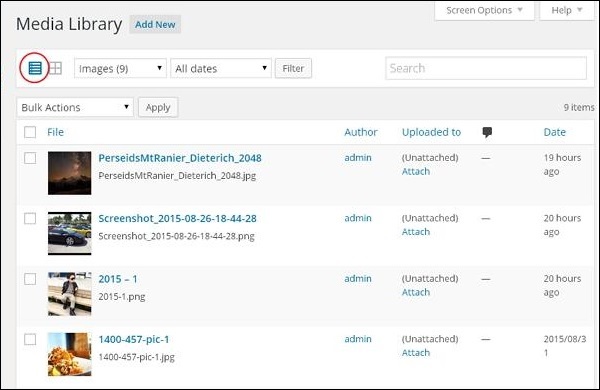
#Filter pictures and videos - Filter pictures and videos.
Search Box - Helps search for a specific picture by inserting the name into the box.








