WordPress add comment
In this chapter, we will learn adding comments in WordPress. Adding comments allows your visitors to engage in discussions with you. Comments are approved by administrators and then posted for further discussion.
Here are the steps to add comments to your blog posts.
Step (1) - Click on Pages → All Pages in WordPress.
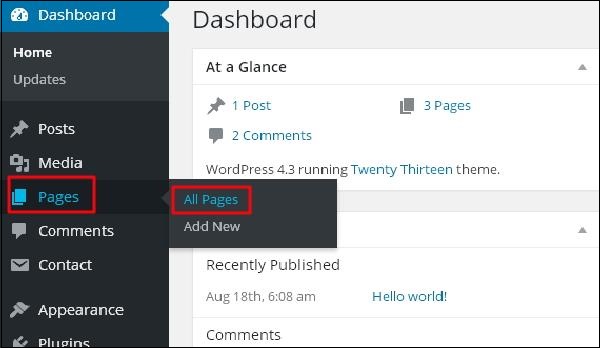
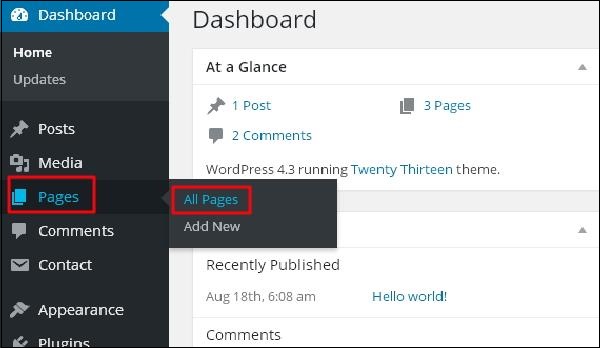
Step (2) – The list of pages created in WordPress will be displayed as the screen shown below. Select any page you want to add a comment to. Here we will add comments to our About Us page. Click About Us.
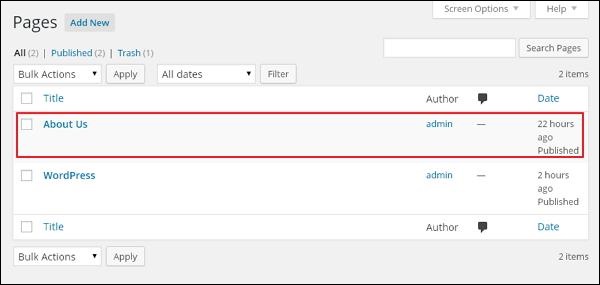
Step (2) – The list of pages created in WordPress will appear as the screen shown below. Select any page you want to add a comment to. Here we will add comments to our About Us page. Click About Us.
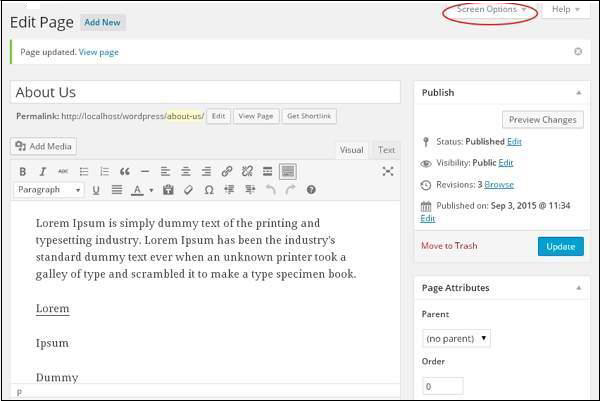
Step (4) - Display the drop-down list of Screen Option. Please check the Discussion and Comments boxes as shown in the screen below.
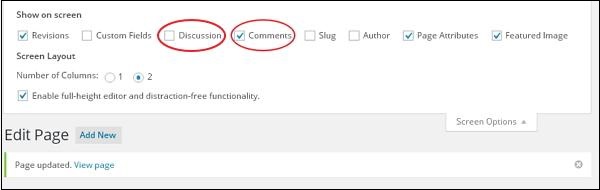
Step (5) - You can now view the discussion and comment boxes at the bottom of the page.
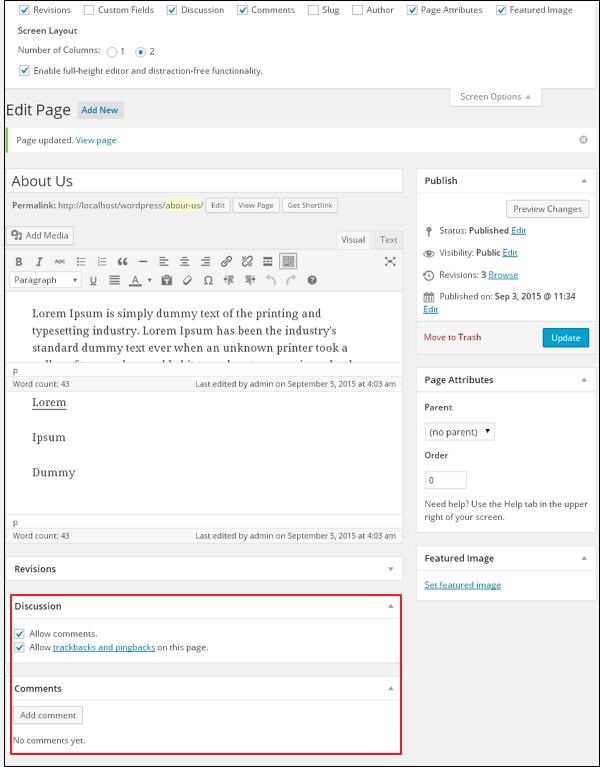
In the discussion section, there are two options -
Allow Comments- Allow visitors to comment on your blog posts and pages Comment.
Allow trackbacks and pingbacks on this page- Allow visitors to provide pings and trackbacks.
In the Comments section, you can click the Add Comment button to add a comment.
Step (6) - After adding the comment box, click the Update button.








