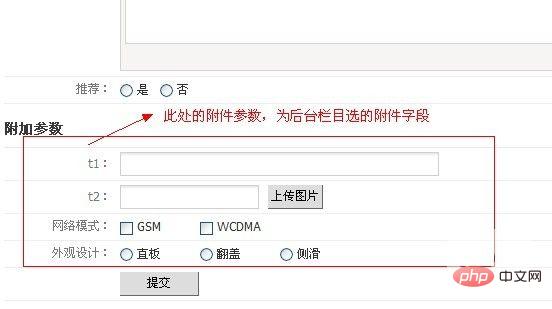Enterprise Yellow Pages
1. Enterprise Yellow Pages module installation:
1. The enterprise yellow pages module is an independent module of phpcms v9 version, and the review module is also released at the same time. Download the package, unzip it and upload it to the root directory of the website.
2. Log in to the backend of the website, enter "Modules", the module list under "Module Management", click "Install" behind the "Comments Module" and "Enterprise Yellow Pages" modules (note, if you do not enable online transactions in the Enterprise Yellow Pages, you do not need to install Dianping) module) as shown below.


3. After the installation is successful, click on the "Batch Update URL" -> "Update Model and Model Fields" in the enterprise yellow pages.
2. Module configuration:
1. Recommendation position setting: Merchants consume points to place their information in important positions. (Recommendation positions are also added in the recommendation position management office, and existing recommendation positions can also be used.)
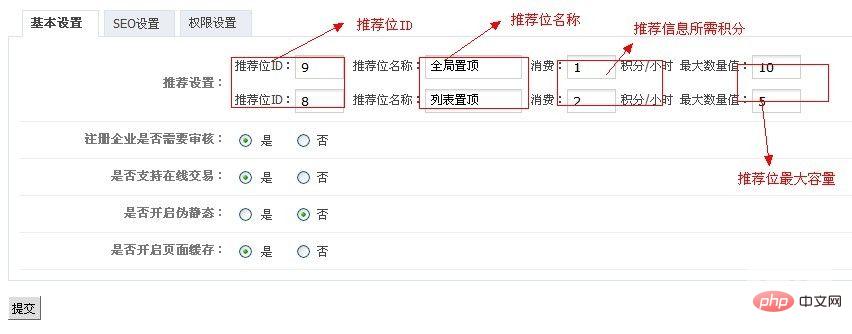
It should be noted that the maximum quantity value is filled in: This value is the maximum number of information that can be retrieved from this recommendation position on the front page. The purpose is to avoid the situation where the information cannot be displayed after the merchant recommends it.
2. Whether to enable page caching: suitable for situations where the website has a large amount of data and information updates are not very frequent.
3. Permission settings:
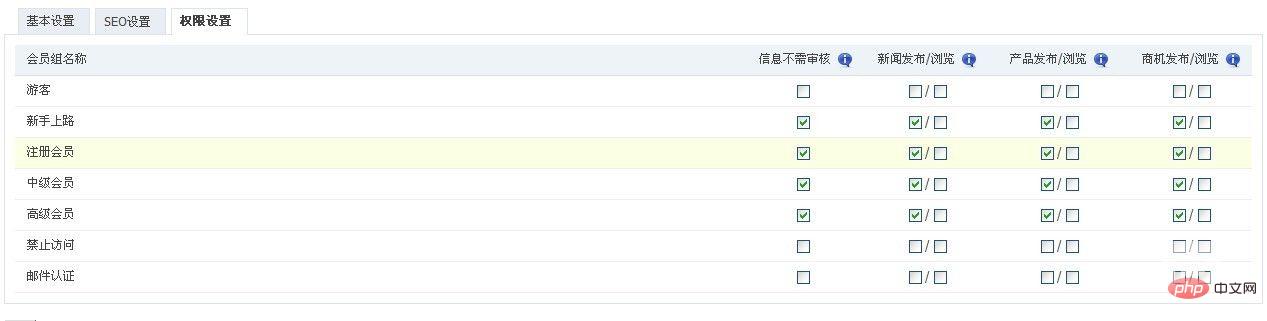
Browsing permission refers to the member group to which the viewer belongs, not the member group to which the merchant belongs.
3. Enterprise Yellow Pages model management: Enterprise Yellow Pages models can be added freely.
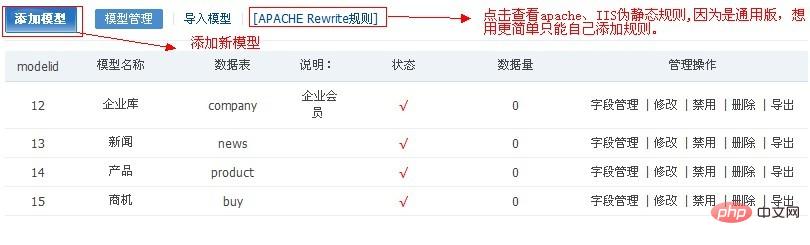
Modify one of the models, such as "News", which contains an item "whether to display in the Yellow Pages navigation". If this option is turned off, this model will not be displayed in the enterprise yellow pages front navigation, but will be displayed in the business homepage navigation. Moreover, the URL of the information published under this model will be automatically calculated as the URL of the merchant page.
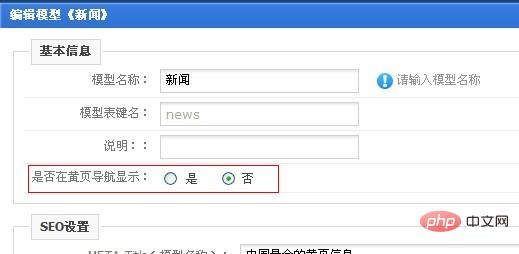
4. Classification management: The classification of the v9 Enterprise Yellow Pages is separated by model. Categories are managed below the model.
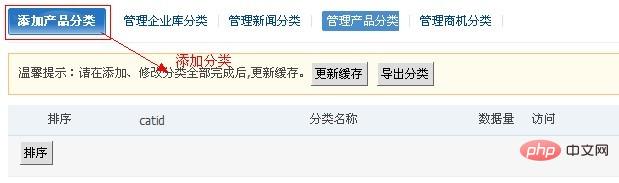
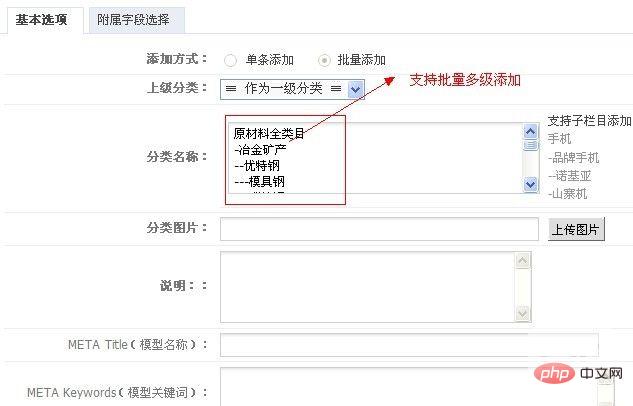
5. Additional fields: Additional fields are used to satisfy the attribute differences that exist between different categories for the same model. For example, they are all product models, but the parameters of iron doors and windows and wooden doors and windows are different, and new models cannot be built for this difference. After the Enterprise Yellow Pages module is installed, add additional fields in "Extensions"->"Additional Field Management". Adding, modifying, disabling, deleting, and sorting are exactly the same as model field management. After adding additional fields, modify the classification of a business yellow pages, which can be selected in the "Affiliated Field Selection" item. As shown in the picture:
 The inherited parent here refers not only to the parent level of this category, but to all parents. Therefore, you can set common properties on the parent. The attachment field cannot be used as a search field or as a filter field.
The inherited parent here refers not only to the parent level of this category, but to all parents. Therefore, you can set common properties on the parent. The attachment field cannot be used as a search field or as a filter field.
6. Enterprise template management:
1. Template addition: 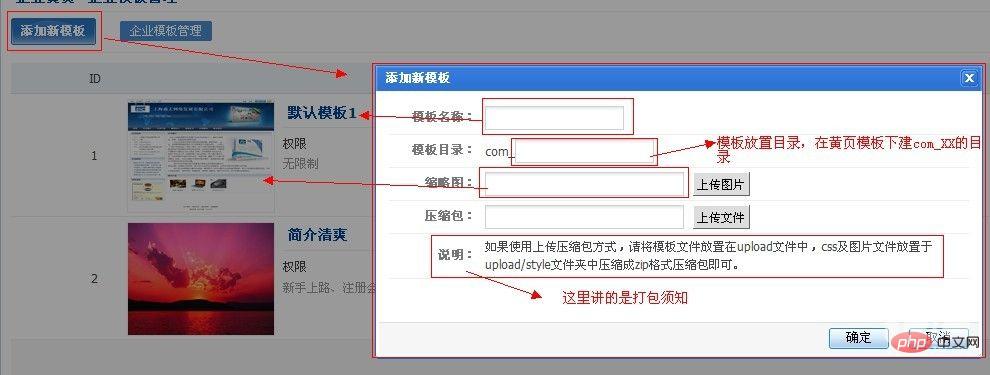
2. Packaging instructions: Place the completed template in the upload directory, and place css, js and images in the upload/style folder. As shown in the figure, 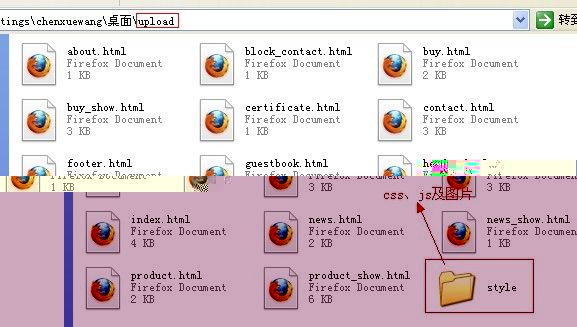
compress the upload folder into an upload.zip compressed package. (Note, it must be in zip format)
3. Manual upload method: When adding a template, do not upload the zip package, but upload the template to the server through manual upload. First create the com_xx directory in the Yellow Pages template directory on the server. xx is the template directory entered when adding a template. Upload the template files to this directory. (Note: It is a template file and does not come with css, js and pictures) Create the com_xx directory under the \statics\yp\ directory on the server, and then upload css, js and pictures to this directory. As shown in the picture, 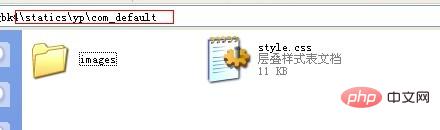
7. Information Management: Click "Information Management" under the "Enterprise Yellow Pages" module to manage the information released by merchants. By default, all classified information that needs to be reviewed is displayed.
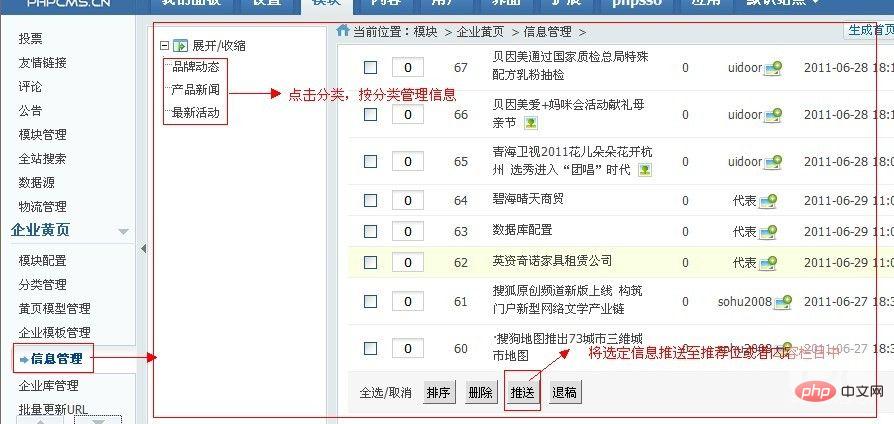
8. Enterprise database management: manage and review merchants and qualification certificates uploaded by merchants.
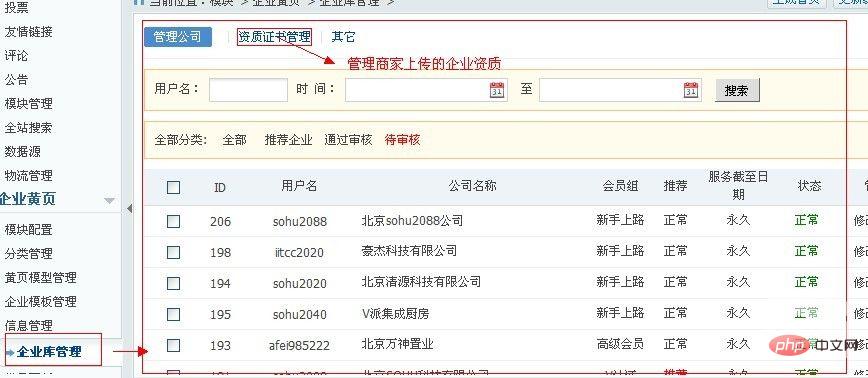
9. Business Center: The business center is the management interface of merchants, including functions such as merchant publishing, modifying information, improving information, marking locations, merchant page navigation menu and template selection, and business transactions. The business center is actually the management backend of the merchant.
1. Interface: 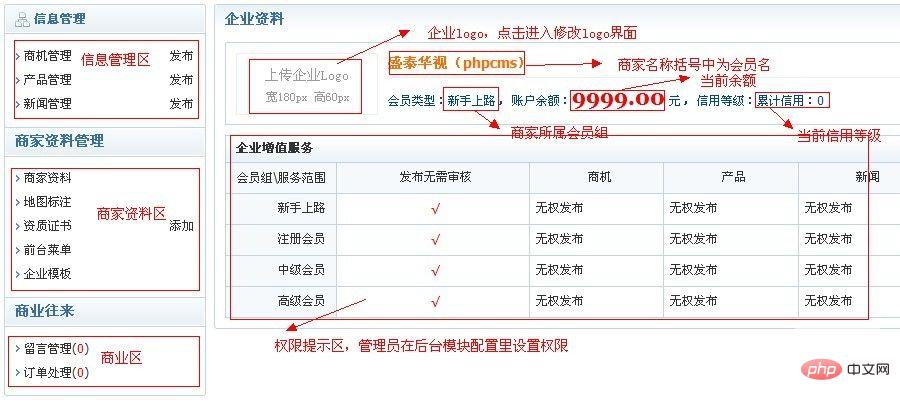
2. Information release: Merchants release information according to the model. If the merchant does not have permission to publish this model, it will prompt to upgrade the membership group and jump to the upgrade page. When publishing information, change the attachment parameter attributes according to the selected category.