XAMPP integrated apache server configuration of PhpStorm for Mac
- WBOYOriginal
- 2016-10-12 09:50:101915browse
Copyright Statement: This article is an original article by the blogger and may not be reproduced without the blogger's permission.
Choose to integrate the apache server in PhpStorm. The following are my own personal test steps.
1. How to modify apache default port
The default http access port of xampp apache is 80
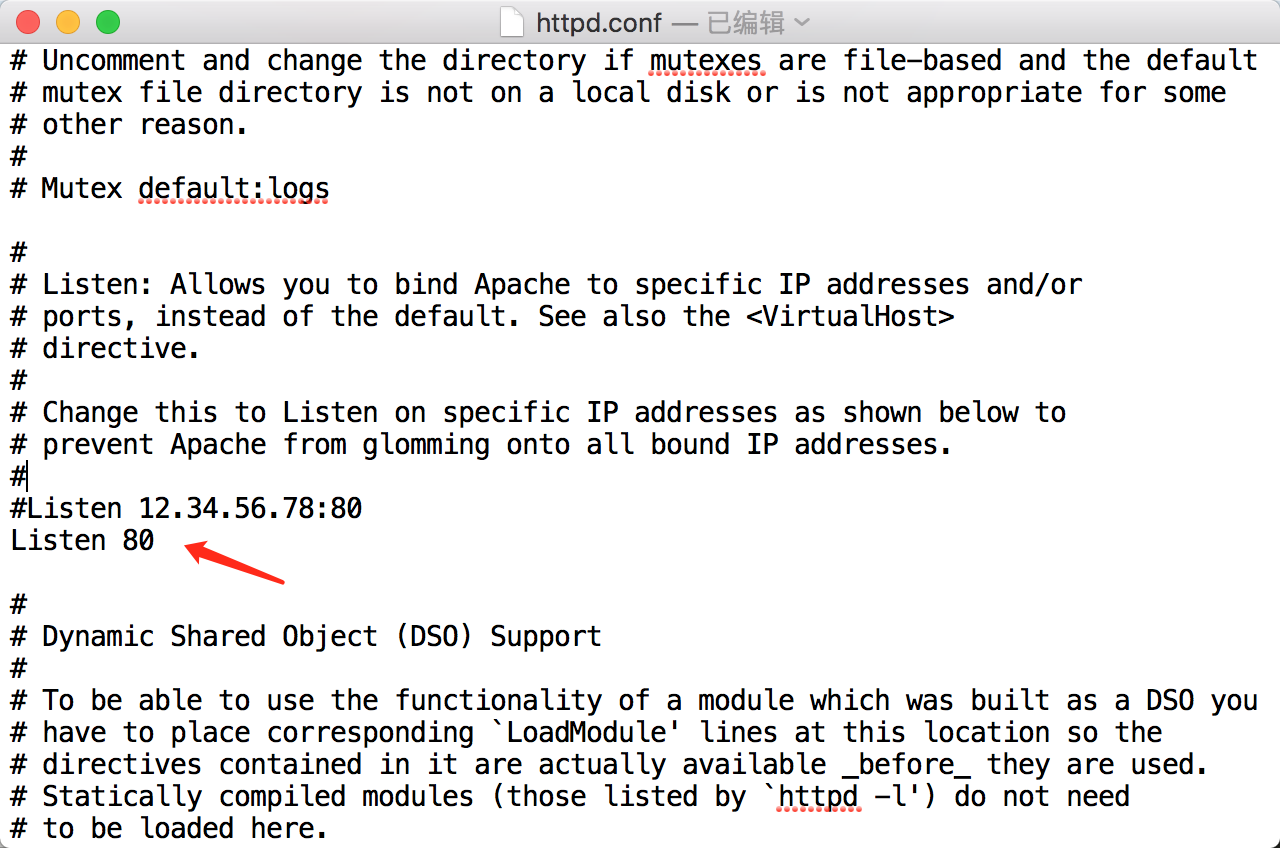
After the modification is completed, restart apache in xampp.
2. Configuration process
Open Settings/Preferences and find the Build, Execution, Deployment options, click Deployment and add the following:


Because we have modified the default port 80, the port number must be specified here. The directory is /Applications/XAMPP/xamppfiles/etc/httpd.cof. This is the default website running directory of apache, so it must be this directory or its subdirectory.
3.xampp start apache

Test it:
Execute hello.php in the directory of web path (/Applications/XAMPP/htdocs):
<span style="font-size: 16px;"><?<span style="color: #000000;">php </span><span style="color: #008000;">/*</span><span style="color: #008000;">* * Created by PhpStorm. * User: edwin * Date: 2016/10/12 * Time: 上午12:30 </span><span style="color: #008000;">*/</span> <span style="color: #0000ff;">echo</span> 'Hello OK';</span>
You can then access it in the browser, as shown below:
