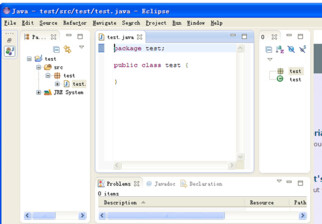Eclipse installation
Download Eclipse, the download address is: http://www.eclipse.org/downloads/. The download page lists Eclipse IDEs in different languages, and you can download them according to your needs.
Each installation package of Eclipse is different. Java developers typically use the Eclipse IDE for Java Developers to develop Java applications.
The right side of the list provides Windows, Linux and Mac operating systems and corresponding 32-bit and 64-bit installation packages. You can choose the appropriate package to download according to your system conditions.
Select China in the download image area. Domestic image download speed is fast. The demonstration is as follows:
Install Eclipse
Eclipse is an extensible development platform based on Java, so before installing Eclipse, you need to ensure that your computer has JDK installed. For JDK installation, you can view our Java Development Environment Configuration.
The installation of Eclipse is very simple. You only need to download the compressed package. After decompression, you can use it. Enter the folder. The red box as shown in the picture is the eclipse startup program
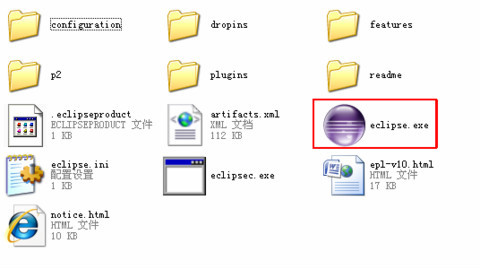
If you find the following dialog box when opening Eclipse, it means that the JDK environment is not installed on your computer.

The first time you open it, you need to set up the working environment. You can specify the working directory, or use the default C drive working directory, and click the ok button.
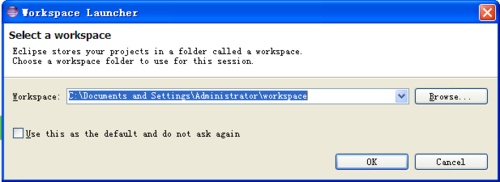
Create a project: Select File--New--java Project, as shown in the figure:
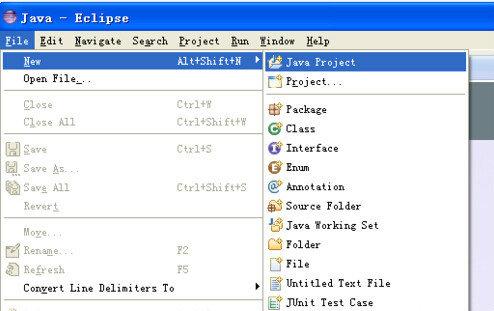
Enter the project name, for example, I enter test, and then click finish
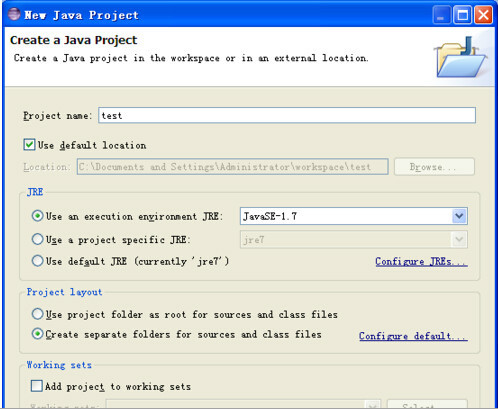
Complete the creation of the project, click the small icon in the red box, as shown in the picture:
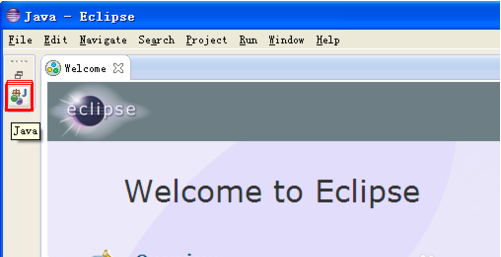
Then select the test project in the left menu, right-click--new--class
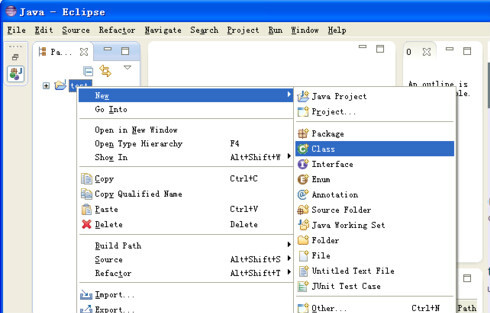
Type the class name, such as test, as shown in the picture, and then click finish
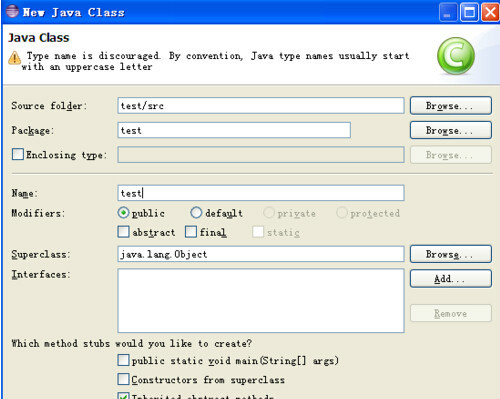
So you can start entering the code in the code box!