Eclipse creates Java classes
Open the New Java Class Wizard
You can use the New Java Class Wizard to create a Java class. You can open the Java Class Wizard through the following methods:
Click the "File" menu and select New > Class
Right-click the mouse in the Package Explorer window and select New > Class
Click the drop-down button (
 ) of the class and select (
) of the class and select ( )
)
Before opening the Create Java Class Wizard, it is best to select the class to which the Java class belongs Package name so that the package name field is automatically populated when creating a Java class.
Use the New Java Class Wizard
You can perform the following operations in the pop-up window of the Java Class Wizard:
Confirm the folder name ( Source Folder) and package name (Package) are correct
Enter the class name
Select other modified classes
Enter the name of the superclass (Superclass) or click the Browse button to select an existing class
Click the Add button to select the interface implemented by the class
In the check box, you can select the method creation method and whether to automatically generate comments
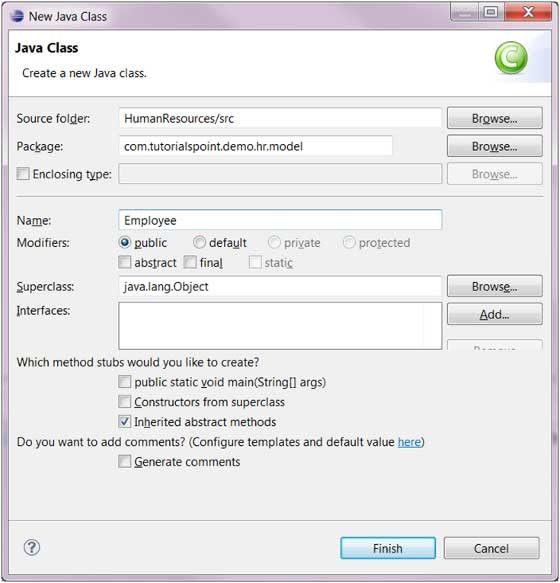
Click Finish Button
View the new Java class
We can see the new class in the Package Explorer view, and we can modify the code through the Java editor on the right.
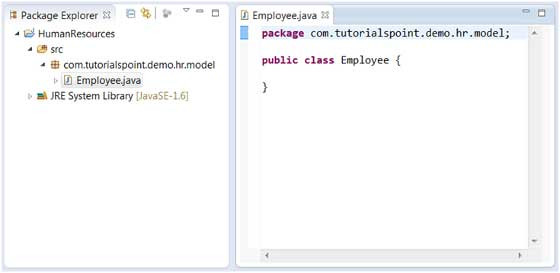
 ) of the class and select (
) of the class and select ( )
)







