Rumah >Operasi dan penyelenggaraan >Nginx >Bagaimana Docker menjalankan nginx dan memasang direktori tempatan ke dalam imej
Bagaimana Docker menjalankan nginx dan memasang direktori tempatan ke dalam imej
- WBOYWBOYWBOYWBOYWBOYWBOYWBOYWBOYWBOYWBOYWBOYWBOYWBke hadapan
- 2023-05-15 20:25:161245semak imbas
1 Tarik imej daripada hup
docker pull nginx
2 Cipta direktori untuk dipasang
mkdir -p /data/nginx/{conf,conf.d,html,logs}3 Anda mesti mempunyai fail konfigurasi sebelum anda boleh memulakan bekas
3.1 vim /data/ conf/nginx.conf
user nginx;
worker_processes 1;
error_log /var/log/nginx/error.log warn;
pid /var/run/nginx.pid;
events {
worker_connections 1024;
}
http {
include /etc/nginx/mime.types;
default_type application/octet-stream;
log_format main '$remote_addr - $remote_user [$time_local] "$request" '
'$status $body_bytes_sent "$http_referer" '
'"$http_user_agent" "$http_x_forwarded_for"';
access_log /var/log/nginx/access.log main;
sendfile on;
#tcp_nopush on;
keepalive_timeout 65;
#gzip on;
include /etc/nginx/conf.d/*.conf;
}3.2 vim /data/nginx/conf.d/default.conf
server {
listen 80;
server_name localhost;
#charset koi8-r;
#access_log /var/log/nginx/log/host.access.log main;
location / {
root /data/nginx/html;
# root /usr/nginx/html;
index index.html index.htm;
autoindex on;
try_files $uri /index/index/page.html;
#try_files $uri /index/map/page.html;
}
#error_page 404 /404.html;
# redirect server error pages to the static page /50x.html
#
error_page 500 502 503 504 /50x.html;
location = /50x.html {
root /usr/share/nginx/html;
}
# proxy the php scripts to apache listening on 127.0.0.1:80
#
#location ~ \.php$ {
# proxy_pass http://127.0.0.1;
#}
# pass the php scripts to fastcgi server listening on 127.0.0.1:9000
#
#location ~ \.php$ {
# root html;
# fastcgi_pass 127.0.0.1:9000;
# fastcgi_index index.php;
# fastcgi_param script_filename /scripts$fastcgi_script_name;
# include fastcgi_params;
#}
# deny access to .htaccess files, if apache's document root
# concurs with nginx's one
#
#location ~ /\.ht {
# deny all;
#}
}4 Mulakan bekas
rreee5 Lihat Bekas yang dimulakan
#将容器中nginx的80端口映射到本地的81端口 docker run --name nginx81 -d -p 81:80 -v /data/nginx/html:/usr/share/nginx/html -v /data/nginx/conf/nginx.conf:/etc/nginx/nginx.conf -v /data/nginx/logs:/var/log/nginx -v /data/nginx/conf.d:/etc/nginx/conf.d -d nginx:latest
6 Akses halaman web nginx
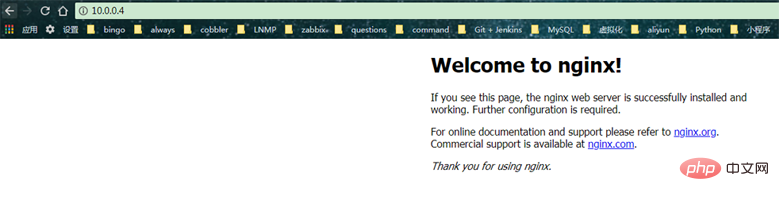
Atas ialah kandungan terperinci Bagaimana Docker menjalankan nginx dan memasang direktori tempatan ke dalam imej. Untuk maklumat lanjut, sila ikut artikel berkaitan lain di laman web China PHP!
Kenyataan:
Artikel ini dikembalikan pada:yisu.com. Jika ada pelanggaran, sila hubungi admin@php.cn Padam
Artikel sebelumnya:Apakah perbezaan antara Nginx dan Apache?Artikel seterusnya:Apakah perbezaan antara Nginx dan Apache?

