Rumah >applet WeChat >Pembangunan program mini >学习微信小程序如何使用echarts图表
学习微信小程序如何使用echarts图表
- coldplay.xixiasal
- 2020-08-21 17:05:573118semak imbas
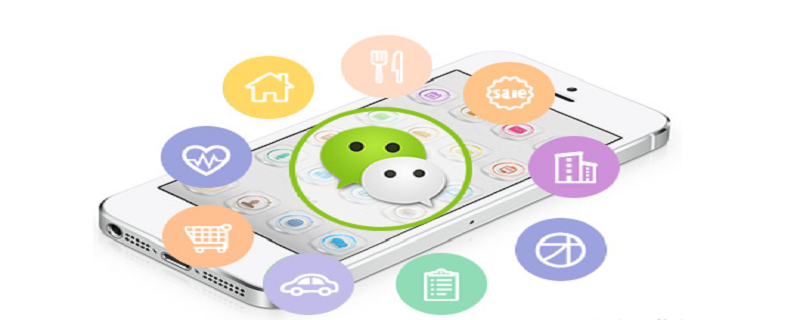
前言
数据统计是我们经常使用的功能,我们一般在 pc 端使用的比较多,大多数用在管理系统中统计数据的分析,最近在做微信小程序的时候也遇到了相同的需求,把数据统计在小程序端以图表的形式展示,这里记录下自己的配置使用过程。
准备
首先百度的 echarts 没有提供小程序版本,这里找了个封装过可以用在微信端的仓库小程序版 echarts,通过这个链接下载最新的包。解压之后有个ec-canvas文件夹就是封装的组件,放到小程序的组件文件夹目录下,以供使
用。
<span style="display: block; background: url(https://my-wechat.mdnice.com/point.png); height: 30px; width: 100%; background-size: 40px; background-repeat: no-repeat; background-color: #282c34; margin-bottom: -7px; border-radius: 5px; background-position: 10px 10px;"></span><code class="hljs copyable" style="overflow-x: auto; padding: 16px; color: #abb2bf; display: -webkit-box; font-family: Operator Mono, Consolas, Monaco, Menlo, monospace; font-size: 12px; -webkit-overflow-scrolling: touch; padding-top: 15px; background: #282c34; border-radius: 5px;">├── ec-canvas<br/>│ ├── ec-canvas.js<br/>│ ├── ec-canvas.json<br/>│ ├── ec-canvas.wxml<br/>│ ├── ec-canvas.wxss<br/>│ ├── echarts.min.js<br/>│ └── wx-canvas.js<br/><span class="copy-code-btn">复制代码</span></code>
使用
在需要使用的页面配置文件中引入该图表组件
<span style="display: block; background: url(https://my-wechat.mdnice.com/point.png); height: 30px; width: 100%; background-size: 40px; background-repeat: no-repeat; background-color: #282c34; margin-bottom: -7px; border-radius: 5px; background-position: 10px 10px;"></span><code class="hljs copyable" style="overflow-x: auto; padding: 16px; color: #abb2bf; display: -webkit-box; font-family: Operator Mono, Consolas, Monaco, Menlo, monospace; font-size: 12px; -webkit-overflow-scrolling: touch; padding-top: 15px; background: #282c34; border-radius: 5px;"><span class="hljs-string" style="color: #98c379; line-height: 26px;">"usingComponents"</span>: {<br/> <span class="hljs-attr" style="color: #d19a66; line-height: 26px;">"ec-canvas"</span>: <span class="hljs-string" style="color: #98c379; line-height: 26px;">"../../ec-canvas/ec-canvas"</span><br/> }<br/><span class="copy-code-btn">复制代码</span></code>index.wxml 中,我们创建了一个 组件:
<view class="container">
<ec-canvas id="mychart-dom-bar" canvas-id="mychart-bar" ec="{{ ec }}"></ec-canvas>
</view>复制代码其中 ec 是一个我们在 index.js 中定义的对象,它使得图表能够在页面加载后被初始化并设置。index.js 的结构如下:
<span style="display: block; background: url(https://my-wechat.mdnice.com/point.png); height: 30px; width: 100%; background-size: 40px; background-repeat: no-repeat; background-color: #282c34; margin-bottom: -7px; border-radius: 5px; background-position: 10px 10px;"></span><code class="hljs copyable" style="overflow-x: auto; padding: 16px; color: #abb2bf; display: -webkit-box; font-family: Operator Mono, Consolas, Monaco, Menlo, monospace; font-size: 12px; -webkit-overflow-scrolling: touch; padding-top: 15px; background: #282c34; border-radius: 5px;">Page({<br/> <span class="hljs-attr" style="color: #d19a66; line-height: 26px;">data</span>: {<br/> <span class="hljs-attr" style="color: #d19a66; line-height: 26px;">ec</span>: {<br/> <span class="hljs-attr" style="color: #d19a66; line-height: 26px;">onInit</span>: initChart<br/> }<br/> },<br/> onLoad(){<br/> <span class="hljs-comment" style="color: #5c6370; font-style: italic; line-height: 26px;">// 在需要的地方获取dom</span><br/> <span class="hljs-keyword" style="color: #c678dd; line-height: 26px;">this</span>.echartsComponnet1 = <span class="hljs-keyword" style="color: #c678dd; line-height: 26px;">this</span>.selectComponent(<span class="hljs-string" style="color: #98c379; line-height: 26px;">'#mychart-dom-bar1'</span>)<br/> <span class="hljs-keyword" style="color: #c678dd; line-height: 26px;">this</span>.init_echarts1({ <span class="hljs-attr" style="color: #d19a66; line-height: 26px;">value</span>: res.data.rotateSpeed || <span class="hljs-number" style="color: #d19a66; line-height: 26px;">0</span>, <span class="hljs-attr" style="color: #d19a66; line-height: 26px;">name</span>: <span class="hljs-string" style="color: #98c379; line-height: 26px;">'x1000'</span> })<br/> }<br/> <span class="hljs-comment" style="color: #5c6370; font-style: italic; line-height: 26px;">// 初始化</span><br/> init_echarts1 (data) {<br/> <span class="hljs-keyword" style="color: #c678dd; line-height: 26px;">this</span>.echartsComponnet1.init(<span class="hljs-function" style="line-height: 26px;">(<span class="hljs-params" style="line-height: 26px;">canvas, width, height</span>) =></span> {<br/> <span class="hljs-comment" style="color: #5c6370; font-style: italic; line-height: 26px;">// 初始化图表</span><br/> <span class="hljs-keyword" style="color: #c678dd; line-height: 26px;">const</span> chart = echarts.init(canvas, <span class="hljs-literal" style="color: #56b6c2; line-height: 26px;">null</span>, {<br/> <span class="hljs-attr" style="color: #d19a66; line-height: 26px;">width</span>: width,<br/> <span class="hljs-attr" style="color: #d19a66; line-height: 26px;">height</span>: height<br/> })<br/> <span class="hljs-keyword" style="color: #c678dd; line-height: 26px;">this</span>.chart = chart<br/> <span class="hljs-comment" style="color: #5c6370; font-style: italic; line-height: 26px;">// setGaugeChartOption1获取到基础配置</span><br/> chart.setOption(setGaugeChartOption1(data))<br/> <span class="hljs-comment" style="color: #5c6370; font-style: italic; line-height: 26px;">// 注意这里一定要返回 chart 实例,否则会影响事件处理等</span><br/> <span class="hljs-keyword" style="color: #c678dd; line-height: 26px;">return</span> chart<br/> })<br/> },<br/>});<br/><span class="copy-code-btn">复制代码</span></code>相关学习推荐:微信小程序教程
Atas ialah kandungan terperinci 学习微信小程序如何使用echarts图表. Untuk maklumat lanjut, sila ikut artikel berkaitan lain di laman web China PHP!
Kenyataan:
Kandungan artikel ini disumbangkan secara sukarela oleh netizen, dan hak cipta adalah milik pengarang asal. Laman web ini tidak memikul tanggungjawab undang-undang yang sepadan. Jika anda menemui sebarang kandungan yang disyaki plagiarisme atau pelanggaran, sila hubungi admin@php.cn
Artikel sebelumnya:微信小程序的基础知识储备Artikel seterusnya:详解小程序自动化测试

