本篇文章主要介绍了微信小程序-提示框,现在分享给大家,也给大家做个参考。感兴趣的小伙伴们可以参考一下。
做Android的时候对toast是很熟悉的.微信小程序开发中toast也是重要的消息提示方式.
提示框:
wx.showToast(OBJECT)
显示消息提示框
OBJECT参数说明:
示例代码:
wx.showToast({
title: '成功',
icon: 'success',
duration: 2000
})wx.hideToast()
隐藏消息提示框
wx.showToast({
title: '加载中',
icon: 'loading',
duration: 10000
})
setTimeout(function(){
wx.hideToast()
},2000)wx.showModal(OBJECT)
显示模态弹窗
OBJECT参数说明: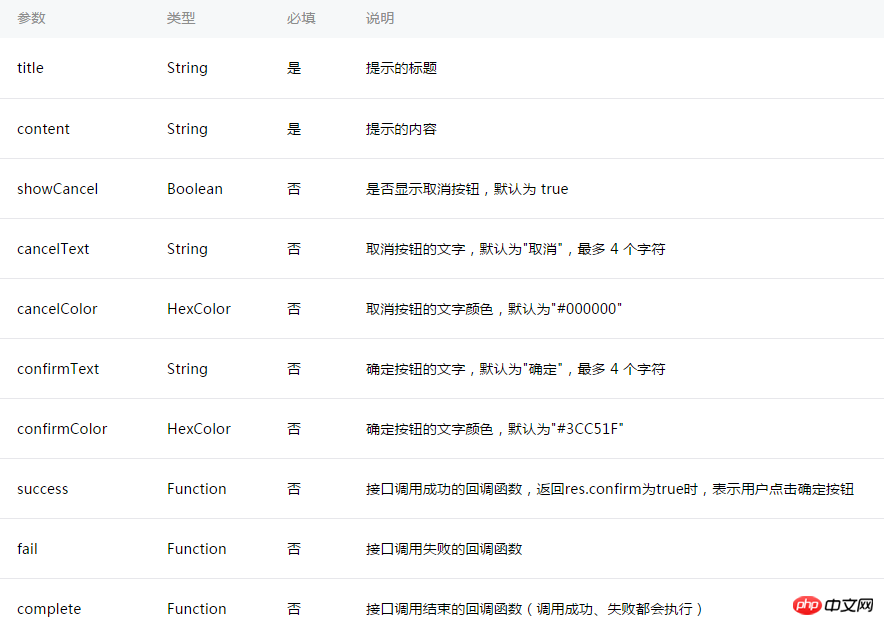
示例代码:
wx.showModal({
title: '提示',
content: '这是一个模态弹窗',
success: function(res) {
if (res.confirm) {
console.log('用户点击确定')
}
}
})wx.showActionSheet(OBJECT)
显示操作菜单
OBJECT参数说明: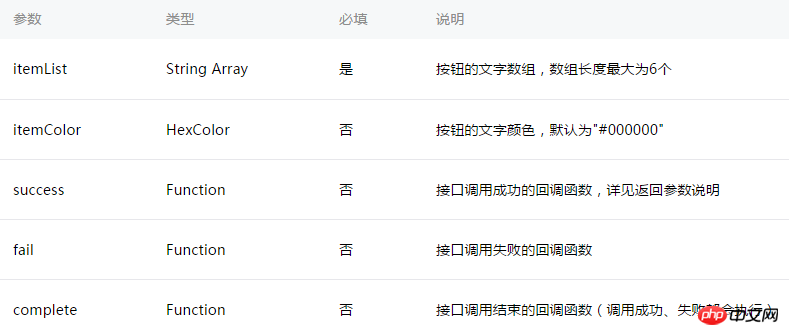
success返回参数说明: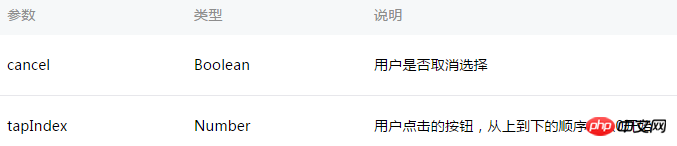
示例代码:
wx.showActionSheet({
itemList: ['A', 'B', 'C'],
success: function(res) {
if (!res.cancel) {
console.log(res.tapIndex)
}
}
})设置导航条
wx.setNavigationBarTitle(OBJECT)
动态设置当前页面的标题。
OBJECT参数说明: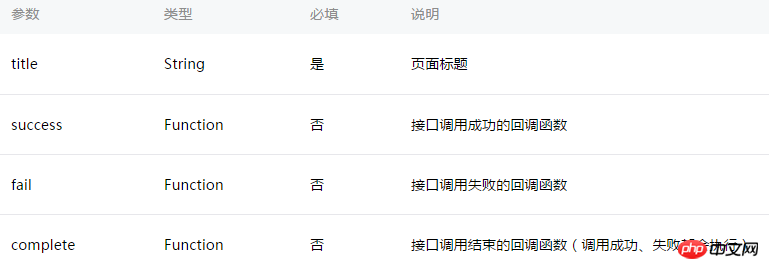
示例代码:
wx.setNavigationBarTitle({
title: '当前页面'
})wx.showNavigationBarLoading()
在当前页面显示导航条加载动画。
wx.hideNavigationBarLoading()
隐藏导航条加载动画。
页面跳转:
wx.navigateTo(OBJECT)
保留当前页面,跳转到应用内的某个页面,使用wx.navigateBack可以返回到原页面。
OBJECT参数说明: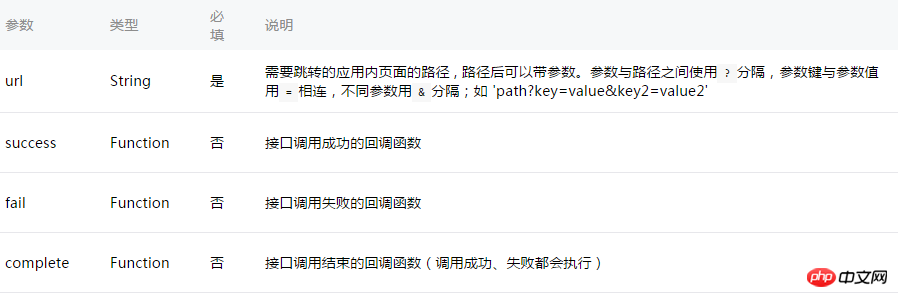
示例代码:
wx.navigateTo({
url: 'test?id=1'
})//test.js
Page({
onLoad: function(option){
console.log(option.query)
}
})注意:为了不让用户在使用小程序时造成困扰,我们规定页面路径只能是五层,请尽量避免多层级的交互方式。
wx.redirectTo(OBJECT)
关闭当前页面,跳转到应用内的某个页面。
OBJECT参数说明: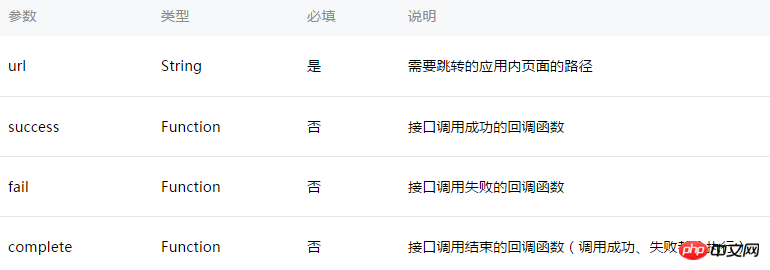
示例代码:
wx.redirectTo({
url: 'test?id=1'
})wx.navigateBack(OBJECT)
关闭当前页面,返回上一页面或多级页面。可通过 getCurrentPages()) 获取当前的页面栈,决定需要返回几层。
OBJECT参数说明:
动画:
wx.createAnimation(OBJECT)
创建一个动画实例animation。调用实例的方法来描述动画。最后通过动画实例的export方法导出动画数据传递给组件的animation属性。
注意: export 方法每次调用后会清掉之前的动画操作
OBJECT参数说明: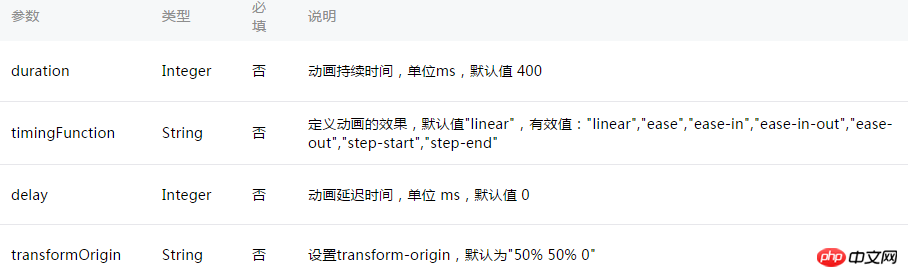
var animation = wx.createAnimation({
transformOrigin: "50% 50%",
duration: 1000,
timingFunction: "ease",
delay: 0
})animation
动画实例可以调用以下方法来描述动画,调用结束后会返回自身,支持链式调用的写法。
样式: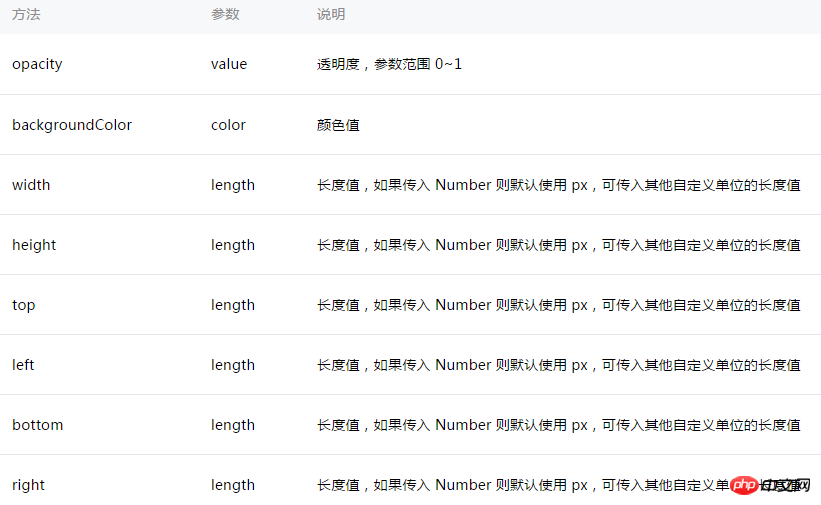
旋转: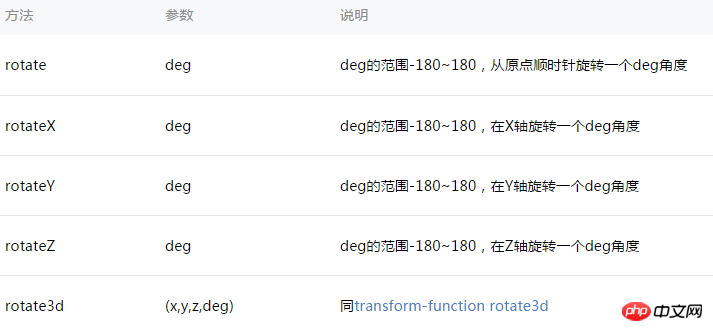
缩放: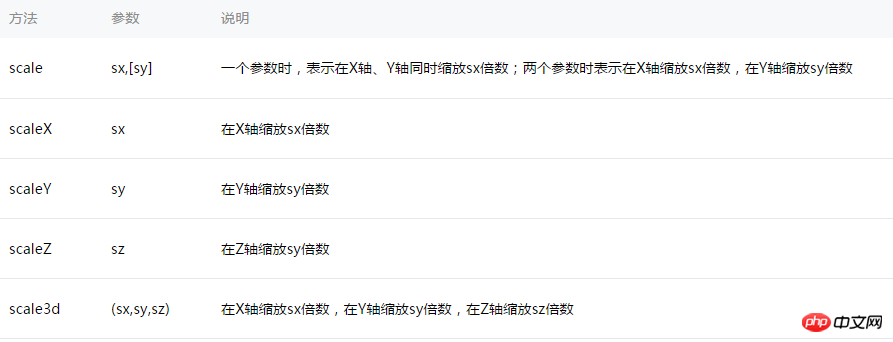
偏移: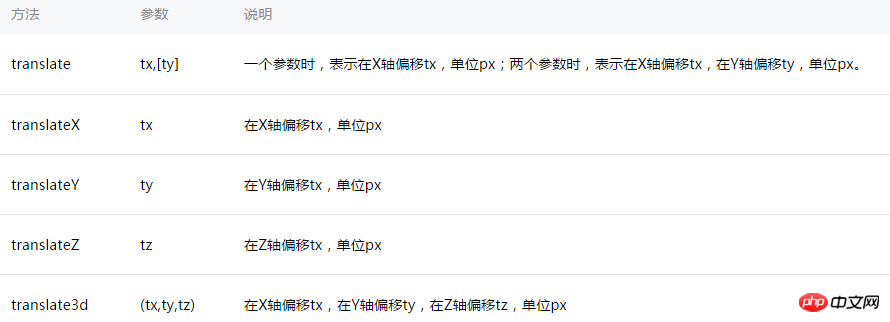
倾斜:
矩阵变形:
动画队列
调用动画操作方法后要调用 step() 来表示一组动画完成,可以在一组动画中调用任意多个动画方法,一组动画中的所有动画会同时开始,一组动画完成后才会进行下一组动画。step 可以传入一个跟 wx.createAnimation() 一样的配置参数用于指定当前组动画的配置。
示例:
<view animation="{{animationData}}" style="background:red;height:100rpx;width:100rpx"></view>Page({
data: {
animationData: {}
},
onShow: function(){
var animation = wx.createAnimation({
duration: 1000,
timingFunction: 'ease',
})
this.animation = animation
animation.scale(2,2).rotate(45).step()
this.setData({
animationData:animation.export()
})
setTimeout(function() {
animation.translate(30).step()
this.setData({
animationData:animation.export()
})
}.bind(this), 1000)
},
rotateAndScale: function () {
// 旋转同时放大
this.animation.rotate(45).scale(2, 2).step()
this.setData({
animationData: this.animation.export()
})
},
rotateThenScale: function () {
// 先旋转后放大
this.animation.rotate(45).step()
this.animation.scale(2, 2).step()
this.setData({
animationData: this.animation.export()
})
},
rotateAndScaleThenTranslate: function () {
// 先旋转同时放大,然后平移
this.animation.rotate(45).scale(2, 2).step()
this.animation.translate(100, 100).step({ duration: 1000 })
this.setData({
animationData: this.animation.export()
})
}
})wx.hideKeyboard()
收起键盘。
wx.stopPullDownRefresh()
停止当前页面下拉刷新。详见 页面相关事件处理函数。
以上就是本文的全部内容,希望对大家的学习有所帮助,更多相关内容请关注PHP中文网!
相关推荐:
微信小程序实现动态设置placeholder提示文字及按钮选中/取消状态的方法
Atas ialah kandungan terperinci 微信小程序的消息提示框的实现. Untuk maklumat lanjut, sila ikut artikel berkaitan lain di laman web China PHP!

Alat AI Hot

Undresser.AI Undress
Apl berkuasa AI untuk mencipta foto bogel yang realistik

AI Clothes Remover
Alat AI dalam talian untuk mengeluarkan pakaian daripada foto.

Undress AI Tool
Gambar buka pakaian secara percuma

Clothoff.io
Penyingkiran pakaian AI

Video Face Swap
Tukar muka dalam mana-mana video dengan mudah menggunakan alat tukar muka AI percuma kami!

Artikel Panas

Alat panas

MinGW - GNU Minimalis untuk Windows
Projek ini dalam proses untuk dipindahkan ke osdn.net/projects/mingw, anda boleh terus mengikuti kami di sana. MinGW: Port Windows asli bagi GNU Compiler Collection (GCC), perpustakaan import yang boleh diedarkan secara bebas dan fail pengepala untuk membina aplikasi Windows asli termasuk sambungan kepada masa jalan MSVC untuk menyokong fungsi C99. Semua perisian MinGW boleh dijalankan pada platform Windows 64-bit.

Muat turun versi mac editor Atom
Editor sumber terbuka yang paling popular

VSCode Windows 64-bit Muat Turun
Editor IDE percuma dan berkuasa yang dilancarkan oleh Microsoft

SublimeText3 Linux versi baharu
SublimeText3 Linux versi terkini

DVWA
Damn Vulnerable Web App (DVWA) ialah aplikasi web PHP/MySQL yang sangat terdedah. Matlamat utamanya adalah untuk menjadi bantuan bagi profesional keselamatan untuk menguji kemahiran dan alatan mereka dalam persekitaran undang-undang, untuk membantu pembangun web lebih memahami proses mengamankan aplikasi web, dan untuk membantu guru/pelajar mengajar/belajar dalam persekitaran bilik darjah Aplikasi web keselamatan. Matlamat DVWA adalah untuk mempraktikkan beberapa kelemahan web yang paling biasa melalui antara muka yang mudah dan mudah, dengan pelbagai tahap kesukaran. Sila ambil perhatian bahawa perisian ini





