Rumah >hujung hadapan web >tutorial js >在Vue中如何使用highCharts绘制3d饼图
在Vue中如何使用highCharts绘制3d饼图
- 亚连asal
- 2018-06-06 17:16:523512semak imbas
本篇文章主要介绍了在Vue中使用highCharts绘制3d饼图的方法,现在分享给大家,也给大家做个参考。
highcharts是国外知名基于javascript的图表库。由于中文官网的vue中使用highcharts配置繁琐并且需要引入jquery作为依赖,所以弃用。
接下来,给各位伙伴简要的讲叙下highcharts在vue中的使用和配置方法。
首先使用 npm在你的项目中安装vue-highcharts
npm install vue-highcharts --save
由于vue-highcharts依赖于highcharts,我们还需要安装后者
npm install highcharts --save
安装完成后,进入项目main.js进行配置:
import highcharts from 'highcharts' import VueHighCharts from 'vue-highcharts'
引入以上两项之后,因为我们需要使用3d图表,还需要引入:
import highcharts3d from 'highcharts/highcharts-3d'
调用3d图表:
highcharts3d(highcharts)
OK,到此为止已经在vue中配置好highcharts,接下来根据API绘制一份3d饼图
新建一个饼图的组件:
<template>
<p class="container">
<p :id="id" :option="option"></p>
</p>
</template>
<script>
import HighCharts from 'highcharts'
export default {
props: {
id: {
type: String
},
//option 是图表的配置数据
option: {
type: Object
}
},
mounted() {
HighCharts.chart(this.id, this.option)
}
}
</script>
<style scoped>
/* 容器 */
.container {
width: 1000px;
height: 550px;
}
</style>在需要使用饼图的页面里配置option数据
<template>
<p class="charts">
<pie :id="id" :option="option"></pie>
</p>
</p>
</template>
<script>
import pie from '../components/pie'
import manes from '../components/list'
export default {
components: {
pie,
},
data() {
return {
id: 'test',
option: {
chart: {
type: 'pie',//饼图
options3d: {
enabled: true,//使用3d功能
alpha: 60,//延y轴向内的倾斜角度
beta: 0,
}
},
title: {
text: '测试用'//图表的标题文字
},
subtitle: {
text: ''//副标题文字
},
plotOptions: {
pie: {
allowPointSelect: true,//每个扇块能否选中
cursor: 'pointer',//鼠标指针
depth: 35,//饼图的厚度
dataLabels: {
enabled: true,//是否显示饼图的线形tip
}
}
},
series: [
{
type: 'pie',
name: '测试用1',//统一的前置词,非必须
data: [
['测试1',12],//模块名和所占比,也可以{name: '测试1',y: 12}
['测试2',23],
['测试3',19],
['测试4',29]
]
}
]
}
}
},
}
</script>
<style scoped>
</style>看下效果。
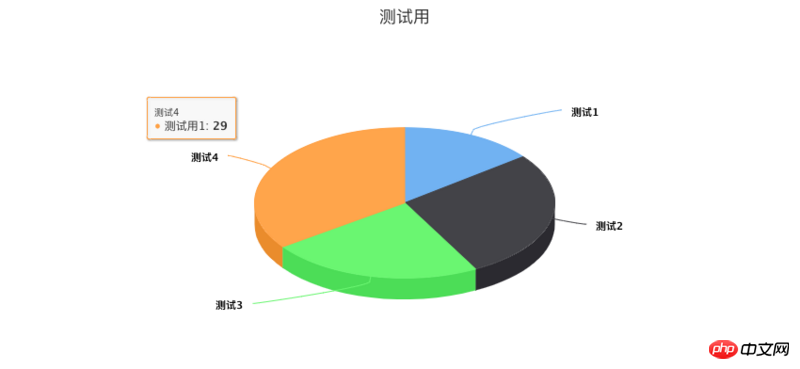
上面是我整理给大家的,希望今后会对大家有帮助。
相关文章:
Atas ialah kandungan terperinci 在Vue中如何使用highCharts绘制3d饼图. Untuk maklumat lanjut, sila ikut artikel berkaitan lain di laman web China PHP!
Kenyataan:
Kandungan artikel ini disumbangkan secara sukarela oleh netizen, dan hak cipta adalah milik pengarang asal. Laman web ini tidak memikul tanggungjawab undang-undang yang sepadan. Jika anda menemui sebarang kandungan yang disyaki plagiarisme atau pelanggaran, sila hubungi admin@php.cn
Artikel sebelumnya:在vue-lazyload中使用图片延迟加载插件Artikel seterusnya:在vue中如何使用ueditor
Artikel berkaitan
Lihat lagi- Analisis mendalam bagi komponen kumpulan senarai Bootstrap
- Penjelasan terperinci tentang fungsi JavaScript kari
- Contoh lengkap penjanaan kata laluan JS dan pengesanan kekuatan (dengan muat turun kod sumber demo)
- Angularjs menyepadukan UI WeChat (weui)
- Cara cepat bertukar antara Cina Tradisional dan Cina Ringkas dengan JavaScript dan helah untuk tapak web menyokong pertukaran antara kemahiran_javascript Cina Ringkas dan Tradisional

