这篇文章主要为大家详细介绍了HTML实现遮罩层的方法,Web页面中使用遮罩层,可防止重复操作,那么如何在HTML中使用遮罩层?感兴趣的小伙伴们可以参考一下
Web页面中使用遮罩层,可防止重复操作,提示loading;也可以模拟弹出模态窗口。
实现思路:一个p作为遮罩层,一个p显示loading动态GIF图片。在下面的示例代码中,同时展示了如何在iframe子页面中调用显示和隐藏遮罩层。
示例代码:
index.html
XML/HTML Code复制内容到剪贴板
<!DOCTYPE html>
<html lang="zh-CN">
<head>
<meta charset="utf-8">
<meta http-equiv="X-UA-Commpatible" content="IE=edge">
<title>HTML遮罩层</title>
<link rel="stylesheet" href="css/index.css">
</head>
<body>
<p class="header" id="header">
<p class="title-outer">
<span class="title">
HTML遮罩层使用
</span>
</p>
</p>
<p class="body" id="body">
<iframe id="iframeRight" name="iframeRight" width="100%" height="100%"
scrolling="no" frameborder="0"
style="border: 0px;margin: 0px; padding: 0px; width: 100%; height: 100%;overflow: hidden;"
onload="rightIFrameLoad(this)" src="body.html"></iframe>
</p>
<!-- 遮罩层p -->
<p id="overlay" class="overlay"></p>
<!-- Loading提示 p -->
<p id="loadingTip" class="loading-tip">
<img src="images/loading.gif" />
</p>
<!-- 模拟模态窗口p -->
<p class="modal" id="modalp"></p>
<script type='text/javascript' src="js/jquery-1.10.2.js"></script>
<script type="text/javascript" src="js/index.js"></script>
</body>
</html>index.css
CSS Code复制内容到剪贴板
* {
margin: 0;
padding: 0;
}
html, body {
width: 100%;
height: 100%;
font-size: 14px;
}
p.header {
width: 100%;
height: 100px;
border-bottom: 1px dashed blue;
}
p.title-outer {
position: relative;
top: 50%;
height: 30px;
}
span.title {
text-align: left;
position: relative;
left: 3%;
top: -50%;
font-size: 22px;
}
p.body {
width: 100%;
}
.overlay {
position: absolute;
top: 0px;
left: 0px;
z-index: 10001;
display:none;
filter:alpha(opacity=60);
background-color: #777;
opacity: 0.5;
-moz-opacity: 0.5;
}
.loading-tip {
z-index: 10002;
position: fixed;
display:none;
}
.loading-tip img {
width:100px;
height:100px;
}
.modal {
position:absolute;
width: 600px;
height: 360px;
border: 1px solid rgba(0, 0, 0, 0.2);
box-shadow: 0px 3px 9px rgba(0, 0, 0, 0.5);
display: none;
z-index: 10003;
border-radius: 6px;
}index.js
JavaScript Code复制内容到剪贴板
function rightIFrameLoad(iframe) {
var pHeight = getWindowInnerHeight() - $('#header').height() - 5;
$('p.body').height(pHeight);
console.log(pHeight);
}
// 浏览器兼容 取得浏览器可视区高度
function getWindowInnerHeight() {
var winHeight = window.innerHeight
|| (document.documentElement && document.documentElement.clientHeight)
|| (document.body && document.body.clientHeight);
return winHeight;
}
// 浏览器兼容 取得浏览器可视区宽度
function getWindowInnerWidth() {
var winWidth = window.innerWidth
|| (document.documentElement && document.documentElement.clientWidth)
|| (document.body && document.body.clientWidth);
return winWidth;
}
/**
* 显示遮罩层
*/
function showOverlay() {
// 遮罩层宽高分别为页面内容的宽高
$('.overlay').css({'height':$(document).height(),'width':$(document).width()});
$('.overlay').show();
}
/**
* 显示Loading提示
*/
function showLoading() {
// 先显示遮罩层
showOverlay();
// Loading提示窗口居中
$("#loadingTip").css('top',
(getWindowInnerHeight() - $("#loadingTip").height()) / 2 + 'px');
$("#loadingTip").css('left',
(getWindowInnerWidth() - $("#loadingTip").width()) / 2 + 'px');
$("#loadingTip").show();
$(document).scroll(function() {
return false;
});
}
/**
* 隐藏Loading提示
*/
function hideLoading() {
$('.overlay').hide();
$("#loadingTip").hide();
$(document).scroll(function() {
return true;
});
}
/**
* 模拟弹出模态窗口p
* @param innerHtml 模态窗口HTML内容
*/
function showModal(innerHtml) {
// 取得显示模拟模态窗口用p
var dialog = $('#modalp');
// 设置内容
dialog.html(innerHtml);
// 模态窗口p窗口居中
dialog.css({
'top' : (getWindowInnerHeight() - dialog.height()) / 2 + 'px',
'left' : (getWindowInnerWidth() - dialog.width()) / 2 + 'px'
});
// 窗口p圆角
dialog.find('.modal-container').css('border-radius','6px');
// 模态窗口关闭按钮事件
dialog.find('.btn-close').click(function(){
closeModal();
});
// 显示遮罩层
showOverlay();
// 显示遮罩层
dialog.show();
}
/**
* 模拟关闭模态窗口p
*/
function closeModal() {
$('.overlay').hide();
$('#modalp').hide();
$('#modalp').html('');
}body.html
XML/HTML Code复制内容到剪贴板
<!DOCTYPE html>
<html lang="zh-CN">
<head>
<meta charset="utf-8">
<meta http-equiv="X-UA-Commpatible" content="IE=edge">
<title>body 页面</title>
<style type="text/css">
* {
margin: 0;
padding: 0;
}
html, body {
width: 100%;
height: 100%;
}
.outer {
width: 200px;
height: 120px;
position: relative;
top: 50%;
left: 50%;
}
.inner {
width: 200px;
height: 120px;
position: relative;
top: -50%;
left: -50%;
}
.button {
width: 200px;
height: 40px;
position: relative;
}
.button#btnShowLoading {
top: 0;
}
.button#btnShowModal {
top: 30%;
}
</style>
<script type="text/javascript">
function showOverlay() {
// 调用父窗口显示遮罩层和Loading提示
window.top.window.showLoading();
// 使用定时器模拟关闭Loading提示
setTimeout(function() {
window.top.window.hideLoading();
}, 3000);
}
function showModal() {
// 调用父窗口方法模拟弹出模态窗口
window.top.showModal($('#modalContent').html());
}
</script>
</head>
<body>
<p class='outer'>
<p class='inner'>
<button id='btnShowLoading' class='button' onclick='showOverlay();'>点击弹出遮罩层</button>
<button id='btnShowModal' class='button' onclick='showModal();'>点击弹出模态窗口</button>
</p>
</p>
<!-- 模态窗口内容p,将本页面p内容设置到父窗口p上并模态显示 -->
<p id='modalContent' style='display: none;'>
<p class='modal-container' style='width: 100%;height: 100%;background-color: white;'>
<p style='width: 100%;height: 49px;position: relative;left: 50%;top: 50%;'>
<span style='font-size: 36px; width: 100%; text-align:center; display: inline-block; position:inherit; left: -50%;top: -50%;'>模态窗口1</span>
</p>
<button class='btn-close' style='width: 100px; height: 30px; position: absolute; right: 30px; bottom: 20px;'>关闭</button>
</p>
</p>
<script type='text/javascript' src="js/jquery-1.10.2.js"></script>
</body>
</html>运行结果:
初始化
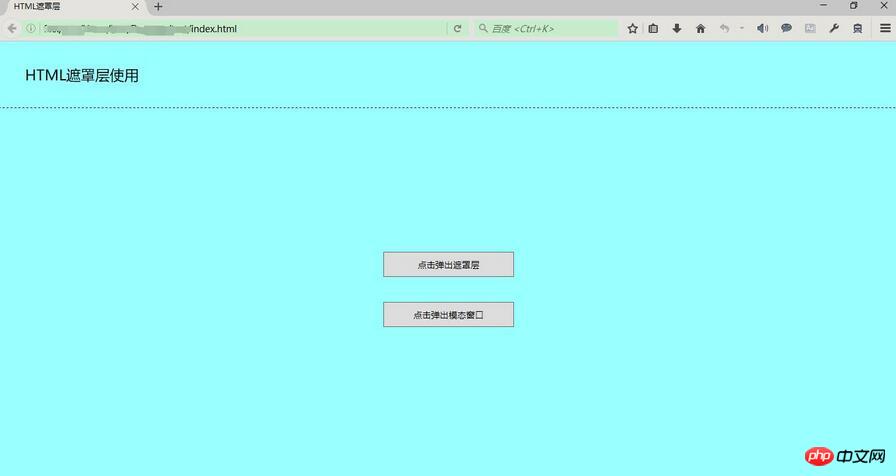
显示遮罩层和Loading提示
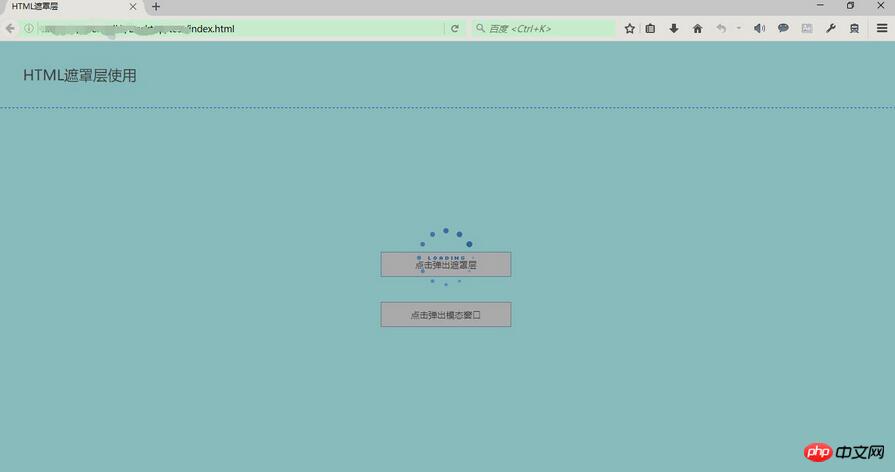
显示遮罩层和模拟弹出模态窗口
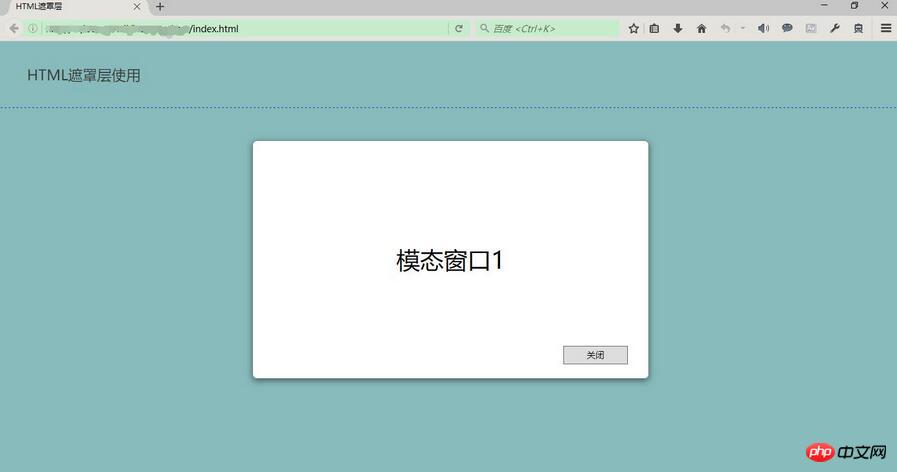
以上就是本文的全部内容,希望对大家的学习有所帮助。
相关推荐:
Atas ialah kandungan terperinci HTML实现遮罩层的方法 HTML中如何使用遮罩层. Untuk maklumat lanjut, sila ikut artikel berkaitan lain di laman web China PHP!
 Apakah perbezaan antara tag HTML dan atribut HTML?May 14, 2025 am 12:01 AM
Apakah perbezaan antara tag HTML dan atribut HTML?May 14, 2025 am 12:01 AMHtmltagsdefinethestructureofawebpage, instantributesaddfunctionalityanddetails.1) tagslike, andoutlinethecontent'splacement.2) attributesuchassrc, class, andstyleenhancetagsbysbysbyspecifyingbyingsources, Stypespecingbyingsources, StypesingSpources, StypesingShources, Stytingingsources, Stytingingsources, Stytingingsources, Stytingingsources, Stytingingsources, Stytingingsources, Stytingingsources, Stytingingsources, Stytingingsources, Styytlingsources, Stytingingsources, Stytingingsources, Styytlingsources, Stysuringship
 Masa Depan HTML: Evolusi dan TrendMay 13, 2025 am 12:01 AM
Masa Depan HTML: Evolusi dan TrendMay 13, 2025 am 12:01 AMMasa depan HTML akan berkembang dalam arah yang lebih semantik, berfungsi dan modular. 1) Semantikisasi akan menjadikan tag menggambarkan kandungan dengan lebih jelas, meningkatkan seo dan akses bebas penghalang. 2) Fungsian akan memperkenalkan elemen dan atribut baru untuk memenuhi keperluan pengguna. 3) Modulariti akan menyokong pembangunan komponen dan meningkatkan kebolehgunaan semula kod.
 Mengapa atribut HTML penting untuk pembangunan web?May 12, 2025 am 12:01 AM
Mengapa atribut HTML penting untuk pembangunan web?May 12, 2025 am 12:01 AMHTMLattributesarecrucialinwebdevelopmentforcontrollingbehavior,appearance,andfunctionality.Theyenhanceinteractivity,accessibility,andSEO.Forexample,thesrcattributeintagsimpactsSEO,whileonclickintagsaddsinteractivity.Touseattributeseffectively:1)Usese
 Apakah tujuan atribut alt? Mengapa penting?May 11, 2025 am 12:01 AM
Apakah tujuan atribut alt? Mengapa penting?May 11, 2025 am 12:01 AMAtribut alt adalah bahagian penting dari tag dalam HTML dan digunakan untuk menyediakan teks alternatif untuk imej. 1. Apabila imej tidak dapat dimuatkan, teks dalam atribut alt akan dipaparkan untuk meningkatkan pengalaman pengguna. 2. Pembaca skrin menggunakan atribut alt untuk membantu pengguna cacat penglihatan memahami kandungan gambar. 3. Enjin carian teks indeks dalam atribut alt untuk meningkatkan kedudukan SEO halaman web.
 HTML, CSS, dan JavaScript: Contoh dan Aplikasi PraktikalMay 09, 2025 am 12:01 AM
HTML, CSS, dan JavaScript: Contoh dan Aplikasi PraktikalMay 09, 2025 am 12:01 AMPeranan HTML, CSS dan JavaScript dalam pembangunan web adalah: 1. HTML digunakan untuk membina struktur laman web; 2. CSS digunakan untuk mencantikkan penampilan laman web; 3. JavaScript digunakan untuk mencapai interaksi dinamik. Melalui tag, gaya dan skrip, ketiga -tiga ini bersama -sama membina fungsi teras laman web moden.
 Bagaimana anda menetapkan atribut Lang pada tag ? Mengapa ini penting?May 08, 2025 am 12:03 AM
Bagaimana anda menetapkan atribut Lang pada tag ? Mengapa ini penting?May 08, 2025 am 12:03 AMMenetapkan atribut Lang dari tag adalah langkah utama dalam mengoptimumkan kebolehcapaian web dan SEO. 1) Tetapkan atribut Lang dalam tag, seperti. 2) Dalam kandungan berbilang bahasa, tetapkan atribut Lang untuk bahagian bahasa yang berbeza, seperti. 3) Gunakan kod bahasa yang mematuhi piawaian ISO639-1, seperti "en", "fr", "ZH", dan lain-lain. Menetapkan atribut Lang dapat meningkatkan akses laman web dan kedudukan enjin carian.
 Apakah tujuan atribut HTML?May 07, 2025 am 12:01 AM
Apakah tujuan atribut HTML?May 07, 2025 am 12:01 AMHtmlattributeseSessealforenhancingwebelements'functionalityandappearance.theyaddinformationTodefinebehavior, penampilan, dan interaction, makewebsitesinteractive, responsif, andvisuallyappealing.attributeslikesrc, href, class, type, type, type, type, type, type, jenis ,disablesTransform
 Bagaimana anda membuat senarai dalam html?May 06, 2025 am 12:01 AM
Bagaimana anda membuat senarai dalam html?May 06, 2025 am 12:01 AMTocreatealistinHTML,useforunorderedlistsandfororderedlists:1)Forunorderedlists,wrapitemsinanduseforeachitem,renderingasabulletedlist.2)Fororderedlists,useandfornumberedlists,customizablewiththetypeattributefordifferentnumberingstyles.


Alat AI Hot

Undresser.AI Undress
Apl berkuasa AI untuk mencipta foto bogel yang realistik

AI Clothes Remover
Alat AI dalam talian untuk mengeluarkan pakaian daripada foto.

Undress AI Tool
Gambar buka pakaian secara percuma

Clothoff.io
Penyingkiran pakaian AI

Video Face Swap
Tukar muka dalam mana-mana video dengan mudah menggunakan alat tukar muka AI percuma kami!

Artikel Panas

Alat panas

EditPlus versi Cina retak
Saiz kecil, penyerlahan sintaks, tidak menyokong fungsi gesaan kod

SublimeText3 versi Inggeris
Disyorkan: Versi Win, menyokong gesaan kod!

MantisBT
Mantis ialah alat pengesan kecacatan berasaskan web yang mudah digunakan yang direka untuk membantu dalam pengesanan kecacatan produk. Ia memerlukan PHP, MySQL dan pelayan web. Lihat perkhidmatan demo dan pengehosan kami.

SublimeText3 Linux versi baharu
SublimeText3 Linux versi terkini

SecLists
SecLists ialah rakan penguji keselamatan muktamad. Ia ialah koleksi pelbagai jenis senarai yang kerap digunakan semasa penilaian keselamatan, semuanya di satu tempat. SecLists membantu menjadikan ujian keselamatan lebih cekap dan produktif dengan menyediakan semua senarai yang mungkin diperlukan oleh penguji keselamatan dengan mudah. Jenis senarai termasuk nama pengguna, kata laluan, URL, muatan kabur, corak data sensitif, cangkerang web dan banyak lagi. Penguji hanya boleh menarik repositori ini ke mesin ujian baharu dan dia akan mempunyai akses kepada setiap jenis senarai yang dia perlukan.






