Rumah >hujung hadapan web >tutorial js >vue中引入highcharts的图文详解
vue中引入highcharts的图文详解
- php中世界最好的语言asal
- 2018-03-28 14:07:293212semak imbas
这次给大家带来vue中引入highcharts的图文详解,vue中引入highcharts的注意事项有哪些,下面就是实战案例,一起来看一下。
npm进行highchars的导入,导入完成后就可以进行highchars的可视化组件开发了
npm install highcharts --save
1、components目录下新建一个chart.vue组件
<template>
<p class="x-bar">
<p :id="id"
:option="option"></p>
</p>
</template>
<script>
import HighCharts from 'highcharts'
export default {
// 验证类型
props: {
id: {
type: String
},
option: {
type: Object
}
},
mounted() {
HighCharts.chart(this.id,this.option)
}
}
</script>
2、chart组件建好后,开始创建chart-options目录,里面创建一个options.js用来存放模拟的chart数据,如下图目录
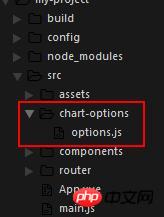
如下图我写的一个柱状图的数据
module.exports = {
bar: {
chart: {
type:'column'//指定图表的类型,默认是折线图(line)
},
credits: {
enabled:false
},//去掉地址
title: {
text: '我的第一个图表' //指定图表标题
},
colors: ['#058DC7', '#50B432', '#ED561B', '#DDDF00',
'#24CBE5' ],
xAxis: {
categories: ['1号', '2号', '3号','3号','3号'] //指定x轴分组
},
yAxis: {
title: {
text: '最近七天', //指定y轴的标题
},
},
plotOptions: {
column: {
colorByPoint:true
},
},
series: [{ //指定数据列
name: '小明',
data: [{
y:1000,
color:"red"}, 5000, 4000,5000,2000] //数据
}]
}
}
3、引用chart组件
<template>
<p id="app">
<x-chart :id="id" :option="option"></x-chart>
</p>
</template>
<script>
// 导入chart组件
import XChart from 'components/chart.vue'
// 导入chart组件模拟数据
import options from './chart-options/options'
export default {
name: 'app',
data() {
let option = options.bar
return {
id: 'test',
option: option
}
},
components: {
XChart
}
}
</script>
<style>
#test {
width: 400px;
height: 400px;
margin: 40px auto;
}
</style>
效果如下图所示
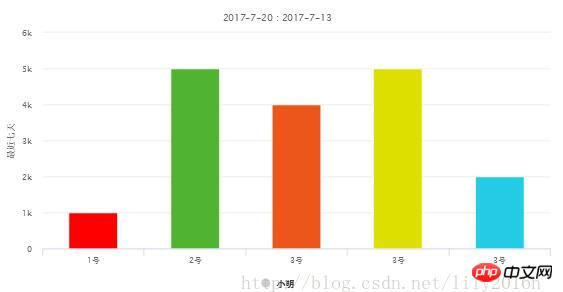
相信看了本文案例你已经掌握了方法,更多精彩请关注php中文网其它相关文章!
推荐阅读:
Atas ialah kandungan terperinci vue中引入highcharts的图文详解. Untuk maklumat lanjut, sila ikut artikel berkaitan lain di laman web China PHP!
Kenyataan:
Kandungan artikel ini disumbangkan secara sukarela oleh netizen, dan hak cipta adalah milik pengarang asal. Laman web ini tidak memikul tanggungjawab undang-undang yang sepadan. Jika anda menemui sebarang kandungan yang disyaki plagiarisme atau pelanggaran, sila hubungi admin@php.cn
Artikel sebelumnya:为什么vue2中不能使用axios http请求Artikel seterusnya:AngularJS中@HostBinding()和@HostListener()有什么区别
Artikel berkaitan
Lihat lagi- Analisis mendalam bagi komponen kumpulan senarai Bootstrap
- Penjelasan terperinci tentang fungsi JavaScript kari
- Contoh lengkap penjanaan kata laluan JS dan pengesanan kekuatan (dengan muat turun kod sumber demo)
- Angularjs menyepadukan UI WeChat (weui)
- Cara cepat bertukar antara Cina Tradisional dan Cina Ringkas dengan JavaScript dan helah untuk tapak web menyokong pertukaran antara kemahiran_javascript Cina Ringkas dan Tradisional

