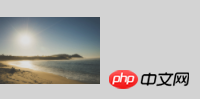表格结构
[注意] 设置为table-cell的p不能使用浮动或绝对定位 ,因为浮动或绝对定位会使元素具有块级元素特性,从而丧失了table-cell元素具有的垂直对齐的功能。
若需要浮动或绝对定位处理,则需要外面再套一层p。
<style>
.parent{
display: table-cell;
vertical-align: middle;
}
</style>
<p class="parent" style="background-color: gray;height: 100px;">
<p class="child" style="background-color: lightblue;">我是有点长的有点长的有点长的有点长的测试文字</p>
</p>
【2】若子元素是图片,通过设置父元素的行高来代替高度,且设置父元素的font-size为0。
vertical-align:middle的解释是元素的中垂点与父元素的基线加1/2 父元素中字母X的高度对齐。由于字符X在em框中并不是垂直居中的,且各个字体的字符X的高低位置不一致。
所以,当字体大小较大时,这种差异就更明显。当 font-size为0时,相当于把字符X的字体大小设置为0,于是可以实现完全的垂直居中。
<style>
.parent{
line-height: 100px;
font-size: 0;
}
.child{
vertical-align: middle;
}
</style>
<p class="parent" style="background-color: lightgray;width:200px;">
<img class="child" src="http://sandbox.runjs.cn/uploads/rs/26/ddzmgynp/img1.gif" width="50%" alt="test">
</p>
【3】通过新增元素来实现垂直居中的效果
新增元素设置高度为父级高度,宽度为0,且同样设置垂直居中vertical- align:middle的inline-block元素。由于两个元素之间空白被解析,所以需要在父级设置font-size:0,在子级再将 font-size设置为所需值;若结构要求不严格,则可以将两个元素一行显示,则不需要设置font-size:0。
<style>
.parent{
height: 100px;
font-size: 0;
}
.child{
display: inline-block;
font-size: 20px;
vertical-align: middle;
}
.childSbling{
display: inline-block;
height: 100%;
vertical-align: middle;
}
</style>
<p class="parent" style="background-color: lightgray; width:200px;">
<p class="child" style="background-color: lightblue;">我是比较长的比较长的多行文字</p>
<i class="childSbling"></i>
</p>
思路三:通过绝对定位实现垂直居中
【1】若子元素不定高, 使用top50%配合translateY(-50%)可实现居中效果。
translate函数的百分比是相对于自身高度的,所以top:50%配合translateY(-50%)可实现居中效果。
[注意] IE9-浏览器不支持;
[注意]若子元素的高度已知,translate()函数也可替换为margin-top: 负的高度值。
<style>
.parent{
position:relative;
}
.child{
position: absolute;
top: 50%;
transform: translateY(-50%);
}
</style>
<p class="parent" style="background-color: lightgray; height:100px;">
<p class="child" style="background-color: lightblue;">测试文字</p>
</p>
【2】若子元素定高,结合绝对定位的盒模型属性,实现居中效果
<style>
.parent{
position: relative;
}
.child{
position: absolute;
top: 0;
bottom: 0;
margin: auto 0;
height: 50px;
}
</style>
<p class="parent" style="background-color: lightgray; height:100px;">
<p class="child" style="background-color: lightblue;">测试文字</p>
</p>
<关于增加p层级的说明>
在水平居中对齐中,元素外层套一层p并设置absolute,元素设置负margin-left或者relative的负left属性,可以实现水平居中的效果。但由于margin是相对于包含块宽度的,这样margin-top:-50%得到的是宽度而不是高度的-50%,所以不可行;对于relative的百分比取值而言,在包含块高度为auto的情况下,chrome、safari和IE8+浏览器都不支持设置元素的百分比top值,所以也不可行。
思路四:使用弹性盒模型 flex实现垂直居中
[注意] IE9-浏览器不支持
【1】在伸缩容器上设置侧轴对齐方式align-items: center
<style>
.parent{
display: flex;
align-items: center;
}
</style>
<p class="parent" style="background-color: gray; height: 100px;">
<p class="child" style="background-color: lightblue;">测试文字</p>
</p>
【2】在伸缩项目上设置margin: auto 0
<style>
.parent{
display: flex;
}
.child{
margin: auto 0;
}
</style>
<p class="parent" style="background-color: gray; height: 100px;">
<p class="child" style="background-color: lightblue;">测试文字</p>
</p>
相信看了本文案例你已经掌握了方法,更多精彩请关注php中文网其它相关文章!
推荐阅读:
css3的pointer-events使用详解
focus-within的使用详解
CSS3做出无缝轮播广告
Atas ialah kandungan terperinci 常用的CSS实现垂直居中的4种方法. Untuk maklumat lanjut, sila ikut artikel berkaitan lain di laman web China PHP!
Kenyataan: Kandungan artikel ini disumbangkan secara sukarela oleh netizen, dan hak cipta adalah milik pengarang asal. Laman web ini tidak memikul tanggungjawab undang-undang yang sepadan. Jika anda menemui sebarang kandungan yang disyaki plagiarisme atau pelanggaran, sila hubungi admin@php.cn