本文主要介绍了bootstrap时间控件daterangepicker使用方法,及各种小bug修复,具有一定的参考价值,感兴趣的小伙伴们可以参考一下,希望能帮助到大家。
双日历时间段选择插件 — daterangepicker是bootstrap框架后期的一个时间控件,可以设定多个时间段选项,也可以自定义时间段,由用户自己选择起始时间和终止时间,时间段的最大跨度可以在程序里设定。
一、引用
daterangepicker依托monent.js 和jquery使用。所以在使用中在引入daterangepicker之前必须引入monent.js和jquery以及bootstrap。
<script type="text/javascript" src="jquery.js"></script> <script type="text/javascript" src="moment.js"></script> <script type="text/javascript" src="daterangepicker.js"></script> <link rel="stylesheet" type="text/css" href="bootstrap.css" /> <link rel="stylesheet" type="text/css" href="daterangepicker-bs3.css" />
或者在使用模块化编程时,比如使用seaj.js时,在整个代码压缩前面加入
define("gallery/daterangepicker/1.3.7/daterangepicker",["jquery","moment","./daterangepicker-bs3.css"],
function(a){a("jquery");window.moment=a("moment"),a("./daterangepicker-bs3.css"),
(中间可以加入daterangepicker.js的源代码)(此刻在项目中遇到,自己折腾的出来的,可用;还不通透,有待进步)
最后面加入
define("gallery/daterangepicker/1.3.7/daterangepicker-bs3.css",[],function(){
seajs.importStyle(".daterangepicker{position:absolute;color:inherit;.........}"
)})
})二、使用
在使用中,需要注意datetimepicker的参数配置(这个在官网上都可以查到),此处我想说明的是,可以在官网上下载源码,根据其demo来配置参数了解其各个用处
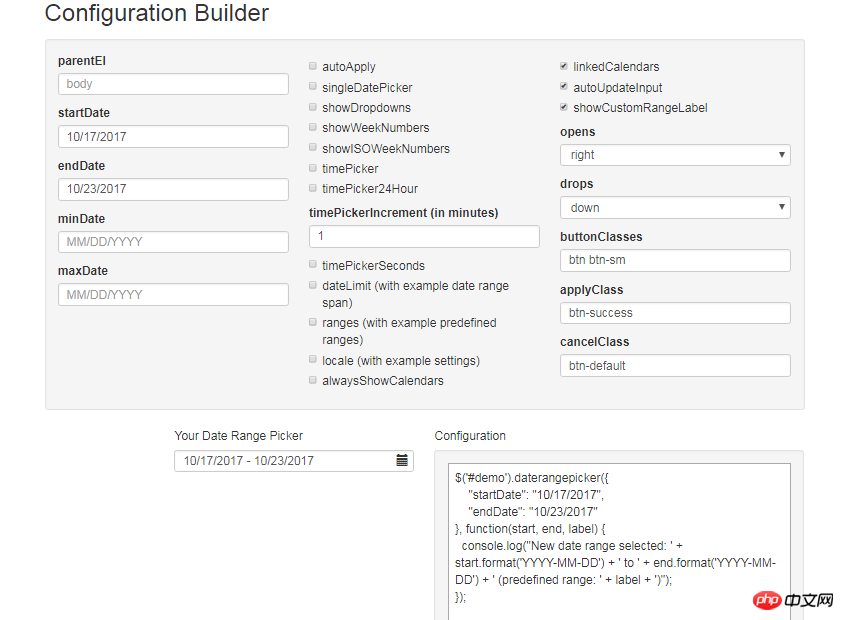
在上面的复选框中通过选择,可以配置不同的参数。此处简单说明一下自己在项目中所用到的参数,以及使用方法。
由于项目整个系统,存在双日期或者单日期,或者有时分秒或者无时分秒。所以两两组合分为四种情况。
所以我使用以下:
/**
* 日历
* @param obj eles 日期输入框
* @param boolean dobubble 是否为双日期(true)
* @param boolean secondNot 有无时分秒(有则true)
* @return none
*/
function calenders(eles,dobubble,secondNot){
var singleNot,formatDate;
if(dobubble ==true){
singleNot = false;
}else{
singleNot = true;
}
if(secondNot ==true){
formatDate = "YYYY-MM-DD HH:mm:ss";
}else{
formatDate = "YYYY-MM-DD";
}
$(eles).daterangepicker({
"singleDatePicker": singleNot,//是否为单日期
"timePicker": secondNot,//时间显示与否
"timePicker24Hour": secondNot,//是否按24小时式来显示
"timePickerSeconds": secondNot,//是否带秒
"showDropdowns":true,//是否显示年月下拉选项,可以快速定位到哪一年哪一月
"timePickerIncrement" :1,
"linkedCalendars": false,//是否开始和结束连动,建议设为false,不然日期一直跳来跳去,首次使用者会觉得用户体检极度不佳
"autoApply":true,//是否自动应用,不带时分秒的都可以实现在选择完日期后自动关闭,带时分秒时不会自动关闭
"autoUpdateInput":false, //是否自动应用初始当前日期
"locale": {
"direction": "ltr",
"format": formatDate,
"separator": "~",
"applyLabel": "Apply",
"cancelLabel": "Cancel",
"fromLabel": "From",
"toLabel": "To",
"customRangeLabel": "Custom",
"daysOfWeek": [
"Su",
"Mo",
"Tu",
"We",
"Th",
"Fr",
"Sa"
],
"monthNames": [
"一月",
"二月",
"三月",
"四月",
"五月",
"六月",
"七月",
"八月",
"九月",
"十月",
"十一月",
"十二月"
],
"firstDay": 1
}
}, function(start,end, label) {
if(secondNot ==true&&dobubble ==true){
$(eles).val($.trim(start.format('YYYY-MM-DD HH:mm:ss')+'~'+end.format('YYYY-MM-DD HH:mm:ss')));
}else if(secondNot ==false&&dobubble ==true){
$(eles).val($.trim(start.format('YYYY-MM-DD')+'~'+ end.format('YYYY-MM-DD')));
}else if(secondNot ==false&&dobubble ==false){
$(eles).val(start.format('YYYY-MM-DD'));
}else if(secondNot ==true&&dobubble ==false){
$(eles).val(start.format('YYYY-MM-DD HH:mm:ss'));
}
});
//清空
$(document).off('click','.clearBtns').on('click','.clearBtns',function(){
$(eles).val('');
})
}由于daterangepicker没有自带清空功能,而项目要求中,有时候日期框要为空,所以我在input框后面加了一个叉按钮。如下图效果,实现清空
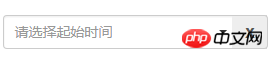
代码可以作为参考(这个有各种实现方式)
<p class="input-group"> <input type="text" name="extractionDate11" id="extractionDate11" class="form-control dateStart" placeholder="请选择起始时间" readonly size="30"> <p class="input-group-addon clearBtns">x</p> </p> <span class="caret"></span>
而对于各种情况下的的引用:
单日期不带时分秒: calenders("#bgrq",false,false);
单日期带时分秒:calenders('#inputDate',false,true);
双日期不带时分秒: calenders('#extractionDate11',true,false);
双日期带时分秒:calenders('#extractionDate11',true,true);
三、问题解决
1、点开下拉日期框,点击空白处,日期框关闭,传值问题
由于daterangepicker所做的功能是:在点开下拉日期框后,点击页面其他地方,日期框关闭,此时之前所选的日期值就自动保存到日期框上,而我们的习惯时,这样的操作相当于取消,所以在源码上做一修改:
在源码中搜索outsideClick方法:
将其中的this.hide()替换。
outsideClick: function(e) {
var target = $(e.target);
// if the page is clicked anywhere except within the daterangerpicker/button
// itself then call this.hide()
if (
// ie modal dialog fix
e.type == "focusin" ||
target.closest(this.element).length ||
target.closest(this.container).length ||
target.closest('.calendar-table').length
) return;
// this.hide();
if (this.isShowing){
$(document).off('.daterangepicker');
$(window).off('.daterangepicker');
this.container.hide();
this.element.trigger('hide.daterangepicker', this);
this.isShowing = false;
}
this.element.trigger('outsideClick.daterangepicker', this);
},同时,必须将show方法中的更改,否则当用户选择双日期时若只选择了一个日期然后点击空白处,而下一次再点击input框时就报错了,无法再使用了。
/*this.oldStartDate = this.startDate.clone(); this.oldEndDate = this.endDate.clone(); this.previousRightTime = this.endDate.clone();*/ this.oldStartDate = this.startDate; this.oldEndDate = this.endDate; this.previousRightTime = this.endDate;
2、日期初始为空的问题
daterangepicker在初始时会给所绑定的input框自动赋值当前日期,即参数 "autoUpdateInput":true/false, 当其为true时会自动加上日期,在选择false时就初始为空,可是在后面选择日期后有的情况下不会自动应用。所以要做一些修改(此借鉴于此博客)此处我们更明晰一点
(引用:在此我们可以使用autoUpdateInput属性,autoUpdateInput是用来打开和关闭daterangepicker选择时,是否自动传值到input[text] 这个DOM的属性,通过设置初始autoUpdateInput为false,可以实现初始值为空,这是在input中设置的placeholder才能正常显现出来。但是设置该属性之后,不管怎么选择daterangePikcer的日期,都不会有传值到input中,也就是没有办法正常显示选择的日期了,所以要在恰当的时刻,调用$(id).data('daterangepicker').autoUpdateInput=true,就可以了。作者最初设置为,最初默认值为空,当daterangepicker 的input发生点击时,autoUpadateInput=true,但是这时出现input不管是否选中日期,都会自动有值,所以为了修改这个问题,我在daterangepicker的源码中进行了修改,当然也可以重新更改需要的onclick事件。
在源码中,当autoUpdateInput设置为false之后,我们想要在点击确定,选中日期和点击range三个地方,将autoUpdateInput改变回来,所以,在三处设置this.autoUpdateInput=true属性)
1)在1210行左右的clickRange方法中:添加可以如下对照以下代码:
clickRange: function(e) {
var label = e.target.getAttribute('data-range-key');
this.chosenLabel = label;
if (label == this.locale.customRangeLabel) {
this.showCalendars();
// } else {
}else if (!this.endDate && date.isBefore(this.startDate)) {
this.autoUpdateInput=true;
//special case: clicking the same date for start/end,
//but the time of the end date is before the start date
this.setEndDate(this.startDate.clone());
} else { // picking end
this.autoUpdateInput=true;
var dates = this.ranges[label];
this.startDate = dates[0];
this.endDate = dates[1];
if (!this.timePicker) {
this.startDate.startOf('day');
this.endDate.endOf('day');
}
if (!this.alwaysShowCalendars)
this.hideCalendars();
this.clickApply();
}
},2)、在1340行左右,两处添加 this.autoUpdateInput=true; 请对照以下:
} else if (!this.endDate && date.isBefore(this.startDate)) {
this.autoUpdateInput=true;
//special case: clicking the same date for start/end,
//but the time of the end date is before the start date
this.setEndDate(this.startDate.clone());
} else { // picking end
this.autoUpdateInput=true;
if (this.timePicker) {
var hour = parseInt(this.container.find('.right .hourselect').val(), 10);
if (!this.timePicker24Hour) {
var ampm = this.container.find('.right .ampmselect').val();
if (ampm === 'PM' && hour < 12)
hour += 12;
if (ampm === 'AM' && hour === 12)
hour = 0;
}3)、在1400行左右,给clickApply方法中添加 this.autoUpdateInput=true;
clickApply: function(e) {
this.autoUpdateInput=true;
this.hide();
this.element.trigger('apply.daterangepicker', this);
},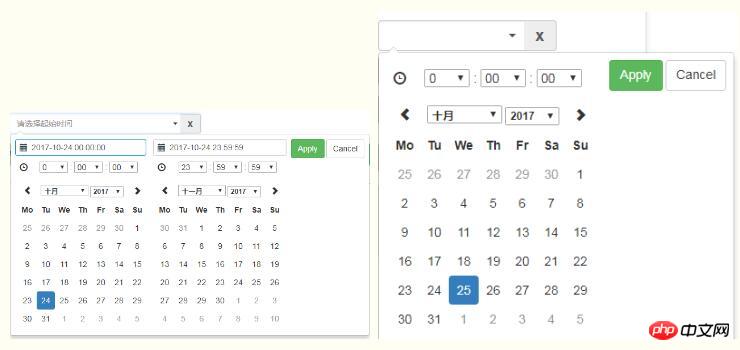
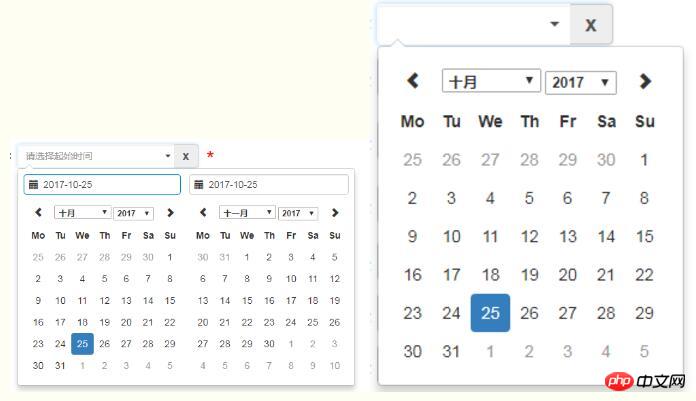
相关推荐:
Atas ialah kandungan terperinci bootstrap时间控件daterangepicker使用方法详解. Untuk maklumat lanjut, sila ikut artikel berkaitan lain di laman web China PHP!
 Dari C/C ke JavaScript: Bagaimana semuanya berfungsiApr 14, 2025 am 12:05 AM
Dari C/C ke JavaScript: Bagaimana semuanya berfungsiApr 14, 2025 am 12:05 AMPeralihan dari C/C ke JavaScript memerlukan menyesuaikan diri dengan menaip dinamik, pengumpulan sampah dan pengaturcaraan asynchronous. 1) C/C adalah bahasa yang ditaip secara statik yang memerlukan pengurusan memori manual, manakala JavaScript ditaip secara dinamik dan pengumpulan sampah diproses secara automatik. 2) C/C perlu dikumpulkan ke dalam kod mesin, manakala JavaScript adalah bahasa yang ditafsirkan. 3) JavaScript memperkenalkan konsep seperti penutupan, rantaian prototaip dan janji, yang meningkatkan keupayaan pengaturcaraan fleksibiliti dan asynchronous.
 Enjin JavaScript: Membandingkan PelaksanaanApr 13, 2025 am 12:05 AM
Enjin JavaScript: Membandingkan PelaksanaanApr 13, 2025 am 12:05 AMEnjin JavaScript yang berbeza mempunyai kesan yang berbeza apabila menguraikan dan melaksanakan kod JavaScript, kerana prinsip pelaksanaan dan strategi pengoptimuman setiap enjin berbeza. 1. Analisis leksikal: Menukar kod sumber ke dalam unit leksikal. 2. Analisis Tatabahasa: Menjana pokok sintaks abstrak. 3. Pengoptimuman dan Penyusunan: Menjana kod mesin melalui pengkompil JIT. 4. Jalankan: Jalankan kod mesin. Enjin V8 mengoptimumkan melalui kompilasi segera dan kelas tersembunyi, Spidermonkey menggunakan sistem kesimpulan jenis, menghasilkan prestasi prestasi yang berbeza pada kod yang sama.
 Beyond the Browser: JavaScript di dunia nyataApr 12, 2025 am 12:06 AM
Beyond the Browser: JavaScript di dunia nyataApr 12, 2025 am 12:06 AMAplikasi JavaScript di dunia nyata termasuk pengaturcaraan sisi pelayan, pembangunan aplikasi mudah alih dan Internet of Things Control: 1. Pengaturcaraan sisi pelayan direalisasikan melalui node.js, sesuai untuk pemprosesan permintaan serentak yang tinggi. 2. Pembangunan aplikasi mudah alih dijalankan melalui reaktnatif dan menyokong penggunaan silang platform. 3. Digunakan untuk kawalan peranti IoT melalui Perpustakaan Johnny-Five, sesuai untuk interaksi perkakasan.
 Membina aplikasi SaaS Multi-penyewa dengan Next.js (Integrasi Backend)Apr 11, 2025 am 08:23 AM
Membina aplikasi SaaS Multi-penyewa dengan Next.js (Integrasi Backend)Apr 11, 2025 am 08:23 AMSaya membina aplikasi SaaS multi-penyewa berfungsi (aplikasi edTech) dengan alat teknologi harian anda dan anda boleh melakukan perkara yang sama. Pertama, apakah aplikasi SaaS multi-penyewa? Aplikasi SaaS Multi-penyewa membolehkan anda melayani beberapa pelanggan dari Sing
 Cara Membina Aplikasi SaaS Multi-Tenant dengan Next.js (Integrasi Frontend)Apr 11, 2025 am 08:22 AM
Cara Membina Aplikasi SaaS Multi-Tenant dengan Next.js (Integrasi Frontend)Apr 11, 2025 am 08:22 AMArtikel ini menunjukkan integrasi frontend dengan backend yang dijamin oleh permit, membina aplikasi edtech SaaS yang berfungsi menggunakan Next.Js. Frontend mengambil kebenaran pengguna untuk mengawal penglihatan UI dan memastikan permintaan API mematuhi dasar peranan
 JavaScript: meneroka serba boleh bahasa webApr 11, 2025 am 12:01 AM
JavaScript: meneroka serba boleh bahasa webApr 11, 2025 am 12:01 AMJavaScript adalah bahasa utama pembangunan web moden dan digunakan secara meluas untuk kepelbagaian dan fleksibiliti. 1) Pembangunan front-end: Membina laman web dinamik dan aplikasi satu halaman melalui operasi DOM dan kerangka moden (seperti React, Vue.js, sudut). 2) Pembangunan sisi pelayan: Node.js menggunakan model I/O yang tidak menyekat untuk mengendalikan aplikasi konkurensi tinggi dan masa nyata. 3) Pembangunan aplikasi mudah alih dan desktop: Pembangunan silang platform direalisasikan melalui reaktnatif dan elektron untuk meningkatkan kecekapan pembangunan.
 Evolusi JavaScript: Trend Semasa dan Prospek Masa DepanApr 10, 2025 am 09:33 AM
Evolusi JavaScript: Trend Semasa dan Prospek Masa DepanApr 10, 2025 am 09:33 AMTrend terkini dalam JavaScript termasuk kebangkitan TypeScript, populariti kerangka dan perpustakaan moden, dan penerapan webassembly. Prospek masa depan meliputi sistem jenis yang lebih berkuasa, pembangunan JavaScript, pengembangan kecerdasan buatan dan pembelajaran mesin, dan potensi pengkomputeran IoT dan kelebihan.
 Demystifying JavaScript: Apa yang berlaku dan mengapa pentingApr 09, 2025 am 12:07 AM
Demystifying JavaScript: Apa yang berlaku dan mengapa pentingApr 09, 2025 am 12:07 AMJavaScript adalah asas kepada pembangunan web moden, dan fungsi utamanya termasuk pengaturcaraan yang didorong oleh peristiwa, penjanaan kandungan dinamik dan pengaturcaraan tak segerak. 1) Pengaturcaraan yang didorong oleh peristiwa membolehkan laman web berubah secara dinamik mengikut operasi pengguna. 2) Penjanaan kandungan dinamik membolehkan kandungan halaman diselaraskan mengikut syarat. 3) Pengaturcaraan Asynchronous memastikan bahawa antara muka pengguna tidak disekat. JavaScript digunakan secara meluas dalam interaksi web, aplikasi satu halaman dan pembangunan sisi pelayan, sangat meningkatkan fleksibiliti pengalaman pengguna dan pembangunan silang platform.


Alat AI Hot

Undresser.AI Undress
Apl berkuasa AI untuk mencipta foto bogel yang realistik

AI Clothes Remover
Alat AI dalam talian untuk mengeluarkan pakaian daripada foto.

Undress AI Tool
Gambar buka pakaian secara percuma

Clothoff.io
Penyingkiran pakaian AI

AI Hentai Generator
Menjana ai hentai secara percuma.

Artikel Panas

Alat panas

Muat turun versi mac editor Atom
Editor sumber terbuka yang paling popular

ZendStudio 13.5.1 Mac
Persekitaran pembangunan bersepadu PHP yang berkuasa

Pelayar Peperiksaan Selamat
Pelayar Peperiksaan Selamat ialah persekitaran pelayar selamat untuk mengambil peperiksaan dalam talian dengan selamat. Perisian ini menukar mana-mana komputer menjadi stesen kerja yang selamat. Ia mengawal akses kepada mana-mana utiliti dan menghalang pelajar daripada menggunakan sumber yang tidak dibenarkan.

EditPlus versi Cina retak
Saiz kecil, penyerlahan sintaks, tidak menyokong fungsi gesaan kod

Dreamweaver CS6
Alat pembangunan web visual





