Rumah >hujung hadapan web >html tutorial >html5自己做一个类似windows的画图软件的方法
html5自己做一个类似windows的画图软件的方法
- 一个新手asal
- 2017-10-19 09:56:212205semak imbas
这个绘图工具,我还没有做完,不过已经实现了总架构,以及常见的简易图形绘制功能:
1,可以绘制直线,圆,矩形,正多边形【已完成】
2,填充颜色和描边颜色的选择【已完成】
3,描边和填充功能的选择【已完成】
后续版本:
橡皮擦,坐标系,线形设置,箭头,其他流程图形,裁剪与调整图形。。。。。
终极目标:
流程绘制软件
我是之前看见一位朋友在我的博客中留言说:
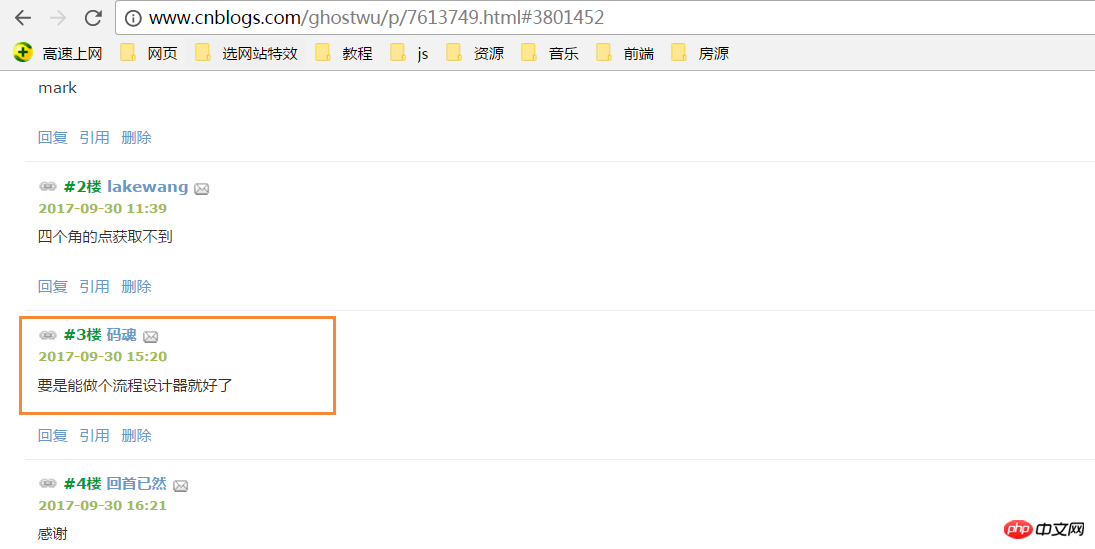
非常感谢这个朋友,今天终于抽出时间完成非常非常小的雏形!
完整的雏形代码,请自行打开,复制到本地测试.


<head>
<meta charset="UTF-8">
<meta name="viewport" content="width=device-width, initial-scale=1.0">
<meta http-equiv="X-UA-Compatible" content="ie=edge">
<title>windows简易画图工具 - by ghostwu</title>
</head>
<body>
<div class="paint">
<div class="paint-header">
<ul>
<li class="active">形状</li>
<li>颜色</li>
<li>绘制类型</li>
<li>线条宽度</li>
<li>橡皮擦</li>
</ul>
</div>
<div class="paint-body">
<div class="siderbar">
<div class="item active" data-type="paint-shape">
<ul>
<li class="active" data-role="line">线条</li>
<li data-role="circle">圆形</li>
<li data-role="rect">矩形</li>
<li data-role="polygon">正多边形</li>
<li data-role="arrow">箭头</li>
</ul>
</div>
<div class="item" data-type="paint-color">
<ul>
<li data-role="strokeStyle">
<input type="color" data-role="strokeStyle">
</li>
<li data-role="fillStyle">
<input type="color" data-role="fillStyle">
</li>
</ul>
</div>
<div class="item" data-type="paint-type">
<ul>
<li data-role="stroke">描边</li>
<li data-role="fill">填充</li>
</ul>
</div>
<div class="item" data-type="paint-line">
<ul>
<li data-role="1">小号</li>
<li data-role="4">中号</li>
<li data-role="7">大号</li>
<li>
<input type="number" data-role="line-size" placeholder="请输入数字">
</li>
</ul>
</div>
<div class="item" data-type="paint-erase">
<ul>
<li>
<input type="number" data-role="erase-size" placeholder="请输入数字">
</li>
</ul>
</div>
</div>
</div>
</div>
<script>// <![CDATA[
var oPaintBody = document.querySelector( '.paint-body' );
var oC = document.createElement( 'canvas' );
oC.setAttribute( 'width', '830' );
oC.setAttribute( 'height', '500' );
oPaintBody.appendChild( oC );
var aHeaderLi = document.querySelectorAll('.paint-header li'),
aItem = document.querySelectorAll('.paint-body .item'),
oCanvas = document.querySelector('.paint canvas'),
oGc = oCanvas.getContext('2d'),
cWidth = oCanvas.width, cHeight = oCanvas.height,
curItem = aItem[0],
aItemLi = curItem.querySelectorAll('li');
for (let i = 0, len = aHeaderLi.length; i < len; i++) { //头部选项卡切换功能
aHeaderLi[i].onclick = function () {
for (let j = 0; j < len; j++) {
aHeaderLi[j].classList.remove('active');
aItem[j].style.display = 'none';
}
aItem[i].style.display = "block";
this.classList.add('active');
curItem = aItem[i];
aItemLi = curItem.querySelectorAll('li');
activeItem(aItemLi);
}
}
activeItem(aItemLi);
var role = null;
function activeItem(aItemLi) { //canvas左侧选项卡切换功能
for (let i = 0, len = aItemLi.length; i < len; i++) {
aItemLi[i].onclick = function () {
checkPaintType(this); //绘制类型
for (let j = 0; j < len; j++) {
aItemLi[j].classList.remove('active');
}
this.classList.add('active');
}
}
}
function Shape(canvasObj, cxtObj, w, h) {
this.oCanvas = canvasObj;
this.oGc = cxtObj;
this.oCanvas.width = w;
this.oCanvas.height = h;
this.fillStyle = '#000';
this.storkeStyle = '#000';
this.lineWidth = 1;
this.drawType = 'line';
this.paintType = 'stroke';
this.nums = 6; //正多边形的边数
}
Shape.prototype = {
init: function () {
this.oGc.fillStyle = this.fillStyle;
this.oGc.strokeStyle = this.strokeStyle;
this.oGc.lineWidth = this.lineWidth;
},
draw: function () {
var _this = this;
this.oCanvas.onmousedown = function (ev) {
_this.init();
var oEvent = ev || event,
startX = oEvent.clientX - _this.oCanvas.offsetLeft,
startY = oEvent.clientY - _this.oCanvas.offsetTop;
_this.oCanvas.onmousemove = function (ev) {
_this.oGc.clearRect(0, 0, _this.oCanvas.width, _this.oCanvas.height);
var oEvent = ev || event,
endX = oEvent.clientX - _this.oCanvas.offsetLeft,
endY = oEvent.clientY - _this.oCanvas.offsetTop;
_this[_this.drawType](startX, startY, endX, endY);
};
_this.oCanvas.onmouseup = function () {
_this.oCanvas.onmousemove = null;
_this.oCanvas.onmouseup = null;
}
}
},
line: function (x1, y1, x2, y2) {
this.oGc.beginPath();
this.oGc.moveTo(x1, y1);
this.oGc.lineTo(x2, y2);
this.oGc.closePath();
this.oGc.stroke();
},
circle: function (x1, y1, x2, y2) {
this.oGc.beginPath();
var r = Math.sqrt(Math.pow(x2 - x1, 2) + Math.pow(y2 - y1, 2));
this.oGc.arc(x1, y1, r, 0, 2 * Math.PI, false);
this.oGc.closePath();
this.oGc[this.paintType]();
},
rect: function (x1, y1, x2, y2) {
this.oGc.beginPath();
this.oGc.rect(x1, y1, x2 - x1, y2 - y1);
this.oGc[this.paintType]();
},
polygon: function (x1, y1, x2, y2) {
var angle = 360 / this.nums * Math.PI / 180;//边对应的角的弧度
var r = Math.sqrt(Math.pow(x2 - x1, 2) + Math.pow(y2 - y1, 2));
this.oGc.beginPath();
for (var i = 0; i < this.nums; i++) {
this.oGc.lineTo(x1 + r * Math.cos(angle * i), y1 + r * Math.sin(angle * i));
}
this.oGc.closePath();
this.oGc[this.paintType]();
}
}
var oShape = new Shape(oCanvas, oGc, cWidth, cHeight);
function checkPaintType(liType) {
var dataType = liType.parentNode.parentNode.dataset.type;
var curType = liType.dataset.role;
switch (dataType) {
case 'paint-shape': //形状
oShape.drawType = curType;
if (curType == 'polygon') {
oShape.nums = prompt("请输入边数", 6);
}
oShape.draw();
break;
case 'paint-color': //绘制颜色
liType.children[0].onchange = function () {
oShape[this.dataset.role] = this.value;
}
oShape.draw();
break;
case 'paint-type': //绘制类型
oShape.paintType = curType;
oShape.draw();
break;
}
}
// ]]></script>
<style>
.paint * {
margin: 0;
padding: 0;
}
.paint ul,
.paint li {
list-style: none;
}
.paint li:hover {
cursor: pointer;
}
.paint {
width: 980px;
margin: 20px auto;
border: 1px solid #ccc;
overflow: hidden;
}
.paint .paint-header ul {
width: 980px;
height: 40px;
line-height: 40px;
border-bottom: 1px solid #ccc;
}
.paint .paint-header li {
float: left;
width: 120px;
height: 40px;
line-height: 40px;
text-align: center;
}
.paint li.active {
box-shadow: #666 0px 1px 8px inset;
}
.paint .paint-body .siderbar {
float: left;
width: 150px;
height: 500px;
}
.paint .paint-body .item {
width: 150px;
overflow: hidden;
display: none;
height: 500px;
border-right: 1px solid #ccc;
}
.paint .paint-body canvas {
float: right;
}
.paint .paint-body .item li {
height: 40px;
text-align: center;
border-bottom: 1px solid #ccc;
line-height: 40px;
}
.paint .paint-body .active {
display: block;
}
</style>
</body>关于流程设计,后期要做的功能,思路基本上已经有了,好了,圆规正传,想要完成这个终极目标,完成一个画图工具应该就能接近目标了。先体验下目前的简易功能,下面是可以正常画图的,【需要你的浏览器支持canvas才可以额】
主要来讲下目标的雏形架构:
1,图形绘制部分,我封装了一个类Shape
function Shape(canvasObj, cxtObj, w, h) {
this.oCanvas = canvasObj;
this.oGc = cxtObj;
this.oCanvas.width = w;
this.oCanvas.height = h;
this.fillStyle = '#000';
this.storkeStyle = '#000';
this.lineWidth = 1;
this.drawType = 'line';
this.paintType = 'stroke';
this.nums = 6; //正多边形的边数
}canvasObj: 就是canvas画布对象
cxtObj: 就是上下文绘图环境
w: canvas的宽度
h: canvas的高度
fillStyle: 填充颜色
strokeStyle: 描边颜色
lineWidth: 线宽
drawType: 默认为画直线
paintType: stroke/fill 两种选择( 描边/填充)
2,在原型对象上扩展一个公共方法draw用来绘制图形
draw方法,主要获取起始点坐标(startX, startY),以及终点坐标( endX, endY );
然后调用init方法来获取绘制状态,绘制具体的图形靠下面这个关键方法:
_this[_this.drawType](startX, startY, endX, endY)
这个方法的drawType会根据界面的实时选择,变换对应的绘制类型,如:
_this['line']( startX, startY, endX, endY )
调用的就是oShape对象中的line,画直线的方法
Shape.prototype = {
init: function () {
this.oGc.fillStyle = this.fillStyle;
this.oGc.strokeStyle = this.strokeStyle;
this.oGc.lineWidth = this.lineWidth;
},
draw: function () {
var _this = this;
this.oCanvas.onmousedown = function ( ev ) {
_this.init();
var oEvent = ev || event,
startX = oEvent.clientX - _this.oCanvas.offsetLeft,
startY = oEvent.clientY - _this.oCanvas.offsetTop;
_this.oCanvas.onmousemove = function ( ev ) {
_this.oGc.clearRect( 0, 0, _this.oCanvas.width, _this.oCanvas.height );
var oEvent = ev || event,
endX = oEvent.clientX - _this.oCanvas.offsetLeft,
endY = oEvent.clientY - _this.oCanvas.offsetTop;
_this[_this.drawType](startX, startY, endX, endY);
};
_this.oCanvas.onmouseup = function(){
_this.oCanvas.onmousemove = null;
_this.oCanvas.onmouseup = null;
}
}
},
line: function ( x1, y1, x2, y2 ) {
this.oGc.beginPath();
this.oGc.moveTo( x1, y1 );
this.oGc.lineTo( x2, y2 );
this.oGc.closePath();
this.oGc.stroke();
},
circle : function( x1, y1, x2, y2 ){
this.oGc.beginPath();
var r = Math.sqrt( Math.pow( x2 - x1, 2 ) + Math.pow( y2 - y1, 2 ) );
this.oGc.arc( x1, y1, r, 0, 2 * Math.PI, false );
this.oGc.closePath();
this.oGc[this.paintType]();
},
rect : function( x1, y1, x2, y2 ){
this.oGc.beginPath();
this.oGc.rect( x1, y1, x2 - x1, y2 - y1 );
this.oGc[this.paintType]();
},
polygon : function( x1, y1, x2, y2 ){
var angle = 360 / this.nums * Math.PI / 180;//边对应的角的弧度
var r = Math.sqrt( Math.pow( x2 - x1, 2 ) + Math.pow( y2 - y1, 2 ) );
this.oGc.beginPath();
for( var i = 0; i < this.nums; i ++ ){
this.oGc.lineTo( x1 + r * Math.cos( angle * i ), y1 + r * Math.sin( angle * i ) );
}
this.oGc.closePath();
this.oGc[this.paintType]();
}
}3,界面操作很简单,基本是选项卡的操作+html5的自定义属性+classList的应用
Atas ialah kandungan terperinci html5自己做一个类似windows的画图软件的方法. Untuk maklumat lanjut, sila ikut artikel berkaitan lain di laman web China PHP!

