
Bing is a Microsoft search engine with over 100 million daily active users, but if you haven’t set it as your default browser and are still getting redirected to Bing, it means your Mac has fallen victim to a virus.
Over the last year, macOS malware has increased by 165 percent, and the way it’s being delivered is through browser hijackers like Bing redirects. Most users don’t know why does Bing redirect keep popping up and overlook this “inconvenience,” while there are quick ways to remove it and avoid more problems in the future.
Let’s get into the details of what is Bing redirect and how to get rid of Bing redirect virus on your Mac to keep its system safe and healthy.
What is Bing redirect virus?
A computer virus is a program that replicates itself by inserting its own code and modifying other software. While Bing redirect is often perceived as a virus, it’s actually not, since it doesn’t replicate itself to other software or devices.
So what is Bing redirect? It’s a browser hijacker. A form of malware that changes a web browser’s settings without user’s permission to reroute their search to a specific site and fill results with sponsored content.
How to protect your browsing experience on Mac and more
Discover the best solutions for Bing redirect removal, clean up your Mac, and watch its performance skyrocket with the help of 240+ apps on Setapp.
Try freeWhat are the signs of the Bing virus?
Since most of us use custom browsing settings for more enjoyable internet navigation, you’ll quickly notice if they have been altered by any malicious program.
Once the Bing redirect hijacker gets on your Mac, it starts switching all your browsers to another search engine, injecting ads into search results, showing pop-ups, and slowing down your computer system overall.
The biggest damage from Bing redirects is data collection and internet activity tracking, which leads to privacy issues associated with it. That’s why it’s best to find out how to get rid of Bing redirect on Mac as soon as you notice the first signs of trouble.
How did Bing redirect get into my Mac?
Nobody would willingly download malware onto their Mac, which is why cyber criminals hide spyware and viruses inside other software downloads, such as apps, games, fake software updates, freeware bundles, and torrents.
How to remove Bing redirect with one click
If you’re looking for the quickest Bing redirect removal Mac Chrome techniques, using a professional antivirus software would be your best bet.
CleanMyMac X is a powerful tool to optimize and protect your Mac not only from browser hijackers but also from the more elaborate cyber attacks. The app is notarized by Apple and offers real-time scanning and instant system cleanups that can boost your Mac’s speed in seconds. CleanMyMac X’s Protection module provides a way to neutralize current and potential virus threats, keeping your data safe.
Here’s how to get rid of Bing redirect virus using CleanMyMac X:
- Launch the app
- Choose Malware Removal from the left side of the app window
- Click Scan

After the scan, CleanMyMac X will let you know whether your Mac has any viruses and will offer to remove them for you.
Very often, malware and viruses take up a lot of your Mac’s resources and there’s one app that can help detect those issues early.
iStat Menus is a comprehensive Mac monitor that brings extensive insights about key performance indicators right into the Mac’s menu bar. iStat Menus provides information about your CPU, memory, solid state drives, and network connection, offering a convenient way to check in on your computer’s sensors. Plus, it offers extensive options to customize the way these indicators are presented. Who wouldn’t love that!

How to manually remove Bing redirect from Mac
Although trying to remove any malware manually would take a bit more time and might not be successful depending on the severity of the virus, below are a few of the best methods for how to remove Bing redirect without the help of professional software.
How to check Activity Monitor for any malicious process
First, let’s use Mac’s native tool to stop any suspicious background programs or processes from running. Here’s how:
- Go to Applications ➙ Utilities ➙ Activity Monitor
- Check the Process Name column for any unusual or suspicious activity
- Select the process you want to shut down and click Quit

Tip: Malicious programs consume a lot of system resources, so you can try filtering your Mac’s activity using the %CPU column.
Since viruses can often lead to data loss, having a reliable backup utility can eliminate the stress of having to wave your files goodbye.
Get Backup Pro can quickly make a copy of your entire Mac or only select data you really care about. The app also features powerful compression algorithms that can reduce the overall size of compressed backups by up to 60%!

How to check login items
Login items are apps that open automatically when you start up or log in to your Mac. These are great places for malware to hide and start up right when your Mac boots.
So here’s how to get rid of Bing redirect on Mac by checking login items:
- Go to the Apple menu ➙ System Settings ➙ General
- Select Login Items and check for any suspicious ones
- Check the box next to the one you want to remove and click the minus sign

How to remove bad login items from Mac startup
Malicious items that hijack your browser usually launch as agents and daemons alongside the Mac’s operating system when you turn it on. You can stop that by removing their relevant property list files.
Here’s how to block Bing redirect from Mac by removing bad login items:
- Control-click the Finder icon and select Go ➙ Go to Folder
- Type and visit /Library/LaunchAgents and /Library/LaunchDaemons
- Check for and move anything with unfamiliar file names into the Trash

How to delete virus redirect from Google Chrome
The next step in the Bing redirect removal process is to reset homepages in browsers. Even if you don’t use Chrome, Safari, and Firefox on a regular basis, you still have to perform a reset on every browser, since Bing redirects can affect any of them.
Here’s how to get rid of Bing redirect on Mac in Chrome:
- Open Chrome and go to Preferences ➙ Search engine
- Select “Manage search engines and site search”
- Choose a search engine to use as your default and delete other engines
- Click the On Startup tab
- Delete or replace any unwanted addresses if the “Open a specific page or set of pages” option is active

How to remove Bing redirect virus from Safari
If you’re using Safari, follow these steps to reset the browser’s homepage and remove Bing redirects from your Mac:
- Open Safari and go to Preferences ➙ General
- Change the URL in the Homepage box to the one you prefer
- Click on Search and select a search engine you’d like to use

How to remove Bing redirect virus from Firefox
Changing the homepage in Firefox is similar to other browsers with a few small adjustments. Here’s what to do for Bing redirect removal:
- Open Firefox and select the three-line menu icon on the top right
- Go to Preferences ➙ Home
- Choose the homepage you prefer next to “Homepage and new windows”
- Go to the Search tab and select your preferred search engine
How to remove Bing redirect from browser extensions
If you’ve gone through all the steps above but still have to ask “why does Bing redirect keep popping up,” that’s a sign the malware might be hiding in your browser extensions.
Tip: You can use CleanMyMac X to remove unwanted extensions from all your browsers at once. Simply click on Extensions in the app’s menu, select all the extensions you want to get rid of and click Remove.
Follow these steps for Bing redirect removal Mac Chrome:
- Open Chrome and type chrome://extensions into the address bar
- Check the list of your extensions and click Remove next to the ones that seem suspicious
If you’re using Safari, here’s how to remove Bing redirect through extensions there:
- Open Safari, click on the menu and select Settings
- Click on the Extensions tab
- Check the list of your extensions and click Uninstall next to the ones that seem suspicious
For Bing redirect removal in Firefox, follow these steps:
- Open Firefox and click on the three horizontal lines in the toolbar
- Select Add-ons and themes, then click on Extensions
- Check the list of your extensions and click the ellipsis next to the ones that seem suspicious, then click Remove
Bing redirect removal made easy
Viruses and malware always mean trouble for your device and having a few practical tools in your back pocket can save you time and energy in the long run. Use CleanMyMac X to perform regular checks and maintenance for your Mac, while iStat Menus will help you monitor your device’s activity, and Get Backup Pro will safeguard your files.
All three apps — CleanMyMac X, iStat Menus, and Get Backup Pro are available to you at no cost via Setapp, a complete suite of most useful macOS and iOS apps for any scenario. Try any and all of Setapp’s over 240 utilities through a free seven-day trial and see the true power of your device!
Atas ialah kandungan terperinci Cara Menghilangkan Bing Redirect Virus pada Mac. Untuk maklumat lanjut, sila ikut artikel berkaitan lain di laman web China PHP!
![Cara Menggunakan Apple Intelligence pada Mac: Manfaat Menggunakannya [Ciri]](https://img.php.cn/upload/article/001/242/473/174589279141366.png?x-oss-process=image/resize,p_40) Cara Menggunakan Apple Intelligence pada Mac: Manfaat Menggunakannya [Ciri]Apr 29, 2025 am 10:13 AM
Cara Menggunakan Apple Intelligence pada Mac: Manfaat Menggunakannya [Ciri]Apr 29, 2025 am 10:13 AMKecerdasan Apple: Pembantu berkuasa AI anda Apple Intelligence memanfaatkan AI untuk meningkatkan pengalaman macOS anda, memperibadikan cadangan dan meningkatkan privasi dan prestasi. Teknologi Pembelajaran Mesin ini menyesuaikan diri dengan aliran kerja anda, Makin
 Cara Melumpuhkan Kategori Mel di MacApr 29, 2025 am 09:49 AM
Cara Melumpuhkan Kategori Mel di MacApr 29, 2025 am 09:49 AMCiri -ciri kategori mel kontroversial Apple telah tiba di Mail MacOS, didayakan secara lalai. Ciri ini secara automatik menyusun peti masuk anda ke dalam empat kategori: utama, urus niaga, kemas kini, dan promosi. Kategori "All Mail" yang tersembunyi
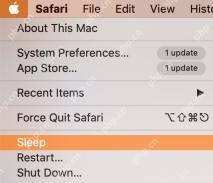 Cara menukar masa tidur pada macApr 29, 2025 am 09:44 AM
Cara menukar masa tidur pada macApr 29, 2025 am 09:44 AMMenguasai Mod Tidur Mac Anda: Panduan Komprehensif Mod tidur Apple memelihara tenaga dan mengurangkan haus pada Mac anda, secara automatik mengaktifkan selepas tempoh tidak aktif. Walau bagaimanapun, anda boleh menyesuaikan tingkah laku ini dengan mudah untuk memenuhi keperluan anda, Insta
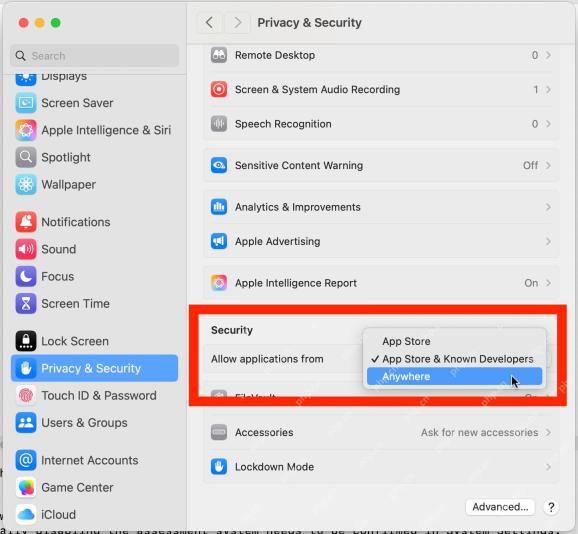 Cara Membenarkan Aplikasi Pembukaan Dari Mana -mana Di MacOS Sequoia, SonomaApr 29, 2025 am 09:40 AM
Cara Membenarkan Aplikasi Pembukaan Dari Mana -mana Di MacOS Sequoia, SonomaApr 29, 2025 am 09:40 AMTidak dapat membuka aplikasi yang dimuat turun di Mac anda? Artikel ini akan membimbing anda bagaimana untuk membenarkan aplikasi berjalan dari mana -mana sumber dalam sistem Sequoia dan Sonoma MacOS. Sila ambil perhatian bahawa operasi ini akan mengurangkan keselamatan sistem dan hanya operasi pengguna lanjutan yang disyorkan. Pernahkah anda memuat turun aplikasi ke Mac anda tetapi ia tidak dapat dibuka? Biasanya, anda akan menerima amaran seperti "tidak dapat membuka aplikasinya. Apple tidak dapat mengesahkan (App Name.App) mengandungi malware yang boleh membahayakan Mac anda atau merosakkan privasi anda" dan menyediakan dua pilihan untuk "selesai" atau "bergerak ke sampah". Tetapi bagaimana jika anda mempercayai aplikasi dan pemajunya dan mahu membukanya? Kerana versi macOS moden (termasuk macOS
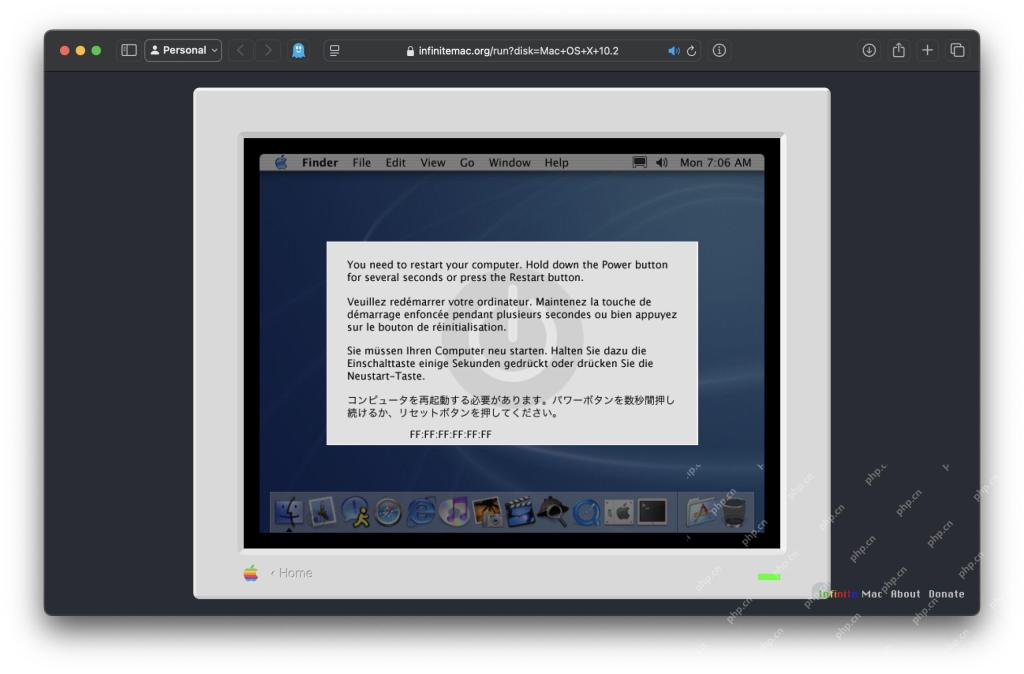 Jalankan Mac OS X 10.2 Jaguar dalam penyemak imbas webApr 29, 2025 am 09:39 AM
Jalankan Mac OS X 10.2 Jaguar dalam penyemak imbas webApr 29, 2025 am 09:39 AMPengalaman Mac OS X Jaguar (10.2) dalam penyemak imbas anda! Dikeluarkan pada tahun 2002, Mac OS X Jaguar kini boleh diakses secara langsung dalam pelayar web anda, terima kasih kepada Projek Infinitemac. Lupakan Mac lama yang berdebu; Terokai sistem operasi klasik ini dengan mudah. I
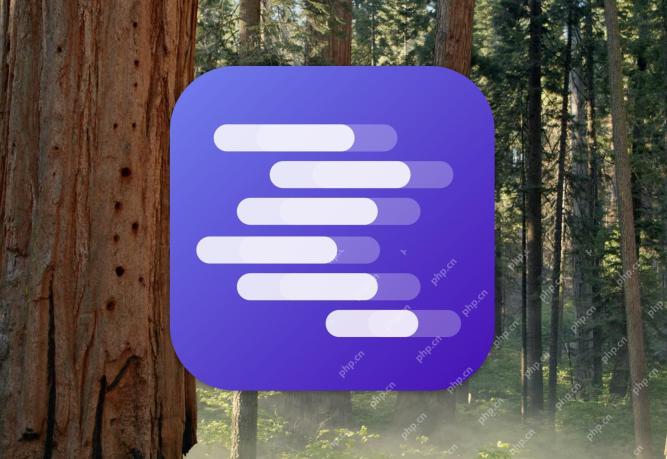 Cara Menjalankan Deepseek LLM Secara Lokal di MacApr 29, 2025 am 09:36 AM
Cara Menjalankan Deepseek LLM Secara Lokal di MacApr 29, 2025 am 09:36 AMJalankan model tempatan DeepSeek dan pengalaman keupayaan AI yang kuat! Jika anda mengikuti berita AI atau berita teknologi, anda mungkin pernah mendengar tentang DeepSeek-model bahasa Cina berskala besar yang dapat dibandingkan dengan chatgpt, tetapi mempunyai kos latihan yang lebih rendah. Direka untuk penalaran lanjutan, DeepSeek mempunyai keupayaan bahasa semulajadi dan keupayaan chatbot, kecekapan tugas, dan keupayaan penyelidikan, sementara juga berfungsi dengan baik dalam pengekodan, penjanaan kod, dan logik, menjadikannya alat AI yang kuat dan berpotensi meningkatkan produktiviti anda. Walaupun anda boleh menjalankan DeepSeek di mana sahaja melalui laman web, anda juga boleh menggunakan Cloud DeepSeek pada iPhone atau iPad anda
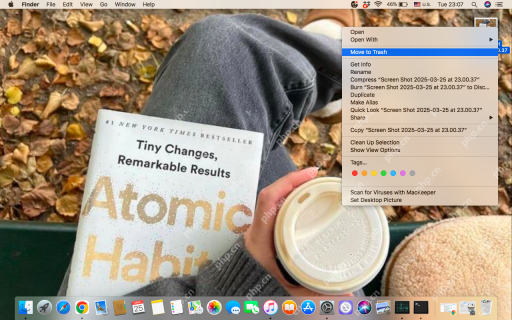 Bagaimana cara memadam tangkapan skrin pada Mac? Bagaimana untuk membuangnya dari MacBook?Apr 29, 2025 am 09:33 AM
Bagaimana cara memadam tangkapan skrin pada Mac? Bagaimana untuk membuangnya dari MacBook?Apr 29, 2025 am 09:33 AMPenjelasan terperinci mengenai lokasi penyimpanan dan kaedah pemadaman tangkapan skrin MAC Sistem MAC menjimatkan tangkapan skrin ke desktop secara lalai, dan nama fail adalah "Skrin Shot [Date] pada [Masa] .png". Anda boleh menukar lokasi simpan melalui tetapan aplikasi terminal atau tangkapan skrin, atau seret tangkapan skrin ke lokasi lain secara langsung. Semasa mencari lokasi tangkapan skrin pada Mac anda boleh memakan masa dan susah payah, artikel ini akan memberikan panduan yang jelas untuk membantu anda menyelesaikan masalah ini dengan mudah. Cara memadam tangkapan skrin pada mac Anda boleh memadam tangkapan skrin secara manual pada MacBook anda: Pilih tangkapan skrin untuk memadam kekunci Padam Perintah Delete. Gerakkan tangkapan skrin ke sampah sampah untuk membebaskan ruang. Klik kanan tangkapan skrin yang anda mahu padamkan ➙ dari menu lungsur
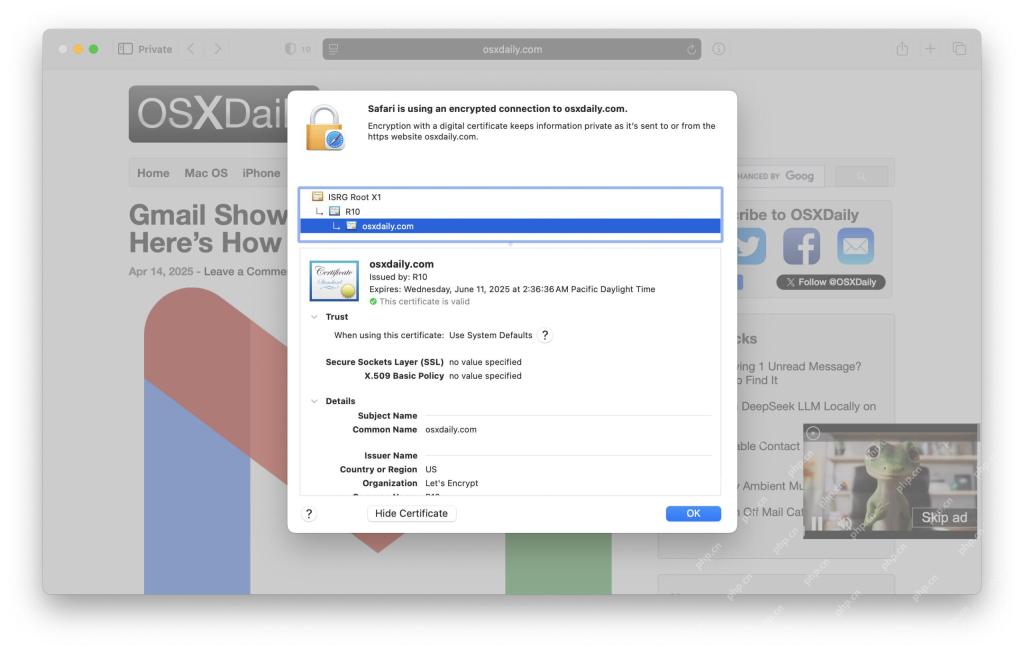 Cara Mendapatkan Maklumat Sijil SSL di Safari di MacApr 29, 2025 am 09:14 AM
Cara Mendapatkan Maklumat Sijil SSL di Safari di MacApr 29, 2025 am 09:14 AMCara Melihat Maklumat Sijil SSL di Pelayar Safari Baru Versi terbaru versi MAC pelayar Safari telah mengubah cara untuk mencari maklumat sijil SSL di laman web tertentu, yang sering digunakan dalam pembangunan web, keselamatan maklumat dan kerja pembangunan web umum. Dalam versi Safari sebelumnya, anda hanya perlu mengklik ikon Padlock di sebelah nama domain di bar alamat, tetapi Apple seolah -olah mengeluarkan ikon padlock ini, dengan itu menghapuskan cara ini untuk mudah mendapatkan butiran mana -mana nama domain SSL sijil. Jika anda terlibat dalam pembangunan web, keselamatan maklumat, kerja web, hosting, IT, sokongan teknikal, devOps, pengurusan sistem, atau mana -mana bidang teknikal lain yang bergantung dan mengesahkannya untuk sijil SSL operasi biasa, anda mungkin tertanya -tanya


Alat AI Hot

Undresser.AI Undress
Apl berkuasa AI untuk mencipta foto bogel yang realistik

AI Clothes Remover
Alat AI dalam talian untuk mengeluarkan pakaian daripada foto.

Undress AI Tool
Gambar buka pakaian secara percuma

Clothoff.io
Penyingkiran pakaian AI

Video Face Swap
Tukar muka dalam mana-mana video dengan mudah menggunakan alat tukar muka AI percuma kami!

Artikel Panas

Alat panas

SublimeText3 Linux versi baharu
SublimeText3 Linux versi terkini

Notepad++7.3.1
Editor kod yang mudah digunakan dan percuma

MantisBT
Mantis ialah alat pengesan kecacatan berasaskan web yang mudah digunakan yang direka untuk membantu dalam pengesanan kecacatan produk. Ia memerlukan PHP, MySQL dan pelayan web. Lihat perkhidmatan demo dan pengehosan kami.

SublimeText3 versi Cina
Versi Cina, sangat mudah digunakan

Dreamweaver CS6
Alat pembangunan web visual







