Rumah >pembangunan bahagian belakang >Tutorial Python >Cara membuat pengikis kerja LinkedIn dalam Python dengan Crawlee
Cara membuat pengikis kerja LinkedIn dalam Python dengan Crawlee
- Patricia Arquetteasal
- 2024-10-18 14:21:021320semak imbas
導入
この記事では、Crawlee と Streamlit を使用して、LinkedIn をスクレイピングして求人情報を取得する Web アプリケーションを構築します。
Crawlee for Python を使用して、Python で LinkedIn 求人スクレーパーを作成し、Web アプリケーションを通じて動的に受信したユーザー入力から会社名、役職、投稿時刻、求人情報へのリンクを抽出します。
注意
私たちのコミュニティ メンバーの 1 人が、Crawlee Blog への寄稿としてこのブログを書きました。このようなブログを Crawlee Blog に投稿したい場合は、Discord チャンネルまでご連絡ください。
このチュートリアルが終わるまでに、LinkedIn から求人情報を取得するために使用できる、完全に機能する Web アプリケーションが完成します。

始めましょう。
前提条件
次のコマンドを使用して、新しい Crawlee for Python プロジェクトを作成することから始めましょう:
pipx run crawlee create linkedin-scraper
Crawlee が要求した場合は、ターミナルで PlaywrightCrawler を選択します。
インストール後、Crawlee for Python は定型コードを作成します。ディレクトリ (cd) をプロジェクト フォルダーに変更し、このコマンドを実行して依存関係をインストールできます。
poetry install
スクレイパーを構築できるように、Crawlee から提供されたファイルの編集を開始します。
注意
このブログを読む前に、GitHub で Crawlee for Python にスターを付けていただければ大変嬉しく思います!GitHub でスターを付けてください ⭐️
Crawlee を使用して Python で LinkedIn ジョブ Scraper を構築する
このセクションでは、Crawlee for Python パッケージを使用してスクレイパーを構築します。 Crawlee について詳しくは、ドキュメントを参照してください。
1. LinkedIn 求人検索ページの検査
Web ブラウザで LinkedIn を開き、Web サイトからサインアウトします (アカウントがすでにログインしている場合)。次のようなインターフェイスが表示されるはずです。

求人セクションに移動し、希望の仕事と勤務地を検索して、URL をコピーします。

次のようなものになるはずです:
https://www.linkedin.com/jobs/search?keywords=バックエンド開発者&location=Canada&geoId=101174742&trk=public_jobs_jobs-search-bar_search-submit&position=1&pageNum=0
「?」の後の部分である検索パラメーターに焦点を当てます。私たちにとって、キーワードと場所のパラメーターが最も重要です。
ユーザーが指定した役職名はキーワード パラメーターに入力され、ユーザーが指定した場所は場所パラメーターに入力されます。最後に、geoId パラメータは削除されますが、他のパラメータは一定のままです。
main.py ファイルに変更を加えます。以下のコードをコピーして、main.py ファイルに貼り付けます。
from crawlee.playwright_crawler import PlaywrightCrawler
from .routes import router
import urllib.parse
async def main(title: str, location: str, data_name: str) -> None:
base_url = "https://www.linkedin.com/jobs/search"
# URL encode the parameters
params = {
"keywords": title,
"location": location,
"trk": "public_jobs_jobs-search-bar_search-submit",
"position": "1",
"pageNum": "0"
}
encoded_params = urlencode(params)
# Encode parameters into a query string
query_string = '?' + encoded_params
# Combine base URL with the encoded query string
encoded_url = urljoin(base_url, "") + query_string
# Initialize the crawler
crawler = PlaywrightCrawler(
request_handler=router,
)
# Run the crawler with the initial list of URLs
await crawler.run([encoded_url])
# Save the data in a CSV file
output_file = f"{data_name}.csv"
await crawler.export_data(output_file)
URL をエンコードしたので、次のステップは、生成されたルーターを調整して LinkedIn の求人情報を処理することです。
2. クローラーのルーティング
アプリケーションには 2 つのハンドラーを使用します。
- デフォルトハンドラー
default_handler は開始 URL を処理します
- 求人情報
job_listing ハンドラーは、個々のジョブの詳細を抽出します。
Playwright クローラーは、求人ページを巡回して、ページ上のすべての求人へのリンクを抽出します。

求人情報を調べると、求人情報のリンクがjobs-search__results-listというクラスの順序付きリスト内にあることがわかります。次に、Playwright ロケーター オブジェクトを使用してリンクを抽出し、処理のために job_listing ルートに追加します。
router = Router[PlaywrightCrawlingContext]()
@router.default_handler
async def default_handler(context: PlaywrightCrawlingContext) -> None:
"""Default request handler."""
#select all the links for the job posting on the page
hrefs = await context.page.locator('ul.jobs-search__results-list a').evaluate_all("links => links.map(link => link.href)")
#add all the links to the job listing route
await context.add_requests(
[Request.from_url(rec, label='job_listing') for rec in hrefs]
)
求人情報を取得したので、次のステップは詳細を収集することです。
各求人のタイトル、会社名、投稿時刻、求人投稿へのリンクを抽出します。開発ツールを開き、CSS セレクターを使用して各要素を抽出します。

各リストをスクレイピングした後、テキストから特殊文字を削除してクリーンにし、context.push_data 関数を使用してデータをローカル ストレージにプッシュします。
@router.handler('job_listing')
async def listing_handler(context: PlaywrightCrawlingContext) -> None:
"""Handler for job listings."""
await context.page.wait_for_load_state('load')
job_title = await context.page.locator('div.top-card-layout__entity-info h1.top-card-layout__title').text_content()
company_name = await context.page.locator('span.topcard__flavor a').text_content()
time_of_posting= await context.page.locator('div.topcard__flavor-row span.posted-time-ago__text').text_content()
await context.push_data(
{
# we are making use of regex to remove special characters for the extracted texts
'title': re.sub(r'[\s\n]+', '', job_title),
'Company name': re.sub(r'[\s\n]+', '', company_name),
'Time of posting': re.sub(r'[\s\n]+', '', time_of_posting),
'url': context.request.loaded_url,
}
)
3. Creating your application
For this project, we will be using Streamlit for the web application. Before we proceed, we are going to create a new file named app.py in your project directory. In addition, ensure you have Streamlit installed in your global Python environment before proceeding with this section.
import streamlit as st
import subprocess
# Streamlit form for inputs
st.title("LinkedIn Job Scraper")
with st.form("scraper_form"):
title = st.text_input("Job Title", value="backend developer")
location = st.text_input("Job Location", value="newyork")
data_name = st.text_input("Output File Name", value="backend_jobs")
submit_button = st.form_submit_button("Run Scraper")
if submit_button:
# Run the scraping script with the form inputs
command = f"""poetry run python -m linkedin-scraper --title "{title}" --location "{location}" --data_name "{data_name}" """
with st.spinner("Crawling in progress..."):
# Execute the command and display the results
result = subprocess.run(command, shell=True, capture_output=True, text=True)
st.write("Script Output:")
st.text(result.stdout)
if result.returncode == 0:
st.success(f"Data successfully saved in {data_name}.csv")
else:
st.error(f"Error: {result.stderr}")
The Streamlit web application takes in the user's input and uses the Python Subprocess package to run the Crawlee scraping script.
4. Testing your app
Before we test the application, we need to make a little modification to the __main__ file in order for it to accommodate the command line arguments.
import asyncio
import argparse
from .main import main
def get_args():
# ArgumentParser object to capture command-line arguments
parser = argparse.ArgumentParser(description="Crawl LinkedIn job listings")
# Define the arguments
parser.add_argument("--title", type=str, required=True, help="Job title")
parser.add_argument("--location", type=str, required=True, help="Job location")
parser.add_argument("--data_name", type=str, required=True, help="Name for the output CSV file")
# Parse the arguments
return parser.parse_args()
if __name__ == '__main__':
args = get_args()
# Run the main function with the parsed command-line arguments
asyncio.run(main(args.title, args.location, args.data_name))
We will start the Streamlit application by running this code in the terminal:
streamlit run app.py
This is what your application what the application should look like on the browser:

You will get this interface showing you that the scraping has been completed:

To access the scraped data, go over to your project directory and open the CSV file.

You should have something like this as the output of your CSV file.
Conclusion
In this tutorial, we have learned how to build an application that can scrape job posting data from LinkedIn using Crawlee. Have fun building great scraping applications with Crawlee.
You can find the complete working Crawler code here on the GitHub repository..
Follow Crawlee for more content like this.
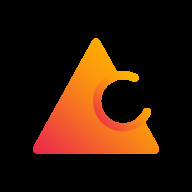
Crawlee
Thank you!
Atas ialah kandungan terperinci Cara membuat pengikis kerja LinkedIn dalam Python dengan Crawlee. Untuk maklumat lanjut, sila ikut artikel berkaitan lain di laman web China PHP!

