Rumah >hujung hadapan web >tutorial js >[ Projek Perisian Rawak: dev.to Frontend Challenge
[ Projek Perisian Rawak: dev.to Frontend Challenge
- WBOYWBOYWBOYWBOYWBOYWBOYWBOYWBOYWBOYWBOYWBOYWBOYWBasal
- 2024-09-12 12:15:10872semak imbas
Kami akan menggunakan cabaran dev.to frontend semasa sebagai cara untuk meneroka cara menyusun apl web fail statik asas untuk visualisasi 3d dengan cepat. Kami akan menggunakan THREE.js (salah satu perpustakaan kegemaran saya) untuk menyusun alat sistem solar asas yang boleh digunakan untuk memaparkan input penanda daripada cabaran.
Penglihatan
Inilah cabaran dev.to semasa yang mengilhamkan projek ini:
https://dev.to/challenges/frontend-2024-09-04
Jadi, mari kita lihat seberapa cepat kita boleh menyusun sesuatu mengikut baris ini!
Bermula
Daripada projek Github yang serba baharu, kami akan menggunakan Vite untuk menyediakan dan menjalankan projek dengan penggantian modul panas (atau HMR) di luar kotak untuk lelaran yang sangat cepat:
git clone [url] cd [folder] yarn create vite --template vanilla .
Ini akan mencipta projek Vite tanpa rangka kerja yang berfungsi di luar kotak. Kami hanya perlu memasang kebergantungan, menambah TIGA, dan menjalankan projek pembangunan "langsung":
yarn install yarn add three yarn run dev
Ini akan memberi kami versi "langsung" yang boleh kami bangunkan dan nyahpepijat dalam masa hampir nyata. Dan kini kami bersedia untuk masuk dan mula mengoyak barang!
Struktur Enjin
Jika anda tidak pernah menggunakan TIGA, terdapat beberapa perkara yang perlu diketahui.
Dalam reka bentuk enjin, biasanya terdapat tiga aktiviti atau gelung yang berlaku pada bila-bila masa. Jika ketiga-tiga dilakukan secara bersiri, ini bermakna "gelung permainan" teras anda mempunyai urutan tiga jenis aktiviti:
Terdapat beberapa jenis tinjauan pendapat atau acara input pengguna yang mesti dikendalikan
Terdapat panggilan rendering sendiri
Terdapat semacam logik dalaman / tingkah laku kemas kini
Perkara seperti rangkaian (cth., paket kemas kini masuk) boleh dianggap sebagai input di sini, kerana (seperti tindakan pengguna) ia mencetuskan peristiwa yang mesti disebarkan ke beberapa kemas kini keadaan aplikasi.

Dan sudah tentu, yang mendasari semuanya terdapat beberapa perwakilan negeri itu sendiri. Jika anda menggunakan ECS, mungkin ini adalah set jadual komponen. Dalam kes kami, ini bermula terutamanya sebagai instantiasi TIGA objek (seperti contoh Scene).
Dengan itu, mari kita mula menulis ruang letak asas untuk apl kami.
Menanggalkan Barangan
Kita akan mulakan dengan memfaktorkan semula index.html peringkat atas:
Kami tidak memerlukan rujukan fail statik
Kami tidak memerlukan cangkuk Javascript
Kami akan mahukan lembaran gaya skop global
Kami ingin mengaitkan modul ES6 sebagai titik masuk peringkat teratas kami daripada HTML
Ini menyebabkan fail index.html peringkat atas kami kelihatan seperti ini:
<!doctype html> <html lang="en"> <head> <meta charset="UTF-8" /> <meta name="viewport" content="width=device-width, initial-scale=1.0" /> <title>Vite App</title> <link rel="stylesheet" href="index.css" type="text/css" /> <script type="module" src="index.mjs"></script> </head> <body> </body> </html>
Lembaran gaya skop global kami hanya akan menyatakan badan harus mengambil keseluruhan skrin--tiada pelapik, jidar atau limpahan.
body {
width: 100vw;
height: 100vh;
overflow: hidden;
margin: 0;
padding: 0;
}
Kini kami bersedia untuk menambah modul ES6 kami, dengan beberapa kandungan pemegang tempat asas untuk memastikan apl kami berfungsi semasa kami membersihkan selebihnya:
/**
* index.mjs
*/
function onWindowLoad(event) {
console.log("Window loaded", event);
}
window.addEventListener("load", onWindowLoad);
Sekarang kita boleh mula mengeluarkan sesuatu! Kami akan memadamkan yang berikut:
utama.js
javascript.svg
counter.js
awam/
style.css
Sudah tentu, jika anda melihat paparan "langsung" dalam penyemak imbas anda, ia akan menjadi kosong. Tetapi tidak mengapa! Kini kami bersedia untuk pergi ke 3d.
TIGA Hello World
Kita akan mulakan dengan menggambarkan TIGA "hello world" kiub berputar klasik. Selebihnya logik kami akan berada dalam modul ES6 yang kami buat pada peringkat sebelumnya. Mula-mula kita perlu mengimport TIGA:
import * as THREE from "three";
Tetapi sekarang apa?
TIGA mempunyai saluran paip grafik khusus yang mudah dan berkuasa. Terdapat beberapa elemen yang perlu dipertimbangkan:
Adegan
Kamera
Penyaji, yang mempunyai (jika tidak disediakan) sasaran pemaparannya sendiri dan kaedah render() yang mengambil pemandangan dan kamera sebagai parameter
Adegan hanyalah nod graf adegan peringkat atas. Nod tersebut adalah gabungan tiga sifat menarik:
Transformasi (dari nod induk) dan susunan kanak-kanak
Geometri, yang mentakrifkan kandungan dan struktur penimbal puncak kami (dan penimbal indeks--pada asasnya, data berangka yang mentakrifkan mesh)
Bahan, yang mentakrifkan cara GPU akan memproses dan memberikan data geometri
Jadi, kita perlu mentakrifkan setiap perkara ini untuk bermula. Kami akan bermula dengan kamera kami, yang mendapat manfaat daripada mengetahui dimensi tingkap kami:
const width = window.innerWidth; const height = window.innerHeight; const camera = new THREE.PerspectiveCamera(70, width/height, 0.01, 10); camera.position.z = 1;
Kini kita boleh mentakrifkan adegan, yang mana kita akan menambah kiub asas dengan geometri "kotak" dan bahan "mesh normal":
const scene = new THREE.Scene(); const geometry = new THREE.BoxGeometry(0.2, 0.2, 0.2); const material = new THREE.MeshNormalMaterial(); const mesh = new THREE.Mesh(geometry, material); scene.add(mesh);
Lastly, we'll instantiate the renderer. (Note that, since we don't provide a rendering target, it will create its own canvas, which we will then need to attach to our document body.) We're using a WebGL renderer here; there are some interesting developments in the THREE world towards supporting a WebGPU renderer, too, which are worth checking out.
const renderer = new THREE.WebGLRenderer({
"antialias": true
});
renderer.setSize(width, height);
renderer.setAnimationLoop(animate);
document.body.appendChild(renderer.domElement);
We have one more step to add. We pointed the renderer to an animation loop function, which will be responsible for invoking the render function. We'll also use this opportunity to update the state of our scene.
function animate(time) {
mesh.rotation.x = time / 2000;
mesh.rotation.y = time / 1000;
renderer.render(scene, camera);
}
But this won't quite work yet. The singleton context for a web application is the window; we need to define and attach our application state to this context so various methods (like our animate() function) can access the relevant references. (You could embed the functions in our onWindowLoad(), but this doesn't scale very well when you need to start organizing complex logic across multiple modules and other scopes!)
So, we'll add a window-scoped app object that combines the state of our application into a specific object.
window.app = {
"renderer": null,
"scene": null,
"camera": null
};
Now we can update the animate() and onWindowLoad() functions to reference these properties instead. And once you've done that you will see a Vite-driven spinning cube!

Lastly, let's add some camera controls now. There is an "orbit controls" tool built into the THREE release (but not the default export). This is instantiated with the camera and DOM element, and updated each loop. This will give us some basic pan/rotate/zoom ability in our app; we'll add this to our global context (window.app).
import { OrbitControls } from "three/addons/controls/OrbitControls.js";
// ...in animate():
window.app.controls.update();
// ...in onWindowLoad():
window.app.controls = new OrbitControls(window.app.camera, window.app.renderer.domElement);
We'll also add an "axes helper" to visualize coordinate frame verification and debugging inspections.
// ...in onWindowLoad(): app.scene.add(new THREE.AxesHelper(3));
Not bad. We're ready to move on.
Turning This Into a Solar System
Let's pull up what the solar system should look like. In particular, we need to worry about things like coordinates. The farthest object out will be Pluto (or the Kuiper Belt--but we'll use Pluto as a reference). This is 7.3 BILLION kilometers out--which brings up an interesting problem. Surely we can't use near/far coordinates that big in our camera properties!
These are just floating point values, though. The GPU doesn't care if the exponent is 1 or 100. What matters is, that there is sufficient precision between the near and far values to represent and deconflict pixels in the depth buffer when multiple objects overlap. So, we can move the "far" value out to 8e9 (we'll use kilometers for units here) so long as we also bump up the "near" value, which we'll increase to 8e3. This will give our depth buffer plenty of precision to deconflict large-scale objects like planets and moons.
Next we're going to replace our box geometry and mesh normal material with a sphere geometry and a mesh basic material. We'll use a radius of 7e5 (or 700,000 kilometers) for this sphere. We'll also back out our initial camera position to keep up with the new scale of our scene.
// in onWindowLoad():
app.camera.position.x = 1e7;
// ...
const geometry = new THREE.SPhereGEometry(7e5, 32, 32);
const material = new THERE.MeshBasicMaterial({"color": 0xff7700});
You should now see something that looks like the sun floating in the middle of our solar system!

Planets
Let's add another sphere to represent our first planet, Mercury. We'll do it by hand for now, but it will become quickly obvious how we want to reusably-implement some sort of shared planet model once we've done it once or twice.
We'll start by doing something similar as we did with the sun--defining a spherical geometry and a single-color material. Then, we'll set some position (based on the orbital radius, or semi-major axis, of Mercury's orbit). Finally, we'll add the planet to the scene. We'll also want (though we don't use it yet) to consider what the angular velocity of that planet's orbit is, once we start animating it. We'll consolidate these behaviors, given this interface, within a factory function that returns a new THREE.Mesh instance.
function buildPlanet(radius, initialPosition, angularVelocity, color) {
const geometry = new THREE.SphereGeometry(radius, 32, 32);
const material = new THREE.MeshBasicMaterial({"color": color});
const mesh = new THREE.Mesh(geometry, material);
mesh.position.set(initialPosition.x, initialPosition.y, initialPosition.z);
return mesh;
}
Back in onWindowLoad(), we'll add the planet by calling this function and adding the result to our scene. We'll pass the parameters for Mercury, using a dullish grey for the color. To resolve the angular velocity, which will need to be in radius per second, we'll pass the orbital period (which Wikipedia provides in planet data cards) through a unit conversion:
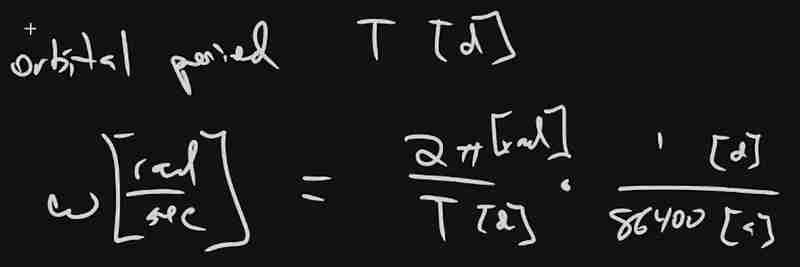
The resulting call looks something like this:
// ...in onWindowLoad(): window.app.scene.add(buildPlanet(2.4e3, new THREE.Vector3(57.91e6, 0, 0), 2 * Math.PI / 86400 / 87.9691, 0x333333));
(We can also remove the sun rotation calls from the update function at this point.)
If you look at the scene at this point, the sun will look pretty lonely! This is where the realistic scale of the solar system starts becoming an issue. Mercury is small, and compared to the radius of the sun it's still a long way away. So, we'll add a global scaling factor to the radius (to increase it) and the position (to decrease it). This scaling factor will be constant so the relative position of the planets will still be realistic. We'll tweak this value until we are comfortable with how visible our objects are within the scene.
const planetRadiusScale = 1e2;
const planetOrbitScale = 1e-1;
// ...in buildPlanet():
const geometry = new THREE.SphereGeometry(planetRadiusScale * radius, 32, 32);
// ...
mesh.position.set(
planetOrbitScale * initialPosition.x,
planetOrbitScale * initialPosition.y,
planetOrbitScale * initialPosition.z
);
You should now be able to appreciate our Mercury much better!

MOAR PLANETZ
We now have a reasonably-reusable planetary factory. Let's copy and paste spam a few times to finish fleshing out the "inner" solar system. We'll pull our key values from a combination of Wikipedia and our eyeballs' best guess of some approximate color.
// ...in onWindowLoad(): window.app.scene.add(buildPlanet(2.4e3, new THREE.Vector3(57.91e6, 0, 0), 2 * Math.PI / 86400 / 87.9691, 0x666666)); window.app.scene.add(buildPlanet(6.051e3, new THREE.Vector3(108.21e6, 0, 0), 2 * Math.PI / 86400 / 224.701, 0xaaaa77)); window.app.scene.add(buildPlanet(6.3781e3, new THREE.Vector3(1.49898023e8, 0, 0), 2 * Math.PI / 86400 / 365.256, 0x33bb33)); window.app.scene.add(buildPlanet(3.389e3, new THREE.Vector3(2.27939366e8, 0, 0), 2 * Math.PI / 86400 / 686.980, 0xbb3333));
Hey! Not bad. It's worth putting a little effort into reusable code, isn't it?

But this is still something of a mess. We will have a need to reuse this data, so we shouldn't copy-paste "magic values" like these. Let's pretend the planet data is instead coming from a database somewhere. We'll mock this up by creating a global array of objects that are procedurally parsed to extract our planet models. We'll add some annotations for units while we're at it, as well as a "name" field that we can use later to correlate planets, objects, data, and markup entries.
At the top of the module, then, we'll place the following:
const planets = [
{
"name": "Mercury",
"radius_km": 2.4e3,
"semiMajorAxis_km": 57.91e6,
"orbitalPeriod_days": 87.9691,
"approximateColor_hex": 0x666666
}, {
"name": "Venus",
"radius_km": 6.051e3,
"semiMajorAxis_km": 108.21e6,
"orbitalPeriod_days": 224.701,
"approximateColor_hex": 0xaaaa77
}, {
"name": "Earth",
"radius_km": 6.3781e3,
"semiMajorAxis_km": 1.49898023e8,
"orbitalPeriod_days": 365.256,
"approximateColor_hex": 0x33bb33
}, {
"name": "Mars",
"radius_km": 3.389e3,
"semiMajorAxis_km": 2.27939366e8,
"orbitalPeriod_days": 686.980,
"approximateColor_hex": 0xbb3333
}
];
Now we're ready to iterate through these data items when populating our scene:
// ...in onWindowLoad():
planets.forEach(p => {
window.app.scene.add(buildPlanet(p.radius_km, new THREE.Vector3(p.semiMajorAxis_km, 0, 0), 2 * Math.PI / 86400 / p.orbitalPeriod_days, p.approximateColor_hex));
});
Adding Some Tracability
Next we'll add some "orbit traces" that illustrate the path each planet will take during one revolution about the sun. Since (for the time being, until we take into account the specific elliptical orbits of each planet) this is just a circle with a known radius. We'll sample that orbit about one revolution in order to construct a series of points, which we'll use to instantiate a line that is then added to the scene.
This involves the creation of a new factory function, but it can reuse the same iteration and planet models as our planet factory. First, let's define the factory function, which only has one parameter for now:
function buildOrbitTrace(radius) {
const points = [];
const n = 1e2;
for (var i = 0; i < (n = 1); i += 1) {
const ang_rad = 2 * Math.PI * i / n;
points.push(new THREE.Vector3(
planetOrbitScale * radius * Math.cos(ang_rad),
planetOrbitScale * radius * Math.sin(ang_rad),
planetOrbitScale * 0.0
));
}
const geometry = new THREE.BufferGeometry().setFromPoints(points);
const material = new THREE.LineBasicMaterial({
// line shaders are surprisingly tricky, thank goodness for THREE!
"color": 0x555555
});
return new THREE.Line(geometry, material);
}
Now we'll modify the iteration in our onWindowLoad() function to instantiate orbit traces for each planet:
// ...in onWindowLoad():
planets.forEach(p => {
window.app.scene.add(buildPlanet(p.radius_km, new THREE.Vector3(p.semiMajorAxis_km, 0, 0), 2 * Math.PI / 86400 / p.orbitalPeriod_days, p.approximateColor_hex));
window.app.scene.add(buildOrbitTrace(p.semiMajoxAxis_km));
});
Now that we have a more three-dimensional scene, we'll also notice that our axis references are inconsistent. The OrbitControls model assumes y is up, because it looks this up from the default camera frame (LUR, or "look-up-right"). We'll want to adjust this after we initially instantiate the original camera:
// ...in onWindowLoad(): app.camera.position.z = 1e7; app.camera.up.set(0, 0, 1);
Now if you rotate about the center of our solar system with your mouse, you will notice a much more natural motion that stays fixed relative to the orbital plane. And of course you'll see our orbit traces!

Clicky-Clicky
Now it's time to think about how we want to fold in the markup for the challenge. Let's take a step back and consider the design for a moment. Let's say there will be a dialog that comes up when you click on a planet. That dialog will present the relevant section of markup, associated via the name attribute of the object that has been clicked.

But that means we need to detect and compute clicks. This will be done with a technique known as "raycasting". Imagine a "ray" that is cast out of your eyeball, into the direction of the mouse cursor. This isn't a natural part of the graphics pipeline, where the transforms are largely coded into the GPU and result exclusively in colored pixels.
In order to back out those positions relative to mouse coordinates, we'll need some tools that handle those transforms for us within the application layer, on the CPU. This "raycaster" will take the current camera state (position, orientation, and frustrum properties) and the current mouse position. It will look through the scene graph and compare (sometimes against a specific collision distance) the distance of those node positions from the mathematical ray that this represents.
Within THREE, fortunately, there are some great built-in tools for doing this. We'll need to add two things to our state: the raycaster itself, and some representation (a 2d vector) of the mouse state.
window.app = {
// ... previous content
"raycaster": null,
"mouse_pos": new THREE.Vector2(0, 0)
};
We'll need to subscribe to movement events within the window to update this mouse position. We'll create a new function, onMouseMove(), and use it to add an event listener in our onWindowLoad() initialization after we create the raycaster:
// ...in onWindowLoad():
window.app.raycaster = new THREE.Raycaster();
window.addEventListener("pointermove", onPointerMove);
Now let's create the listener itself. This simply transforms the [0,1] window coordinates into [-1,1] coordinates used by the camera frame. This is a fairly straightforward pair of equations:
function onPointerMove(event) {
window.app.mouse_pos.x = (event.clientX / window.innerWidth) * 2 - 1;
window.app.mouse_pos.y = (event.clientY / window.innerHeight) * 2 - 1;
}
Finally, we'll add the raycasting calculation to our rendering pass. Technically (if you recall our "three parts of the game loop" model) this is an internal update that is purely a function of game state. But we'll combine the rendering pass and the update calculation for the time being.
// ...in animate():
window.app.raycaster.setFromCamera(window.app.mouse_pos, window.app.camera):
const intersections = window.app.raycaster.intersectObjects(window.app.scene.children);
if (intersections.length > 0) { console.log(intersections); }
Give it a quick try! That's a pretty neat point to take a break.
What's Next?
What have we accomplished here:
We have a representation of the sun and inner solar system
We have reusable factories for both planets and orbit traces
We have basic raycasting for detecting mouse collisions in real time
We have realistic dimensions (with some scaling) in our solar system frame
But we're not done yet! We still need to present the markup in response to those events, and there's a lot more we can add! So, don't be surprised if there's a Part Two that shows up at some point.
Atas ialah kandungan terperinci [ Projek Perisian Rawak: dev.to Frontend Challenge. Untuk maklumat lanjut, sila ikut artikel berkaitan lain di laman web China PHP!
Artikel berkaitan
Lihat lagi- Analisis mendalam bagi komponen kumpulan senarai Bootstrap
- Penjelasan terperinci tentang fungsi JavaScript kari
- Contoh lengkap penjanaan kata laluan JS dan pengesanan kekuatan (dengan muat turun kod sumber demo)
- Angularjs menyepadukan UI WeChat (weui)
- Cara cepat bertukar antara Cina Tradisional dan Cina Ringkas dengan JavaScript dan helah untuk tapak web menyokong pertukaran antara kemahiran_javascript Cina Ringkas dan Tradisional

