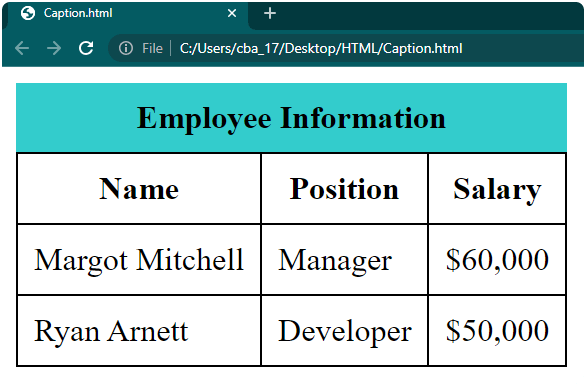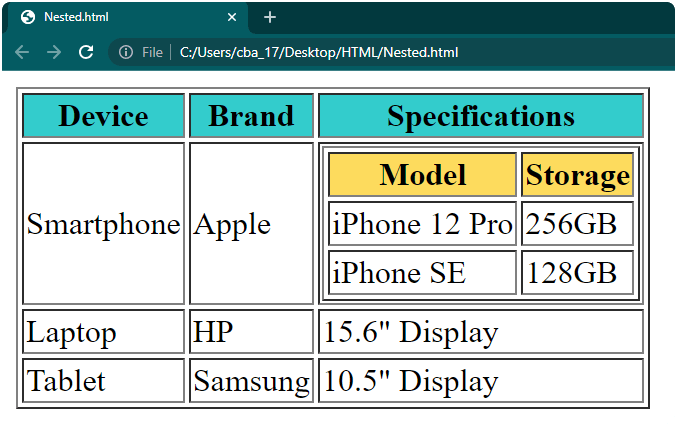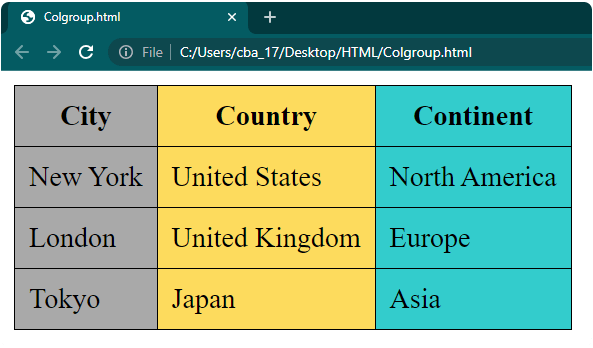Rumah >hujung hadapan web >html tutorial >Cipta Jadual dalam HTML
Cipta Jadual dalam HTML
- 王林asal
- 2024-09-04 16:37:511267semak imbas
Jadual HTML mempunyai beberapa baris dan lajur yang boleh kita masukkan, susun dan paparkan data. Data ini kemudiannya ditunjukkan pada halaman web dalam format jadual. Jadual ini membantu kami mempersembahkan data dalam cara yang teratur, seperti memaparkan senarai item, menunjukkan data jadual seperti laporan jualan, membuat reka letak untuk bahagian halaman web, dll.
Dalam artikel ini, kita akan belajar cara mencipta jenis jadual HTML berikut:
- Meja Mudah
- Meja dengan sempadan dan pelapik
- Meja dengan penggayaan
- Jadual dengan kapsyen
- Meja dengan jadual bersarang
- Jadual dengan rentang kol dan rentang baris
- Meja dengan colgroup
Keperluan untuk Mencipta Jadual dalam HTML
- Editor teks atau editor HTML: Buka editor teks atau editor HTML seperti Notepad++, Teks Sublime atau Kod Visual Studio untuk menulis dan menyimpan kod HTML anda. Kami telah menggunakan Notepad++ sebagai editor lalai kami, tetapi anda boleh menggunakan mana-mana editor yang anda suka.
- Fail HTML: Cipta fail baharu dalam Notepad++. Mari namakannya "table.html" atau mana-mana nama lain yang anda suka, tetapi ingat untuk menamatkan nama fail dengan ".html". Fail ini ialah tempat anda akan menulis kod anda untuk halaman web anda. Jika anda memerlukan bantuan untuk mencipta fail ini, anda boleh menyemak tutorial kami, "Reka Bentuk Halaman Web dalam HTML."
- Kod HTML: Kami telah menyediakan semua kod penting dalam artikel ini untuk mencipta pelbagai jenis jadual. Hanya salin dan tampal kod ke dalam fail “table.html” anda.
- Pelayar web: Selepas anda selesai menulis kod HTML anda dalam fail “table.html”, anda perlu melihat dan menguji halaman web anda. Anda boleh menggunakan penyemak imbas web seperti Google Chrome, Mozilla Firefox atau Microsoft Edge. Kami telah menggunakan Google Chrome untuk melihat halaman web untuk semua contoh dalam artikel ini, tetapi anda boleh memilih mana-mana penyemak imbas yang anda suka.
Teg Digunakan dalam HTML
Sebelum mencipta jadual dalam HTML, adalah penting untuk memahami teg yang digunakan untuk mencipta dan menyusunnya. Berikut ialah teg utama yang digunakan untuk membuat jadual HTML:
| Tag | Description | ||||||||||||||||||||||||||
|
Penerangan | ||||||||||||||||||||||||||
|