Rumah >hujung hadapan web >tutorial js >Cara menggunakan apl Next.js ke VPS Hetzner menggunakan SST dan Docker
Cara menggunakan apl Next.js ke VPS Hetzner menggunakan SST dan Docker
- WBOYasal
- 2024-08-13 14:35:33943semak imbas
Siaran blog asal saya: https://www.prudkohliad.com/articles/deploy-next-js-to-vps-using-sst-2024-08-11
SST ialah rangka kerja yang memudahkan untuk membina aplikasi tindanan penuh moden pada infrastruktur anda sendiri. SST v3 menggunakan Pulumi dan Terraform
– Dokumentasi SST
Dalam panduan ini, kami akan menggunakan aplikasi Next.js pada VPS Hetzner menggunakan SST dan Docker. Panduan ini adalah susulan dari post saya sebelum ini. Jika anda menjumpai sesuatu yang tidak masuk akal di sini, ada kemungkinan besar anda akan menemui jawapan di sana – Cara menggunakan aplikasi Next.js ke VPS di Hetzner menggunakan Docker dan GitHub Actions.
Tambahkan SST pada projek
Untuk menambah SST pada projek, jalankan arahan berikut:
pnpx sst@ion init
Ini akan menunjukkan gesaan interaktif. Pilih “Ya” dan kemudian “aws”:
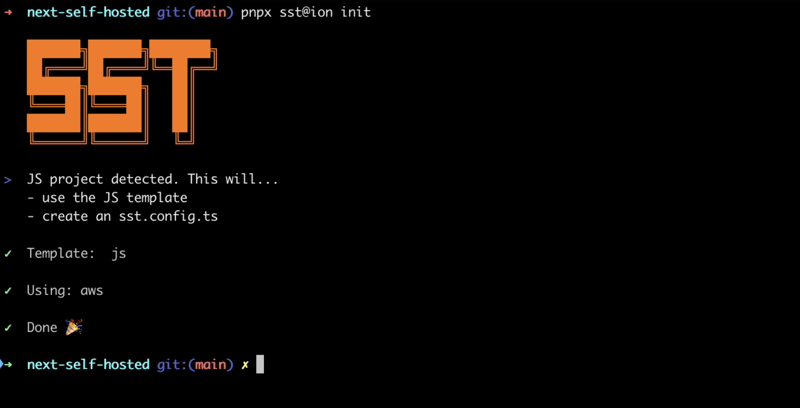
Pastikan semua pakej yang diperlukan dipasang:
pnpm install
Ini akan mencipta fail sst.config.ts di mana kami akan menambah semua konfigurasi.
Selain itu, beberapa fail/direktori lain akan dibuat. Mari tambahkan mereka ke .dockerignore, kami tidak mahu mereka menjadi imej Docker:
# sst .sst sst.config.ts tsconfig.json
Beginilah rupa fail konfigurasi sst pada masa ini:
/// <reference path="./.sst/platform/config.d.ts" />
export default $config({
app(input) {
return {
name: "next-self-hosted",
removal: input?.stage === "production" ? "retain" : "remove",
home: "aws",
};
},
async run() {},
});
Kami tidak akan menggunakan AWS, jadi mari tetapkan parameter rumah kepada "tempatan":
/// <reference path="./.sst/platform/config.d.ts" />
export default $config({
app(input) {
return {
name: "next-self-hosted",
removal: input?.stage === "production" ? "retain" : "remove",
home: "local",
};
},
async run() {},
});
Kini boleh mula menambahkan perkara pada fungsi run().
Cipta Token API pada Hetzner
Untuk mencipta VPS pada Hetzner menggunakan SST, kami memerlukan Token API Hetzner. Mari jana yang baharu.
Buka projek dalam konsol Hetzner, navigasi ke tab "Keselamatan":
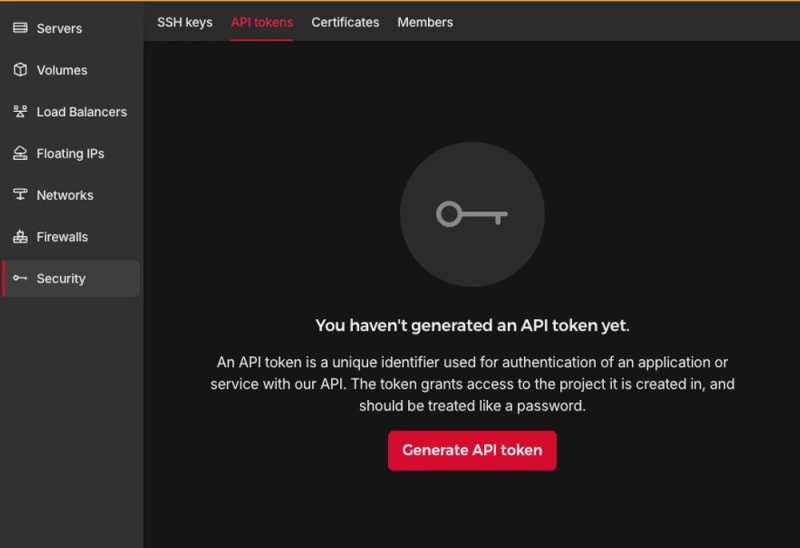
Jana token API:

Token baharu akan ditambahkan pada projek anda:

Token hanya akan ditunjukkan sekali, pastikan anda tidak kehilangannya.
Tambahkan Penyedia TLS dan Hetzner:
pnpm sst add tls pnpm sst add hcloud pnpm install
Hasilkan kunci SSH
Untuk melaksanakan perintah selanjutnya selepas kami mencipta Hetzner VPS, kami perlu memastikan bahawa kunci SSH ditambahkan padanya semasa penciptaan. Untuk melakukan itu, kami akan mencipta token SSH secara tempatan dan kemudian menambahkan bahagian awam itu pada Hetzner. Tambahkan kod berikut pada fungsi run:
// In the run() function:
// Generate an SSH key
const sshKeyLocal = new tls.PrivateKey("SSH Key - Local", {
algorithm: "ED25519",
});
// Add the SSH key to Hetzner
const sshKeyHetzner = new hcloud.SshKey("SSH Key - Hetzner", {
publicKey: sshKeyLocal.publicKeyOpenssh,
});
Letak apl:
pnpm sst deploy SST ❍ ion 0.1.90 ready! ➜ App: next-self-hosted Stage: antonprudkohliad ~ Deploy | Created SSH Key - Local tls:index:PrivateKey | Created SSH Key - Hetzner hcloud:index:SshKey ✓ Complete
Anda akan melihat bahawa kunci SSH baharu telah ditambahkan pada Hetzner:

Kini kita boleh meneruskan dengan mencipta VPS.
Buat Pelayan
Arahan berikut akan memastikan VPS baharu dibuat dalam projek anda:
// In the run() function:
// Create a Server on Hetzner
const server = new hcloud.Server("Server", {
image: "docker-ce",
serverType: "cx22",
location: "nbg1",
sshKeys: [sshKeyHetzner.id],
});
Di sini saya menggunakan imej docker-ce, kerana ia disertakan dengan Docker sudah dipasang. Anda boleh menggunakan API Awan Hetzner untuk menyenaraikan semua imej, jenis pelayan dan pusat data yang tersedia.
Sahkan bahawa pelayan dibuat dengan betul:
pnpm sst deploy SST ❍ ion 0.1.90 ready! ➜ App: next-self-hosted Stage: antonprudkohliad ~ Deploy | Created Server hcloud:index:Server (34.5s) ✓ Complete
Anda juga seharusnya dapat melihat pelayan yang baru dibuat dalam konsol:

Sambung ke Pelayan Docker pada VPS
Untuk membina imej Docker aplikasi pada VPS dan dapat mencipta rangkaian, volum dan bekas, kami perlu membuat jambatan antara mesin tempatan kami dan Pelayan Docker pada VPS. Untuk melakukan itu, kami memerlukan penyedia Docker:
pnpm sst add docker pnpm install
Simpan kunci SSH peribadi pada cakera supaya klien SSH boleh mengaksesnya. Buat sambungan ke pelayan Docker pada VPS:
// At the top of the file:
import { resolve as pathResolve } from "node:path";
import { writeFileSync as fsWriteFileSync } from "node:fs";
// In the run() function:
// Store the private SSH Key on disk to be able to pass it to the Docker
// Provider
const sshKeyLocalPath = sshKeyLocal.privateKeyOpenssh.apply((k) => {
const path = "id_ed25519_hetzner";
fsWriteFileSync(path, k, { mode: 0o600 });
return pathResolve(path);
});
// Connect to the Docker Server on the Hetzner Server
const dockerServerHetzner = new docker.Provider("Docker Server - Hetzner", {
host: $interpolate`ssh://root@${server.ipv4Address}`,
sshOpts: ["-i", sshKeyLocalPath, "-o", "StrictHostKeyChecking=no"],
});
Pastikan anda turut menambah kunci SSH peribadi id_ed25519_hetzner pada .gitignore dan .dockerignore, supaya ia tidak masuk ke repo GitHub anda dan pada imej Docker.
Cetuskan penggunaan untuk mengesahkan perubahan:
pnpm sst deploy SST ❍ ion 0.1.90 ready! ➜ App: next-self-hosted Stage: antonprudkohliad ~ Deploy | Created Docker Server - Hetzner pulumi:providers:docker ✓ Complete
Build the Docker image
Now we can build the Docker image on the remove Docker server:
// In the run() function:
// Build the Docker image
const dockerImageHetzner = new docker.Image(
"Docker Image - App - Hetzner",
{
imageName: "next-self-hosted/next-self-hosted:latest",
build: {
context: pathResolve("./"),
dockerfile: pathResolve("./Dockerfile"),
target: "production",
platform: "linux/amd64",
},
skipPush: true,
},
{
provider: dockerServerHetzner,
dependsOn: [server],
}
);
Let’s trigger the deployment to see if everything works:
pnpm sst deploy SST ❍ ion 0.1.90 ready! ➜ App: next-self-hosted Stage: antonprudkohliad ~ Deploy | Log Starting Docker build < ... A PRETTY LONG BUILD LOG HERE ... > | Log Image built successfully, local id "sha256:629a6cdfc298c74599a3056278e31c64197a87f6d11aab09573bc9171d2f3362" | Created Docker Image - App - Hetzner docker:index:Image (36.0s) ✓ Complete
Now, let’s check that Docker image made it to the server:
ssh root@116.203.183.180 -i ./id_ed25519_hetzner -o StrictHostKeyChecking=no -C "docker image ls" REPOSITORY TAG IMAGE ID CREATED SIZE next-self-hosted/next-self-hosted latest 629a6cdfc298 About a minute ago 712MB
Awesome!
Docker networks
We will create two networks: Public and Internal. The Public network is for services to which NGINX is connected, i.e. for services that have to be exposed to the outside (e.g. the Next.js application or an API server). The Internal network is for services that are not meant to be exposed to the outside e.g. Postgres database, Redis cache:
// In the run() function:
// Setup Docker Networks
const dockerNetworkPublic = new docker.Network(
"Docker Network - Public",
{ name: "app_network_public" },
{ provider: dockerServerHetzner, dependsOn: [server] }
);
const dockerNetworkInternal = new docker.Network(
"Docker Network - Internal",
{ name: "app_network_internal" },
{ provider: dockerServerHetzner, dependsOn: [server] }
);
Trigger the deployment:
pnpm sst deploy SST ❍ ion 0.1.90 ready! ➜ App: next-self-hosted Stage: antonprudkohliad ~ Deploy | Created Docker Network - Public docker:index:Network (2.3s) | Created Docker Network - Internal docker:index:Network (3.1s) ✓ Complete
Check that networks app_network_internal and app_network_public are present on the remote:
ssh root@116.203.183.180 -i ./id_ed25519_hetzner -o StrictHostKeyChecking=no -C "docker network ls" NETWORK ID NAME DRIVER SCOPE 0590360bd4ae app_network_internal bridge local e3bd8be72506 app_network_public bridge local 827fa5ca5de2 bridge bridge local dc8880514199 host host local f1481867db18 none null local
Docker volumes
We will create a volume to store the application build files (the .next folder):
// In the run() function:
// Setup Docker Volumes
const dockerVolumeAppBuild = new docker.Volume(
"Docker Volume - App Build",
{ name: "app_volume_build" },
{ provider: dockerServerHetzner, dependsOn: [server] }
);
Deploy and verify that the docker volume app_volume_build is present on the VPS:
pnpm sst deploy SST ❍ ion 0.1.90 ready! ➜ App: next-self-hosted Stage: antonprudkohliad ~ Deploy | Created Docker Volume - App Build docker:index:Volume ✓ Complete ssh root@116.203.183.180 -i ./id_ed25519_hetzner -o StrictHostKeyChecking=no -C "docker volume ls" DRIVER VOLUME NAME local app_volume_build
The Build container
We are going to run a one-off container (a.k.a. Init Container) to build the Next.js application and store the result in the .next folder, that will be shared with the main application container through the volume that we have created above:
// In the run() function:
// Run a one-off container to build the app
const dockerAppBuildContainer = new docker.Container(
"Docker Container - App Build",
{
name: "app_container_build",
image: dockerImageHetzner.imageName,
volumes: [
{
volumeName: dockerVolumeAppBuild.name,
containerPath: "/app/.next",
},
],
command: ["pnpm", "build"],
mustRun: true,
},
{
provider: dockerServerHetzner,
}
);
Deploy and verify via logs that the build has been successful:
pnpm sst deploy SST ❍ ion 0.1.90 ready! ➜ App: next-self-hosted Stage: antonprudkohliad ~ Deploy | Created Docker Container - App Build docker:index:Container (1.1s) ✓ Complete ssh root@116.203.183.180 -i ./id_ed25519_hetzner -o StrictHostKeyChecking=no -C "docker logs -f app_container_build" > next-self-hosted@ build /app > next build ▲ Next.js 14.2.5 Creating an optimized production build ... ✓ Compiled successfully Linting and checking validity of types ... Collecting page data ... Generating static pages (0/4) ... Generating static pages (1/4) Generating static pages (2/4) Generating static pages (3/4) ✓ Generating static pages (4/4) Finalizing page optimization ... Collecting build traces ... Route (app) Size First Load JS ┌ ○ / 142 B 87.2 kB └ ○ /_not-found 871 B 87.9 kB + First Load JS shared by all 87 kB ├ chunks/52d5e6ad-40eff88d15e66edb.js 53.6 kB ├ chunks/539-e1fa9689ed3badf0.js 31.5 kB └ other shared chunks (total) 1.84 kB ○ (Static) prerendered as static content
The App container
Now we will add a “runner” container, that will use the build output from the Build container, and run next start:
// In the run() function:
const dockerAppContainer = new docker.Container(
"Docker Container - App",
{
name: "app",
image: dockerImageHetzner.imageName,
volumes: [
{
volumeName: dockerVolumeAppBuild.name,
containerPath: "/app/.next",
},
],
networksAdvanced: [
{ name: dockerNetworkPublic.id },
{ name: dockerNetworkInternal.id },
],
command: ["pnpm", "start"],
restart: "always",
},
{ provider: dockerServerHetzner, dependsOn: [dockerAppBuildContainer] }
);
Deploy and verify that the app has started successfully:
pnpm sst deploy SST ❍ ion 0.1.90 ready! ➜ App: next-self-hosted Stage: antonprudkohliad ~ Deploy | Created Docker Container - App docker:index:Container (1.1s) ✓ Complete ssh root@116.203.183.180 -i ./id_ed25519_hetzner -o StrictHostKeyChecking=no -C "docker logs -f app" > next-self-hosted@ start /app > next start ▲ Next.js 14.2.5 - Local: http://localhost:3000 ✓ Starting... ✓ Ready in 497ms
The app container might fail, because the build container has not finished building yet, but it will soon recover and function normally.
Add Cloudflare certificates
In order to upload files to the VPS, we need to install the Command provider and the Polumi package:
pnpm sst add @pulumi/command pnpm add -D @pulumi/pulumi pnpm install
Make sure that the /root/app and /root/app/certs directories exist on the VPS and upload Cloudflare Origin Server certificates:
// At the top of the file
import { asset as pulumiAsset } from "@pulumi/pulumi";
// In the run() function:
// Make sure that app directory exists
new command.remote.Command("Command - Ensure app directory", {
create: "mkdir -p /root/app",
connection: {
host: server.ipv4Address,
user: "root",
privateKey: sshKeyLocal.privateKeyOpenssh,
},
});
// Make sure that app/certs directory exists
new command.remote.Command("Command - Ensure app/certs directory", {
create: "mkdir -p /root/app/certs",
connection: {
host: server.ipv4Address,
user: "root",
privateKey: sshKeyLocal.privateKeyOpenssh,
},
});
// Copy Certificates to the VPS
new command.remote.CopyToRemote(
"Copy - Certificates - Key",
{
source: new pulumiAsset.FileAsset(
pathResolve("./certs/cloudflare.key.pem")
),
remotePath: "/root/app/certs/cloudflare.key.pem",
connection: {
host: server.ipv4Address,
user: "root",
privateKey: sshKeyLocal.privateKeyOpenssh,
},
}
);
new command.remote.CopyToRemote(
"Copy - Certificates - Cert",
{
source: new pulumiAsset.FileAsset(
pathResolve("./certs/cloudflare.cert.pem")
),
remotePath: "/root/app/certs/cloudflare.cert.pem",
connection: {
host: server.ipv4Address,
user: "root",
privateKey: sshKeyLocal.privateKeyOpenssh,
},
}
);
new command.remote.CopyToRemote(
"Copy - Certificates - Authenticated Origin Pull",
{
source: new pulumiAsset.FileAsset(
pathResolve("./certs/authenticated_origin_pull_ca.pem")
),
remotePath: "/root/app/certs/authenticated_origin_pull_ca.pem",
connection: {
host: server.ipv4Address,
user: "root",
privateKey: sshKeyLocal.privateKeyOpenssh,
},
}
);
Start Nginx
Copy Nginx configuration file to the VPS and start the Nginx container:
// In the run() function:
// Copy Nginx config to the VPS
const commandCopyNginxConfig = new command.remote.CopyToRemote(
"Copy - Nginx Config",
{
source: new pulumiAsset.FileAsset(
pathResolve("./nginx/production.conf")
),
remotePath: "/root/app/nginx.conf",
connection: {
host: server.ipv4Address,
user: "root",
privateKey: sshKeyLocal.privateKeyOpenssh,
},
}
);
// Run the Nginx container
const dockerNginxContainer = new docker.Container(
"Docker Container - Nginx",
{
name: "app_container_nginx",
image: "nginx:1.27.0-bookworm",
volumes: [
{
hostPath: "/root/app/nginx.conf",
containerPath: "/etc/nginx/nginx.conf",
},
{
hostPath: "/root/app/certs",
containerPath: "/certs",
},
],
command: ["nginx", "-g", "daemon off;"],
networksAdvanced: [{ name: dockerNetworkPublic.id }],
restart: "always",
ports: [
{
external: 443,
internal: 443,
},
],
healthcheck: {
tests: ["CMD", "service", "nginx", "status"],
interval: "30s",
timeout: "5s",
retries: 5,
startPeriod: "10s",
},
},
{ provider: dockerServerHetzner, dependsOn: [dockerAppContainer] }
);
return { ip: server.ipv4Address };
Deploy and verify that the Nginx container is running:
pnpm sst deploy SST ❍ ion 0.1.90 ready! ➜ App: next-self-hosted Stage: antonprudkohliad ~ Deploy | Deleted Docker Container - App Build docker:index:Container | Created Command - Ensure app/certs directory command:remote:Command | Created Command - Ensure app directory command:remote:Command | Created Docker Container - App Build docker:index:Container | Created Copy - Certificates - Cert command:remote:CopyToRemote (1.2s) | Created Copy - Nginx Config command:remote:CopyToRemote (1.2s) | Created Copy - Certificates - Key command:remote:CopyToRemote (1.2s) | Created Copy - Certificates - Authenticated Origin Pull command:remote:CopyToRemote (1.2s) | Deleted Docker Container - App docker:index:Container | Created Docker Container - App docker:index:Container (1.2s) | Created Docker Container - Nginx docker:index:Container (7.1s) ✓ Complete ip: 116.203.183.180 ssh root@116.203.183.180 -i ./id_ed25519_hetzner -o StrictHostKeyChecking=no -C "docker ps -a" CONTAINER ID IMAGE COMMAND CREATED STATUS PORTS NAMES 9c2cb18db304 nginx:1.27.0-bookworm "/docker-entrypoint.…" 3 minutes ago Up 3 minutes (healthy) 80/tcp, 0.0.0.0:443->443/tcp app_container_nginx 32e6a4cee8bc next-self-hosted/next-self-hosted:latest "docker-entrypoint.s…" 4 minutes ago Up 3 minutes 3000/tcp app f0c50aa32493 next-self-hosted/next-self-hosted:latest "docker-entrypoint.s…" 4 minutes ago Exited (0) 3 minutes ago app_container_build
As you can see, Nginx and the application are running smoothly.
The final check
It’s time to make sure that the DNS record is pointing to the right IP address (yes, it is possible to add this to the SST config too, via the Cloudflare provider):

Then, we can open the application and verify that it works:

Congratulations! We have now completed out SST dive and can enjoy the freshly deployed application ?
Cleaning up
SST makes it very easy to clean up – just run pnpm sst remove and the whole setup will go away:
pnpm sst remove SST ❍ ion 0.1.90 ready! ➜ App: next-self-hosted Stage: antonprudkohliad ~ Remove | Deleted Docker Container - Nginx docker:index:Container (1.9s) | Deleted Docker Container - App docker:index:Container | Deleted Docker Container - App Build docker:index:Container | Deleted Docker Image - App - Hetzner docker:index:Image | Deleted Docker Volume - App Build docker:index:Volume (2.1s) | Deleted Docker Network - Public docker:index:Network (3.1s) | Deleted Docker Network - Internal docker:index:Network (3.2s) | Deleted Copy - Nginx Config command:remote:CopyToRemote | Deleted Docker Server - Hetzner pulumi:providers:docker | Deleted Copy - Certificates - Authenticated Origin Pull command:remote:CopyToRemote | Deleted Command - Ensure app/certs directory command:remote:Command | Deleted Copy - Certificates - Key command:remote:CopyToRemote | Deleted Command - Ensure app directory command:remote:Command | Deleted Copy - Certificates - Cert command:remote:CopyToRemote | Deleted Server hcloud:index:Server (16.8s) | Deleted SSH Key - Hetzner hcloud:index:SshKey | Deleted SSH Key - Local tls:index:PrivateKey ✓ Removed
Atas ialah kandungan terperinci Cara menggunakan apl Next.js ke VPS Hetzner menggunakan SST dan Docker. Untuk maklumat lanjut, sila ikut artikel berkaitan lain di laman web China PHP!
Artikel berkaitan
Lihat lagi- Analisis mendalam bagi komponen kumpulan senarai Bootstrap
- Penjelasan terperinci tentang fungsi JavaScript kari
- Contoh lengkap penjanaan kata laluan JS dan pengesanan kekuatan (dengan muat turun kod sumber demo)
- Angularjs menyepadukan UI WeChat (weui)
- Cara cepat bertukar antara Cina Tradisional dan Cina Ringkas dengan JavaScript dan helah untuk tapak web menyokong pertukaran antara kemahiran_javascript Cina Ringkas dan Tradisional

