 Article Tags
Article Tags
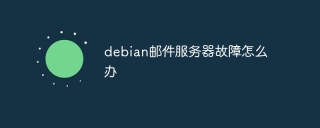
What to do if the debian mail server fails
Have a problem with your Debian mail server? Don't worry, this article provides step-by-step guides to help you diagnose and resolve common failures. Step 1: Check the service status First, confirm whether the Postfix and Dovecot mail services are running normally: sudosystemctlstatuspostfixsudosystemctlstatusdovecot If the service is stopped, please use the following command to start: sudosystemctlstartpostfixsudosystemctlstartdovecot Step 2: Log file analysis View log file to find error information: Postf
Apr 13, 2025 am 06:18 AM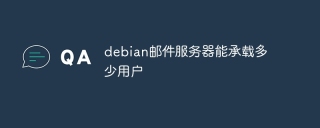
How many users can the debian mail server host?
The number of users that the Debian mail server can carry is not a fixed value, but depends on the combined effect of many factors. These factors include server hardware configuration, network bandwidth, mail server software and its configuration, as well as user usage habits. Key influencing factors: Mail server software and configuration: Commonly used mail server software include Postfix (fast, reliable, lightweight), Exim (highly customizable) and Dovecot (popular IMAP/POP3 server). Their configuration options (such as mail queue size, connection limit, etc.) directly affect server performance. Hardware and network environment: server CPU, memory, storage space and network bandwidth, as well as network connection stability and speed
Apr 13, 2025 am 06:15 AM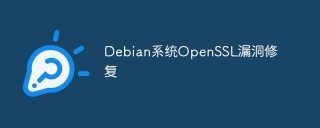
Debian system OpenSSL vulnerability fix
To ensure the security of OpenSSL on the Debian system, please follow the following steps: 1. System update: First, update your Debian system to the latest version. Use the following command to update the package list and upgrade all installed software: sudoaptupdatesudoaptupgrade 2. Version confirmation: Check the current OpenSSL version: opensslversion 3. OpenSSL upgrade: If the version is too old, please upgrade. Method 1: Direct upgrade (recommended): Use the following command to directly upgrade to the latest stable version of OpenSSL: sudoaptinstall--only-upgrade
Apr 13, 2025 am 06:12 AM
How to troubleshoot OpenSSL issues on Debian
This article guides you how to effectively troubleshoot and resolve OpenSSL problems on Debian systems. 1. System and software package update First, make sure your Debian system has been updated to the latest version: sudoaptupdatesudoaptupgrade 2. Install OpenSSL and development library Install OpenSSL and its necessary development libraries: sudoaptininstallopenssllibssl-dev installation after the installation is completed, verify whether the installation is successful: opensslversion 3. Manual compilation and installation (optional) If the apt installation fails, you can try manually compiling and installing OpenSSL: from Op
Apr 13, 2025 am 06:09 AM
OpenSSL configuration file location on Debian
In Debian systems, OpenSSL configuration files are usually located in the /etc/ssl directory. However, the exact file location may vary depending on the installation method and OpenSSL version. Here are some common files: SSL certificates and keys: usually stored in /etc/ssl/certs and /etc/ssl/private directories. Main configuration file: The openssl.cnf file is the main configuration file of OpenSSL, usually located in /etc/ssl/openssl.cnf. If you install OpenSSL using a package manager such as apt, these files should be automatically created and placed in the corresponding directory. Please note
Apr 13, 2025 am 06:06 AM
How to install PHPStorm in Debian system
Install PHPStorm on the Debian system to easily solve your PHP development environment! The following steps will guide you through the entire installation process. Installation steps: Download PHPStorm: Visit the official website of JetBrains and download the latest version of PHPStorm. Unzip the installation package: After downloading using wget or curl, unzip it to the specified directory (for example /opt). Command example: wgethttps://download.jetbrains.com/phpstorm/phpstorm-2024.3.5.tar.gztar-xzfphpstorm-2024.3.5.tar.gz
Apr 13, 2025 am 06:03 AM
How to install software through FetchDebian
The most convenient way to install Debian system software is to use the APT package manager. The following steps will guide you how to use APT efficiently: Update package information: First, update the local package list to ensure that the latest software information and available updates are obtained. Execute the following command: sudoaptupdate search target software: use the aptsearch command to find the required software. For example, to find a text editor, enter: aptsearcheditor system returns all matching packages. Install the software: After finding the target software package, use the aptinstall command to install it. For example, install the Nginx web server:s
Apr 13, 2025 am 06:00 AM
The Heart of Linux: The 5 Core Components
The five core components of Linux are kernel, shell, file system, system library and system tools. 1. The kernel manages hardware resources and provides services to the application. 2. Shell serves as the interface between the user and the system, interprets and executes commands. 3. The file system is responsible for the storage and organization of data. 4. The system library provides precompiled functions to provide program calls. 5. System tools are used for system management and maintenance. These components work together to give Linux powerful functionality and flexibility.
Apr 13, 2025 am 12:15 AM
How to check Debian OpenSSL configuration
This article introduces several methods to check the OpenSSL configuration of the Debian system to help you quickly grasp the security status of the system. 1. Confirm the OpenSSL version First, verify whether OpenSSL has been installed and version information. Enter the following command in the terminal: If opensslversion is not installed, the system will prompt an error. 2. View the configuration file. The main configuration file of OpenSSL is usually located in /etc/ssl/openssl.cnf. You can use a text editor (such as nano) to view: sudonano/etc/ssl/openssl.cnf This file contains important configuration information such as key, certificate path, and encryption algorithm. 3. Utilize OPE
Apr 12, 2025 pm 11:57 PM
How to build a Hadoop development environment on Debian
This guide details how to build a Hadoop development environment on a Debian system. 1. Install Java Development Kit (JDK) First, install OpenJDK: sudoaptupdatesudoaptininstallopenjdk-11-jdk-yConfigure JAVA_HOME environment variable: sudonano/etc/environment at the end of the file (adjust the path according to the actual JDK version): JAVA_HOME="/usr/lib/jvm/java-11-openjdk-amd64" Save and exit, and then execute: source/etc
Apr 12, 2025 pm 11:54 PM
How to do Hadoop resource management on Debian
Effectively managing Hadoop resources on the Debian system requires the following steps: Hadoop deployment: First, complete the installation and configuration of Hadoop on the Debian system. This includes necessary operations such as downloading Hadoop distribution packages, decompressing, setting environment variables, etc. Cluster configuration: After the installation is completed, configure the Hadoop cluster, covering the settings of HDFS (Hadoop distributed file system) and YARN (YetAnotherResourceNegotiator). You need to modify the core configuration file, such as: core-site.xml, hdfs-site.xml, mapred-site.x
Apr 12, 2025 pm 11:51 PM
What are the security settings for Debian Tomcat logs?
To improve the security of DebianTomcat logs, we need to pay attention to the following key policies: 1. Permission control and file management: Log file permissions: The default log file permissions (640) restricts access. It is recommended to modify the UMASK value in the catalina.sh script (for example, changing from 0027 to 0022), or directly set filePermissions in the log4j2 configuration file to ensure appropriate read and write permissions. Log file location: Tomcat logs are usually located in /opt/tomcat/logs (or similar path), and the permission settings of this directory need to be checked regularly. 2. Log rotation and format: Log rotation: Configure server.xml
Apr 12, 2025 pm 11:48 PM
How to interpret warnings in Tomcat logs
Warning messages in the Tomcat server logs indicate potential problems that may affect application performance or stability. To effectively interpret these warning information, you need to pay attention to the following key points: Warning content: Carefully study the warning information to clarify the type, cause and possible solutions. Warning information usually provides a detailed description. Log level: Tomcat logs contain different levels of information, such as INFO, WARN, ERROR, etc. "WARN" level warnings are non-fatal issues, but they need attention. Timestamp: Record the time when the warning occurs so as to trace the time point when the problem occurs and analyze its relationship with a specific event or operation. Context information: view the log content before and after warning information, obtain
Apr 12, 2025 pm 11:45 PM
How Tomcat logs help troubleshoot memory leaks
Tomcat logs are the key to diagnosing memory leak problems. By analyzing Tomcat logs, you can gain insight into memory usage and garbage collection (GC) behavior, effectively locate and resolve memory leaks. Here is how to troubleshoot memory leaks using Tomcat logs: 1. GC log analysis First, enable detailed GC logging. Add the following JVM options to the Tomcat startup parameters: -XX: PrintGCDetails-XX: PrintGCDateStamps-Xloggc:gc.log These parameters will generate a detailed GC log (gc.log), including information such as GC type, recycling object size and time. Analysis gc.log
Apr 12, 2025 pm 11:42 PM
Hot tools Tags

Undresser.AI Undress
AI-powered app for creating realistic nude photos

AI Clothes Remover
Online AI tool for removing clothes from photos.

Undress AI Tool
Undress images for free

Clothoff.io
AI clothes remover

Video Face Swap
Swap faces in any video effortlessly with our completely free AI face swap tool!

Hot Article
Assassin's Creed Shadows: Seashell Riddle Solution
What's New in Windows 11 KB5054979 & How to Fix Update Issues
Where to find the Crane Control Keycard in Atomfall
How to fix KB5055523 fails to install in Windows 11?
InZoi: How To Apply To School And University

Hot Tools

vc9-vc14 (32+64 bit) runtime library collection (link below)
Download the collection of runtime libraries required for phpStudy installation

VC9 32-bit
VC9 32-bit phpstudy integrated installation environment runtime library

PHP programmer toolbox full version
Programmer Toolbox v1.0 PHP Integrated Environment

VC11 32-bit
VC11 32-bit phpstudy integrated installation environment runtime library

SublimeText3 Chinese version
Chinese version, very easy to use






