目标是想让Toolbar不被DrawerLayout的NavigationView遮盖,一直显示。
以下代码运行于Android Studio 2.1.2, 手机5.1.1
<!--activity_main.xml-->
<?xml version="1.0" encoding="utf-8"?>
<android.support.v4.widget.DrawerLayout xmlns:android="http://schemas.android.com/apk/res/android"
xmlns:app="http://schemas.android.com/apk/res-auto"
xmlns:tools="http://schemas.android.com/tools"
android:id="@+id/drawer_layout"
android:layout_width="match_parent"
android:layout_height="match_parent"
android:fitsSystemWindows="true"
tools:openDrawer="start">
<include
layout="@layout/content_main"
android:layout_width="match_parent"
android:layout_height="match_parent" />
<android.support.design.widget.NavigationView
android:id="@+id/nav_view"
android:layout_width="wrap_content"
android:layout_height="match_parent"
android:layout_gravity="start"
android:fitsSystemWindows="true"
app:headerLayout="@layout/nav_header_main"
app:menu="@menu/activity_main_drawer" />
</android.support.v4.widget.DrawerLayout>
<!--content_main.xml-->
<?xml version="1.0" encoding="utf-8"?>
<android.support.design.widget.CoordinatorLayout xmlns:android="http://schemas.android.com/apk/res/android"
xmlns:app="http://schemas.android.com/apk/res-auto"
xmlns:tools="http://schemas.android.com/tools"
android:layout_width="match_parent"
android:layout_height="match_parent"
android:fitsSystemWindows="true"
tools:showIn="@layout/activity_main"
tools:context="com.hooking.note.MainActivity">
<android.support.design.widget.AppBarLayout
android:layout_width="match_parent"
android:layout_height="wrap_content"
android:theme="@style/AppTheme.AppBarOverlay">
<android.support.v7.widget.Toolbar
android:id="@+id/toolbar"
android:layout_width="match_parent"
android:layout_height="?attr/actionBarSize"
android:background="?attr/colorPrimary"
app:popupTheme="@style/AppTheme.PopupOverlay" />
</android.support.design.widget.AppBarLayout>
<RelativeLayout
android:id="@+id/fg_main_list"
android:layout_width="match_parent"
android:layout_height="match_parent"
app:layout_behavior="@string/appbar_scrolling_view_behavior"/>
<android.support.design.widget.FloatingActionButton
android:id="@+id/fab"
android:layout_width="wrap_content"
android:layout_height="wrap_content"
android:layout_gravity="bottom|end"
android:layout_margin="@dimen/fab_margin"
android:background="?attr/colorPrimary"
android:src="@drawable/ic_add_white_24dp"
app:layout_behavior="@string/floating_action_button_behavior" />
</android.support.design.widget.CoordinatorLayout>
主题是android studio项目模板默认的
<style name="AppTheme.NoActionBar">
<item name="windowActionBar">false</item>
<item name="windowNoTitle">true</item>
<item name="android:windowDrawsSystemBarBackgrounds">true</item>
<item name="android:statusBarColor">@android:color/transparent</item>
</style>
<activity
android:name=".MainActivity"
android:theme="@style/AppTheme.NoActionBar" />运行结果如下: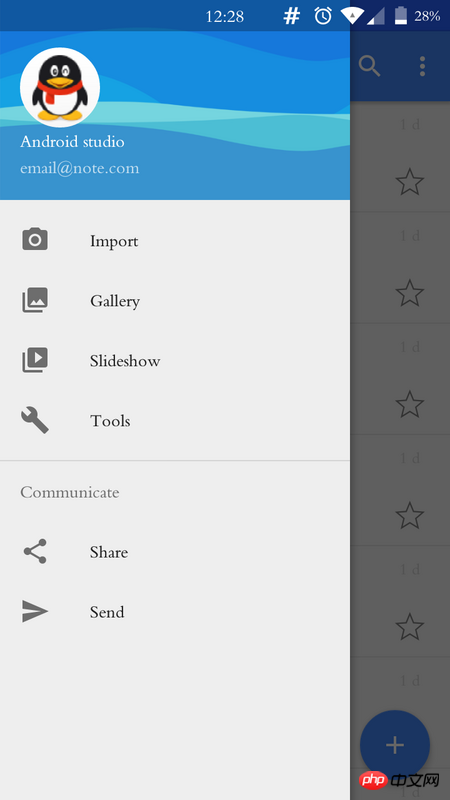
<!-- activity_main_2.xml -->
<?xml version="1.0" encoding="utf-8"?>
<android.support.design.widget.CoordinatorLayout xmlns:android="http://schemas.android.com/apk/res/android"
xmlns:app="http://schemas.android.com/apk/res-auto"
xmlns:tools="http://schemas.android.com/tools"
android:layout_width="match_parent"
android:layout_height="match_parent"
android:fitsSystemWindows="true"
tools:context="com.hooking.note.MainActivity">
<android.support.design.widget.AppBarLayout
android:layout_width="match_parent"
android:layout_height="wrap_content"
android:theme="@style/AppTheme.AppBarOverlay">
<android.support.v7.widget.Toolbar
android:id="@+id/toolbar"
android:layout_width="match_parent"
android:layout_height="?attr/actionBarSize"
android:background="?attr/colorPrimary"
app:layout_scrollFlags="scroll|enterAlways"
app:popupTheme="@style/AppTheme.PopupOverlay" />
</android.support.design.widget.AppBarLayout>
<include layout="@layout/content_main_2" />
<android.support.design.widget.FloatingActionButton
android:id="@+id/fab"
android:layout_width="wrap_content"
android:layout_height="wrap_content"
android:layout_gravity="bottom|end"
android:layout_margin="@dimen/fab_margin"
android:background="?attr/colorPrimary"
android:src="@drawable/ic_add_white_24dp"
app:layout_behavior="@string/floating_action_button_behavior" />
</android.support.design.widget.CoordinatorLayout>
<!-- content_main_2.xml -->
<?xml version="1.0" encoding="utf-8"?>
<android.support.v4.widget.DrawerLayout xmlns:android="http://schemas.android.com/apk/res/android"
xmlns:app="http://schemas.android.com/apk/res-auto"
xmlns:tools="http://schemas.android.com/tools"
android:id="@+id/drawer_layout"
android:layout_width="match_parent"
android:layout_height="match_parent"
android:fitsSystemWindows="false"//注1
app:layout_behavior="@string/appbar_scrolling_view_behavior"
tools:openDrawer="start">
<RelativeLayout
android:id="@+id/fg_main_list"
android:layout_width="match_parent"
android:layout_height="match_parent"/>
<android.support.design.widget.NavigationView
android:id="@+id/nav_view"
android:layout_width="wrap_content"
android:layout_height="match_parent"
android:layout_gravity="start"
android:fitsSystemWindows="false"//注2
app:headerLayout="@layout/nav_header_main"
app:menu="@menu/activity_main_drawer" />
</android.support.v4.widget.DrawerLayout>
主题不变,运行结果如下: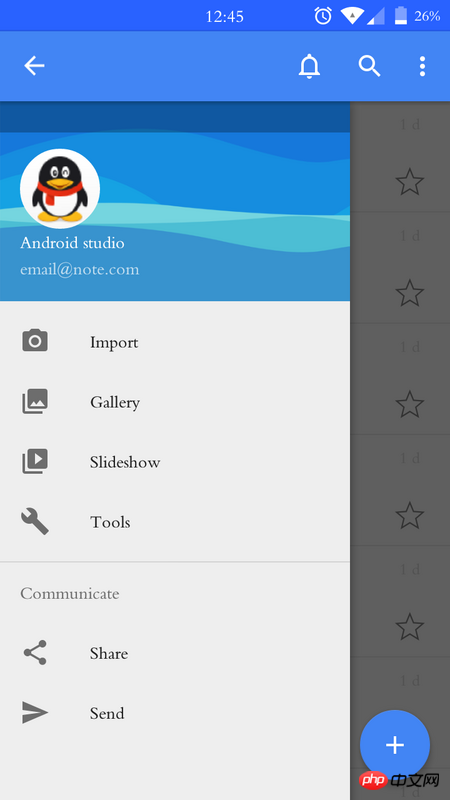
发现NavigationView的顶部有一与状态栏高度相等的遮罩层,请问怎样去掉这部分遮罩层的阴影。
试过,修改DrawerLayout和NavigationView的布局属性;以及从以下代码涉及到颜色的函数着手修改,都没有效果
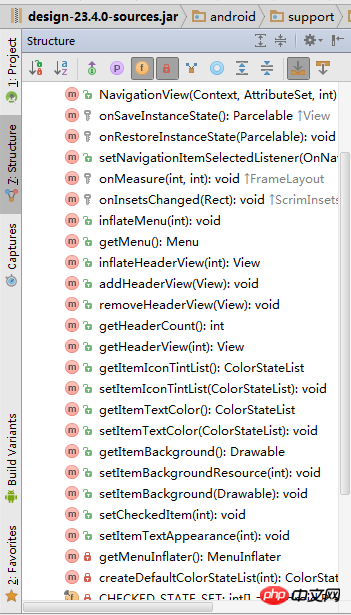
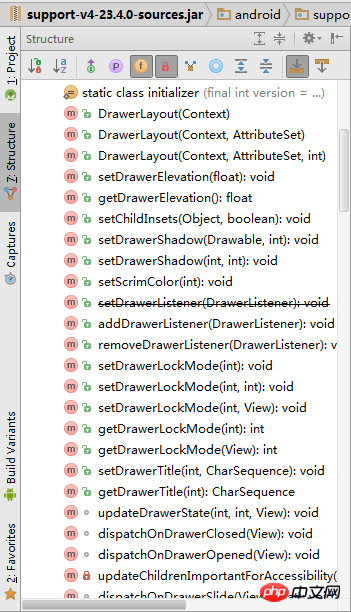
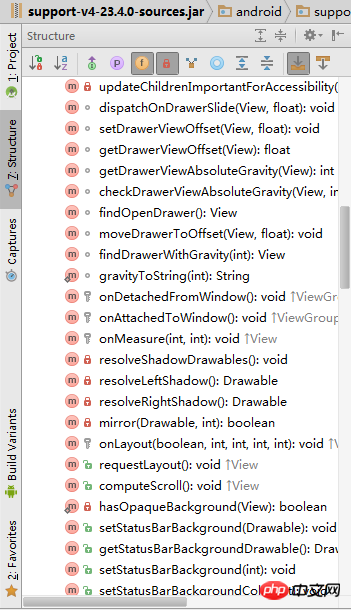
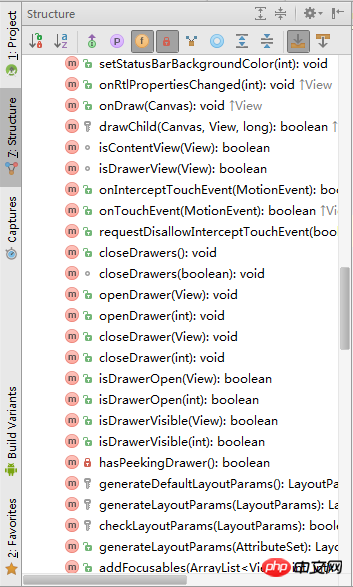
修改activity_main_2.xml、content_main_2.xml中DrawerLayout 【注1】 和NavigationView【注2】的 android:fitsSystemWindows="false"由false改为true,就出现了以下结果:可以看到内容区也多了状态栏同等高度的遮罩层阴影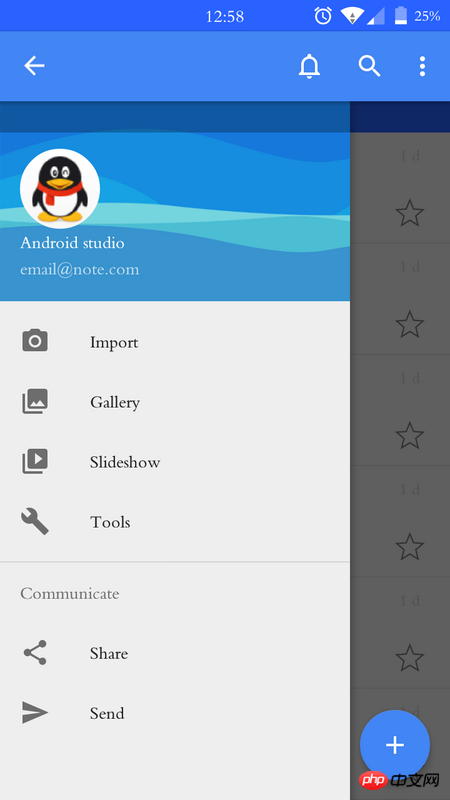
巴扎黑2017-04-17 17:52:20
CoordinatorLayout 안에 LinearLayout이 중첩되어 있습니다
Toolbar와 DrawerLayout을 안에 넣습니다
黄舟2017-04-17 17:52:20
그림자는 fitsystemWindows에서 유래합니다. NavgationView 컨트롤은 fitsSystemWindows 속성을 특별하게 처리합니다. 이 컨트롤은 휴대폰 상황에 따라 다르게 처리됩니다. 귀하의 방법에 대해 내 솔루션은 content_main2의 루트 레이아웃에 layout_margin="?attr/ActionBarsize"를 추가하여 원하는 결과를 얻을 수 있도록 하는 것입니다(모든 레이아웃은 Android Studio에서 생성됨). 
天蓬老师2017-04-17 17:52:20
으아악
android:windowDrawsSystemBarBackgrounds가 true이고 android:statusBarColor가 완전히 투명한 경우
액티비티의 UI 높이에는 상태 표시줄이 포함되며 상태 표시줄 아래에 삽입됩니다.
fitsystemWindows 속성은 상위 뷰에서 하위 뷰로 ViewGroup에서 전달될 수 있습니다.
액티비티의 상위 레이아웃이 CoordinatorLayout일 때 fitsystemWindows=true로 설정되면
는 상태 표시줄 아래에 색상 블록을 그립니다(높이는 상태 표시줄의 높이와 동일). 색상은 CoordinatorLayout 속성의 systembarcolor에 따라 달라집니다.
systembarcolor의 기본 색상은 colorPrimaryDark의 색상입니다.
CoordinatorLayout은 fitsystemWindows=true로 설정됩니다. 상태 표시줄을 그릴지 여부는 CoordinatorLayout의 하위 View도 fitsystemWindows=true로 설정한 경우 먼저 하위 View로 전달됩니다. - 상태 표시줄 그리기를 처리하는 보기입니다.
fitsystemWindows와 관련된 기사를 Google에서 검색할 수 있습니다