1, 원인
최근 회사에서 맞춤형 라디오 스타일을 구현해야 하는데 보통 기본 스타일을 사용하는데, 정말 해결책이 떠오르지 않아서 검색을 시작했는데, 드디어 완벽하게 할 수 있는 좋은 솔루션을 발견했습니다. 우리의 문제를 해결하십시오.
2, 원칙
구조물을 작성할 때 라디오나 체크박스가 라벨과 함께 사용된다는 것은 누구나 알고 있습니다. 라벨의 for 속성 값이 입력의 id 값과 같을 때 여기서 라벨을 클릭하여 입력을 선택하세요. , 레이블은 레이블을 덮어쓰는 데 사용됩니다. 입력 기본 스타일은 레이블에 배경 이미지(미화된 체크박스 또는 라디오)를 추가하는 것입니다. 즉, 클릭 프로세스 중에는 기본 입력을 볼 수 없습니다(z-index 설정:- 1 입력), 라벨을 클릭하고 다양한 이벤트를 통해 다양한 배경 이미지를 로드합니다. (여기서는 배경 이미지 변경 위치입니다)
3. 체크박스나 라디오를 아름답게 하기 위해 기본 스타일을 설정하세요
(1) 페이지 구조
<form class="form" method="post">
<fieldset>
<legend>Which genres do you like?</legend>
<input type="checkbox" value="action" id="check-1" name="genre"><label for="check-1" class="">Action / Adventure</label>
<input type="checkbox" value="comedy" id="check-2" name="genre"><label for="check-2" class="">Comedy</label>
<input type="checkbox" value="epic" id="check-3" name="genre"><label for="check-3" class="">Epic / Historical</label>
<input type="checkbox" value="science" id="check-4" name="genre"><label for="check-4" class="">Science Fiction</label>
<input type="checkbox" value="romance" id="check-5" name="genre"><label for="check-5" class="">Romance</label>
<input type="checkbox" value="western" id="check-6" name="genre"><label for="check-6" class="">Western</label>
</fieldset>
<fieldset>
<legend>Caddyshack is the greatest movie of all time, right?</legend>
<input type="radio" value="1" id="radio-1" name="opinions"><label for="radio-1" class="">Totally</label>
<input type="radio" value="1" id="radio-2" name="opinions"><label for="radio-2" class="">You must be kidding</label>
<input type="radio" value="1" id="radio-3" name="opinions"><label for="radio-3" class="">What's Caddyshack?</label>
</fieldset>
</form>
(2) jquery 코드(jquery 라이브러리가 도입되어야 함)
jQuery.fn.customInput = function(){
$(this).each(function(i){
if($(this).is('[type=checkbox],[type=radio]')){
var input = $(this);
//get the associated label using the input's id
var label = $('label[for='+input.attr('id')+']');
//get type,for classname suffix
var inputType = (input.is('[type=checkbox]')) ? 'checkbox' : 'radio';
//wrap the input + label in a div
$('<div class="custom-'+ inputType +'"></div>').insertBefore(input).append(input,label);
//find all inputs in this set using the shared name attribute
var allInputs = $('input[name='+input.attr('name')+']');
//necessary for browsers that don't support the :hover pseudo class on labels
label.hover(function(){
$(this).addClass('hover');
if(inputType == 'checkbox' && input.is(':checked')) {
$(this).addClass('checkedHover');
}
},function(){
$(this).removeClass('hover checkedHover');
});
//bind custom event, trigger it, bind click,focus,blur events
input.bind('updateState',function(){
if(input.is(':checked')){
if(input.is(':radio')){
allInputs.each(function(){
$('label[for='+$(this).attr('id')+']').removeClass('checked');
});
};
label.addClass('checked');
} else {
label.removeClass('checked checkedHover checkedFocus');
}
})
.trigger('updateState')
.click(function(){
$(this).trigger('updateState');
})
.focus(function(){
label.addClass('focus');
if(inputType == 'checkbox' && input.is(':checked')) {
$(this).addClass('checkedFocus');
}
})
.blur(function(){
label.removeClass('focus checkedFocus');
});
}
});
}
jquery 라이브러리와 위 코드를 소개한 후, 다음 코드를 실행하면 됩니다
$('input').customInput();
(3) 생성된 외부 div
코드 구조가 레이블과 입력이 쌍으로 작성되는 경우 그림과 같이 div가 외부에 생성됩니다.

(4) 사용자 정의 기본 스타일 설정
다음과 같이 사진을 준비하세요.
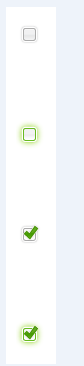
대부분의 입력 옵션이 중앙에 있고 이를 시뮬레이션하기 위해 라벨의 배경 이미지를 사용하기 때문에 상단이 상단이 아닌 특정 거리에 있는 이유가 무엇인지 물으실 수 있습니다. 입력 옵션 중앙에 표시됩니다. 즉, ico 작은 아이콘은 수직으로 배열되어야 하며 중앙에 표시되도록 하려면 일정 거리를 두어야 합니다.
/* wrapper divs */
.custom-checkbox,
.custom-radio {
position: relative;
display: inline-block;
}
/* input, label positioning */
.custom-checkbox input,
.custom-radio input {
position: absolute;
left: 2px;
top: 3px;
margin: 0;
z-index: -1;
}
.custom-checkbox label,
.custom-radio label {
display: block;
position: relative;
z-index: 1;
font-size: 1.3em;
padding-right: 1em;
line-height: 1;
padding: .5em 0 .5em 30px;
margin: 0 0 .3em;
cursor: pointer;
}
이는 가장 바깥쪽에 있는 설정입니다. 물론 직접 수정할 수도 있습니다.
/* ==默认状态效果== */
.custom-checkbox label {
background: url(images/checkbox.gif) no-repeat;
}
.custom-radio label {
background: url(images/button-radio.png) no-repeat;
}
.custom-checkbox label,
.custom-radio label {
background-position: 0px 0px;
}
/*==鼠标悬停和得到焦点状态==*/
.custom-checkbox label.hover,
.custom-checkbox label.focus,
.custom-radio label.hover,
.custom-radio label.focus {
/*background-position: -10px -114px;*/
}
/*==选中状态==*/
.custom-checkbox label.checked,
.custom-radio label.checked {
background-position: 0px -47px;
}
.custom-checkbox label.checkedHover,
.custom-checkbox label.checkedFocus {
/*background-position: -10px -314px;*/
}
.custom-checkbox label.focus,
.custom-radio label.focus {
outline: 1px dotted #ccc;
}
끝: 한마디로 문제를 완벽하게 해결했으니 확인하실 수 있도록 스크린샷을 보내드리겠습니다
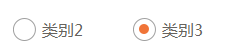
위 내용은 이 글의 전체 내용입니다. 모두 마음에 드셨으면 좋겠습니다.
 JavaScript : 웹 언어의 다양성 탐색Apr 11, 2025 am 12:01 AM
JavaScript : 웹 언어의 다양성 탐색Apr 11, 2025 am 12:01 AMJavaScript는 현대 웹 개발의 핵심 언어이며 다양성과 유연성에 널리 사용됩니다. 1) 프론트 엔드 개발 : DOM 운영 및 최신 프레임 워크 (예 : React, Vue.js, Angular)를 통해 동적 웹 페이지 및 단일 페이지 응용 프로그램을 구축합니다. 2) 서버 측 개발 : Node.js는 비 차단 I/O 모델을 사용하여 높은 동시성 및 실시간 응용 프로그램을 처리합니다. 3) 모바일 및 데스크탑 애플리케이션 개발 : 크로스 플랫폼 개발은 개발 효율을 향상시키기 위해 반응 및 전자를 통해 실현됩니다.
 JavaScript의 진화 : 현재 동향과 미래 전망Apr 10, 2025 am 09:33 AM
JavaScript의 진화 : 현재 동향과 미래 전망Apr 10, 2025 am 09:33 AMJavaScript의 최신 트렌드에는 Typescript의 Rise, 현대 프레임 워크 및 라이브러리의 인기 및 WebAssembly의 적용이 포함됩니다. 향후 전망은보다 강력한 유형 시스템, 서버 측 JavaScript 개발, 인공 지능 및 기계 학습의 확장, IoT 및 Edge 컴퓨팅의 잠재력을 포함합니다.
 Demystifying JavaScript : 그것이하는 일과 중요한 이유Apr 09, 2025 am 12:07 AM
Demystifying JavaScript : 그것이하는 일과 중요한 이유Apr 09, 2025 am 12:07 AMJavaScript는 현대 웹 개발의 초석이며 주요 기능에는 이벤트 중심 프로그래밍, 동적 컨텐츠 생성 및 비동기 프로그래밍이 포함됩니다. 1) 이벤트 중심 프로그래밍을 사용하면 사용자 작업에 따라 웹 페이지가 동적으로 변경 될 수 있습니다. 2) 동적 컨텐츠 생성을 사용하면 조건에 따라 페이지 컨텐츠를 조정할 수 있습니다. 3) 비동기 프로그래밍은 사용자 인터페이스가 차단되지 않도록합니다. JavaScript는 웹 상호 작용, 단일 페이지 응용 프로그램 및 서버 측 개발에 널리 사용되며 사용자 경험 및 크로스 플랫폼 개발의 유연성을 크게 향상시킵니다.
 Python 또는 JavaScript가 더 좋습니까?Apr 06, 2025 am 12:14 AM
Python 또는 JavaScript가 더 좋습니까?Apr 06, 2025 am 12:14 AMPython은 데이터 과학 및 기계 학습에 더 적합한 반면 JavaScript는 프론트 엔드 및 풀 스택 개발에 더 적합합니다. 1. Python은 간결한 구문 및 풍부한 라이브러리 생태계로 유명하며 데이터 분석 및 웹 개발에 적합합니다. 2. JavaScript는 프론트 엔드 개발의 핵심입니다. Node.js는 서버 측 프로그래밍을 지원하며 풀 스택 개발에 적합합니다.
 JavaScript를 어떻게 설치합니까?Apr 05, 2025 am 12:16 AM
JavaScript를 어떻게 설치합니까?Apr 05, 2025 am 12:16 AMJavaScript는 이미 최신 브라우저에 내장되어 있기 때문에 설치가 필요하지 않습니다. 시작하려면 텍스트 편집기와 브라우저 만 있으면됩니다. 1) 브라우저 환경에서 태그를 통해 HTML 파일을 포함하여 실행하십시오. 2) Node.js 환경에서 Node.js를 다운로드하고 설치 한 후 명령 줄을 통해 JavaScript 파일을 실행하십시오.
 Quartz에서 작업이 시작되기 전에 알림을 보내는 방법은 무엇입니까?Apr 04, 2025 pm 09:24 PM
Quartz에서 작업이 시작되기 전에 알림을 보내는 방법은 무엇입니까?Apr 04, 2025 pm 09:24 PM쿼츠 타이머를 사용하여 작업을 예약 할 때 미리 쿼츠에서 작업 알림을 보내는 방법 작업의 실행 시간은 CRON 표현식에 의해 설정됩니다. 지금...
 JavaScript에서 생성자의 프로토 타입 체인에서 함수의 매개 변수를 얻는 방법은 무엇입니까?Apr 04, 2025 pm 09:21 PM
JavaScript에서 생성자의 프로토 타입 체인에서 함수의 매개 변수를 얻는 방법은 무엇입니까?Apr 04, 2025 pm 09:21 PMJavaScript 프로그래밍에서 JavaScript의 프로토 타입 체인에서 함수 매개 변수를 얻는 방법 프로토 타입 체인의 기능 매개 변수를 이해하고 조작하는 방법은 일반적이고 중요한 작업입니다 ...
 Wechat Mini 프로그램 웹 뷰에서 Vue.js 동적 스타일 변위가 실패한 이유는 무엇입니까?Apr 04, 2025 pm 09:18 PM
Wechat Mini 프로그램 웹 뷰에서 Vue.js 동적 스타일 변위가 실패한 이유는 무엇입니까?Apr 04, 2025 pm 09:18 PMWeChat 애플릿 웹 뷰에서 vue.js를 사용하는 동적 스타일 변위 실패가 vue.js를 사용하는 이유를 분석합니다.


핫 AI 도구

Undresser.AI Undress
사실적인 누드 사진을 만들기 위한 AI 기반 앱

AI Clothes Remover
사진에서 옷을 제거하는 온라인 AI 도구입니다.

Undress AI Tool
무료로 이미지를 벗다

Clothoff.io
AI 옷 제거제

AI Hentai Generator
AI Hentai를 무료로 생성하십시오.

인기 기사

뜨거운 도구

ZendStudio 13.5.1 맥
강력한 PHP 통합 개발 환경

Atom Editor Mac 버전 다운로드
가장 인기 있는 오픈 소스 편집기

안전한 시험 브라우저
안전한 시험 브라우저는 온라인 시험을 안전하게 치르기 위한 보안 브라우저 환경입니다. 이 소프트웨어는 모든 컴퓨터를 안전한 워크스테이션으로 바꿔줍니다. 이는 모든 유틸리티에 대한 액세스를 제어하고 학생들이 승인되지 않은 리소스를 사용하는 것을 방지합니다.

SublimeText3 Linux 새 버전
SublimeText3 Linux 최신 버전

SublimeText3 중국어 버전
중국어 버전, 사용하기 매우 쉽습니다.






